Whether you’re watching the latest movies or your favorite football team, having a “big screen” can make all the difference. Of course you could buy the latest and greatest, biggest flat screen television out there, but then you’re likely out thousands of dollars. Plus, the amount of space required for a big TV isn’t always available. Not to mention, few TVs are available over ~75 inches. And the few that are can cost as much as a gently used car!
This is why more people now than ever are making the smart move to invest in a projector rather than a TV. Projectors offer much more versatility and can be used in a multitude of scenarios. However, just like TV’s, not all of them are created equally. There are hundreds of different makes, models and brands to choose from, all with different specifications and requirements. Needless to say, it can get quite confusing, quite fast.
If you’re like most, you’re searching for the perfect balance between features and affordability. If that’s the case, you’ve probably already heard about the new DBPOWER T20 Mini Projector. It’s a budget-friendly, 1080p high definition projector that seems to offer a lot of value for it’s minuscule price tag. We were lucky enough to snag one up for ourselves to test it out, go over it’s features and give an in-depth review regarding it’s pros and cons. DRPOWER was kind enough to send us a projector free of charge in exchange for our honest and thorough analysis of their latest release. Without further adue, let’s get started.
Unboxing
The DBPOWER T20 Mini Projector arrived to us within just two days thanks to Amazon Prime. Once we opened up the box, we were delighted to find the projector safely packaged and coupled with a lengthy instruction manual, quick start guide and a box full of accessories. These accessories included a remote, HDMI cable, 3.5mm AUX to RCA adapter and a small screw that’s used to angle it when placed flat.

First Look
The projector itself is fairly compact, weighing in at just over 2 lbs and measuring 7 1/4 inches wide, 6 inches deep and 3 inches tall. Located on the top are the focus and keystone adjustment dials and a wide range of buttons. These include the power, menu, source and escape buttons, as well as a directional pad with an “OK” button in the center.

On the back is a VGA input, with all of the other inputs located on the left side. These other inputs include HDMI, AV, Aux, USB-in, a 5v USB charging port and a memory card reader. The right side has only one input for the power cable. On the front you’ll see the lens and IR remote sensors located on both the front and back. Throughout there are ventilation holes with internal cooling fans to assure that inner temperatures never become problematic. In addition, there are four rubber feet that keep it stable and level at all times.

Setup
Getting the DBPOWER T20 Mini Projector setup and configured for the first time is really easy. Ideally, you’ll want to project it onto a blank white wall or projector screen in a dark room. Also, you’ll get the best image clarity if you position it between 32 and 176 inches from the wall/screen. Once you find a good position for it, you’ll want to manually adjsut the focus and keystone so it looks clear and vibrant. This usually only takes a couple of seconds – just spin the dial until you see clearly.
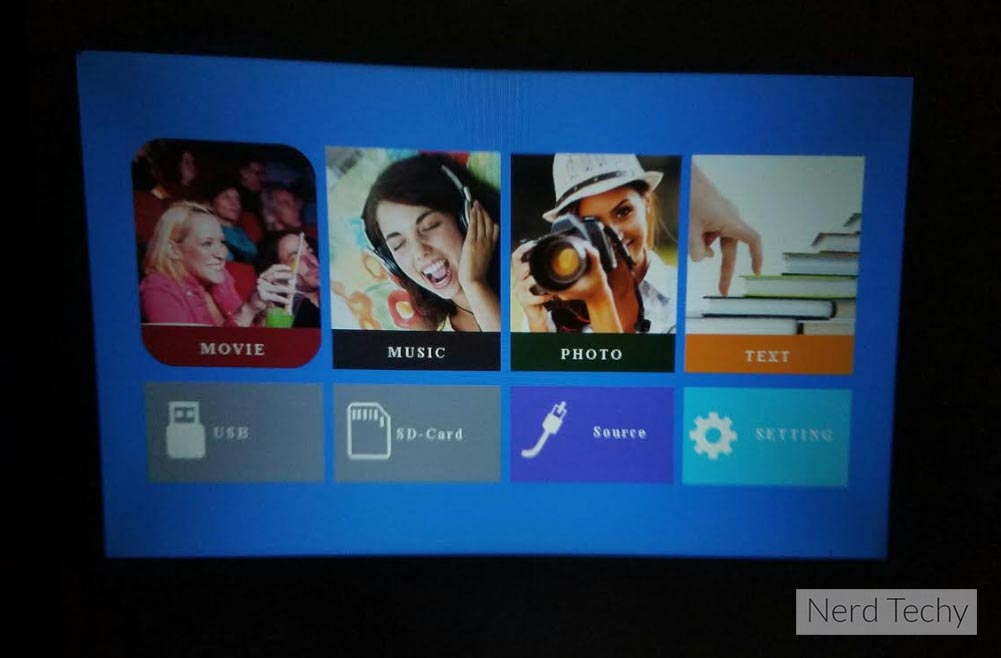
To get started, simply plug in the AV cable and within less than 10 seconds you’ll see a generic “home screen”. This main menu is pretty self explanatory. From here you can access settings, select your source and get a bit more familiar with the interface. The settings aren’t that in-depth, but they do allow you to adjust the on-screen display, perform software updates and restore back to factory settings.
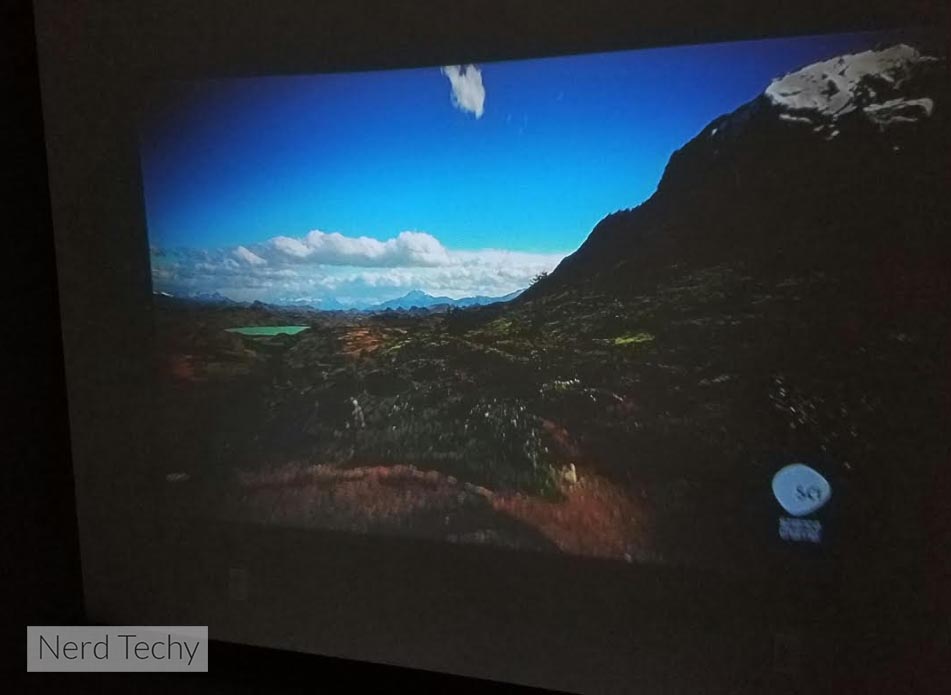
Playing Content
Once you’ve powered it on and browsed around a bit, you’re probably ready to play your content. The great thing is, the T20 allows you to play media from a wide range of sources for a multitude of scenarios. Basically, if your media can be connected via HDMI, RCA or an SD memory card, you should have no trouble. However, smartphone compatibility is a little bit iffy. This is because you’re required to use an adapter (Chromecast or AudioCast) that must be purchased separately. Alternatively you could use an MHL to HDMI adapter (Android) or a lighting to HDMI adapter (iPhone).
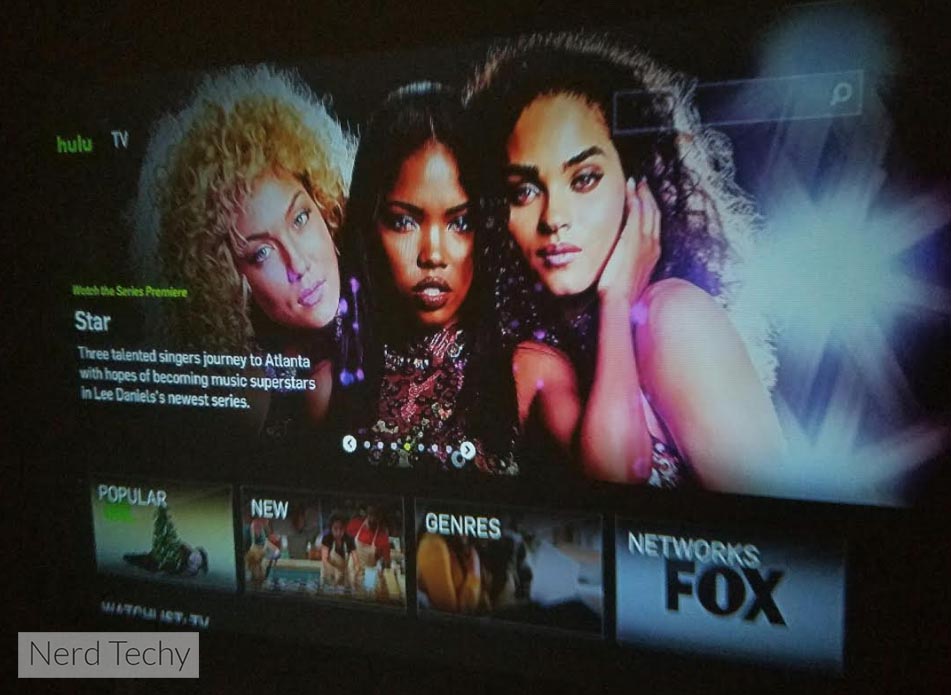
We tried playing files through a USB flash drive, directly through an HDMI cable using a laptop and also using the provided RCA cables to play some “old school” video games in style. Either input worked equally well and we didn’t have any issues with configuring. Simply plug in your device(s) and select the source.
Playing 1080p high definition content was our favorite. The clarity was excellent and exciting to watch on such a massive screen – just make sure that your focus is dialed in correctly. Utilizing the RCA cables, we hooked up an old original Nintendo NES and absolutely loved it. It was exciting to see such a vintage form of entertainment brought onto such a massive visual scale. There didn’t appear to be any lag or latency issues with whichever input format we used.
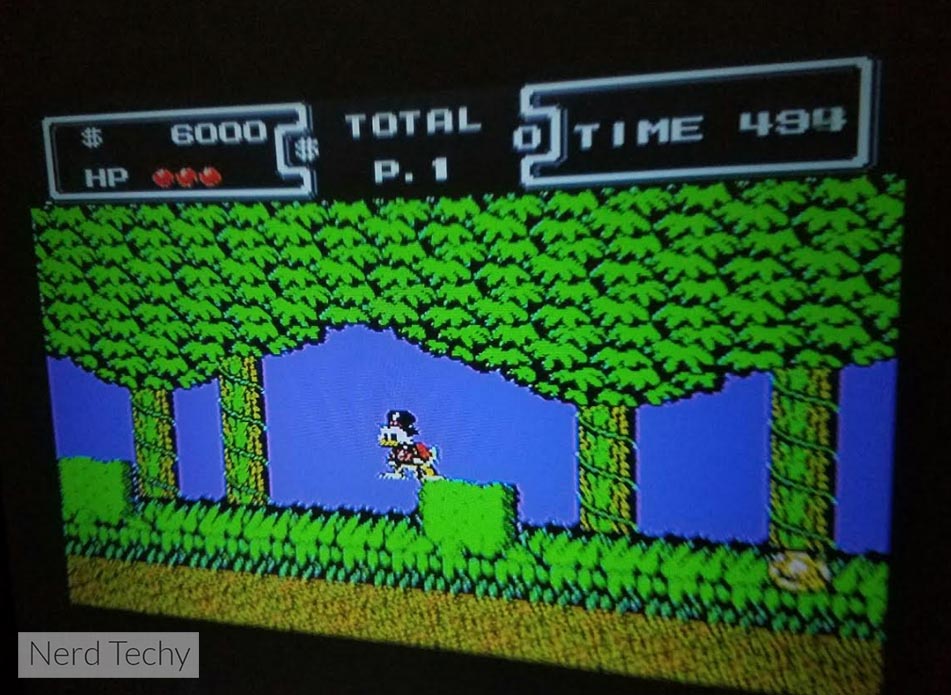
Still photos on an SD memory card looked wonderful. Bright colors with excellent clarity. No complaints. It’s a nice feature to have when you’re wanting to show friends and/or family photos from your latest trip. What better way than on a massive screen?
Sound
Built into the T20 is its own speaker. Truthfully, it’s nothing extraordinary, but it does the job. Don’t expect incredible stereo sound, it delivers acceptable sound without distortion. However, there’s virtually no bass or anything fancy about it. We highly recommend utilizing the auxilery input and attach your own speakers if you feel that they’re lacking.
Cooling
As with any projector, there needs to be an effective yet efficient cooling system in place to assure proper working order. Heat can be a huge problem for any electronic, especially one that’s equipped with a bright and powerful lamp. Luckily, DBPOWER included a unique double tube cooling system that properly dissipates any residual heat and “exhausts” it out a variety of ventilation holes.

The internal fans seem to do a fantastic job. We had it running for 6 hours straight and the projector only had a slightly warm feel to it. Now there is a slight downside to this, the fans are constantly spinning so there’s a little bit of ambient noise produced, but it’s not that big of deal. You can hardly notice them, especially when you have a movie or video game playing.
Longevity
The lamp within the DBPOWER T20 is rated to last an impressive 50,000 hours. This is a ridiculously generous amount of lifespan which translates to roughly five and a half years of continuous play time. Realistically, 99% of users won’t even come close to needing a lamp change, but if you ever do, it’ll be several years to a decade down the road.
One of the most desirable aspects about DBPOWER is their impressive three year warranty with lifetime customer support. They cover the parts, workmanship and return process if you ever have any issues with the T20 in the future. They can be reached via email, through Amazon or their website.
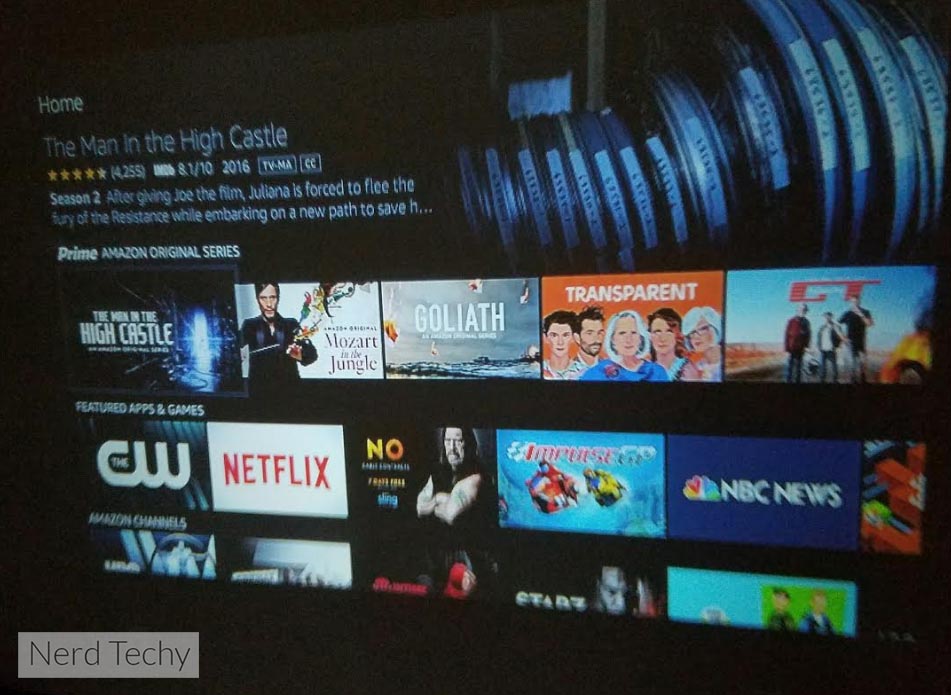
Disadvantages
Although the T20 has a wide range of features to get excited about, it’s important to point out a few disadvantages. Wireless connectivity isn’t available since the projector doesn’t have a Bluetooth feature. Any connection with a smartphone or tablet must be done through an adapter that has to be purchased separately. It would have been nice to see these adapters included, but they’re fairly inexpensive and easy to come by.
Another thing that’s worth mentioning is that the power cable is extremely short. You may need to invest in an extension cord since it’s only a few feet long. Not that big of deal, since most people have one laying around anyways.

Final Words
Overall, we’re big fans of the DBPOWER T20 Mini Projector. It has a lot going for it, with plenty of desirable features at an affordable price point. The brightness is excellent, the interface is very easy to use, and the setup is self explanatory. You don’t need any fancy equipment to pair with it, everything that you need is included – just connect your favorite content via HDMI, VGA or RCA and you’ll be on your way.
Sure there are a few potential downsides, but every product has its quirks. The amount of value that’s packed within such a small and sleek design is exciting to say the least. We feel that the T20 is suitable for most scenarios and an excellent choice for kids and family. However, if you need something that’s a bit more professionally equipped, you’ll definitely have to spend quite a bit more.
If you’re needing to play the latest 4k content or expect the absolute best visual experience possible, you may need to look at something a bit fancier like the Epson 5040ube or the Optoma HD27. Alternatively, you could take a look at the best 1080p projectors that are currently available.
Meet Derek, “TechGuru,” a 34-year-old technology enthusiast with a deep passion for tech innovations. With extensive experience, he specializes in gaming hardware and software, and has expertise in gadgets, custom PCs, and audio.
Besides writing about tech and reviewing new products, Derek enjoys traveling, hiking, and photography. Committed to keeping up with the latest industry trends, he aims to guide readers in making informed tech decisions.



I just bought this projector. What do I need to do to get the sound to work?
What are you using to input your video (Phone,Tablet,etc..) ? What kind of cord are you using to connect to the projector?
I had this problem too. The solution for me was to change a setting on my blue ray player.
Cant decode sourround sound. You need to play content with external player.
Depends on the device your using and app your running… Netflix has sound on about 1 out of 10. Amazon Prime Video is perfect…
New projector. I cannot get it to access either an SD card or a USB drive. I have tried many times in many ways, but no luck. Any help would be appreciated.
Did you ever get a response? I am having the same issue
What I noticed is that you cannot actually select USB or SDcard from the main menu. In my case both are grayed out if there is no SD card or USB. Once I inserted the SD card I see the SDcard box turn green which indicates it sees the card. At this point I still cant click on SD card but I can choose the Movie icon and enter to see the contents from there.
So if you use an SD card and it has movies in it, go into the movies option from the main menu, look for the little usb icon and click it. You should see your files and folder and play them that way. If your SD card has pictures in it then choose the pictures icon from the main menu.
I also found that I was seeing an error message when trying to play mp4 files. It turns out you have to make sure the files match the supported formats listed in the manual but they also need to match the supported resolutions listed in the HDMI section of the manual.
I was using a file that was 2048×1152 and I kept getting a “file not supported” message. I tried converting to mp4, avi, mov and nothing worked until I changed the resolution to 1920×720. So I am pretty sure you need to make sure your file resolution matches what is listed in the manual.
Supported resolutions:
576p, 480p, 720p, 1080p, 640×480, 800×600, 1024×768, 1280×1024,1280×720,1440×900,1920×1080,1366×768, 1280×800, 1440×960, 1600×1200,1680×1050.
TLDR: Files can be MP4 H264 but wont work unless you convert to a supported resolution from the list above.
Thank you! I was having issues with files not being supported. This helps.
How do u connect to an Android smartphone 7.0 please?
I think they call it a MHL cord. Its a powered usb on one end and depending on your phone, it has the same end as you plug into your phone to charge it.
Micro USB for (Android) and Lightning for (Apple or iOS).
Easy way is that it looks like your charging cord but has a box that has 2 of the big USB male connectors on the wall charger end. They are about $9 for a decent one on Amazon.
How do I connect it to a smartphone? I’m not sure which cord to buy…
I can’t seem to get the sound to work through the auxiliary outlet. Don’t know if it’s a faulty machine or just something I’m missing. I can get the picture clear on the wall with a USB stick but no sound at all. Any help would be appreciated. Thanks
Press right and left on your settings screen and choose the 2nd option, and the 2nd option there. The eq i have zet up is 45, 66, 66, 71, 81. It works for me. If u have the audio chord plugged in it will not let you listen to normal audio, make sure it is not plugged in if u are not using it to connect to a speaker.
I use a usb chord and it works if ur phone works, ur best bet is to us the sd card function. Bluetooth would be killer but for 100$ this is worth it.
I just bought this projector. What do I need to do to get the sound to work???
Can’t get i phone to work have the adapter still no picture
everyone needs to list what they are using to supply the AV to the unit, What type of cord and the app or what they are trying to watch.
example: I have an iPhone X that I’m trying to Airplay or hook up with a USB or MHL cord. I have a good picture but no sound. I’m watching trying to watch Netflix.
Believe it or not, There’s a few different answers to each senario but you can make it work with the right info.
I am trying to use with an hdmi cable ( IPhone 7S and DVD player). Neither option has sound? Great picture but no sound…. Help!!! ?
How much watts or amps does the t20 draw??? please and thank you
How well does this mini project still images? For use as an artist tool?
Thanks for any feed back.
I have this projector trying to use a lightning cable that has an hdmi plug in, then using an hdmi to plug into the projector so I have visual of my iPhone X screen but no sound when I play Netflix. I tried using an aux to aux cord plugged it in to the projector and then to a speaker and I tried plugging it into the projector and then to the phone but I still have no sound. What should I do or buy so I have sound when I play Netflix it’s only when I play Netflix that I don’t have sound YouTube works fine
No sound. I read on Amazon that this projector can be hooked up to a Direct TV box through the HDMI cable. I have done this tried all the sound settings but cannot get any sound from the projector. I also hooked up my IPad with the HDMI cable and an adapter to the IPad. Again no sound. Can you help before I send this back to Amazon.
I hooked up my blue ray player with hdmi cable and I have no sound. I have tired the volume control on the projector and have looked thru the menu items. Any suggestions
Hi – trying to find my issue in these comments… I have tried to connect my iPhone 8 and a MacBookAir using Lightning/HDMI Connector and, separatey, Lightning/USB. All I see is a dark screen with a blue bar at bottom that i can barely make out says “6oghz?? x1080).
At the Home screen, USB is greyed out, and Movie doesn’t do anything when I choose it…
I’ve tried re-storing factory settings etc.
Just looking to project simple Amazon or Hulu etc from phone or laptop…
Did you figure this out? I have the same issue.
Any luck with this? I have tried SD card and USB (macbook and flash drive), both sources are greyed out.
Same here! Any Luck?
I have a iMovie on SD card mp4, the projector doesn’t seem to recognized it. I have also tried it on USB drive, no luck. Any help would be appreciated, its a slideshow for my son’s graduation party on Saturday.
Trying to get rid of the task bar on T20 screen to see image better
Any chance you could provide the IR remote details (model number would be a start, but ideally the protocol / device / subdevice / function codes if you can get them)? Unfortunately the company does not sell replacement remotes….
when i turn my unit on… it comes in upside down and inverted
This is the worst company I have ever dealt with…..customer service is basically non-existent and when I did get responses, their answers did not resolve problems. the product didn’t ship with its remote; they told me they had no more to send to me. Then when they offered me a partial rebate and credited it (strangely) to my PayPal Account instead of to my Amazon account where I made the acquisition, I received the refund…then they filed a claim against me with PayPal stating I DIDNT fulfill an order….to be clear, I DONT SELL ANYTHING ONLINE. and because I couldn’t prove shipment of a non-existent product for a non-real order DB Power supposedly placed with me, PayPal refunded them their refund to me. They are very, very shady. Stay away from This company.
Picture color is inverted and can’t figure out how to fix it.
Image is inverted and can’t figure out how to change it
Can I buy an adapter to connect my dppower t20 projector to a Bluetooth speaker