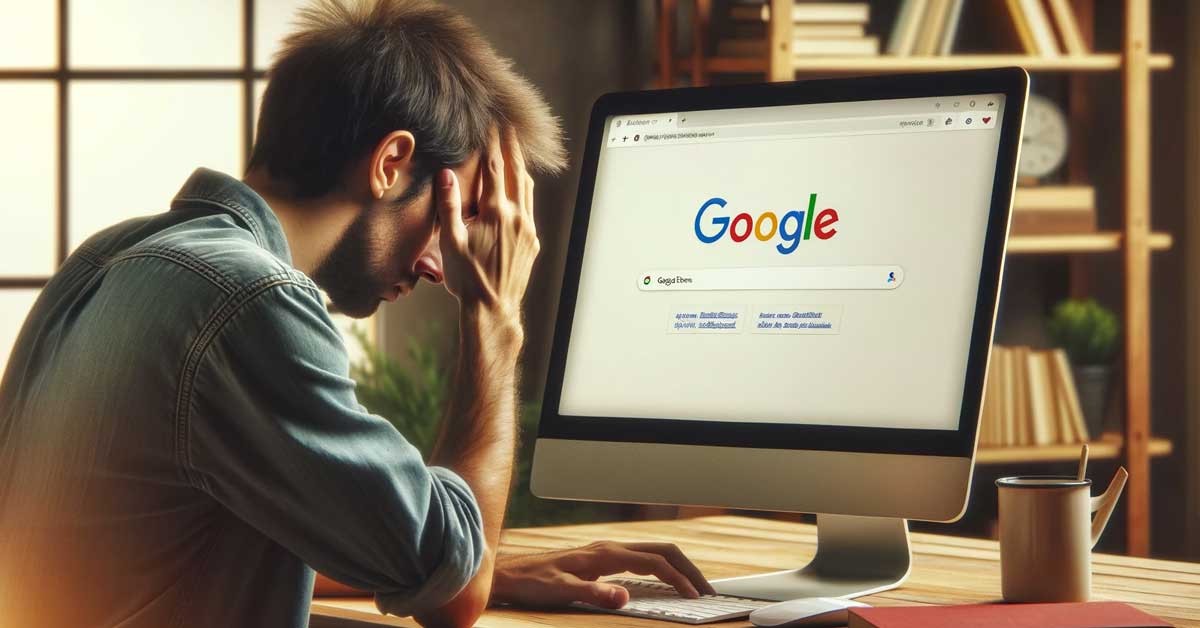Fix #1 – Install Browser Extension
Fix #2 – Use Tampermonkey
Fix #3 – Don’t Login to Google
Over the past week, there has been an influx of reports from Google users that search results are being automatically translated.
It seems to be happening on Chrome, Firefox, Edge, and even Opera-based browsers for both mobile and desktop users. Weirdly enough, it only occurs when you’re logged into your Google account.
Sure, you could just stay logged out, but then you’re unable to utilize all of Google’s features.
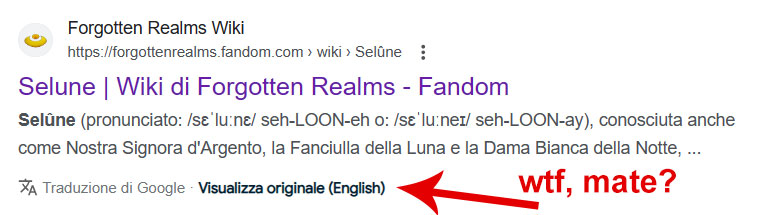
To fix, I first attempted to disable all the translation features in my browser’s settings. No luck. Next, I tried a different Google account. I even tried on my tablet, smartphone and laptop. Nothing I tried seemed to work.
After hours of research with trial and error, I’ve come to the conclusion that this is some sort of bug. Come to find out, it’s actually a trending issue that seems to be related to something Google has recently done on their end.
Unfortunately, Google does not allow a way to manually disable this “feature.”
However, there are a few easy workarounds that successfully solve the problem. Each one only takes a couple minutes to perform and will offer a temporary solution until Google rectifies this issue.
Fix #1: Install the “No Google Search Translation” Browser Extension
Created by Loïc Noss, this is a free browser extension that completely removes the Google Search results translation feature from displaying.
Available for both a Mozilla Firefox version as well as a Google Chrome version, it seems to function perfectly.
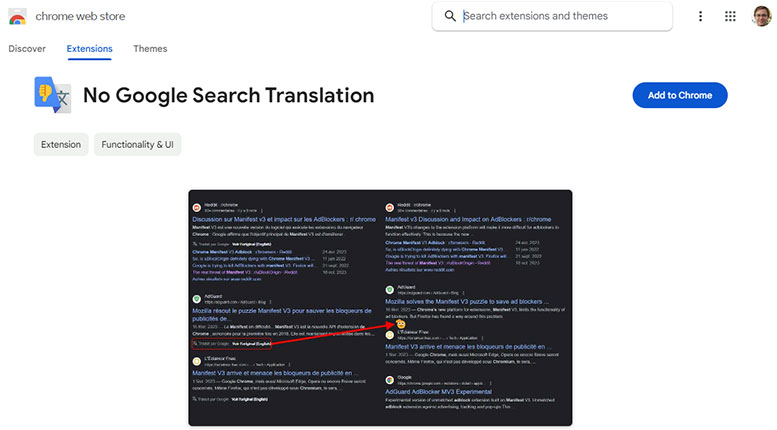
It works by automatically redirecting away from the Google Translate proxy and will instead direct your browser to display the original default-language search results.
Simply click the above link(s), click the button to add the extension, and restart your browser.
Once installed, the translation feature will not display; Google search results should appear normally.
If this works as well as it did for me, leave a review on the extension so more people are aware of it.
Fix #2: Use Tampermonkey to Run a Custom Script
Tampermonkey is a popular browser extension used for managing and running userscripts, which are small pieces of code written in JavaScript. These userscripts allow you to modify the behavior and appearance of web pages.
Think of it like adding custom features or tweaking existing ones on websites you visit.
Installation: First, install Tampermonkey as an extension in your web browser. It’s available for the following browsers: Chrome, Firefox, Opera, Safari, and Edge.
Make a New Script: Once you have it installed, find the Tampermonkey icon in your browser’s toolbar and select “create a new script.”
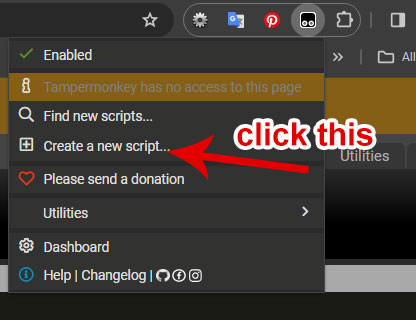
Copy, Paste, and Change language: Next, head over to this link and copy and paste the custom script into your Tampermonkey extension. Once pasted, since the script is from a German user, you’ll need to change the word “ansehen” (German) to “view” (English) or whichever default language you use.
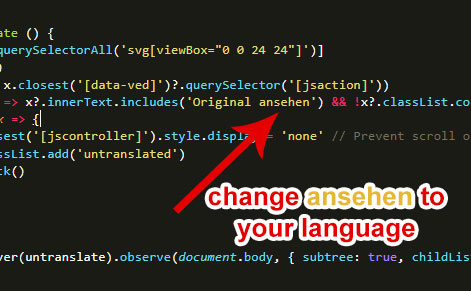
Save changes: Now that you have copied and pasted the code, and altered the word “ansehen” to your own language, simply select “File” and then “Save.” Your Google search results will now display properly – without any auto translation.
Fix #3 – Don’t Login to Google
Although this isn’t really a fix, or even a hack, if you don’t login to your Google account, the issue does not seem to occur. This is all and well if you’re not used to using your Google account on a regular basis.
However, most Google users stay logged in for convenience, synchronization, personalization, push notifications, etc. That said, this truly isn’t a real fix, but it’s something I thought would be worth mentioning.
Final Thoughts
Have you experienced your Google search results randomly being translated? It’s quite annoying, to say the least. But luckily, there are already a couple working fixes or “hacks” that workaround the issue, even just for the short-term.
I’m not quite sure if Google is fully aware of this bug. I’ve submitted a report to them through the Google Customer Care Portal, but you know how that goes. I may never get a response, and even if I do, it may take weeks, even months! We’ll see…
Let me know if you know of any other fixes for this glitch by dropping a comment below. I’d love to hear from you if you have any insight regarding this issue. Good luck!
Meet Ry, “TechGuru,” a 36-year-old technology enthusiast with a deep passion for tech innovations. With extensive experience, he specializes in gaming hardware and software, and has expertise in gadgets, custom PCs, and audio.
Besides writing about tech and reviewing new products, he enjoys traveling, hiking, and photography. Committed to keeping up with the latest industry trends, he aims to guide readers in making informed tech decisions.