We live in an age where technology reigns supreme. As a result, tracking someone’s location has become more accessible than ever.
With tools like Google Maps, keeping tabs on loved ones or ensuring the safety of a device has never been easier.
If you’re in the dark on this, don’t worry. In this guide, we’ll explore various methods to track someone on Google Maps, ensuring you’re well-equipped with the knowledge to use this technology effectively and responsibly.
Using Google Maps’ Location Sharing
Google Maps’ Location Sharing feature is a convenient and secure way to keep track of friends, family, or your own devices. Let’s look deeper into how you can enable and manage this feature.
1. Enabling Location Sharing
First and foremost, you need to make sure that location tracking is enabled on the device you intend to track. This usually involves:
- Going into the device’s “Settings.”
- Navigating to “Privacy” and then “Location Services.”
- Ensuring that “Location Services” are turned on.
- Additionally, check that Google Maps has permission to access the device’s location.
2. Google Maps Access
- Open the Google Maps app on the device you want to share the location of.
- Ensure that the device is logged into the correct Google account.
3. Profile Access
- In Google Maps, tap the user’s profile picture in the upper right-hand corner.
- Then, in the dropdown menu, find and tap “Location Sharing.”
4. Sharing Setup
- Tap on “Share Location.”
- You’ll then be prompted to select how long you want to share the location. Options range from sharing “Until you turn this off” to specific time durations like “1 hour” or “3 hours.”
5. Device Selection
- Choose the device from which you want to share the location. This is particularly useful if you are logged into multiple devices.
6. Confirmation
- Once you’ve shared your location, you will see a small icon on the map indicating the shared location.
- The person or people you’ve chosen to share your location with will receive a notification and will be able to see your location in real-time on their map.
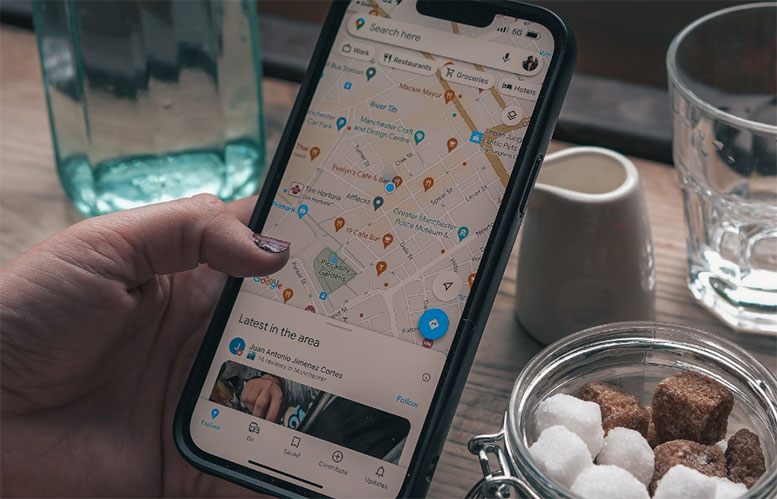
Disabling Location Sharing
If you decide to stop sharing your location:
- Revisit the “Location Sharing” menu in Google Maps.
- You will see a list of people you are sharing your location with.
- Tap on the person you no longer wish to share your location with.
- Select “Stop” to end location sharing.
If you no longer want to see someone else’s shared location:
- Access the “Location Sharing” menu.
- Find the person’s icon whose location you are seeing.
- Tap on the icon and select “Hide on the Map.”
Remember, this action only hides their location from your view; it doesn’t stop them from sharing their location with others.
Tips for Effective Location Sharing
It’s essential to use location sharing responsibly. Here are some tips to keep in mind:
- Regular Checks: Periodically check who has access to your location and make adjustments as needed.
- Battery Consideration: Continuous location sharing can drain the battery faster, so keep an eye on your device’s battery life.
- Privacy Awareness: Be mindful of privacy and only share your location with trusted individuals.
Google Maps’ Location Sharing really shines when you want to stay in touch with the people who mean the most to you or when you’re looking to keep a close eye on your devices.
Follow these easy-to-follow steps and helpful tips, and you’ll be a pro at making the most of this feature. It’s all about connecting with ease and feeling confident while you’re at it.
Tracking via Google Earth
Google Earth offers a unique and interactive way to track locations across the globe. By following a few straightforward steps, you can use this tool to pinpoint a location linked to a specific phone number.
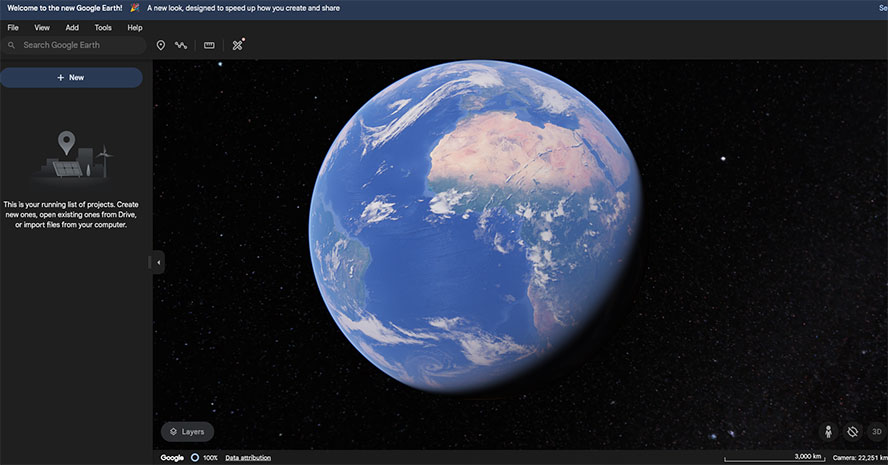
1. Accessing Google Earth
First, head to the Google Earth website. This is your starting point for accessing global location tracking. Once there, log in using the Google account associated with the target device. This step is crucial as it allows access to the location data connected to that particular account.
2. Inputting the Number
The next phase involves entering the phone number you wish to track. This process is similar to entering coordinates for a journey, only here, the journey is digital. After inputting the number, send a tracking link to initiate the tracking process.
3. Granting Permission
Before the location can be displayed, permission must be granted. This is a critical step that ensures the tracking process aligns with privacy standards and respects user consent.
4. Viewing the Location
After obtaining the necessary permissions, Google Earth will display the location associated with the phone number.
This feature provides a detailed and accurate geographical view of the specified location, much like a virtual tour of the exact spot you’re interested in.
5. Important Considerations
When using Google Earth for tracking, remember that consent is key. Always ensure you have the proper permissions to track a phone number.
Also, keep in mind that how spot-on the location is can change based on things like how good the GPS on the device is or how strong the signal is.
Google Earth is pretty amazing for keeping tabs on locations all over the map. It gives you the power to check out and keep an eye on places far and wide, all from a user-friendly digital setup.
Tracking Through WhatsApp
WhatsApp, a widely-used messaging app, also offers a feature to share real-time location with contacts.
This function can be especially useful for keeping track of friends and family or for sharing your own location during travel. Let’s break down how you can use this feature for location tracking.

1. Accessing WhatsApp Chat
The first step involves accessing the WhatsApp application on the target device. Open a chat with the person you want to share your location with. This could be your own chat if you’re using another phone to track the location of your device.
2. Initiating Location Sharing
In the chat, look for the paper clip icon, which is usually located in the message input box. Tap on this icon, and a menu will appear. From this menu, select “Location.” This action will bring up the option to “Share live location.”
3. Setting the Duration
Upon choosing to share your live location, WhatsApp will prompt you to select the duration for which your location will be shared. Options typically range from 15 minutes to several hours.
Choose the duration that best suits your needs. Once the duration is set, hit the send button to start sharing your location.
4. Ensuring Privacy and Discretion
If you’re sharing your location discreetly, it’s crucial to manage the sent message carefully. After sharing the location, you have the option to delete the sent message.
Choose “Delete for Me” to remove the message from your chat, ensuring that the location sharing remains discreet.
Additional Tips for Effective Location Sharing
- Regular Updates: If you need to share your location for an extended period, remember to renew the location sharing before it expires.
- Battery Usage: Continuous use of GPS for location sharing can drain the battery faster. Ensure the device has sufficient battery life or is connected to a charger.
- Privacy Considerations: Always respect privacy and share locations only with trusted contacts. Ensure that the person whose location you’re tracking is aware and has consented to this sharing.
WhatsApp’s location sharing feature is a handy tool for real-time tracking. Whether it’s for safety, coordination, or simply staying connected, these steps will guide you through the process, ensuring a smooth and private location sharing experience.

Using Third-Party Apps for Google Maps Tracking
When you’re considering using third-party apps to track someone on Google Maps, it’s important to pause and reflect on the implications.
Sure, these apps might dangle the carrot of extra features and better tracking, but they’re not without their share of big risks.
Privacy and consent are at the forefront of these concerns. Tracking someone without their explicit permission isn’t just a breach of trust; it’s often illegal. It’s crucial to respect people’s privacy and stay within the boundaries of the law.
Then there’s the security angle. These apps can be a bit greedy for data, potentially exposing both you and the person you’re tracking to cyber risks like data theft or hacking.
And don’t forget, misusing these apps for sneaky tracking can backfire big time, legally and personally. It’s worth asking yourself if you really need to track this way or if there’s a safer, more above-board route to achieve your goals.
Google Maps’ own location sharing feature, for instance, offers a more secure and straightforward way to keep tabs on locations, balancing functionality with ethical considerations. This approach ensures transparency and maintains trust, which are key in any relationship, be it personal or professional.
So while the allure of third-party tracking apps is undeniable, the risks they carry are too significant to ignore. It’s always wiser to choose more transparent, ethical, and legal ways to track locations, like using the built-in features of Google Maps or even Google Earth.
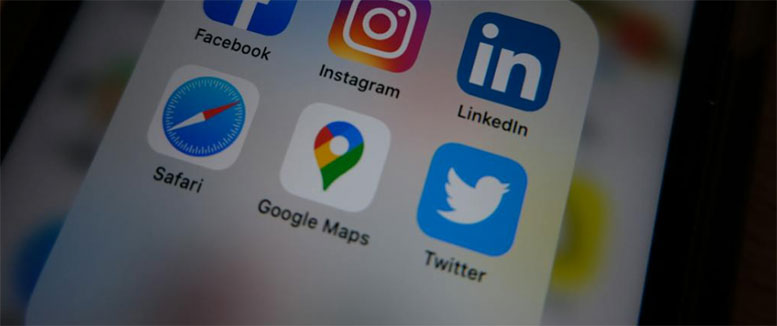
Final Thoughts
Tracking someone on Google Maps can be a powerful tool, whether for safety, security, or peace of mind.
However, it’s crucial to remember the importance of using these methods responsibly and legally. Understanding the various ways to track someone, from Google Maps’ own features to WhatsApp, ensures you’re well-equipped for this technological era.
Meet Ry, “TechGuru,” a 36-year-old technology enthusiast with a deep passion for tech innovations. With extensive experience, he specializes in gaming hardware and software, and has expertise in gadgets, custom PCs, and audio.
Besides writing about tech and reviewing new products, he enjoys traveling, hiking, and photography. Committed to keeping up with the latest industry trends, he aims to guide readers in making informed tech decisions.

