Mesh routers aren’t exactly a new technology. For years, they’ve been used in physically large areas where network security is paramount. From hospitals and universities to military applications, mesh routers have proven to be an essential asset for providing secure Wi-Fi to large areas. For people with large homes spanning at least 3,000 square feet, people with interior stone walls, or people with buildings that are several stories tall, mesh routers can be just as essential.
Anyone who’s tried to connect a large area can tell you it’s difficult to avoid the creation of Wi-Fi dead-zones. That’s precisely the problem that mesh routers can help solve. But it’s only been a handful of years since mesh routers have been available to ordinary consumers. Consequently, many people aren’t quite certain how to find the right mesh router, and how to spot one that won’t matchup with their needs.
ASUS Lyra Trio
The Lyra Trio is ASUS’ first true entry into the world of mesh routers. But to their immediate credit, it’s a major brand backed by an excellent reputation. The Lyra is similar to Netgear’s ever-popular mesh router, especially in its ability to provide both a web and smartphone interface, making it easier to help you tweak your network settings. But the Lyra Trio interface is generally more accessible and provides a much deeper range of options. For more advanced users, those options include some noteworthy things like support for OpenVPN servers, PPTP, AiProtection security features, and others.

Build & Design
Physically the Lyra Trio is based on a circular design with a modest 5.5” diameter. Aesthetically, it looks like a fire detector that’s been pulled off the wall. For better or worse, that’s become the standard mesh node design for all similar routers. On the backside of the Lyra, you’ll find two gigabit Ethernet ports and the DC power port. You may also notice there aren’t any USB ports, which means the Lyra Trio isn’t going to ever offer printer sharing or storage options.

With a close examination, you’ll also find the reset button on the bottom side of the Trio. As with most routers, the reset button can be held for 3 seconds to restore Lyra Trio to factory settings. Adjacent to the reset button are three screw slots that can be used to mount the Lyra to the wall, helping conveniently get it out of the way, or into a better position for transmitting the signal. On the side of the device, you’ll find a pairing button. Like with the reset button, you hold the pairing button for three seconds to connect your Lyra to another Lyra on the same network.
Along its top, the Lyra Trio uses a multi-color LED to help let you know the status of your network. A breathing light with random colors indicates Lyra is booting up or making changes to your settings. A cyan blue light indicates everything is working, and a red light indicates loss of connection. When you first plug in Lyra, you’ll get a solid white light, indicating it’s ready for setup. And the orange light indicates you’ve lost connection to the internet. Although it takes a minute of memorization, that simple light system makes it easy to identify what’s happening with your Lyra Trio at a glance.
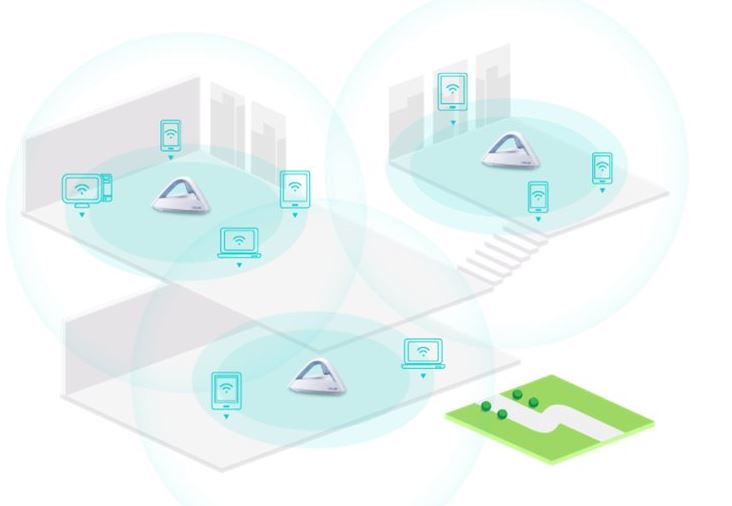
Setup & Configuration
Unfortunately, the fact you can access settings through both the web and app interface can make for a somewhat disjointed experience. In the best of all worlds, it would be nice to be able to do every bit of your network management in one place. But with the Lyra, some features are only available in one interface. Most notably, the web interface tends to be lacking several features present on the app, but the disparity isn’t totally one-sided. You’ll end up toggling settings through both platforms at one time or another.
Fortunately, initial setup is more-or-less easy. One possible complication exists, in that setup requires an initial connection through Bluetooth, at which point Wi-Fi can be initiated after you’ve set up a network name and password. But that’s not exactly a smooth experience, and it would be understandable if novice users were confused for a few minutes during installation.
Security
The Lyra Trio is well up to the task of keeping a large network secure. As far as firewalls go, you’ve got access to user accounts, content filtering, threat protection, port forwarding, and essentially every other security-oriented feature a router can possible have. The Lyra Trio’s security is essentially the best you can do short of military-level equipment, at which point you’re adding a new level of expense and inconvenience in exchange for little additional protection.

Unlike some Wi-Fi devices, the Lyra doesn’t rely on companion cloud services for support, apart from its malicious content blocking features. Whether that’s a good thing or bad thing depends entirely on your outlook on security. Some people don’t like the idea of handing over detailed information about all their web traffic to some company. If you’re not shy about handing over your data for analysis, that kind of information can often be used by router manufacturers to help provide bug fixes and performance tweaks. Nearly all of the Lyra’s competitors make use of a user’s data to help provide those kind of performance improvements, but the security-minded Lyra Trio doesn’t have those kind of interactions with the cloud.
Significant Features
Exploring submenus within the Lyra Trio app is mostly intuitive. If you’ve ever opened a router to configure its settings and immediately had your eyes glaze over, you’ll appreciate the friendlier-looking interface employed by ASUS. Many of the options inside the app are somewhat standard and expected features. For example, you can set guess access and limit how long someone can be on the network. But the Lyra’s signature style is to add a layer of customization to common features. In the case of network access, you can set each feature with its own password extra levels of control.
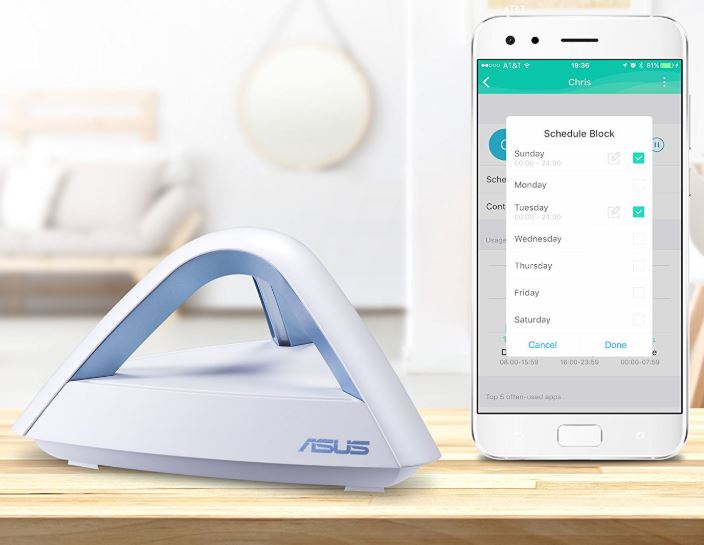
There’s also a neat feature called “Share this Wi-Fi”, which can distribute the credentials of your network through half a dozen different communication options. That makes it very easy to help authorized people get on your network in a moment’s notice. And Lyra is easily integrated with Alexa. If you’re watching a streaming video on your couch, and you find yourself encountering lag, it’s easy to fix with a simple voice command. Just Alexa to have the Trio switch over to a new mode that prioritizes streaming services!
Within the web manager it’s possible to change the order of traffic importance, and set network priority of devices on the network. Unfortunately, the web manager isn’t quite as intuitive and attractive looking as the smartphone app. It’s much more in-line with what you expect from an ordinary router, with its dry menus giving novice users few indications of what any particular setting might mean. Fortunately, most of these controls can be utterly avoided.
And as far as family friendly features go, the Lyra’s content blocking function is quite good at targeting specific types of activities. Whether you’re trying to stop blogging, chat services, Internet voice calls, or totally prevent downloading files, it’s easy to do from within the Lyra network. One area in which Lyra does use cloud-based updates is in that content blocking function. In order to keep an updated list of malicious sites that need to be filtered, staying in touch with the cloud is required.
For those who are more hands-in with their network management, it’s possible to look up the usage statistics for the member profiles you’ve created, seeing details statistics about their web traffic. Unfortunately, almost none of those features are available on the web app, so all that management has to be done through your smartphone. By contrast, the web app focuses on security features, like blocking malicious websites and infected devices from affecting your network.

Performance
Speaking of performance, the Lyra Trio can offer a stable connection spanning up to 5,200 square feet. That’s essentially the size of a large, multistory home. Broad support of that kind is possible through the use of redundant radios. Specifically, the Lyra Trio is composed of three Wi-Fi radios, supporting both 2.4 and 5.0 GHz. It also has two Bluetooth Radios, the impressive Artheros AR3012, and the equally strong ISSC IS1768.
With throughput tests, the Lyra Trio is capable of supporting about 529 Mbps. If you disable AiProtection or Adaptive QoS you can get throughput closer to 620 Mbps. For downlink and uplink, the 2.4 GHz connection provides an excellent signal, but does strain somewhat when enduring exceptionally high throughput of data. In other words, the Lyra Trio isn’t ideal for a network that’s going to be regularly experiencing more than 500 Mbps of traffic.
The Lyra Trio’s CPU is based the Qualcomm IPQ4019 quad-core infrastructure. It has 256MB of RAM and 128MB of flash memory, which is roughly four times higher than most of its competitors. If you’re not familiar with the importance of flash memory and RAM within routers, they’re what protect the network from poor network communication. Having more allows you to expand your network without the increased bandwidth causing a problem for the entire network.
In other words, for a dozen different devices, you can expect excellent and steady performance across every device. But 256 and 128 aren’t numbers befitting of a massive public network. The Lyra’s performance will noticeably start to dip once you’ve pushed it its bandwidth towards the upper limits of its capacity. For a large home or even a small community, the Lyra Trio is well equipped to provide expansive and reliable Wi-Fi access. But placed under heavy strain, it does show that it’s not industrial-tier equipment.
Fortunately, another hallmark of the Lyra Trio’s performance is its triple Ethernet backhaul, which allows you to use network cables to connect several nodes together for communication. The result is a stable Wi-Fi connection no matter if you’re in the center of your house or on the edge of your yard. And the Lyra Trio’s special antennas are designed to help transmit through floors. That’s largely thanks to its unique triangular design that allows signals to bounce both vertically and horizontally.

Who Should Choose the ASUS Lyra Trio?
We live in a time when Internet connectivity allows products to get better even after you’ve bought them. In some cases, totally new features can be added that weren’t present at the time of your purchase. And there’s no doubt that the Lyra will see a slew of bug fixes and performance improvements in the weeks and years to come. A number of features that aren’t present during launch will be gradually added.
The Lyra Trio doesn’t have the ability to handle as much traffic as some of its competitors. It’s not the choice for someone who is pushing their router to its absolute limits. If you’re someone with massive gigabit internet connection, you’d need two Lyra Trio units working in conjunction to handle that kind of throughput. And making that connection still isn’t technically possible for the time being because the Lyra Trio is being launched without an AP mode.
But few people actually push 500 mbps on a regular basis. As long as you’re not trying to provide Internet service to the library of a major university, the Lyra Trio will be up to whatever tasks you can throw at it. It’s a good choice for anyone who’s trying to bring internet connectivity to a large area, and eliminate Wi-Fi dead-zones within their network. It has deep customization options that are easy to appreciate, and get easier to appreciate with each new person you add to the network.
Meet Ry, “TechGuru,” a 36-year-old technology enthusiast with a deep passion for tech innovations. With extensive experience, he specializes in gaming hardware and software, and has expertise in gadgets, custom PCs, and audio.
Besides writing about tech and reviewing new products, he enjoys traveling, hiking, and photography. Committed to keeping up with the latest industry trends, he aims to guide readers in making informed tech decisions.


