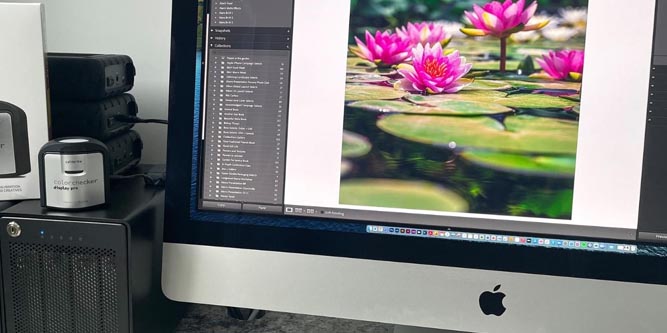Whether you’re a photographer, a videographer, or just making an office presentation, colors matter. Suppose you’re printing someone’s wedding photos. Everything looks beautiful on your display. The bride’s dress is shimmering white, and the skin tones are perfect. Then you run off the prints, and they look horrendous. The bride’s dress is off-white, and the skin tones look washed out and drained of life. What happened? As it turns out, either your monitor or your printer wasn’t properly calibrated. This can also happen when you’re video editing, or even creating your own graphic designs. Without a properly-calibrated display, what you see is not what you get.
All modern computers have software built in to help with calibration. But the computer has no way to “see” what the monitor is actually displaying. With a monitor calibration tool, you give your computer an eye for watching its own monitor. But a good calibration tool will do more than just that. Depending on your needs, you may also need to calibrate a printer, projector, or digital camera. The more versatile tools will give you the ability to do some combination of these things. You should also look for a tool with powerful software, so you can get the most out of your calibration.
We’re about to review three of the best monitor calibration tools on the market. We’ll begin by checking out the Datacolor SpyderX Elite. This is a handheld, USB-connected device that comes with a ton of advanced tools inside the software. Next, we’ll take a look at the X-Rite i1Studio. This is a versatile calibrator that can be used for printers, cameras, scanners, and even projectors. Finally, we’ll examine the Calibrite ColorChecker Display Plus. This calibration tool is specially designed for video editors, particularly on OLED displays. Which one is going to meet your needs? Let’s dig a little deeper, and see what we uncover!
Why Use a Monitor Calibration Tool?
So, when does it make sense to calibrate your monitor? For the average person, simple software calibration is often enough. Unless there’s something wrong with your monitor, what you see should be “close enough.” But then again, there are situations where it’s essential to have correct color accuracy. So, why doesn’t software calibration guarantee that your display is 100% accurate? There are two main reasons.
First, software calibration assumes that your display is working exactly as its designed to. If the color balance is slightly off, for example, the software might not account for that. The other reason is that the human eye can be affected by the ambient light. Your monitor might be 100% accurate, but because the ambient light is red or yellow, your eyes perceive it differently. When you make edits under these circumstances, you can end up ruining a perfectly good image.
For this reason, monitor calibration tools are frequently used by professionals who need perfect color accuracy. For example, let’s say you’re a print shop. A restaurant comes to you and orders hundreds of branded menus, mugs, and tee shirts. You get everything ready to go with their logo, and after all that work, it turns out the color is wrong. If you’re working with a perfectly-calibrated monitor, you won’t have those kinds of issues.
Along the same lines, what if you’re using your monitor to show proofs to potential customers? If they see a beautifully-edited photo and get an off-colored print, they’re not going to be pleased. Once again, this problem can be easily avoided with good monitor calibration.

Datacolor SpyderX Elite
Datacolor is a manufacturer that specializes in color calibration and matching equipment. In the past, we reviewed the Datacolor Color Reader Pro as one of the Best Color Matchers. It’s designed to match physical colors, and it does a great job. As a result, we were excited to have the opportunity to review the Datacolor SpyderX Elite.

This is a handheld calibration tool that has an ergonomic, three-lobed shape. The housing is white, with a red border, and a long USB cable for plugging into your computer. A few inches up the cable, there’s a little flat weight. This allows you to safely hang the calibrator over the front of your monitor, hands-free. On the back of the housing, there’s a little red light sensor. This monitors the current level of room light, and compensate in real time. If you’d rather not leave the SpyderX plugged in all the time, you can save up to five pre-set readings. If you do this at different times of day, you can switch between your presets later as needed.

The software is easy to install, and it has an intuitive interface. You can get it set up and running in a few minutes. And once it’s been set up, you can do a lot more than adjust to your current lighting conditions. Inside, you can take advantage of easy one-click calibration. If you want even better accuracy, you can use the step-by-step mode and follow the wizard. This takes a few minutes, but you’ll get even more accurate results. Even better, you can open the advanced console mode, and make your own tweaks to the color balance.
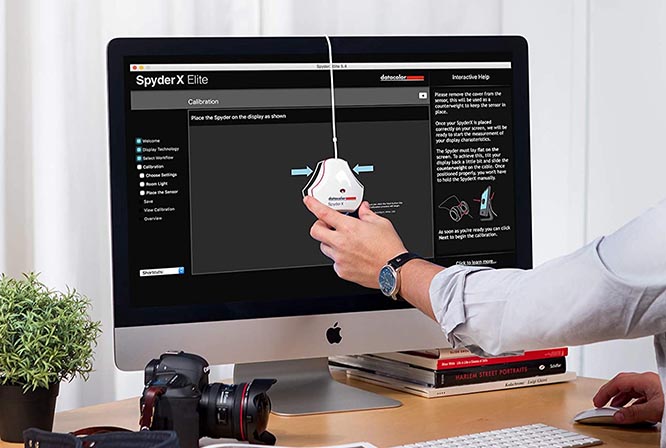
When you’ve calibrated your monitor, you might think the job is complete. But other devices, such as printers and secondary displays, may still not be calibrated. This means that images that look perfect on your monitor look discolored when printed or displayed. That’s where Datacolor’s Softproof function comes in. Softproof lets you compare your monitor with printer results, or with another display. Using Softproof, you can view virtual proofs of your work on your primary display. If you’re doing any kind of print work, this is an invaluable feature. You can even simulate how a print will look with different papers, inks, and printer settings.

X-Rite i1Studio
The X-Rite i1Studio is a complete kit for calibrating your monitor, camera, scanner, or projector. The main unit has a grey plastic housing, with black edges. It’s mostly square, but the back top corner is rounded out, which makes it comfortable to use by hand. The front of the housing has a lens built in near the top, for reading colors from your monitor. When you’re doing this, you don’t have to hold the calibrator in place. Instead, you can put it in the fabric sling that’s included in the package. This sling allows it to hang from the top of your monitor, while you’re working in the calibration software.

One thing we liked about this calibrator is that it can be used for pretty much any type of monitor. You can use it for laptops, OLEDs, slim portable monitors, and even high-glare monitors. For high-glare monitors, you need to activate the high-glare function, and go through a few extra steps. But even so, it only takes a few minutes. If that’s not enough, the i1Studio can be used to calibrate projectors in real time. Just point it at the screen, start your software, and get started. This can be a lifesaver if you’re trying to get perfect color clarity for your next presentation.

If you want to calibrate your digital camera, you can use the included color card. This is a stiff black card with 24 square colored patches on it. These patches are made in specific colors, which the X-Rite software can recognize. This makes it easy to correct for lighting conditions during any particular photo shoot. All you have to do is shoot a reference image with the color card at your subject’s location. Then, you can calibrate the color in Adobe Lightroom, or inside X-Rite’s software. This will give you a perfect color profile to use for pictures taken at the same time and place. You can also use this method for calibrating scanners as well; just scan the card, and calibrate accordingly.

Another useful the feature of the i1Studio is the ability to calibrate prints for specific lighting. Let’s say you’re printing a banner, and it’s going to be hung in a showroom. If you can measure the lighting conditions in the showroom, you can optimize the color balance accordingly. There’s also a row of swatches on the card specifically for greyscale images. Or, you can match colors from real life objects, like paint swatches or fabrics.

Calibrite ColorChecker Display Plus
The Calibrite ColorChecker Display Plus is a little bit different than the last two options we’ve looked at. It’s designed for monitor calibration. But as we’ll see, it’s made with filmmakers and other video professionals in mind. The basic design is a grey plastic housing, with a black outer frame and a lens on the front. A USB cord extends from one side of the housing, and connects via a Type-C tip. Alternatively, you can use the USB Type-C to Type-A adapter, which is included in the package.

The housing is well-shaped and sized for handheld use. Alternatively, you can twist the frame. It actually rotates, and pivots around the side of the main grey housing to act as a stand. Then, you can set it up on your desk to point at your monitor, or point it at a projector screen. To actually use it, you’ll need to download the free ccProfiler software from Calibrite’s website. This software is available for both PC and Mac. That said, it’s not available for iOS or Android devices; you need an actual computer to run it. Along the same lines, it doesn’t work with printers or cameras.

At this point, you might be wondering what the ColorChecker Display Plus does to. To begin with, you build a monitor profile inside the software. The lens detects colors displayed on the screen, and adjusts your settings accordingly. It also has a built-in light sensor, so it constantly takes ambient lighting into account. The hands-free design and ease of setup allow you to get the perfect brightness and color balance very quickly.

As we mentioned, this calibrator is designed first and foremost for video editors. Digital filmmaking has come a long way in recent years, but there are still some challenges in the process. Mainly, a lot of cameras and displays struggle to distinguish between very dark tones. This can be a headache for editors, especially because you can end up with a ton of artifacts. The ccProfiler software uses a technology called black current subtraction, also known as dark-frame subtraction. Without going too far into the weeds, black current subtraction uses AI to help clean up noise in dark frames. This is especially helpful on OLED displays, which have better performance in darker tones. It also supports HDR, which can help to eliminate clipping.
Final Verdict
At the end of the day, these are all very well-designed monitor calibration tools. But which one is the right one for your needs? We started out by reviewing the Datacolor SpyderX Elite. This tool is a great choice for proofing, because of the Softproof feature. This can save you reams of paper and hours of work over the long haul. Among other features, we appreciated the ability to store five different ambient lighting presets. We also liked the fact that the software is so simple and intuitive.
Next, we looked at the X-Rite i1Studio. This had a different set of features, but the one we liked most was the color card. The card makes this calibrator the perfect choice for photographers who want to calibrate their cameras. It’s also great for office use. The scanner and projector calibration functions are perfect for presentations. The cloth hanging harness is just the last of several things we appreciated.
The Calibrite ColorChecker Display Plus is a different animal altogether. It’s specially designed for darker tones and OLED displays. This makes it perfect for video editing, as well as for use with a projector. It’s not much use for photographers or office use. But if you work with a lot of video, you’ll appreciate its unique set of features.
Meet Ry, “TechGuru,” a 36-year-old technology enthusiast with a deep passion for tech innovations. With extensive experience, he specializes in gaming hardware and software, and has expertise in gadgets, custom PCs, and audio.
Besides writing about tech and reviewing new products, he enjoys traveling, hiking, and photography. Committed to keeping up with the latest industry trends, he aims to guide readers in making informed tech decisions.