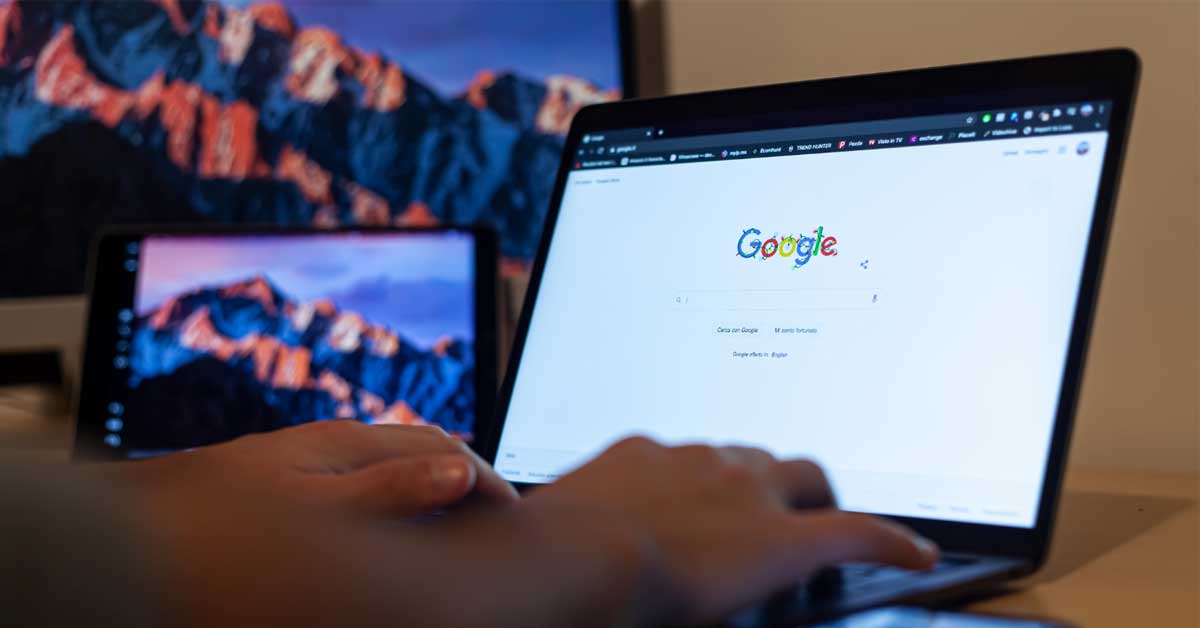In our digital age, the average user frequently uses several applications, all interlinked and synchronized for maximum utility. Google, one of the most prominent internet companies by a landslide, provides a vast array of services, from Gmail and Google Drive to Google Maps and YouTube.
For enhanced convenience, many third-party apps request access to your Google account to provide personalized services. However, this convenience can also expose your personal information to security risks. So how can you manage these permissions effectively? We have you covered. Our guide details permissions and more to help you determine which apps are connected to your Google account for maximized security and safety.
Understanding Third-Party Apps and Google Account
Before we start, it’s crucial to comprehend the concept of third-party apps. These are services or applications developed by entities other than Google which require access to your Google account to function properly.
For instance, a workout scheduling app might ask for permission to access your contacts and calendar to suggest convenient workout timings and workout buddies. Although these applications might make your life easier, they also get access to your personal data. Therefore, understanding and managing these apps connected to your Google account is crucial.
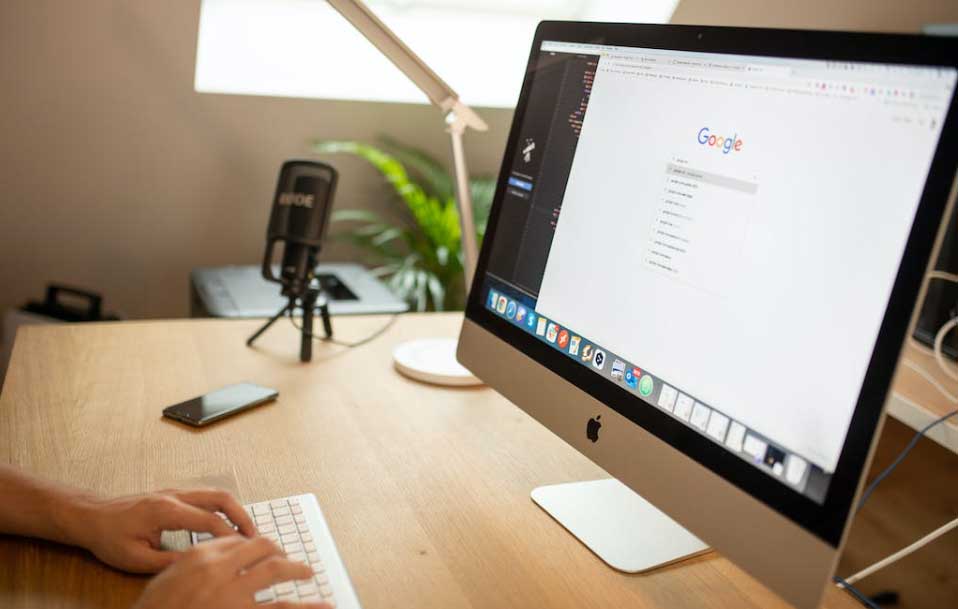
Giving Apps Access to Your Google Account
Granting access to your Google data can make certain apps more beneficial. For example, a third-party email client can manage your emails better if it can access your Gmail. However, once you grant an app permission, it can access the approved data until you revoke the access.
Obviously, that doesn’t sit well with many users. If you’re in the camp that likes to know the how, what, why, and when your data is being used, you need to stay extra vigilant in this regard. That’s why it’s necessary to review the apps connected to your Google account periodically.
Checking the Apps Connected to Your Google Account
Taking a regular look at the apps linked to your Google account is like a digital spring cleaning — refreshing and securing your personal online space. Let’s explore the steps involved, in a bit more detail, to understand better:
1. Log into your Google Account
Kick things off by signing into your Google Account. You can do this by heading over to Google’s homepage and clicking on the “Sign in” button at the top right corner. After you’ve entered your credentials, you’ll land on Google’s search page again, but this time with your account logged in.
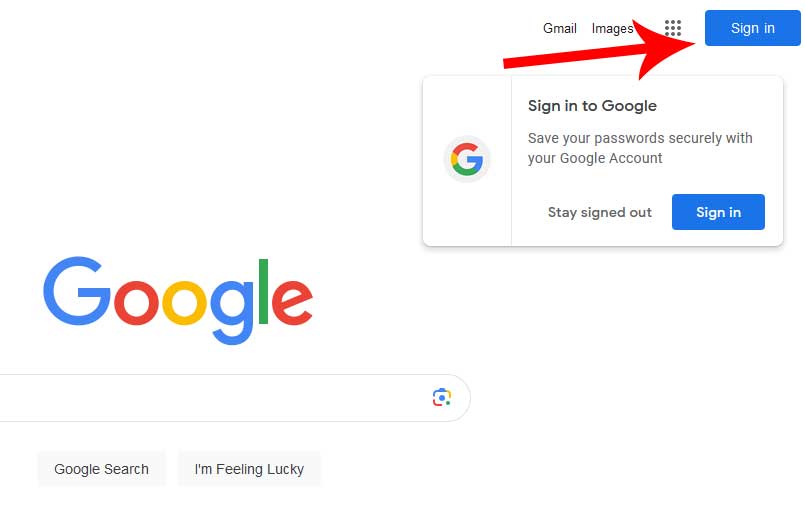
2. Click Your User Icon on the Top Right
After signing in, you’ll notice your user icon – it might be the first letter of your name or a picture you’ve uploaded – positioned on the top right corner of the screen. Give it a click. A small window with account options will pop up, making your journey through the settings just a bit easier.
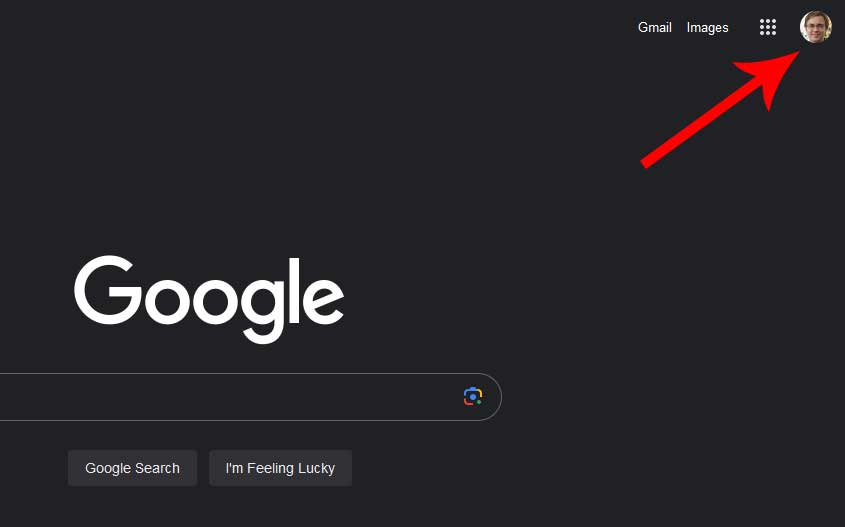
3. Click the “Manage Your Google Account” Button
From the drop-down menu that appears when you click your user icon, select the “Manage Your Google Account” button. This opens a portal to a dashboard displaying an overview of your account, including personal info, data & privacy, and security settings.
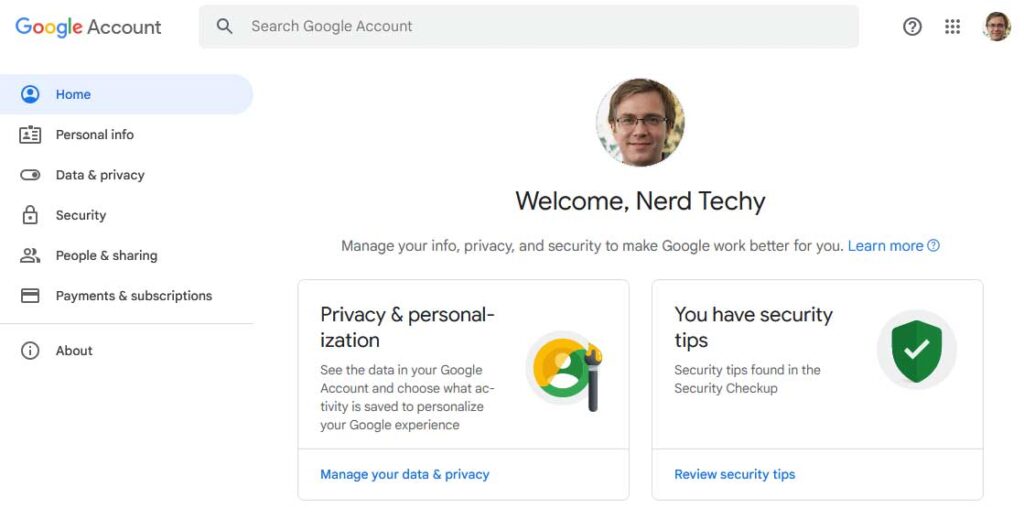
4. Navigate to the “Security” Tab on the Left Panel
The dashboard will show multiple options, but for this particular operation, we’re interested in the “Security” tab. You’ll find it located in the sidebar on the left side of your screen.
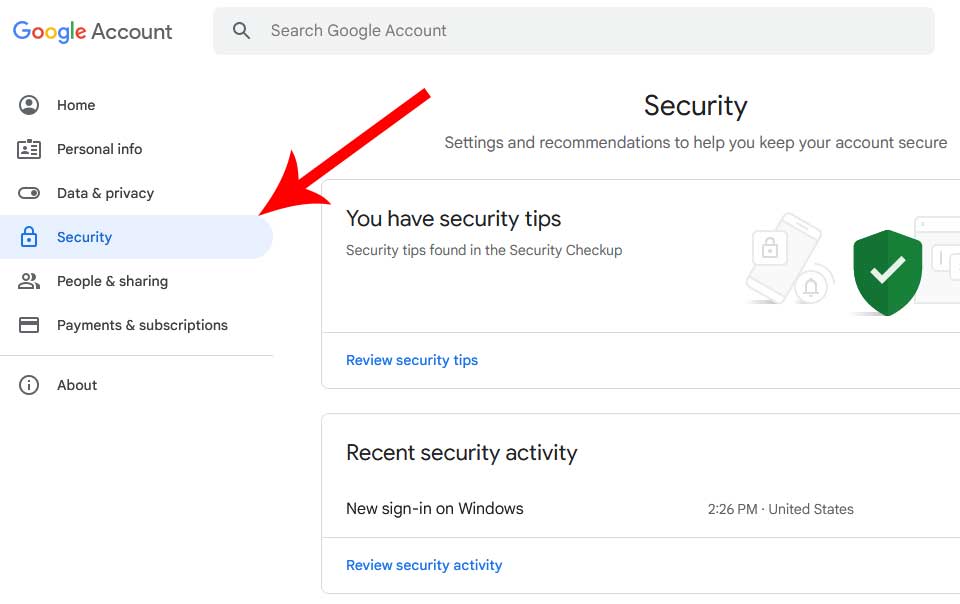
5. Scroll down to “Third-Party Apps with Account Access”
Once on the Security page, scroll down a bit until you see the “Third-party apps with account access” section. This is where Google lists all the external applications that have been given access to your account.
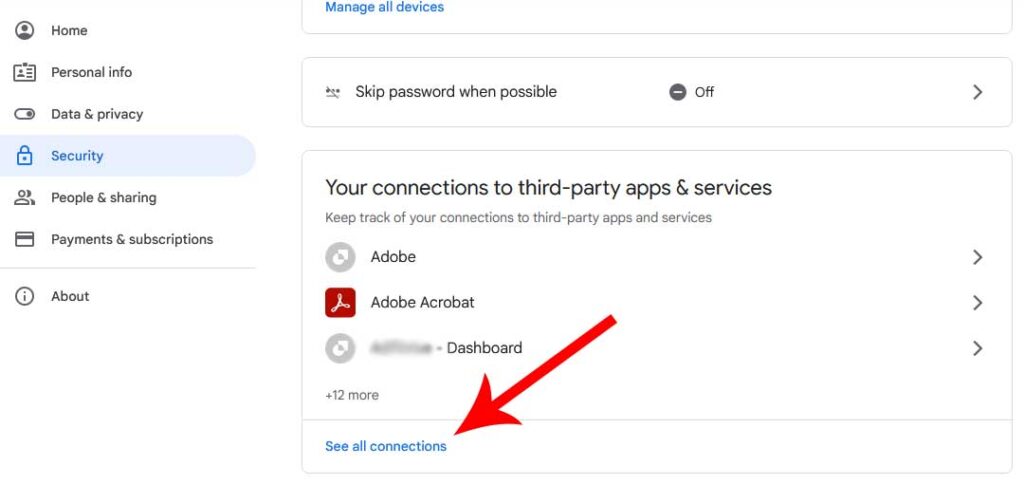
6. Click “See all connections”
Clicking on “See all connections” will present you with a list of all apps with access permissions. Take a moment to look through it.
On this page, each app listing will provide specifics about what data the app can access. Regularly reviewing this list is as crucial as changing your passwords periodically. If you see an app that you don’t recognize or have stopped using, it’s better to remove that app’s access.
Removing Third-Party Access to Your Account
If you come across an app or even a service during your review that doesn’t ring a bell or isn’t in use anymore, it’s wise to cut off its access. Here’s how to do this:
1. Go to Google Account “Security”
Remember the journey we took to the Security tab earlier? You need to embark on that again. Head over to your Google account settings and navigate to “Security.”
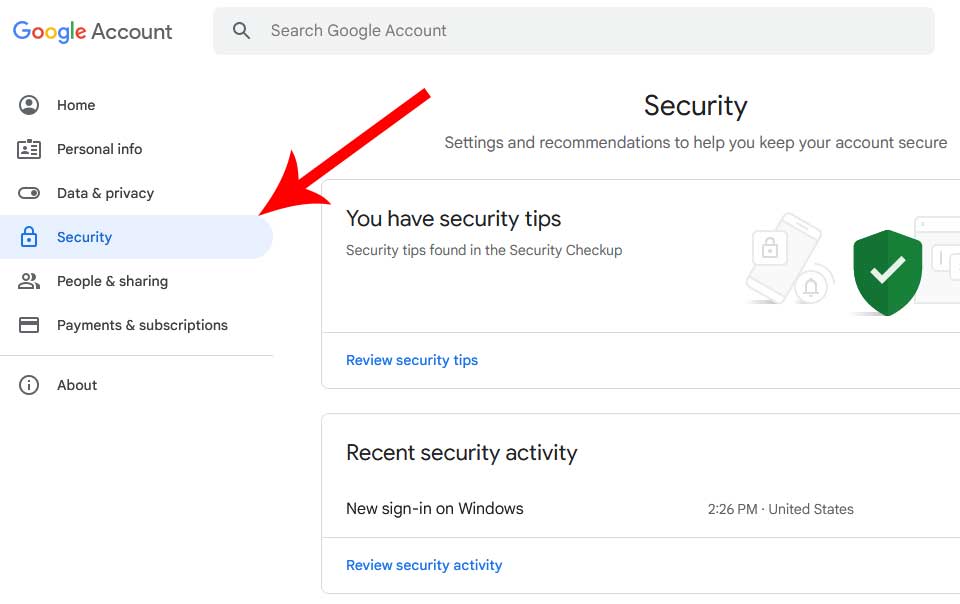
2. Manage Third-Party Access
Just like before, scroll down until you spot the section for third-party apps or “see all connections” that have account access, then click on the option to manage access to third-party items.
3. Choose What You Wish to Remove
From the list of apps, select the one you’re no longer comfortable sharing your data with. Don’t worry; if you change your mind, you can always grant permission again later.
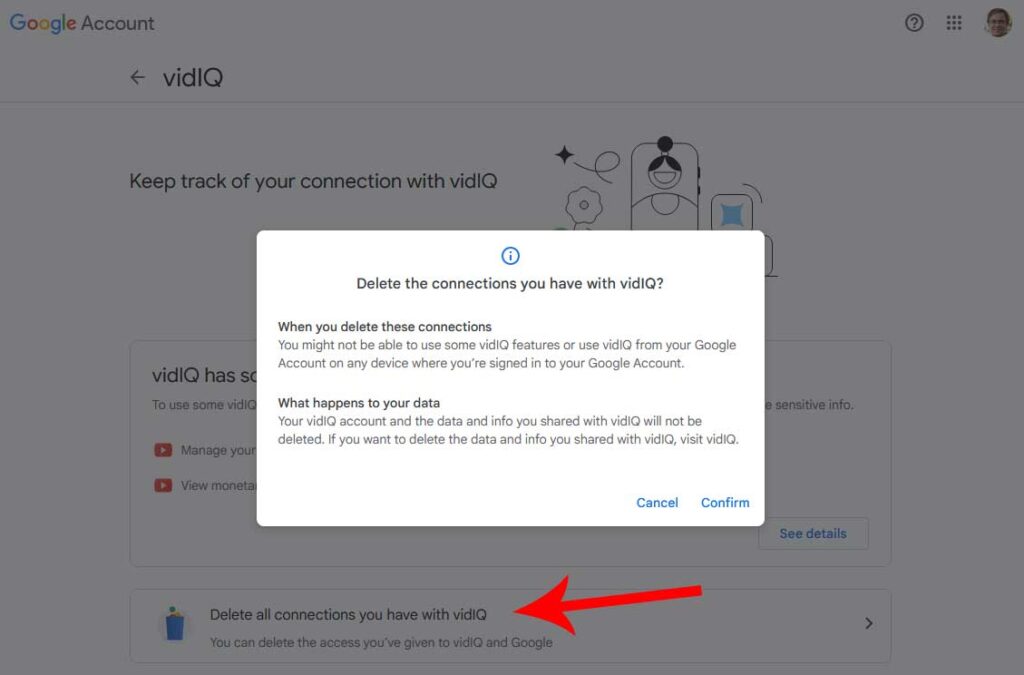
4. Click “Delete all connections”
After selecting the app, click on “Delete all connections you have with (insert app name here).” A prompt will appear asking you to confirm the action. Go ahead and affirm because this step will stop the app from gathering any more information from your Google Account.
However, do note that removing access doesn’t erase the data the app has already collected. For that, you might need to contact the app’s developers directly.
Reporting a Suspicious App
Does an app have you feeling a bit concerned about how it’s using your data? Need to report something? Google’s ecosystem provides options to report an app that you suspect is misusing your data. Here’s the step-by-step process:
1. Go to “Apps with Access to Your Account”
Begin by returning to the familiar territory of your Google Account’s Security settings. Head to the “Apps with access to your account” section.
2. Choose the App You Want to Report
From the list of apps, select the one that has raised your suspicions.
3. Click “Report This App”
After selecting the app, you’ll see the option to “Report this app.” Upon clicking, you’ll be asked to provide details about the potential misuse. Be as detailed as possible in your description.
Reporting a suspicious app helps to keep your data safe and, in a broader sense, aids the internet community as a whole in maintaining security. It’s a small step that can make a big difference.
These steps, though detailed, are straightforward and user-friendly. They give you the power to control your digital environment, ensuring a more secure internet experience. By routinely checking connected apps, removing unnecessary third-party account access, and reporting suspicious activity, you’re doing your part to guard against cyber threats.
Understanding Data Sharing with Third Parties
Data sharing isn’t inherently bad; it’s how the data is used that matters. Responsible apps use your data to provide improved services. For instance, a music streaming app can suggest personalized playlists based on your Google search history.
The problem arises when irresponsible or malicious apps misuse your data. To safeguard against such instances, Google offers Cross-Account Protection, enhancing the security of connected accounts.
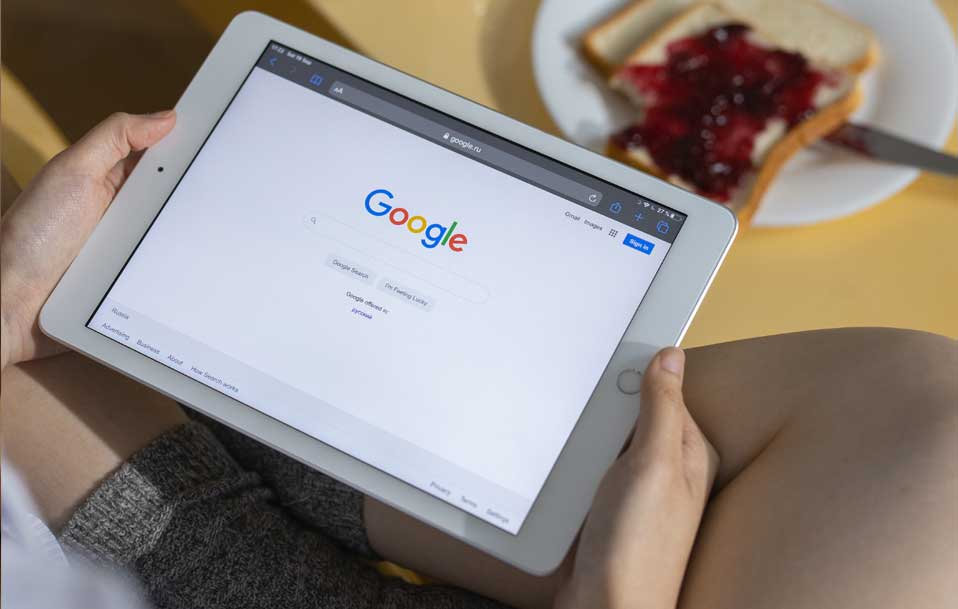
Moving Forward with Tech Literacy
The digital landscape is ever-evolving, growing more complex with each technological advancement. While this brings numerous conveniences and benefits, it also introduces an array of security challenges, making tech literacy an essential skill in today’s world. Your Google account, being a central hub for various services and apps, is a great place to start this journey of enhanced digital knowledge.
Stay Updated: Technology changes fast. Make it a point to stay updated about new features, privacy settings, and security protocols introduced by Google and the third-party apps you use. Reading tech blogs, subscribing to newsletters, or even setting Google Alerts for these topics can be beneficial.
Improve Awareness: Understand the kind of data each app requires and why. This awareness can help you make informed decisions about whether an app’s utility outweighs its access to your information.
Boost Security: Make use of additional security measures offered by Google, such as two-step verification and security check-ups, to add an extra layer of protection.
Teach Others: Sharing knowledge and promoting digital security is a collective effort. Teach your friends and family how to manage their connected apps and create a more secure online community.
As we continue to navigate the world of connected apps, remember that your digital well-being extends beyond just managing app connections. It’s about ongoing learning, taking proactive security measures, and fostering a community of secure internet users.
The ultimate goal is to be in control of your digital journey, utilizing technology to its fullest potential without sacrificing personal privacy and security. The more we strive to understand our digital environment, the more confidently and safely we can explore the vast opportunities it presents.
Final Thoughts
At the end of the day, it’s essential to remember that not all data sharing is harmful. Many apps utilize this information to optimize your user experience, presenting personalized content and services. The key lies in understanding and managing this process, striking a balance between benefiting from personalized services and maintaining privacy.
Meet Ry, “TechGuru,” a 36-year-old technology enthusiast with a deep passion for tech innovations. With extensive experience, he specializes in gaming hardware and software, and has expertise in gadgets, custom PCs, and audio.
Besides writing about tech and reviewing new products, he enjoys traveling, hiking, and photography. Committed to keeping up with the latest industry trends, he aims to guide readers in making informed tech decisions.