The infinity symbol (∞) may seem elusive and mysterious, yet incorporating it into your documents doesn’t have to be an endless quest. Whether you’re using a PC or Mac, there are simple methods to make the infinity symbol appear right before your eyes. We’ve got the tips you need to bring this symbol to life, so let’s explore them together.
Typing the Infinity Symbol ∞ in Microsoft Word
Microsoft Word, the popular word processing tool, offers multiple avenues for inserting the infinity symbol. These methods provide straightforward solutions for adding this unique symbol to your documents in Word:
1. Utilizing the Alt Key Shortcut
To insert the infinity symbol using this method, simply navigate to the desired location in your document, hold the Alt key, and then type the numbers 236. The infinity symbol will now appear in your document.
These techniques are both practical and easy to use, making the process of typing the infinity symbol in Microsoft Word accessible for everyone. Whether it’s for mathematical applications or other contexts, these tools are available at your fingertips.
2. Exploring Microsoft Word’s Advanced Symbols Library
The Advanced Symbols library in Microsoft Word is super useful for finding all sorts of symbols, like the infinity symbol and more. Whether you’re working on a mathematical paper or a creative piece, here’s how you can effortlessly include the infinity symbol from the library:
- Accessing the Library: Navigate to the “Insert” tab on the toolbar.
- Finding Advanced Symbols: Select “Advanced Symbols” from the dropdown menu.
- Choosing the Infinity Symbol: Double-click the infinity symbol or click once and then press the “Insert” button to include it in your document.
The Symbols library is here to help you out! Thanks to its organized and user-friendly interface, you should have no problem finding and using the infinity symbol.
3. Customizing AutoCorrect Options
In Microsoft Word, you have the flexibility to make the infinity symbol readily available by customizing AutoCorrect options. This way, a specific word or abbreviation can automatically be replaced with the infinity symbol, streamlining your workflow. Here’s how to set it up:
- Accessing AutoCorrect Options: Navigate to the “File” tab, then click “Options,” and select “Proofing.” Click “AutoCorrect Options” to open the dialog box.
- Adding a New Entry: In the “Replace” field, type the word or abbreviation you want to replace (e.g., “infinity”). In the “With” field, insert the infinity symbol or type its corresponding code.
- Saving the Changes: Click “Add” followed by “OK” to save the changes. Now, every time you type the chosen word or abbreviation, it will be automatically replaced with the infinity symbol.
Customizing AutoCorrect options allows for efficient use of the infinity symbol and other special characters. So take the time to get to know this feature. In doing so, you’ll have newfound convenience and ease in your writing processes.
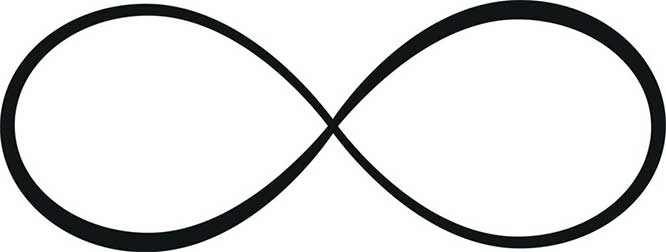
Inserting the Infinity Symbol ∞ on a Mac
For Mac users, inserting the infinity symbol is a task that can be accomplished with ease. Whether you’re working in Pages, Notes, Google Docs, or Microsoft Word, there are a couple of methods at your disposal. Here’s a look at how to make the infinity symbol a part of your Mac documents:
1. Keyboard Shortcut: The Quick Fix
The keyboard shortcut is an efficient way to insert the infinity symbol on a Mac. Simply hold the Option key, followed by the number 5. This command works across various applications, offering a quick solution for including the infinity symbol.
What makes this shortcut particularly handy is its broad application across multiple programs. Whether you’re composing a mathematical paper or a philosophical treatise, the convenience of this keyboard combination extends beyond just Microsoft Word. Let’s explore another way to insert the infinity symbol on a Mac.
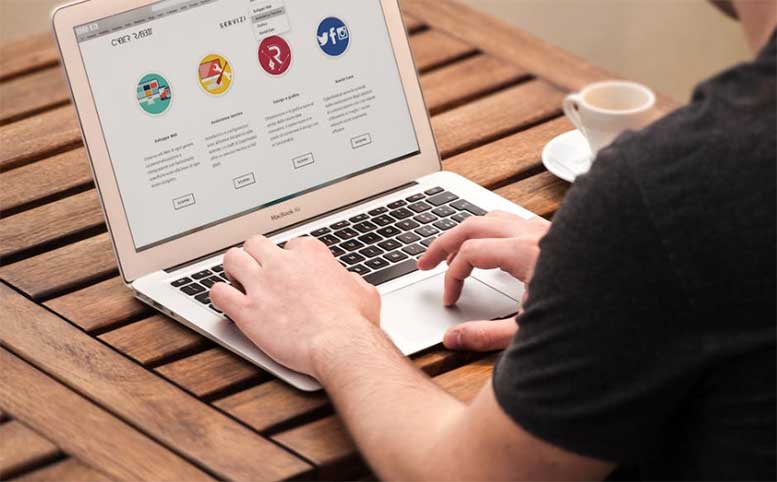
2. Mac’s Character Viewer: A Symbol Wonderland
Mac’s Character Viewer serves as a comprehensive resource for an array of symbols, including the infinity one. It is a convenient tool that offers a more visual approach to inserting symbols in your document. Whether you are working on an academic paper or personal project, here’s how to access the infinity symbol through Mac’s Character Viewer:
- Accessing Emoji & Symbols: Click on the “Edit” menu at the top of your screen, and then select “Emoji & Symbols.” A window displaying various symbols will appear.
- Searching for the Infinity Symbol: You can either search for “infinity” in the search bar or navigate to the “Letterlike Symbols” section to find the infinity symbol.
- Inserting the Symbol: Once located, you can double-click the infinity symbol to insert it into your document. Alternatively, you can highlight the symbol and then drag it to the desired location in your document.
The Mac’s Character Viewer doesn’t just stop at the infinity symbol; it offers a plethora of other symbols and characters. It’s such a valuable tool for anyone who needs specialized symbols. With its user-friendly interface and well-organized sections, it’s a breeze to navigate.
Bonus: Infinity on iOS and Android Devices
Utilizing the infinity symbol isn’t limited to desktop applications; you can also easily insert it on iOS and Android devices. Whether you’re sending a text message, composing an email, or working on a mobile document, here’s how to tap into infinity:
1. iOS Keyboard Magic
For those wielding an iOS device, the infinity symbol is never more than a few taps away. Here’s how to effortlessly include it in your text:
Tap and Hold the Numeral 8: Simply press and hold the numeral 8 on your iOS keyboard.
Select the Infinity Symbol: The infinity symbol will appear among other options. Tap it, and it will be inserted into your text.
This simple gesture opens up creative possibilities for iOS users, enabling easy access to the infinity symbol for various purposes. It’s a convenient tool for both professional and personal use.

2. Android’s World of Symbols
On Android devices, the infinity symbol is accessible through the symbol menu, a dedicated space for various symbols and special characters. Here’s the step-by-step guide to summoning the infinity symbol:
- Accessing the Symbol Menu: Tap on the “?123” key on your Android keyboard.
- Navigating to the Infinity Symbol: Select the “=\< “key, and browse through the symbols until you find the infinity symbol.
- Inserting the Symbol: Once you locate the infinity symbol, tap it, and it will be included in your text.
Android’s symbol menu doesn’t just host the infinity symbol; it’s a gateway to various other symbols that might be needed for different contexts. Whether you’re a mathematician, a writer, or just someone looking to enhance your mobile communication, these features add richness to your Android experience.
Please note, though, that if you’re using a different keyboard than what’s stock, the infinity symbol might not be readily present. If that’s the case for you, follow the same steps above, but look instead for the “=” symbol.
Once located, hold down on the equals symbol, and you should see a small menu hover directly above it. That is where you will find the infinity symbol. While still holding down, simply slide your thumb up to select the symbol.
Troubleshooting Common Issues While Typing the Infinity Symbol ∞
Inserting the infinity symbol across various platforms might seem straightforward, but there could be instances when things don’t go as planned. Here’s a guide to navigating some common obstacles:
Using Different Versions of Microsoft Word
Not all versions of Microsoft Word function the same way, and you might find that the described methods need slight adjustments depending on the version you’re using. Always refer to the help section within your specific version if you’re struggling to locate the infinity symbol.

Language and Keyboard Settings on Mac
The instructions provided for inserting the infinity symbol on a Mac are applicable to most standard keyboard layouts. However, if you’re using a specialized or foreign keyboard, you might need to consult your system preferences to find the right method.
Availability on Different iOS and Android Devices
iOS and Android updates might affect the symbol’s availability or the method used to access it. Make sure your operating system is up to date, and refer to the specific user guide for your device if you’re encountering difficulties.
Symbol Compatibility Across Different Applications
While the infinity symbol is widely supported, some lesser-known applications or older software might not recognize it. In these cases, it may be advisable to insert it as an image or use an alternative representation, like writing “infinity” as a word.
By keeping these troubleshooting tips in mind, you’ll be better equipped to express the infinite in all its forms, regardless of the platform or device you’re using. Whether it’s a crucial mathematical notation or a creative flourish in a personal project, the infinity symbol is at your disposal, ready to be summoned with a few simple keystrokes.
Final Thoughts
Typing the infinity symbol ∞ doesn’t have to be an infinite challenge. With these simple and accessible methods, you can incorporate this powerful symbol into your digital life. Now that you’re armed with this knowledge, where will you take the infinity symbol? Whether in mathematical equations, philosophical arguments, or creative designs, the possibilities are, indeed, endless.
Meet Ry, “TechGuru,” a 36-year-old technology enthusiast with a deep passion for tech innovations. With extensive experience, he specializes in gaming hardware and software, and has expertise in gadgets, custom PCs, and audio.
Besides writing about tech and reviewing new products, he enjoys traveling, hiking, and photography. Committed to keeping up with the latest industry trends, he aims to guide readers in making informed tech decisions.


how do you do the infinity symbol on canva by typing it