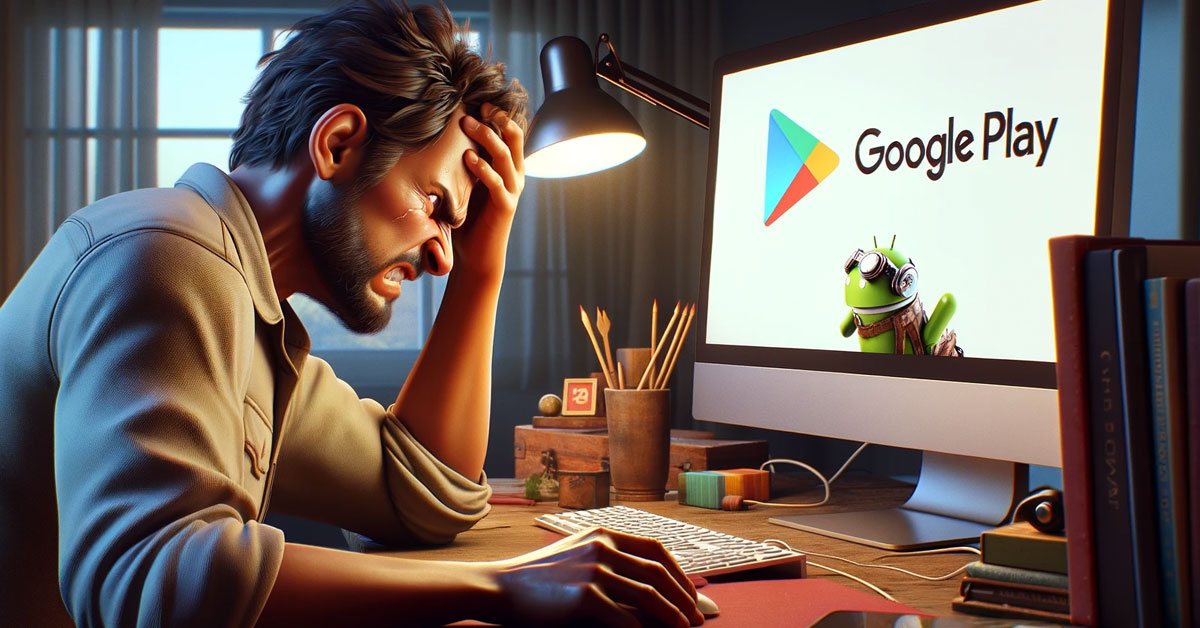Quick Fix: Simply delete the “Google” folder located in your PC’s “Program Files (x86)” folder and run the Google Play Games Beta installer again.
Recently, there have been a lot of reports of the NUFFFFFFFF error code appearing when attempting to install Google Play Games Beta.
Towards the end of the installation process, a window will pop-up and say, “Couldn’t install the app – Contact our help center for options on how to fix this (code NUFFFFFFFF)” See the screenshot below:
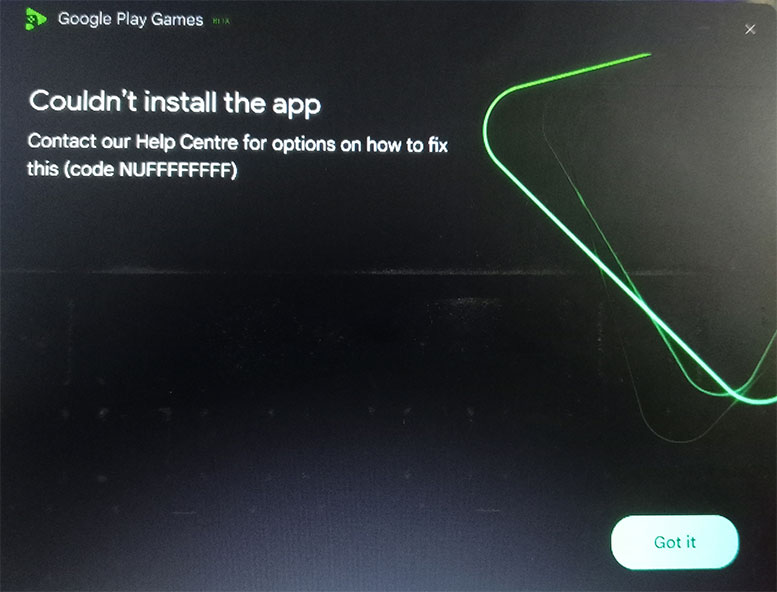
Needless to say, this error is very frustrating and is making it so people are unable to install Google Play Games Beta.
Luckily, I’ve discovered a quick fix that only takes a few seconds.
Basically, all you need to do is delete the “Google” folder that’s located in your PC’s Program Files (x86) folder.
Here is a step by step procedure:
1. Open Windows Explorer and go to Drive C:
2. Open the C:\Program Files (x86) folder and locate the folder named “Google”
3. Delete the Google folder by pressing the delete key on your keyboard or simply right clicking and selecting Delete.
4. Re-launch the Google Play Games Beta installer and try again.
5. Success! You will now be able to successfully download and install Google Play Games Beta without the NUFFFFFFFF error code popping up.
That’s really all there is to it! The code NUFFFFFFFF error is a current glitch that many have been plauged with.
Over the past few weeks, it’s been preventing thousands of users from successfully downloading and installing Google Play Games Beta. Thankfully, the fix is incredibly simple and straightforward.
Have you seen this error pop up? Did this fix work for you? Let us know by dropping a comment below. I’d love to hear from you!
Meet Ry, “TechGuru,” a 36-year-old technology enthusiast with a deep passion for tech innovations. With extensive experience, he specializes in gaming hardware and software, and has expertise in gadgets, custom PCs, and audio.
Besides writing about tech and reviewing new products, he enjoys traveling, hiking, and photography. Committed to keeping up with the latest industry trends, he aims to guide readers in making informed tech decisions.