Whether scrolling through the news feed during a coffee break or engaging in a lively comment war in the middle of the night, Facebook users can often find themselves abruptly disrupted by a rather impolite notification – “Session Expired.” But what does this mean, and why does it keep happening? Let’s get to the heart of the matter.
Unmasking the Meaning of “Session Expired”
While Facebook may be a virtual meeting spot, it still follows some real-world principles. Imagine entering a private club where you’re required to show your ID each time for entry. In the digital world of Facebook, this entry process is called a “session.” But, instead of an ID, it relies on cached information stored on your device to verify your identity.
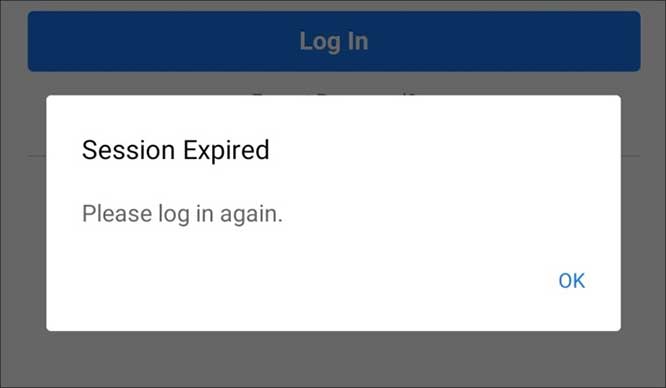
Sessions are an integral part of maintaining security and continuity while you navigate Facebook’s digital landscapes. However, just like in a club, if you misplace your ID (or in this case, if your cache data gets cleared), your session ends, and you’re asked to present your ID again – or log back into Facebook.
There can be several triggers for a cache cleanse. Closing the Facebook app, manually logging out, being forced out for unknown reasons, specific browser cache settings or intentional cache deletion can all lead to this digital ID’s loss and, consequently, the expiration of your session.
Understanding the Ramifications of an Expired Session
An expired session, at its core, is akin to hitting the reset button on your Facebook usage, which results in a rather straightforward scenario. The data saved in your session, like a sandcastle hit by a wave, is wiped clean. As a consequence, you are logged out of Facebook, and the digital gateways close behind you.
The implications of this could be mild or far-reaching, depending on the user’s activities. For casual users who just want to browse and interact with their social circles, an expired session can feel like a minor speed bump, an inconvenience that simply requires re-entering your login credentials.

However, for others, particularly those using Facebook for professional or business-related activities, a session expiration can lead to disruptions in workflow, possible loss of unsaved work, and an overall impediment to productivity.
More than a mere logout, the expiration of a session could also interrupt ongoing conversations, halt content uploads, or impact real-time engagements such as Facebook Live or Watch Party events. Given these possible disruptions, it’s crucial to understand how to prevent and handle session expirations.
6 Strategies for Countering the Persistent “Session Expired” Alert
Regular encounters with the “Session Expired” prompt can be an annoyance to anyone looking for a seamless Facebook experience. However, with a little bit of knowledge and these six strategies, you can navigate these interruptions like a seasoned sailor navigating the high seas.
1. Log Back In
First and foremost, heed the sage advice of the old adage, “If it ain’t broke, don’t fix it,” and simply try logging back in. Quite often, a session expiration is nothing more than a hiccup in the flow of your Facebook use.
Promptly logging back in not only reinstates your session but also serves as a reaffirmation of your identity to the system. This straightforward step could just be the key to reclaiming the uninterrupted social media surfing experience you were enjoying.
2. Update Your Facebook App
In this rapidly advancing digital world, updates are not merely a suggestion; they’re almost a necessity. It’s imperative to keep your Facebook app refreshed with the latest version, much like how you might revamp your wardrobe at the advent of a new season.
Outdated versions might not be compatible with the newest updates implemented by Facebook, leading to session expiration issues. It’s the digital equivalent of trying to insert a round peg into a square hole – the system simply doesn’t recognize it. To prevent this from happening, make a regular pitstop at your device’s app store and ensure your Facebook app is running the latest version.
Keeping your app updated not only mitigates the session expiration problem but also enhances your Facebook experience with the latest features and security patches. An updated app is more than a gateway to Facebook; it’s a bridge to a smoother and safer social media experience.
3. Clear Your Cache and Data
Imagine being in a room filled with outdated paperwork, old files, and stacks of brochures from events long past. It’s cluttered, chaotic, and just not conducive to productivity. Now, think of your browser’s cache and data as this room. Over time, it accumulates a vast array of stored data that, while initially useful, can grow into a virtual roadblock, causing issues like session expirations.
So, how are you supposed to deal with this problem? Well, consider this: just as a room needs a thorough cleaning to restore order, so does your cache. By clearing it, you essentially remove outdated or corrupted data, giving your browser a fresh start and potentially resolving the persistent session expiry issue.
The steps to accomplish this vary based on the browser used, but typically it involves navigating to the browser settings and selecting the option to clear browsing data or cache.
4. Remove Facebook Account from Your Device
If the session expired prompts continue to pester, it might be time to adopt a more drastic approach. Consider removing your Facebook account from your device entirely. This can often resolve persistent issues tied to account data or settings.
To do this, navigate to the account settings on your device, locate Facebook, and choose the option to remove the account. It’s a straightforward process that effectively gives your device and account a fresh start. Once done, you can then add your Facebook account back onto the device.
5. Cleanse Browser Extensions
Now, let’s turn our attention to browser extensions. While these additions can enhance your browsing experience by providing additional features or functionality, some extensions can interfere with other aspects of your online activity, including your Facebook session.
If you suspect that a browser extension could be the culprit behind your persistent session expiration issue, consider disabling or removing suspicious extensions. To do this, head over to your browser settings, locate the extensions or add-ons section, and selectively disable or remove them. Afterward, check to see if the session expiration issue persists.
6. Reinstall the Facebook App
Finally, if the problem stubbornly persists, it may be time to consider the equivalent of a digital Hail Mary pass – completely uninstalling and reinstalling the Facebook app. While this might seem extreme, it often resolves issues that other methods can’t, as it eliminates any outdated or corrupted data that might be causing the issue.
To uninstall the app, navigate to your device’s settings, locate the Facebook app, and select the option to uninstall it. Once done, head over to your device’s app store and download the latest version of the Facebook app.
By completely reinstalling the app, you essentially provide a clean slate for Facebook on your device, which can help eliminate the recurring session expired error and set you on your way to a seamless Facebook experience.

Prevention Over Cure: Securing Your Facebook Session
Having sailed the sea of solutions, it’s time to set foot on the shore of prevention. After all, as the saying goes, an ounce of prevention is worth a pound of cure. Here’s a set of best practices to keep the “Session Expired” specter at bay.
Maintain Consistent Internet Connectivity
Consistent and reliable internet connectivity is the lifeblood of any online activity, including your Facebook session. Interruptions in your internet connection can lead to session terminations, resulting in the dreaded “Session Expired” notification. So ensuring a stable connection can go a long way in providing a smooth Facebook experience.
Regularly Update Your Device’s Operating System
An outdated operating system could be as problematic as an outdated app. Always ensure that your device’s operating system is up-to-date. This not only ensures compatibility with the latest version of Facebook but also helps secure your device against potential vulnerabilities.
Use Authorized Applications
Third-party applications can sometimes interfere with your Facebook session. While it may be tempting to use an application that offers additional features or functionality, it’s always safer to stick with the authorized Facebook app from your device’s official app store. Unauthorized applications may not always adhere to Facebook’s security protocols, increasing the likelihood of session disruptions.
Beware of Phishing Scams
Always be vigilant for potential phishing scams. These are malicious attempts to steal your login credentials by masquerading as legitimate websites or services. If you suspect you’re on a fraudulent site, do not enter your Facebook credentials. Falling victim to such scams could result in unauthorized access to your Facebook account, which could lead to session expirations, among other issues.
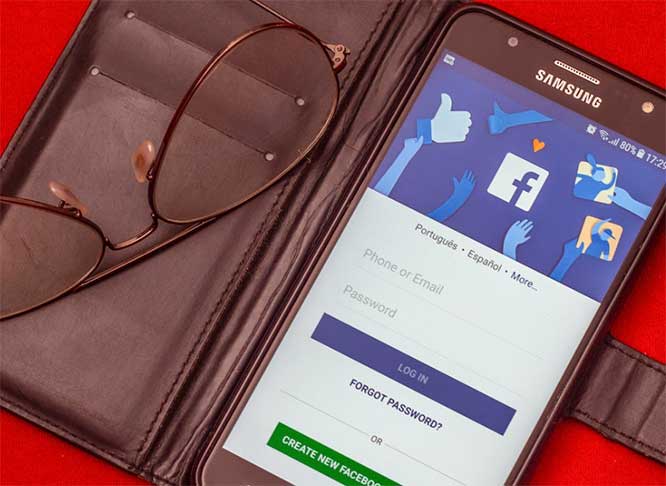
Final Thoughts
The “Session Expired” issue is an inherent part of the Facebook experience. But with the solutions outlined above, it should no longer pose a significant challenge. And remember, it’s better to take preventive measures first, as doing is more likely to result in a seamless social media experience.
Meet Ry, “TechGuru,” a 36-year-old technology enthusiast with a deep passion for tech innovations. With extensive experience, he specializes in gaming hardware and software, and has expertise in gadgets, custom PCs, and audio.
Besides writing about tech and reviewing new products, he enjoys traveling, hiking, and photography. Committed to keeping up with the latest industry trends, he aims to guide readers in making informed tech decisions.

