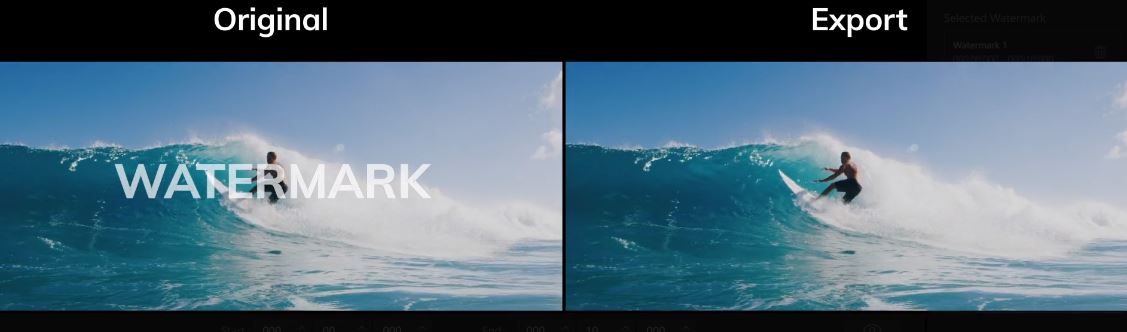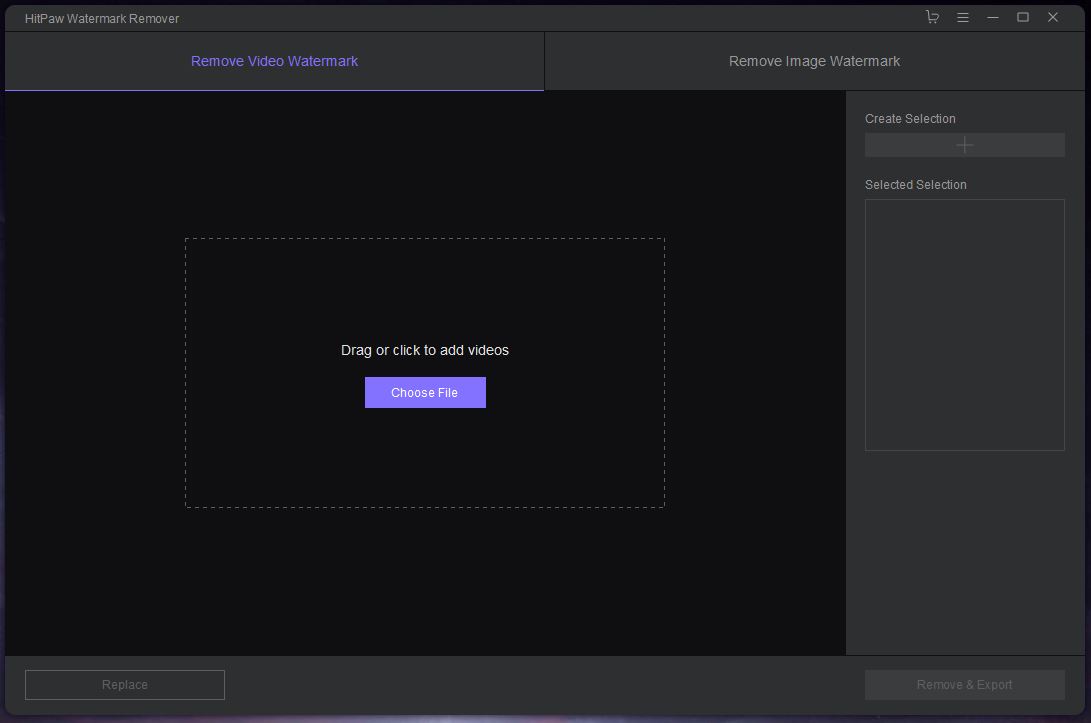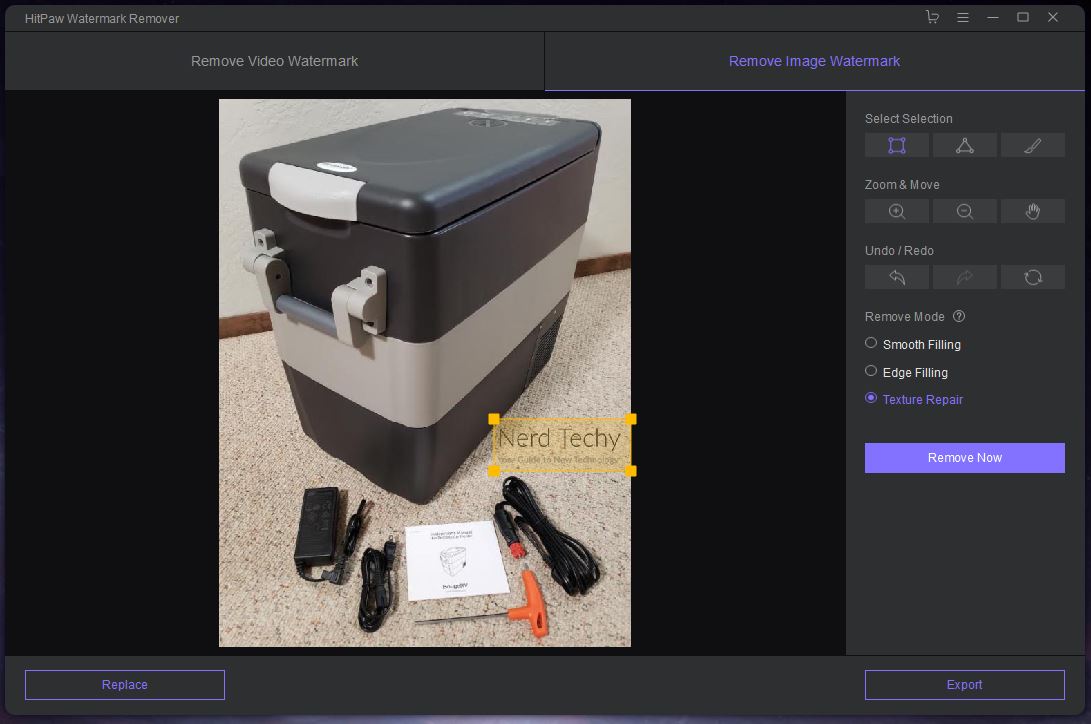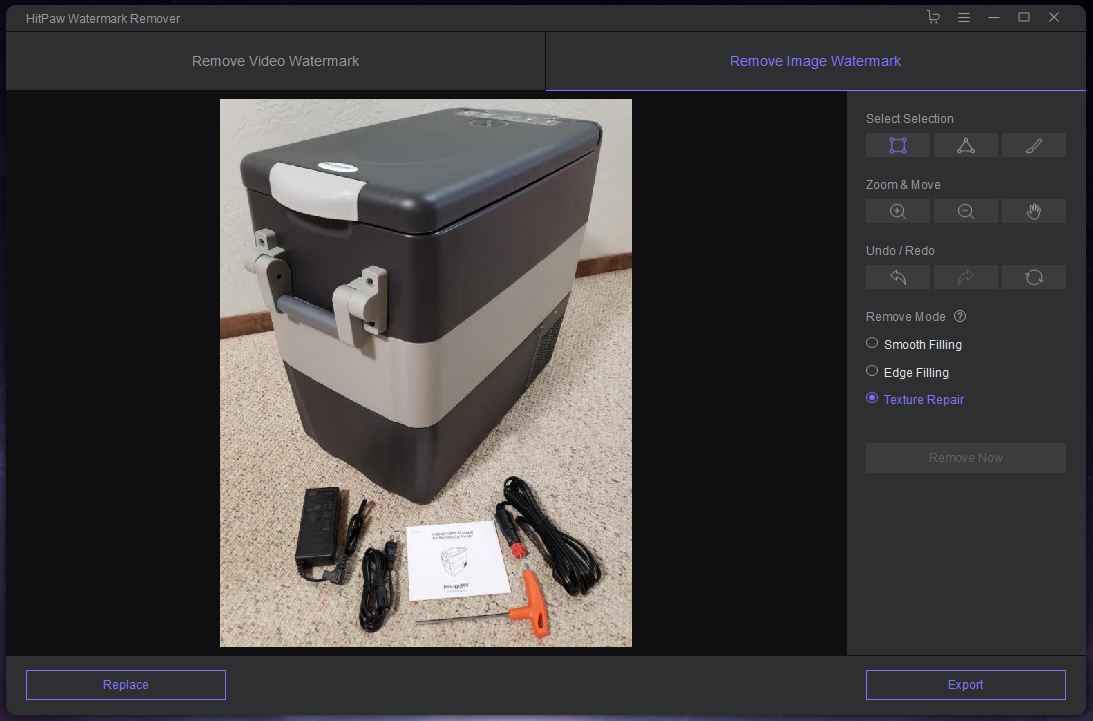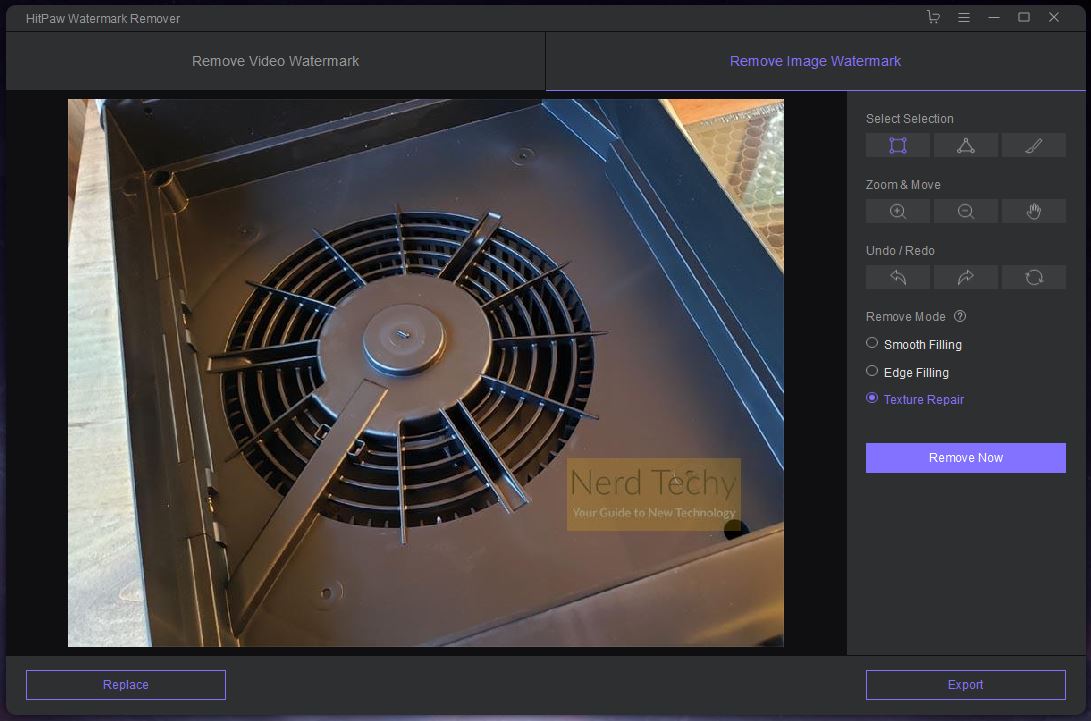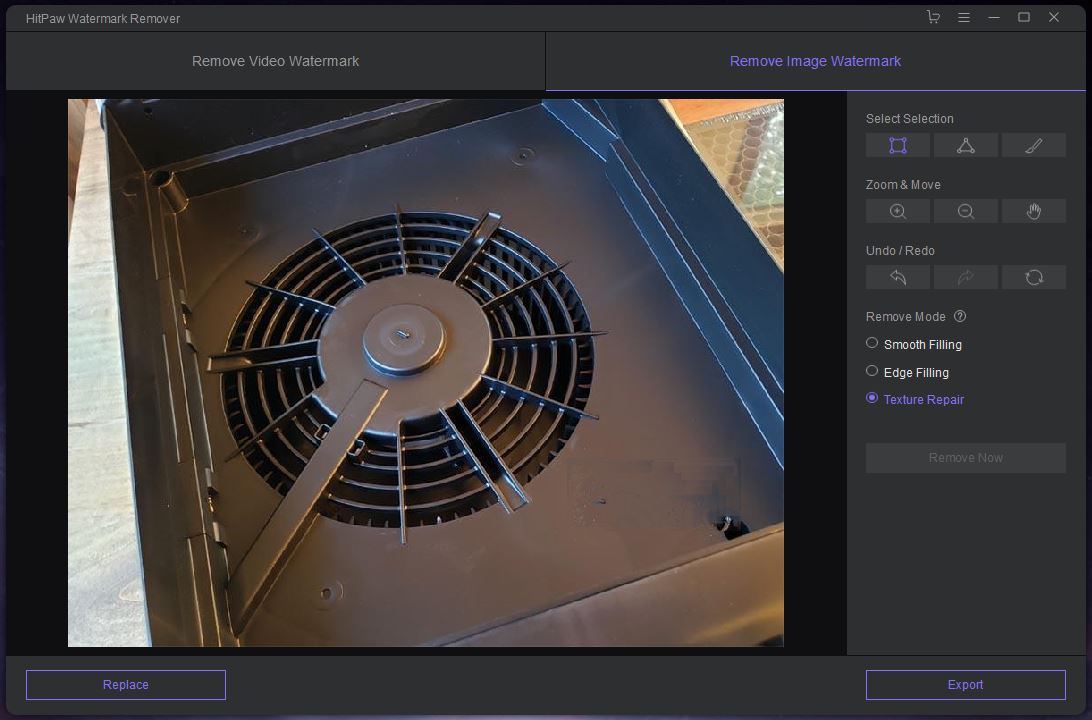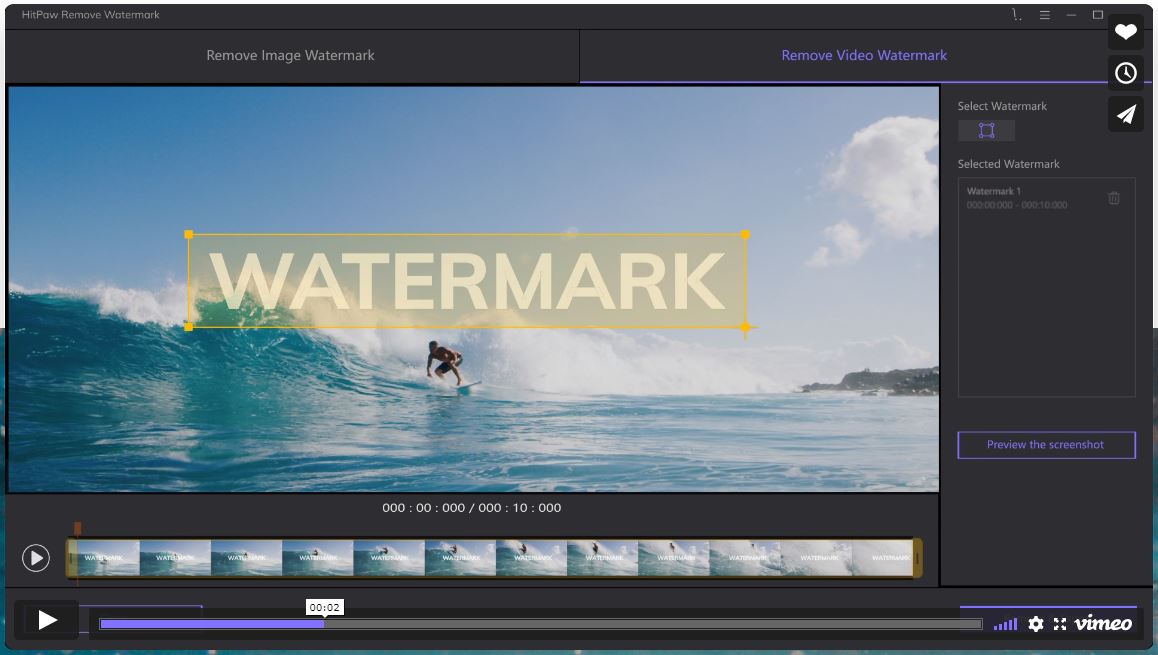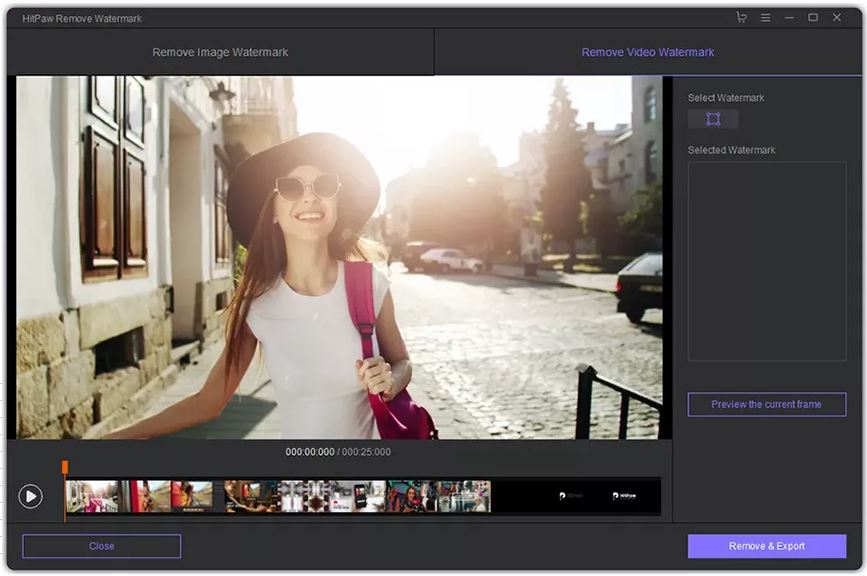These days, it seems like everybody is a part-time videographer. Whether you’re sharing vacation pictures on social media or running a small YouTube channel, you want to look your best. This doesn’t just mean having good hygiene. It also means getting the right framing, lighting, and focus. In other words, a lot of work can go into creating even a short clip.
Now, imagine this scenario. You transfer your raw video to your computer, and fire up your favorite video editing software. But when you import your files, you realize you made a horrible mistake. Somehow, you left a date and time stamp in the corner. Now your recording of your latest skateboard trick looks like security camera footage. In the past, you had a few options. You could keep the original, timestamped video. You could change your camera settings and re-record everything. Or, for a still photo, you could Photoshop the timestamp out by hand. None of these options is ideal.
HitPaw Watermark Removeris a new software, released on November 26th of last year. This software uses powerful algorithms to erase timestamps and other watermarks from pictures and videos. Best of all, it does this automatically. This means you can remove a watermark without having to painstakingly edit it out by hand. But how well does it actually work in practice? What systems will it run on, and what kind of files can it work with? To find out, we needed to get our hands on HitPaw’s software and take it for a test drive. Here’s what we discovered.
When Should I Use a Watermark Remover?
We’ve already discussed one reason you might want to use a watermark remover: getting rid of timestamps. This is probably the most common usage, and it’s one the software is well suited for handling. However, there are other reasons you might want to use software to remove a watermark.
We all know what you’re thinking, so we’ll just say it. Yes, you can use the HitPaw Watermark Remover to remove watermarks from trial versions of editing software. Is this legal? We’re not sure. Is it ethical? Not really. But it can be done. Output the video from your editing software, then open it up in HitPaw and go through the removal process. Keep in mind, though, that no algorithm, even a very good one, is as good as retaining the original footage. If you can afford the full version of your editing software, just go that route. Not only will you get better results, but it’s the right thing to do.
Removing watermarks from your own original footage might be ethically questionable, but let’s be realistic. Software manufacturers have no way of forcing you to take down your own video, even with a watermark removed. The same is not true if you’re using someone else’s original video or artwork. Doing this can land you in legal hot water, and even subject you to fines. In fact, removing a watermark for the purposes of evading copyright enforcement is its own separate offense. You could be fined up to $25,000 for each separate image. Yes, it might be tempting to remove a watermark from a stock photo for your latest video. But considering the high cost of getting caught, is it really worth it?
Copyright violations are an especially big deal if you’re trying to earn money from your content. Platforms like YouTube have strict copyright infringement policies. If a copyright owner flags your video, they can take all the revenue from any ads you run. They can also request to have the content removed. Repeated copyright infringements can lead to your entire channel being demonetized. Keep it up, and you’ll soon find yourself banned altogether. If you’re trying to be a professional, be a professional and pay for the rights to the content you use.
Now, this isn’t a huge deal for personal videos. If you’re making a slideshow for your sister’s baby shower, nobody’s going to sue you. That said, we live in an age of viral content, and the line between “personal” and “public” is a fuzzy one. If your personal video ends up going viral, you could end up on the wrong end of a copyright lawsuit.
Another more realistic area where you might want to use the HitPaw software is for business presentations. Nobody actually pays the licensing fee for presentations to groups of 10 or 20 people. In this case, quickly stripping the watermarks from stock photos can be a great way to increase your credibility.
HitPaw Basics
As we’ve already explained, the HitPaw Watermark Remover is software that’s designed to remove watermarks. In fact, it looks a lot like standard editing software, with a preview window and a timeline view for videos. However, you won’t find cropping, splicing, and other editing functions. The only thing you’ll be able to do is remove watermarks.
To do that, it uses a complex algorithm, but it’s not a web-based platform. This is local software that installs and runs on your computer. It’s compatible with Windows 8.0 or later or MacOS 10.1 or later, albeit not with Android systems. Just make sure to download the correct install package for your system. It’s also fairly lightweight. If your computer can edit and create the video you’re working with, it can easily handle HitPaw.
Using the HitPaw software is relatively straightforward. You import whatever photos or videos you want to remove the watermarks from. Next, you perform your edits, and view previews to make sure you’re happy with your results. At that point, you simply export the new, edited file. When you first download the software, you’ll have access to the free trial version. This lets you do everything the full version does, right up to the export stage. To actually export the final file, you’ll need to pay for the full version. Even so, the trial version lets you get to the preview stage. You’ll know what you’re paying for before you actually spend any of your hard-earned cash.
As far as file format support goes, HitPaw runs the gamut in both video and audio categories. For video files, you can import AVI, FLV, F4V, MKV, MOV, MPEG, MP4, MTS, RMVB, TS, WebM, WVM, and 3GP. For photos, you can import BMP, JPEG, JPEG, PNG, and WebP. This allows you to work with all of the most common formats, including the most popular mobile formats.
HitPaw Capabilities
So, how does the HitPaw software actually work, and what is it capable of? Here’s a quick primer. You start as you would with any type of editing software: by importing your files. At that point, you’ll see a preview, along with a timeline view if you’re dealing with video files. Now you need to find and highlight the watermark. For a still image, this is relatively straightforward. Simply use the selection tool to highlight the area where the watermark appears. For a video, you’ll also need to highlight on the timeline where the watermark stops and ends. If there are multiple watermarks, or if a watermark fades in and out, that’s no problem. You can select multiple areas, both on the screen and on the timeline.
There are three different repair options to choose from: smooth filling, edge filling, and texture repair. Smooth filling and edge filling are similar, in that they sample the colors adjacent to the watermark. Then, they fill the watermark in with the colors from those edge pixels. As a result, they’re best suited for watermarks on a single-color or simple background. The more detail there is behind the watermark, the less well they will work. The differences between these two modes are subtle, and we aren’t even sure we fully understand. However, it’s worth playing with both to see which one works best on any given image.
The third option, texture repair, is a bit more advanced. With texture repair, you can select smaller areas at a time and repair them individually. This allows for removal of watermarks in more detailed areas of an image or video. At the same time, it also takes longer to process. If you’re on an older machine and you’re editing a longer video, now is a good time to grab a snack.
How well the HitPaw Watermark Remover works depends on a number of factors. First and foremost, the less detailed the video or image, the better. Remember, the software is using an algorithm to fill in the area of a watermark. It doesn’t actually “see” through the watermark to whatever is “behind” it. That information does not exist in your original video file.
For this reason, the software works best when the watermark’s background is solid or nearly-solid. Conversely, it works better with semi-transparent watermarks than with opaque ones. Which mode you’re using, and how much time you’re willing to take, also makes a big difference. The longer you’re willing to fiddle around with texture repair mode, the better your results will be.
Final Verdict
The HitPaw Watermark Remover isn’t perfect. But it’s one of the few programs of its type, and it’s among the best. Keep in mind, we’re talking about bleeding edge technology that would have been magical a few years back. Is it as good as having watermark-free video and images to begin with? Not quite. But it’s the next best thing.
The thing we liked best about the HitPaw software is that it’s easy to use. You don’t have to be a master of video editing to take a watermark off your clips. The process is simple and straightforward, and it supports all common video and image formats. This makes it accessible for the average person, who may not be comfortable with an advanced editing suite. And since you can try the software before you buy it, there’s absolutely no risk.
Meet Ry, “TechGuru,” a 36-year-old technology enthusiast with a deep passion for tech innovations. With extensive experience, he specializes in gaming hardware and software, and has expertise in gadgets, custom PCs, and audio.
Besides writing about tech and reviewing new products, he enjoys traveling, hiking, and photography. Committed to keeping up with the latest industry trends, he aims to guide readers in making informed tech decisions.