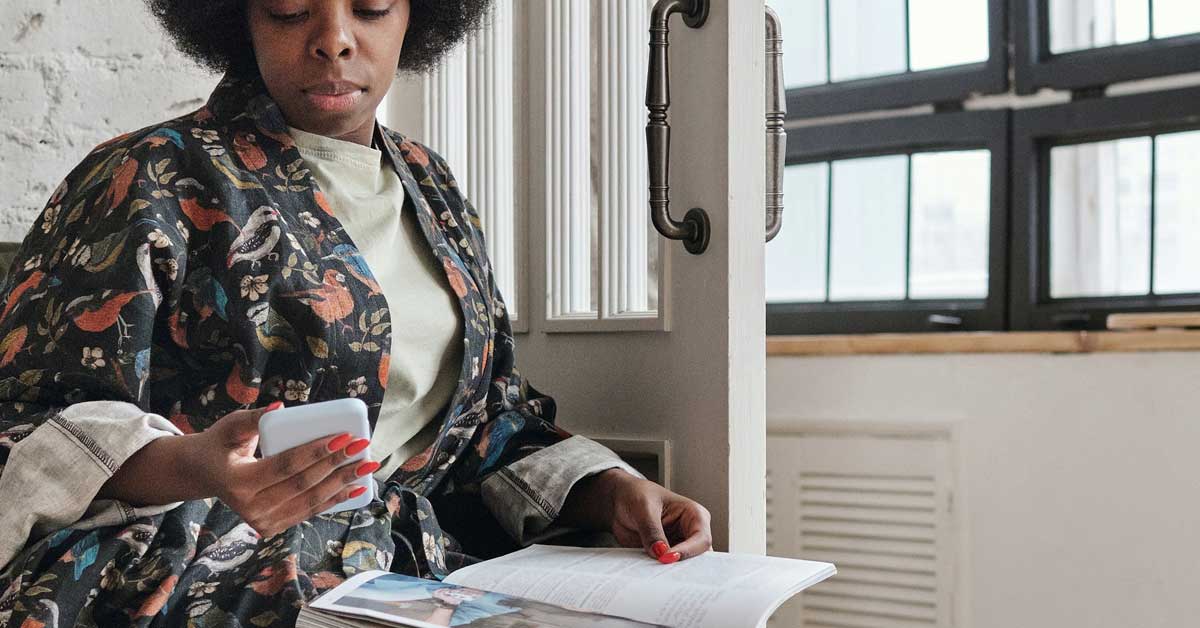Google Play Books has a plethora of reading material that seems almost endless. You can search for any author, novel, or book title and usually find it or at least something similar that may pique your interest.
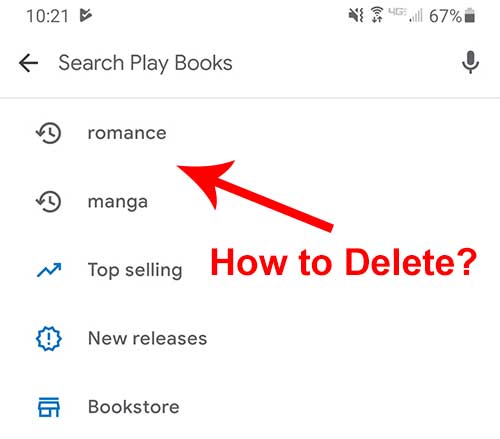
However, after several searches, you might want to delete your search history. But how do you do this? Clearing your search history on Google Play Books is very simple. To do so, you will need to clear your activity history.
Here’s a step by step process:
1. Make sure that you’re logged in to your Google Account.
2. View your Google Play history by visiting this link: https://myactivity.google.com/myactivity?product=46
3. Click on “Filter by Date & Product” and select “Google Books.”
4. Your Google Play Books activity will now be visible. Click on the “X” next to each item to delete it. You can delete individual books or delete activity for the entire day.
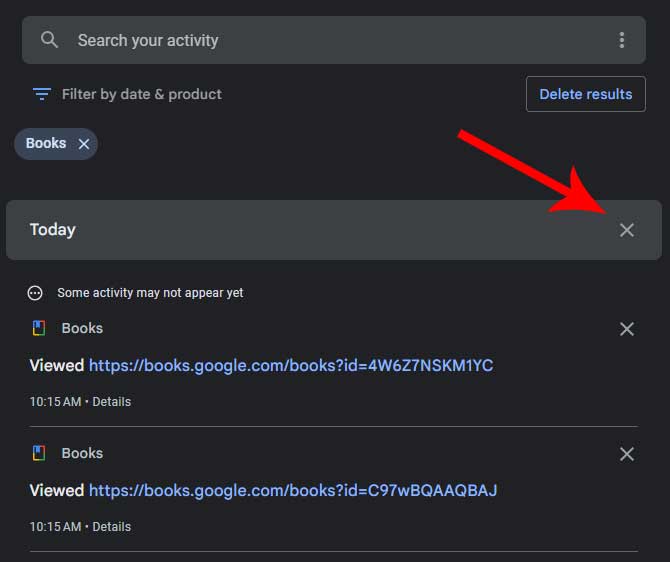
5. A prompt asking “Confirm you would like to delete this activity” will now appear. Select either “Cancel” or “Confirm” to delete it.
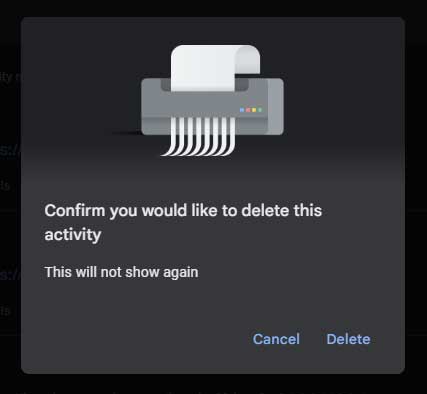
6. Once deleted, you will get a confirmation of “Deletion complete. The activity you selected is being permanently deleted from your account and no longer tied to you.” That’s it. The search history and any activity tied to it will now be deleted.
Still not working? There may be a delay in viewing your search activity. If so, simply search two or three other random searches and the last two saved searches will be forgotten. It’s a simple way to clear the previous searches without going through the “My Activity” process that’s outlined above.
Meet Ry, “TechGuru,” a 36-year-old technology enthusiast with a deep passion for tech innovations. With extensive experience, he specializes in gaming hardware and software, and has expertise in gadgets, custom PCs, and audio.
Besides writing about tech and reviewing new products, he enjoys traveling, hiking, and photography. Committed to keeping up with the latest industry trends, he aims to guide readers in making informed tech decisions.