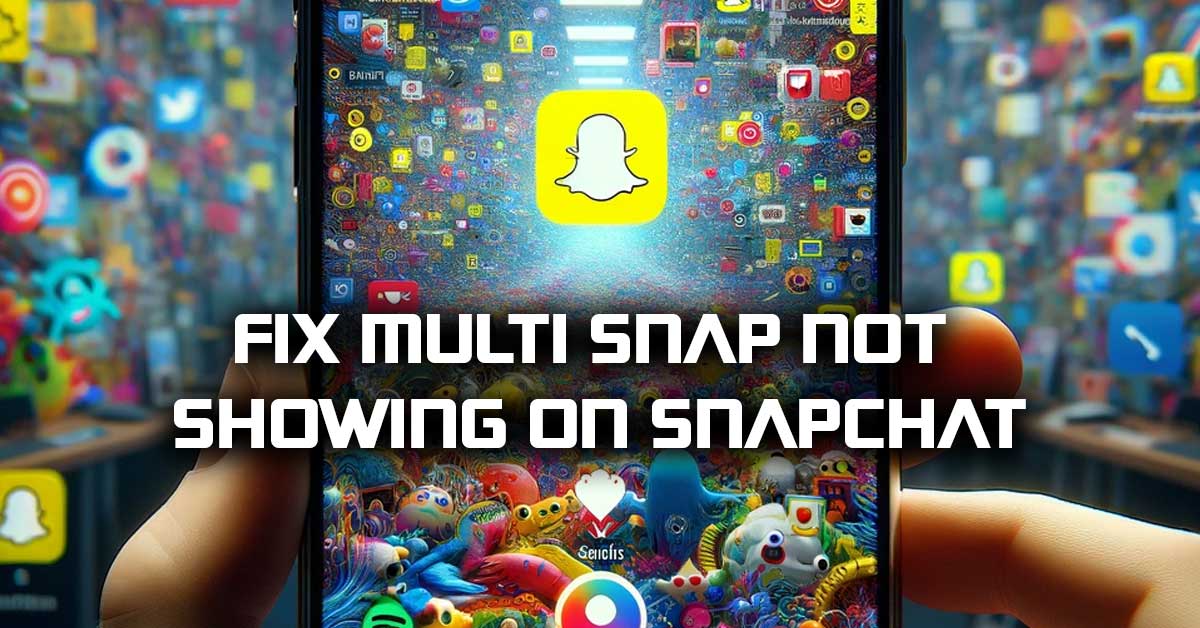If you’re using Snapchat and you’ve noticed that the “Multi Snap” feature is not showing, you’re not alone. This is a very common bug that’s been plaguing Snapchat users for several weeks.
Luckily, fixing the missing Multi Snap icon is easy to do. We have three solid methods that will remedy this issue and let you be able to use Multi Snap once again. Let’s get right into it.
Method #1 – Log Out and Log Back In
1. Open up your Snapchat app.
2. Tap on your profile icon.
3. Tap on the “Settings” (gear) icon located at the top-right corner of the screen.
4. Scroll down and then click “Log Out”
5. Restart your phone.
6. Open the Snapchat app once again and log back in.
7. Open the in-app camera and tap on the “Plus” (+) icon. You should now see the “Multi Snap” feature showing.
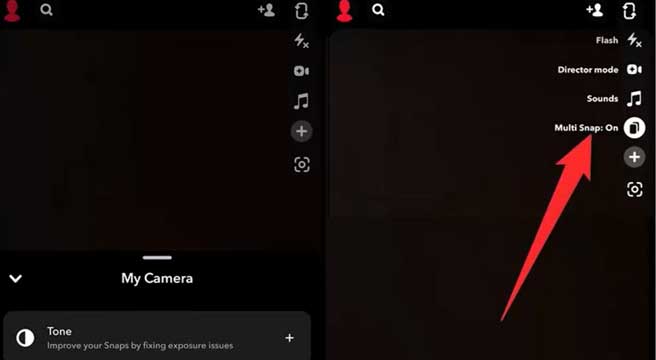
Method #2 – Update Your Snapchat App
1. Make sure that your Snapchat app is not open.
2. Open the Google Play store or the iOS App Store.
3. Search for “Snapchat” and tap the app icon.
4. Tap on “Update” to see if there is any update available to download and install.
5. Open Snapchat once again and open the in-app camera. Check to see if the “Multi Snap” feature is now visible.
Method #3 – Try to Install an Older Snapchat Version (Android Only)
1. For Android users only – uninstall the Snapchat app on your mobile device.
2. Go to the following URL: https://androidapksfree.com/snapchat/com-snapchat-android/old/
3. Select any previous version of Snapchat and download it.
4. Install the APK file.
5. Open up Snapchat and log back into your account.
6. Open the in-app camera and tap the “plus” (+) icon to see if the “Multi Snap” feature is now showing.
Meet Ry, “TechGuru,” a 36-year-old technology enthusiast with a deep passion for tech innovations. With extensive experience, he specializes in gaming hardware and software, and has expertise in gadgets, custom PCs, and audio.
Besides writing about tech and reviewing new products, he enjoys traveling, hiking, and photography. Committed to keeping up with the latest industry trends, he aims to guide readers in making informed tech decisions.