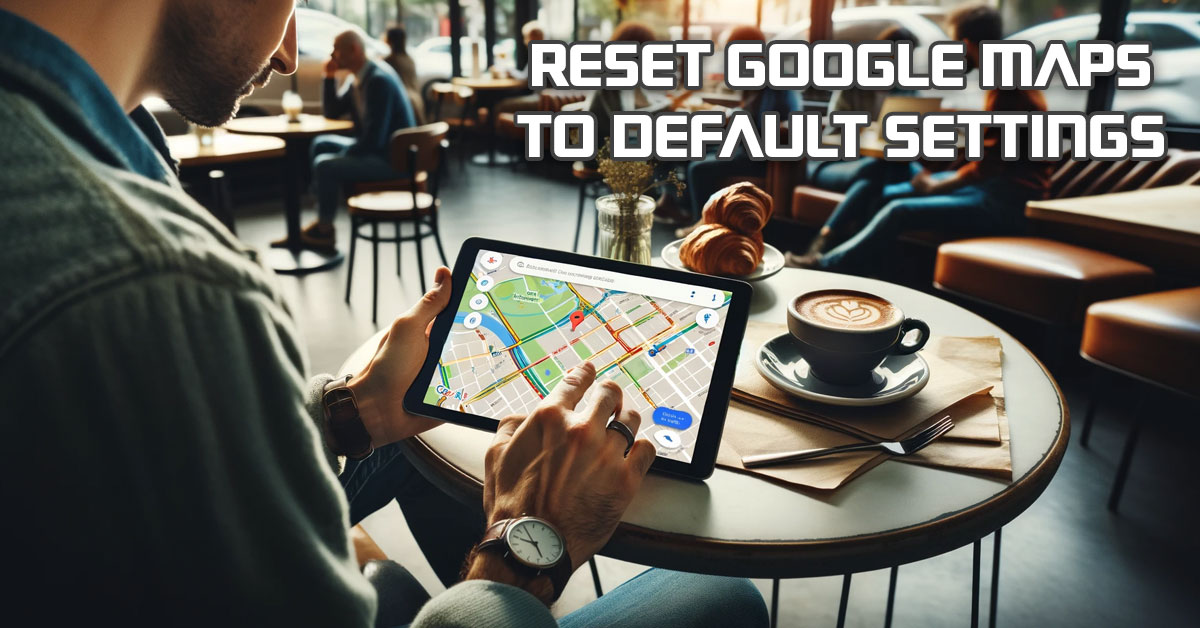Want to completely reset your Google Maps app to default settings? The process is very simple and quite straightforward. Follow the four steps below:
1. Tap and hold the Google Maps icon and select “App Info.”
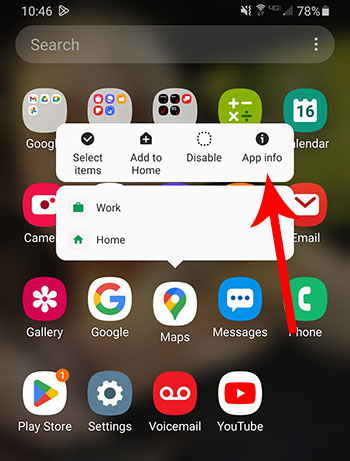
2. Locate “Force Stop” at the bottom right-side of the screen and tap it. It will say, “If you force top and app, it may cause errors.” Select “OK.”
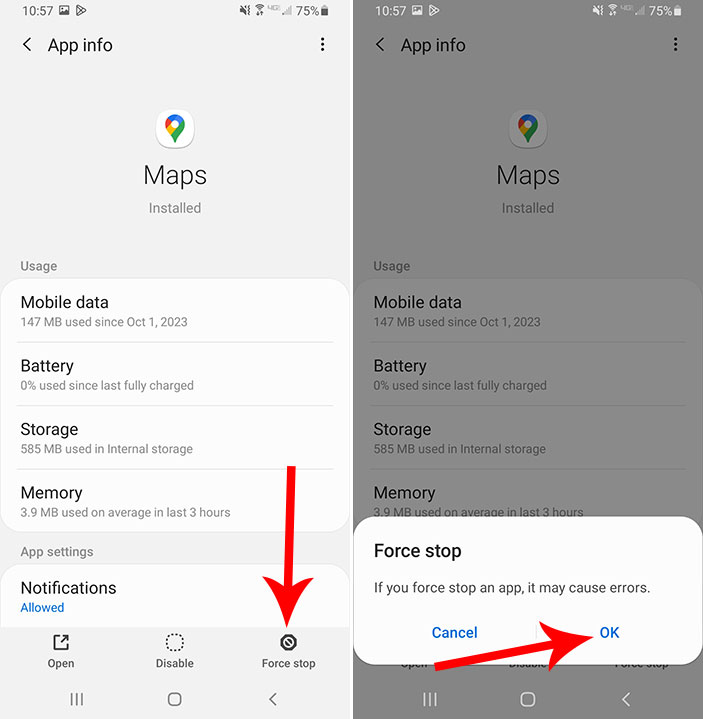
3. Locate “Storage” and tap it. Then, tap “Clear Data.” This will ask, “All of this application’s data will be deleted permanently. This includes all files, settings, accounts, databases, etc.” Select “OK.”
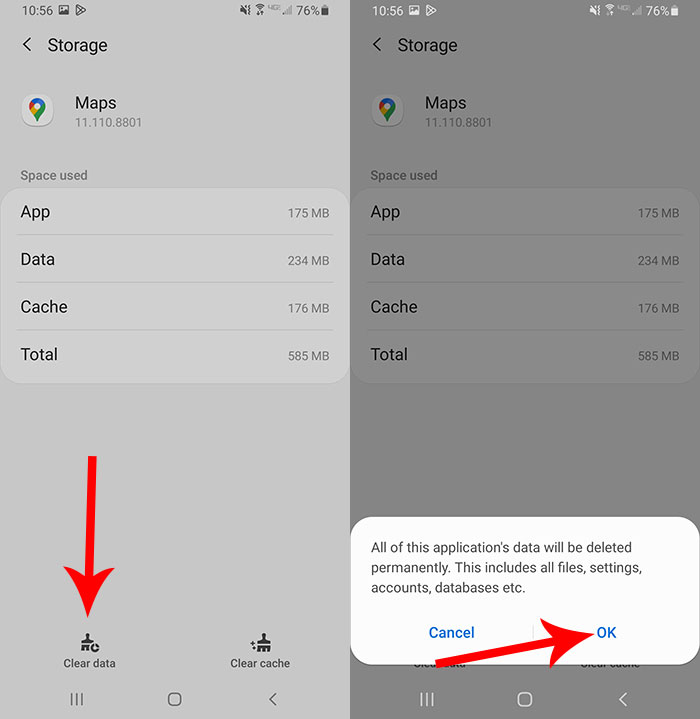
4. Your Google Maps app is now reset to default settings.
Why Would I Want to Reset Google Maps?
- Performance Issues: If Google Maps is running slowly or crashing, resetting it can often resolve these issues by clearing any corrupted data or settings.
- Incorrect Settings: Users may have changed settings that negatively impact their experience (e.g., turning off important notifications) and wish to return to the default settings for a more standard experience.
- Location and Search History: Resetting can clear out extensive location and search history for users who prefer to start fresh or are concerned about privacy.
- Troubleshooting Errors: Sometimes, the app might not function correctly due to misconfigured settings. Resetting to defaults can be a quick way to troubleshoot and resolve these errors.
- Selling or Transferring the Device: If a user is preparing to sell or give away their device, they might reset Google Maps to ensure their personal data, like favorite places or home address, is not accessible to the new owner.
- After an Update: Occasionally, an app update might cause issues with existing settings. Resetting can ensure compatibility with the latest version of the app.
- Preference for Default Options: Some users might simply prefer the default settings as they find them more intuitive or easier to use than customized ones.
- Cluttered Interface: Over time, a user might have added numerous locations, routes, or labels, leading to a cluttered interface. Resetting helps in decluttering and starting with a cleaner interface.
Meet Ry, “TechGuru,” a 36-year-old technology enthusiast with a deep passion for tech innovations. With extensive experience, he specializes in gaming hardware and software, and has expertise in gadgets, custom PCs, and audio.
Besides writing about tech and reviewing new products, he enjoys traveling, hiking, and photography. Committed to keeping up with the latest industry trends, he aims to guide readers in making informed tech decisions.