TL;DR – Remove the memory chip from a genuine HP toner cartridge and apply it to a third-party cartridge. This involves some tools and hands-on, but it successfully bypasses the “Supply Problem” error.
If your HP Laserjet printer has encountered a “Supply Problem” error that’s displayed on the printer’s screen, you’re not alone.
In the past couple of years, HP has released firmware updates that prevent users from using third-party (aftermarket) toner. It’s their way of keeping their market share and forcing users to buy and use only HP-brand toner.
Unfortunately, the HP brand toner is insanely expensive – sometimes $250+ for a whole set. You’d be better of buying an entirely new printer at that price!
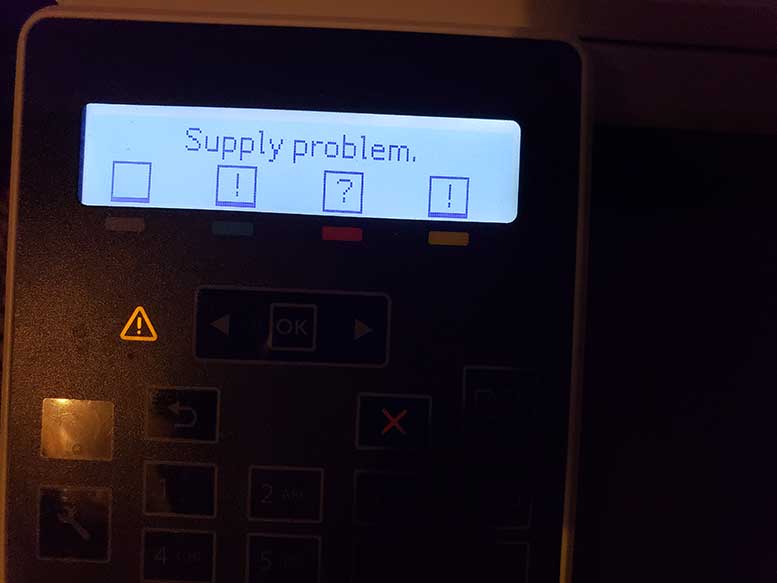
After searching the web for hours, it seems that the only suggested remedy for this is to downgrade your printer’s firmware to a version that pre-dates this annoying change that HP implemented.
The problem is – locating old versions of HP’s firmware is nearly impossible, and kind-of risky. HP even took all of these old firmware versions off of their website! Those rats!
So if you can’t find the correct outdated firmware to use, you’re out of luck and forced to buy HP-brand toner. Right? I thought so too, until I tried a clever hack that bypasses this. And it actually works! It lets you use aftermarket toner with only a few minor side-effects.
The fix involves physically removing the memory chip from a genuine HP toner cartridge and applying it to any third-party toner of your choice. Let’s get right into it.
Tools and Supplies Needed
- Wire or cable cutter with needle-nose point.
- Hot glue gun.
- Tweezers (optional)
- Genuine HP toner cartridge (empty)
- Aftermarket toner cartridge (full capacity)
Gather all of these items and get ready to do some “surgery” on your toner cartridges.
Step by Step Procedure
1. Remove the empty genuine toner cartridge from your printer. Locate the tiny memory chip on the top right-side of the toner cartridge. It has two metal contacts.

2. Set the aftermarket toner cartridge next to the genuine HP cartridge and visually compare them. You’ll see the same-style of memory chip on this cartridge. You will be swapping the genuine memory chip and gluing it onto the aftermarket toner cartridge.

3. Take note on which chip came from the genuine cartridge and its orientation. Snapping a photo of this is helpful. Being very careful as to not accidently cut the chip, take the pair of wire/cable cutters and “snip” the black plastic housing that keeps each of these chips in place. You may need to “chew” the plastic around each chip. Each chip should eventually come loose. Grab them with your fingers or a pair of tweezers.


4. You’ll now be gluing the genuine HP chip onto the exact location of the aftermarket chip. Simply apply a tiny dot of hot glue to the back of the genuine chip. Carefully place it in the precise location where the chip used to lay on the aftermarket toner cartridge. Make sure that it’s flat, square, and evenly applied. Tweezers are helpful for this.


5. In a few minutes, once the glue is dried, re-insert the aftermarket (third-party) toner with the newly glued genuine HP chip into your printer. The printer will now recognize the aftermarket toner cartridge as genuine HP toner.

Things to Keep in Mind
If you use this method to make a third-party toner cartridge function as a genuine HP branded one, there are a few things you should be aware of:
- The ink levels will not be accurate. In fact, the cartridge may always appear as “low.”
- You will need to re-apply the genuine HP chip to future third-party toner cartridges once the toner goes empty.
- This may void any warranty you have with your printer.
Final Thoughts
When I discovered and attempted this fix for the first time, I was amazed. This hack is amazingly simple although it does require some hands-on modification.
I was at wits-end when I was unable to find old firmware versions to complete the usual remedy for the “Supply Problem” error.
So I took matters into my own hands, and to my surprise – this actually works! It bypasses HP’s annoying genuine toner flaw and gives them a solid middle finger to their horrible business practices.
While it does require a genuine cartridge for supplying the HP-brand chip, it’s a great workaround for those who can’t seem to get rid of the “Supply Problem” error that’s plauging many HP Laserjet users.
Did this fix work for you? I sure hope it did. Let me know by dropping a comment below. Enjoy!
Meet Ry, “TechGuru,” a 36-year-old technology enthusiast with a deep passion for tech innovations. With extensive experience, he specializes in gaming hardware and software, and has expertise in gadgets, custom PCs, and audio.
Besides writing about tech and reviewing new products, he enjoys traveling, hiking, and photography. Committed to keeping up with the latest industry trends, he aims to guide readers in making informed tech decisions.

