For most PC users, a mouse and keyboard will do the job just fine. You can play games, write emails, and browse the web with just these tools. But if you’re a creative professional, a simple keyboard can be limiting. You need to learn complex keyboard shortcuts instead of simply pressing a button. And if you want to zoom or switch colors, it takes longer than should be necessary. Instead, a dedicated control box can be a better solution.
Last year, we reviewed the original TourBox. At the time, it was a forward-looking, innovative control input for creative professionals. You could change colors, change layers, and adjust brush sizes without the need for keyboard shortcuts. However, the software still wasn’t quite up to snuff. There were several functions in Lightroom in particular that you simply couldn’t perform.
But TourBox Tech has not been resting on their laurels. Since our original review, they’ve updated the software to provide more powerful features. So, how douse the TourBox Pro v2.0 perform? Let’s take a deep dive into the features, and see how it stacks up.

Overall Design
Let’s start with the basics. The TourBox is designed as a replacement for your keyboard, to be used in tandem with a mouse. You operate the TourBox with your left hand, while continuing to work the mouse with your right. Of course, there’s no technical reason that a left-handed person couldn’t reverse this. But the orientation of the buttons and controls is designed for right-handed users. If you’re left handed, make sure to buy the alternative version of the TourBox. It’s designed specifically for left-handed users.

The box itself is about the size of your palm. It’s constructed from a matte black ABS plastic, with a durable internal frame. Everyday bumps and dings will not cause any significant damage. The size of the TourBox is about five inches wide and five inches tall, with a curved profile. It’s about an inch thick, which makes it comfortable for most people’s hands. This size is ideal for one-handed use, without being too large for easy transport. You can easily throw it in your backpack or laptop bag and take it to your favorite workspace.
One thing we should point out at this point is that the TourBox is specialized for creative professionals. If you’re a gamer or office worker, stop reading right here. You’re not going to get what you’re looking for, and you’re going to get frustrated. The TourBox is custom built for video and image editing. But for any other purpose, it’s not going to be well suited for the task.

The main feature of the TourBox is a large knob on the center of the control pad. This knob can be customized in the TourBox HUD to perform several different functions. On the lower left, there’s a dial, with a scroll wheel on the upper left. There are seven additional buttons that come pre-programmed for Photoshop and Lightroom. However, you can adjust the settings as desired if you don’t like the presets. A simple D-pad rounds out the control scheme, and these buttons can also be reprogrammed as needed.
This control scheme is engineered to reduce the amount of clicking and tapping required for editing. In theory, you can do all the same things you used to do, only faster. Not only that, but it’s designed to be operated with one hand. You can keep your other hand on your mousepad or tablet. There’s no need to interrupt your workflow or reinvent the wheel just to use the TourBox.

Control Scheme
The TourBox is not unique on the custom input market. In fact, two other major controllers preceded it: the Loupedeck and the Palette Gear. But both of these controllers have some significant drawbacks. While the Palette Gear is compact and fully functional, it costs much more than the TourBox. And the Loupdeck is very large, and doesn’t even work with Photoshop. The TourBox combines the best points of both. You get the reasonable pricing of the Loupdeck, along with the small size and customization of the TourBox. Best of all, it keeps your dominant hand free, so you can focus on your brush strokes.
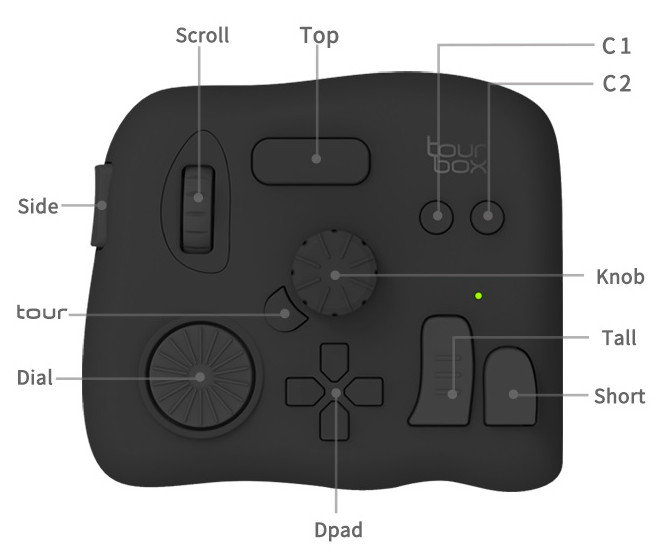
The ergonomic design allows you to keep your hand in place while you’re working. You don’t have to constantly move your hand around as you would with a keyboard. Depending on your settings, you can use knobs or buttons for the same functions. As a result, your hand position is entirely up to you. Keep adjusting the controls as needed until you find the configuration that’s perfect for your needs.
The TourBox’ default settings are well-suited for most people’s purposes. That’s a good place to start. But regardless of your control settings, you’re looking at a very versatile system. Creative artwork requires you to constantly adjust settings. You may need to change your brush size or hardness. You may need to adjust the flow or opacity. You may even need to change layers or color palettes.
So, how do you do this effortlessly, with one hand? The TourBox works by assigning different buttons to different functions. Then, you use the knob to make your adjustments. For example, you can set the side button to adjust opacity. When you hold the side button and turn the knob, the opacity will adjust accordingly. You can assign different buttons to different functions, and hold them down as needed to make your adjustments.

In addition, you can also perform general software functions. You can zoom in, zoom out, and drag your image, as well as resize it. You can even undo and redo actions, as well as move forward or backward in your web browser. This makes it a complete replacement for your keyboard – at least until you need to send an email.
Compatibility
Compatibility is a major concern when you’re buying any peripheral. If it doesn’t work with your computer, it isn’t much good. Fortunately, the TourBox is compatible with both PC and Mac systems. The only requirement is that you need to have a 5-volt USB 3.0 port or later. This shouldn’t be an issue on any system produced in the last five years.

When it comes to software, the TourBox comes ready to work with Photoshop and Lightroom right out of the box. Since these are the most popular photo and video editing programs, it should work for most people. But it also works with a variety of other editing software. For instance, with a few clicks inside the TourBox HUD, you can use it with GIMP.
Version 2.0 and 2.1 Software Upgrades
As we mentioned at the outset TourBox Tech has offered a couple of significant software upgrades. These upgrades just recently became available, and include versions 2.0 and 2.1 respectively. This has added some significant benefits to the TourBox’ performance. Let’s take a quick overview of each of these upgrade versions.

In version 2.0, TourBox enhanced their Lightroom functionality. They also added optimizations for Multilanguage use, although these were mostly cosmetic. They’re a quality of life improvement, but don’t actually add any extra features. In Lightroom, you now get a pop-up window for their HSL settings within the TourBox HUD. You can customize the Tour button, to optimize the TourBox for your purposes. You can build new preset controls with a more streamlined system, and some tag errors have been cleaned up.
For Mac users, version 2.0 has fixed some brush flow and brush opacity issues in Photoshop. And for all users, a major Alt-key error has been cleared up. To sum up, you’re looking at major Lightroom improvements, minor Photoshop improvements, and some quality of life fixes.

Version 2.1 boosted the TourBox to a whole new level. The most significant improvement was a firmware upgrade for the TourBox itself. Before, you had to unplug and re-plug the TourBox after each restart or sleep session. Now, the computer will automatically recognize the TourBox when it “wakes up”.
As with version 2.0, there are also some quality of life fixes. To begin with, the TourBox will now automatically change presets depending on what software you’re using. This means you don’t have to open the HUD and manually change presets when you switch software. There have been some optimizations to Photoshop’s built-in functions, simply making them easier to use. Another major quality of life feature is that the HUD status will be stored in memory. If you’re deep in a sub-menu, you’ll return to that sub-menu when you re-open the software. The HUD opacity can also be adjusted, making it easier to use.

In addition, you can now hold a single button to send the same command repeatedly. There’s a toggle this feature, so you can turn it on and off as needed. Finally, a bug with the Insert key has been fixed. Again, many of these are just quality of life improvements. But when you’re buying a control unit specifically for quality of life, that’s the name of the game.
Final Verdict
So, is the TourBox Pro right for you? Let’s start with the obvious. Unless you’re a creative professional, you should look for something else. But if you spend much of your day in Photoshop, Lightroom, or other editing software, it’s well worth the investment. To begin with, you get a very comfortable design. With its small profile and customizable control scheme, it’s ideal for one-handed use. Even if you’re left-handed, TourBox Tech offers a specialized version that’s comfortable for southpaws.

The overall construction is sturdy, with a build quality that can take a serious beating. It’s also easy to use. If you’re not too picky, the default settings are ready to go right out of the box. Just plug it in, and you’ll get used to using it in no time. And if you want a different control scheme, the TourBox HUD is easy to use. With the improvements in versions 2.0 and 2.1, the TourBox is an excellent buy.
Meet Ry, “TechGuru,” a 36-year-old technology enthusiast with a deep passion for tech innovations. With extensive experience, he specializes in gaming hardware and software, and has expertise in gadgets, custom PCs, and audio.
Besides writing about tech and reviewing new products, he enjoys traveling, hiking, and photography. Committed to keeping up with the latest industry trends, he aims to guide readers in making informed tech decisions.


While it works well for photoshop, I think they oversold its value as its near to useless in lightroom in its current state(since lightroom is not heavy in shortcuts).
Try the Contour Shuttle Pro and tell me this thing is good… This thing is clunky and not nearly as programmable. I can’t even program TAB and some other commands. The one thing I do like is the ability to have button combinations. It just doesn’t fit comfortably in the hand at all and the dial is just too sensitive, but also the clicks on the thumb dial make for less accurate jumps, which means that each function preset was made more without freedom in mind and more how they feel it should operate. We don’t all have the same workflow. This seems to want you to have the presets in mind. Also, the button layout is just… confusing… I got the left hand use (right hand on mouse) version and it seems like the buttons should be the other way around. They should also be laid out to be accessible to all fingers without having to move the hand much. Why is the side button not on the other side? Seems like it’s the thumb button. Thought maybe I got the opposite hand version by accident. Tried using it the other way… the layout still felt weird. Got the use of my thumb on the button and the left dial was easier to use, but the rest of the buttons were not intuitively placed now. My review is, as a backer, the Tourbox thing is a mess and uncomfortable in the hand and I regret backing this brick of a device. It does nothing to change the editing landscape. There are better devices out there that do a better job. Nothing I’ve seen compares to the Shuttle Pro, still! With it’s hand comfort, simple and easy customizable button layout, intuitive and finger friendly dials (one which springs back to starting position), it’s so hard to beat and the Tourbox doesn’t come close, still, to this open source hardware, which you can use on so many more programs than Lightroom and Photoshop. You can even browse the web. It’s a great shortcut tool, but also functional assist besides. I also use it in tandem with the Loupedeck+. Sometimes I only use the Shuttle, and forget I have the LD+. That’s how good it is! I should have looked at the size of the Tourbox and questioned it’s comfortability and functionality. I see hand strain being a major complaint in time with using the Tourbox. It’s so confusing to me how this thing made it through testing and why it’s so bulky when hardware that’s so much older is able to sit so much more flush with a desk. Do a side by side review of both. I can guarantee the Tourbox will fall quite short.
I have Contour Shuttle Pro v2, and I agree…. I love it. I didnt know it was an opensource software.
Tourbox looked clunky, glad I came across your review.
Hi David, thanks for your input. I am at the cross road of getting one for mainly digital imaging – using LR, PS and CaptureOne. Would you still stick by ShuttlePro? Have you tried the LoupdeckCT? Looking forward to your comments!