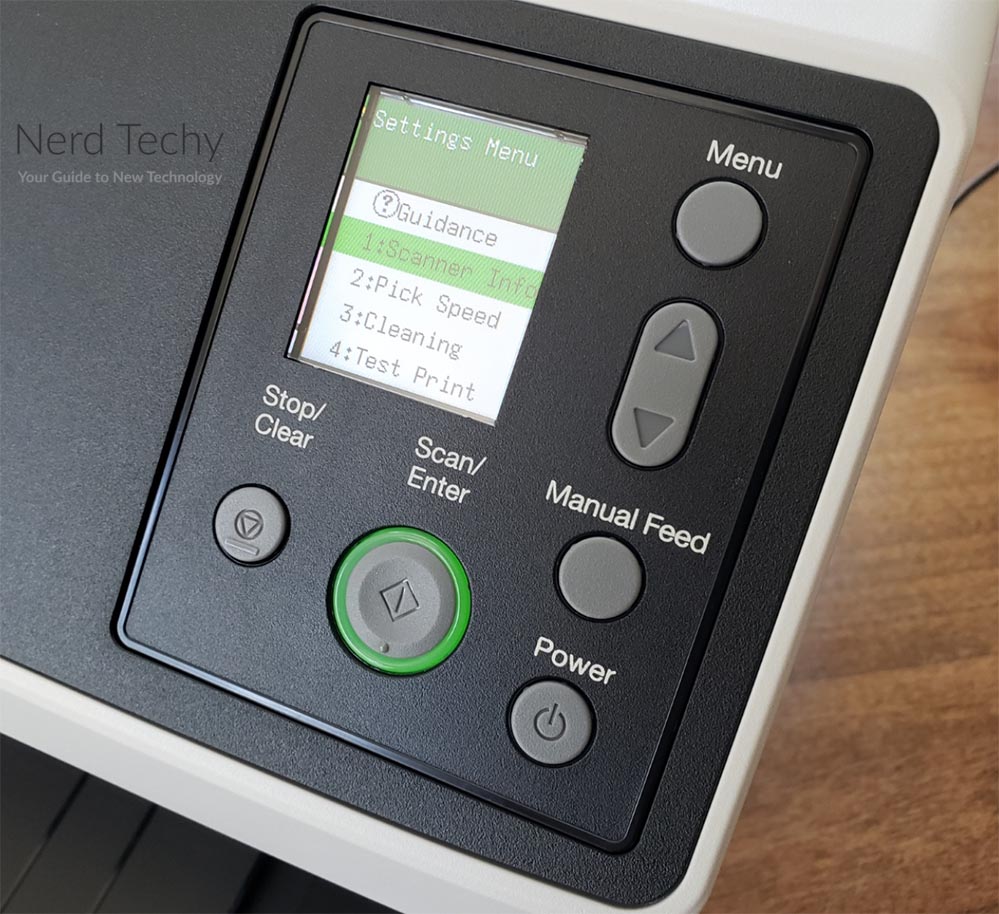In today’s digital era, we rely a lot on electronic communications. This extends not just to informal chats and business emails, but also to official documentation. For example, millions of Americans file their taxes online. This requires all kinds of secure document transmission, PDF files, and even images. This can also cause some awkwardness when you’re dealing with real-world documents. Suppose you need to email somebody your passport. How exactly do you get an image that’s up to snuff? The same goes for legal and medical documents. You can’t just create a sub-par, illegible image and expect someone to accept it.
The solution to this problem is a good quality scanner. With the right scanner, you can get high-quality copies of your important documents. This can be a huge help when you need to send your paperwork electronically on the fly. But it’s also important for archiving. With more and more organizations abandoning paper recordkeeping altogether, digitization is a key part of the equation. If you’re trying to archive hundreds, thousands, or hundreds of thousands of pages, getting the right scanner is key. With a low-quality scanner, you could end up seeing your hard work go to waste.
Today, we’re going to review the Fujitsu fi-8170 High Speed Scanner. This is a robust scanner that’s designed to accept up to 100 documents at once. It can handle almost any size of paper, as well as laminated cards and even thin booklets. And it does all this with a small footprint that won’t take up your entire desk. But in order to give it a thorough evaluation, we’ll need to look a lot deeper. We’ll have to thoroughly examine the physical design, and see how it’s put together. We’ll have to talk about the different modes of operation, and what documents you can scan. And of course, we’ll have to look at the scan speed and the resolution. At that point, we’ll have a full picture of this scanner.
Choosing a Scanner: The Basics
So, what criteria should we use to judge the Fujitsu fi-8170? We need to go over some of the basics before we get into the meat of our review. A lot of different scanners have different capabilities. Maybe you’re trying to scan business cards, or you’re specifically scanning photos. Depending on what you’re doing, you’ll be looking at different criteria.
The fi-8170 is a general document scanner, designed for all kinds of tasks. As a “general purpose” scanner, we’ll be looking at a few basic things. First, what’s the speed and image quality? Next, what kind of paper can it handle? Finally, how easy is it to use? Let’s take a closer look at each of these factors.
Speed & Image Quality
When you’re trying to scan a lot of documents, speed is paramount. Scanner speed can be measured in two different ways: pages per minute (PPM) and inches per minute (IPM). IPM measures how many inches of 8 ½-inch width paper you can scan in a minute. Conversely, PPM typically refers to standard 8 ½ x 11-inch office paper. Your performance will vary depending on paper size, color vs. black and white, and other factors.
Image quality is measured in dots per inch (DPI). DPI is the same exact measurement that’s used for printer quality, and it’s a tried and true metric. In general, 300 DPI is just fine for text. If you’re scanning photos and graphics, you’ll want to look for at least 600 DPI.
Paper Size & Thickness
Another important consideration is what kind of paper you can scan. Certain scanners are only designed for certain types of documents. For example, there are some small, portable business card scanners that are designed only for small cards. If that’s all you need to do, it can make sense to choose a smaller scanner.
The paper thickness is just as important as the surface dimensions. Some scanners are solely tailored for ordinary papers. Others can handle card stock, while others can manage even heavier materials. Before you choose a scanner, ask yourself what types of materials you might need to scan from.
Convenience
No matter what you’re scanning, your scanner should be easy to use. Ask yourself how you need to connect to the scanner. Will USB work? Or do you need an Ethernet network scanner, or WiFi connectivity? If you’re scanning documents, do you need OCR text recognition? Most of all, will the scanner work with your existing software? If it won’t, you’ll have to switch software in order to use it at all.
Design & Construction
The Fujitsu fi-8170 is a blocky scanner with a two-tone black and grey housing. The overall dimensions are 11.8 inches wide, 6.4 inches deep, and 6.7 inches high, not including the feeder tray. The profile is roughly hexagonal, although the front is extended, with wider top and bottom panels. Underneath, there’s a dark grey output tray, and the top front panel houses the controls. The footprint is surprisingly compact, compared to many similar scanners. At 8.8 pounds, it weighs about what you’d expect for the size. It’s easy enough to move around, although realistically, you probably won’t need to very often.
The controls are built into the right side of the top front panel. There’s a built-in LCD screen, where you can access all of your settings. Among other things, you can crank up the DPI for higher quality, or turn it down to maximize speed. When it’s not in use, the screen will display your total scan count, and your count for the last session. The buttons are easy to use and rubbery, and the main “scan” button is oversized. One other neat feature is the “clear” button, which is a big help in the event of a jam. On the far left of the panel, you’ll see a Fujitsu imprint in white, along with the model number.
The feed tray has a pair of adjustable guide rails, which can be very wide or very narrow. This allows it to accommodate a wide variety of paper sizes, from business cards to oversized sheets. Using the normal settings, you can adjust the scanner all the way down to 1.9 x 2-inch cards. On the large size, you can scan full-sized 8.5 x 14-inch legal sheets. Right there, you’re looking at a ton of flexibility, to scan just about anything. But what if you want to scan non-standard documents?
In that case, you’ll have a few additional options. To begin with, there’s a long document scanning mode. This can be used to scan ultra-long sheets, with a width up to 8 ½ inches, and a length up to 240 inches. That’s a 10-foot sheet of paper. As far as thickness goes, you can automatically feed embossed cards up to 1.4mm thick. Scanning IDs like driver’s licenses becomes a snap, even if you’re scanning large batches. Using the manual feeding mode, you can scan even thicker documents, up to 7mm. This is great for scanning passports. You can even archive small booklets like playbills with a little bit of effort.
To back up their engineering, Fujitsu provides a 12-month manufacturer’s warranty. This protects you from any defects in materials and workmanship.
How it Works
The Fujitsu fi-8170 can be connected in two different ways. To begin with, you can connect it via USB, which will get you the fastest transfer speeds. That’s great if you’re only using the scanner with a single computer. But what if you want to use it with multiple computers? In that case, you can connect it to your router via Ethernet, and use it as a network scanner. This gives you plenty of versatility to use it in most homes and offices. But what if you need a WiFi scanner? In that case, take a look at the Fujitsu ScanSnap iX1300. It’s a WiFi-connected OCR scanner, but it doesn’t accept as wide a variety of paper as the fi-8170.
This scanner’s input tray is designed as an auto document feeder (ADF). With an ADF, you can stack multiple documents at once, press the scan button, and walk away. The overall capacity of the tray is 100 sheets, assuming you’re using standard office paper. With thicker documents, you’ll have correspondingly less capacity. But no matter how you cut it, you’re looking at a fairly robust ADF.
Using the menu, you can choose between standard and duplex scanning. Standard mode is an ordinary, single-sided scan. Duplex mode means that each sheet is scanned on both sides. As you might expect, duplex mode works a little bit more slowly. Even so, it’s much faster than manually scanning both sides of every page.
One thing we really loved about the Fujitsu fi-8170 is its ability to accept mixed batches of paperwork. Most scanners can only handle batches that are all the same size. You couldn’t mix standard documents with business cards, for example. With its automatic detection, the fi-8170 can accept any mix of sizes, from cards to legal papers. The scans will automatically come out at the right size on your computer. That said, you’ll still need to manually straighten all your pages. If there are crooked cards between straight standard pages, they’re going to come out crooked.
Another thing we liked about this scanner is its plug-and-play operation. As you might expect, it works with Windows systems, but it’s also easy to use with Mac or Linux systems. Of course, nothing is really “plug and play” on Linux. But at least the driver packages are readily available.
Scanning Performance
So, you can scan a wide variety of documents. But how quickly can you get your scanning job done? With standard office-sized paper, you can scan up to 70 PPM. This translates to a width of 140 IPM if you’re scanning a longer document. To put it another way, you can scan an entire full ADF in less than a minute and a half.
In terms of scan quality, you can set the resolution as high as 600 DPI. This gives you excellent quality for documents, graphs, and photos. If you’re looking for a professional-grade photo scanner, you’d want something a little bit higher. But except for that limited application, you’re looking at more than enough resolution. Not only that, but you can save your documents as a searchable PDF. OCR technology recognizes text, and can save a document with editable text. This is a significant improvement from a static visual image, which can be tough to search and edit.
Another useful feature of the fi-8170 is its automatic jam detection. Using a combination of visual and audio cues, it will stop trying to feed a stuck document. Instead, it will wait patiently for you to clear your jam. This can help prevent your important paperwork from getting chewed up.
This scanner will work with almost any software. Fujitsu likes to promote their own tailor-made software, and they have many packages available. You can buy basic licenses for a single computer, or a multi-system license for a larger organization. But unless you don’t already have imaging software, this shouldn’t be necessary. It should only take you a few minutes to get set up and ready to go.
Final Verdict
The Fujitsu fi-8170 High Speed Scanner is a powerful machine that can handle almost any document. The 100-page ADF has plenty of capacity, so you can load large quantities of paperwork simultaneously. With a resolution of 600 DPI, you can scan photos as well as the written word. OCR technology allows for searchable documents, and a 70 PPM scan speed keeps you ticking along. Finally, you can scan thick cards and even booklets and passports. This makes the fi-8170 one of the most versatile scanners on the market.
Meet Ry, “TechGuru,” a 36-year-old technology enthusiast with a deep passion for tech innovations. With extensive experience, he specializes in gaming hardware and software, and has expertise in gadgets, custom PCs, and audio.
Besides writing about tech and reviewing new products, he enjoys traveling, hiking, and photography. Committed to keeping up with the latest industry trends, he aims to guide readers in making informed tech decisions.