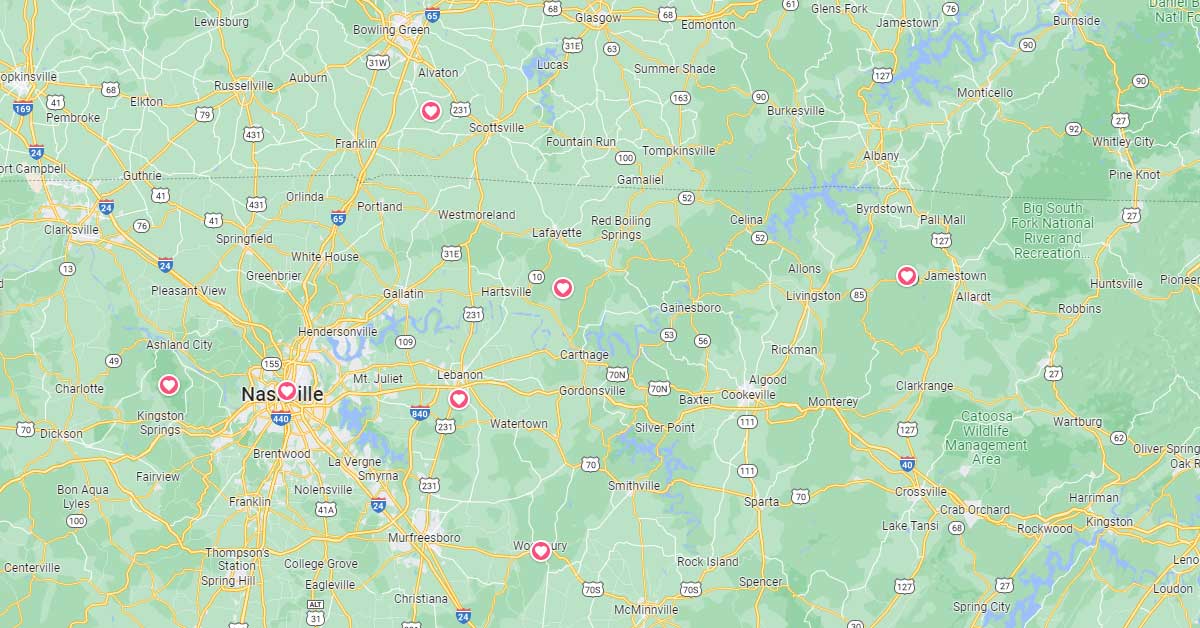Google Maps has become an indispensable tool for navigation and exploration. Among its essential features are the informative labels that identify places, businesses, and landmarks.
However, a crucial question lingers: Are Google Maps labels public? By default, Google Maps labels are not public – they are private. However, users are able to manually share and make their labels public to help friends, family or the general public find certain points of interest.
Using Labels on Google Maps
Adding a label on Google Maps is easy. Regardless if you’re using mobile or desktop, the process is the exact same. But first, make sure Web & App Activity is turned on with your Google Account. If it’s not, you cannot add labels. To make sure it’s activated, visit your Activity Controls and make sure that it’s turned on. Most likely, it already is, but be sure to check first.
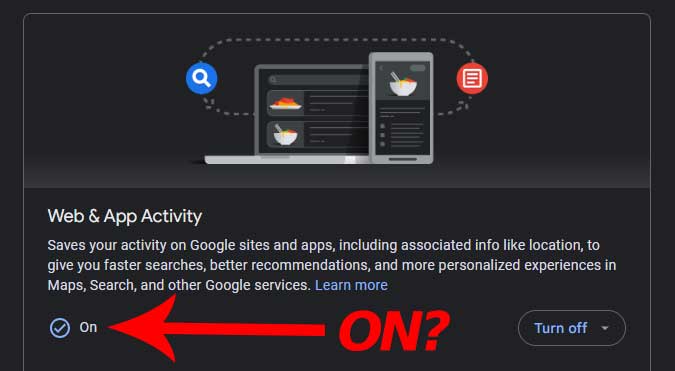
To add a label, browse Google Maps and find the location you’d like to label. Tap and hold the precise spot to drop a pin. This can be a pre-determined place like an established business, park, or point of attraction. Or, it can be a brand new, precise custom location that doesn’t exist yet.
A section will appear that shows an overview of the spot. Depending on how much information Google has on the place, it will show reviews, an about section, and allow users to view photos, popular times, etc. Here, scroll down and you will see “add a label.” Tap it and give it a name. The spot is now labelled – and by default, the new label is private.
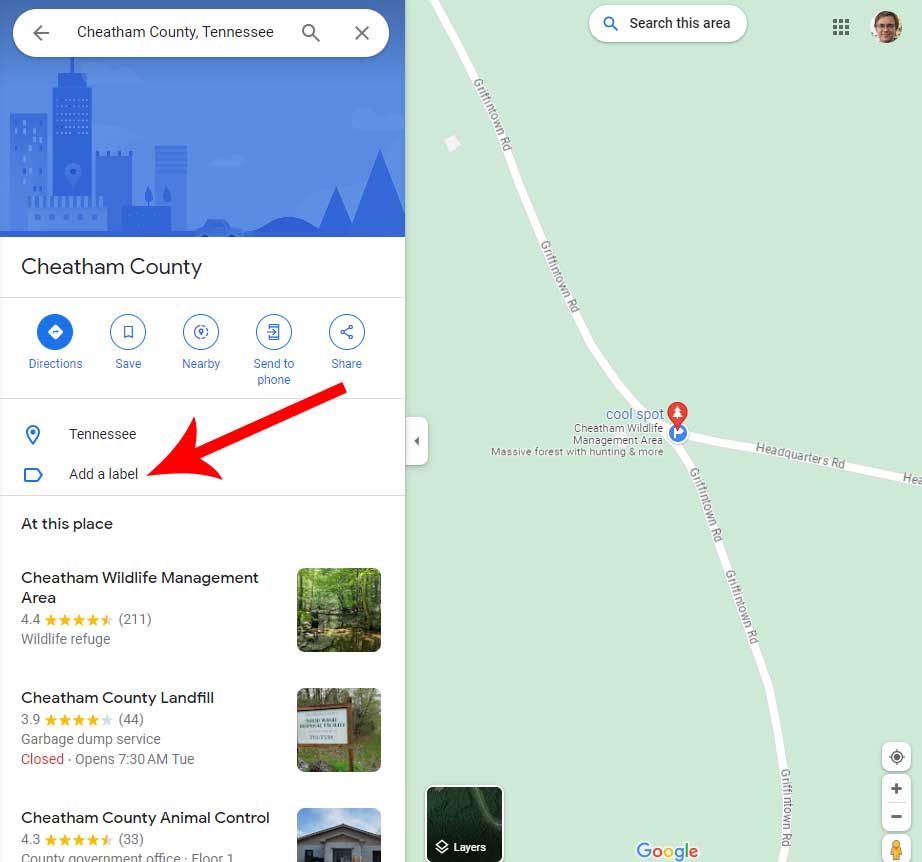
Share Labels via Lists
If you’d like to make the label public to share with your friends, family or the general public, you’ll need to add the label to a list. To add to a list, click on the label you just made and select the “Save” icon that appears next to “Directions.” This will then show a dropdown menu where you can select which list to add it to. Tap the list and the label will then be associated with that list.
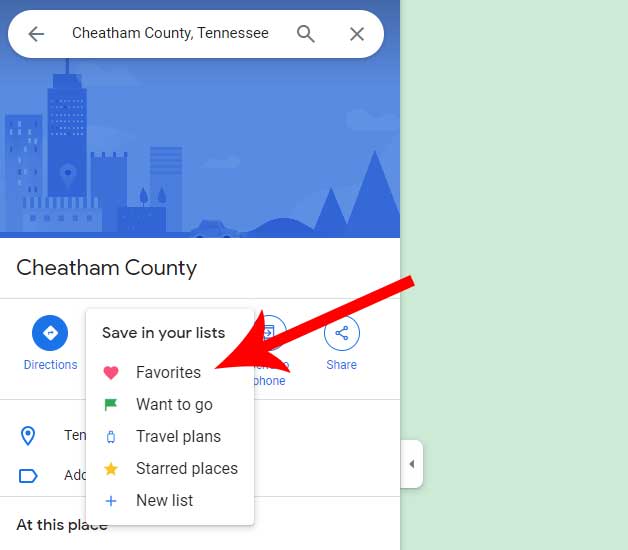
By default, just like labels, lists are private. However, they’re easy to share via a private link or to share publicly with the entire web.
First, go to maps.google.com and view the “Saved” tab. It’s located on the left column if you’re using a desktop PC, or the bottom of your screen if you’re using a mobile device. Here, a section showing your saved lists will appear. Click the three small dots located to the right of the list title to bring up a few options: show on map, edit list, share list, sharing options.

Next, click “share list,” which will bring up a window that will give you three different share methods: private, shared, public. Alternatively, you can select “sharing options,” which will give you access to the same sharing methods.
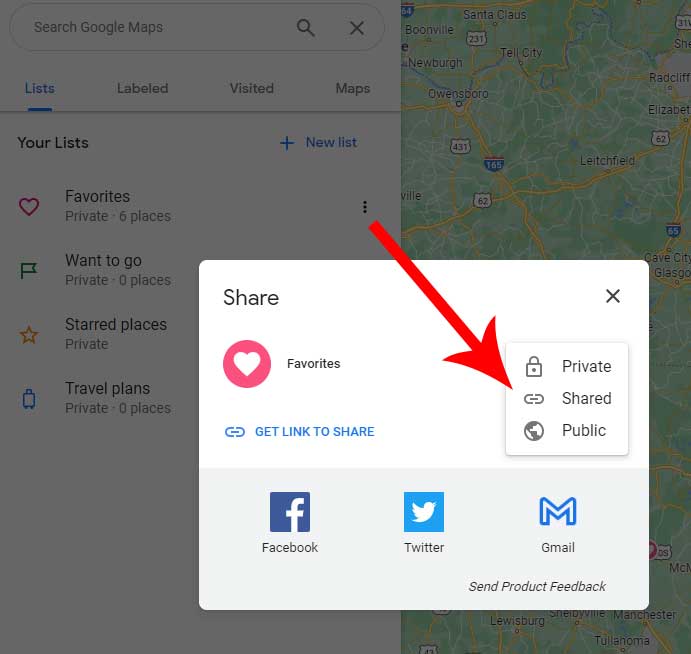
Each list with corresponding labels is private, by default. However, clicking on “shared” will give you a private link that will only be accessible to those you give it to. Perfect for family and friends.
To make the list public, select “public” and it will then appear publicly, along with your profile name and picture. It may appear on all of Google’s services such as Maps, Search and some third-party websites that may utilize Google’s services. It goes without saying; only list public lists if you don’t mind sharing the label locations with the world.
Reasons to Use Labels on Google Maps
- Efficient Navigation: Labels help you quickly identify streets, landmarks, and points of interest, making it easier to find your way and reach your destination without getting lost.
- Local Discovery: Labels highlight nearby businesses, restaurants, attractions, and services, allowing you to discover new places and experiences in the area.
- Accurate Directions: Specific labels and address information ensure precise directions, reducing the likelihood of taking wrong turns or missing your destination.
- Trip Planning: When researching a location or planning a trip, labels provide valuable information about the area’s amenities, ensuring you can make informed decisions about where to stay, dine, and visit.
- Real-Time Updates: Labels often incorporate crowdsourced data, which means you can access the latest information on businesses, traffic conditions, and other relevant details, helping you adapt to changing circumstances during your journey.
Final Thoughts
As you can see, labels are private by default. However, it’s very easy to make them privately shareable only to those you give a link to, or completely public for the entire internet to potentially view. The process to add and share labels is virtually the same, regardless of if you’re using the mobile or desktop version of Google Maps.
Labels offer a wonderful way to archive and remember or publicize various locations. Adding them to a list further organizes them into neatly stashed points of interest that may be very useful in the future. Whether you want to share them with the public, friends, family or keep them all to yourself, the choice is yours – and it’s easy to do so.
Meet Ry, “TechGuru,” a 36-year-old technology enthusiast with a deep passion for tech innovations. With extensive experience, he specializes in gaming hardware and software, and has expertise in gadgets, custom PCs, and audio.
Besides writing about tech and reviewing new products, he enjoys traveling, hiking, and photography. Committed to keeping up with the latest industry trends, he aims to guide readers in making informed tech decisions.