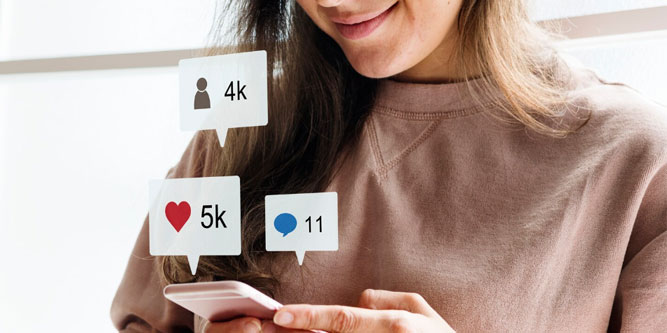Your Instagram profile is a great place to express yourself via photos and videos. From time to time, you might want to share your profile with other users, but the link can be hard to find. So how do you copy and share your Instagram profile link?
Copying and sharing an Instagram profile link works differently in a browser and in the app. In the app, it’s usually easiest to share the profile’s QR code. In a browser, it’s easy to copy and paste the link from the address bar. That said, there are also other methods.
Ways to Copy and Share Your Instagram Profile Link
If you haven’t used Instagram all that much, you might be trying to figure out how to find your profile link. This link isn’t necessary on the platform itself. People can simply search for your name or username and find you that way.
But maybe you want to share your profile off-platform. For example, maybe you want to link to it from your YouTube or Facebook account. In that case, you’ll need the actual link.
There are a few ways to share your link, depending on whether you’re in the browser or using the iOS or Android app. Here’s everything you need to know about sharing your profile link, regardless of how you use Instagram.
How to Share Your Instagram Profile Link on Android and iOS
If you’re using Instagram in a browser, you’re in luck. All you have to do is go to your profile and copy the link from your address bar. Then you can paste it anywhere you want.
But if you’re using the smartphone app, there’s no way to directly copy any link. Thankfully, there are a couple of simple workarounds.
Share Your Profile’s QR Code
The Instagram app might not have any standard profile link, but it comes with a nifty feature that’s almost as good. You can generate a QR code that creates a direct link to your profile. Here’s how to do it:
- Launch the Instagram app and log in if necessary.
- Tap your profile picture at the bottom right corner.
- Tap the hamburger icon (three lines) at the top right corner to open the menu.
- Tap “QR Code.”
The screen will now display a QR code. There will be an option to share it to other social media platforms or send it via a private message. Or you can take a screenshot of the code and share it with whoever you want to.

Create Your Own Instagram Link
If you prefer a traditional link to a QR code, there’s an easy way to type it out. That’s because all Instagram profile links are mostly the same. They consist of two parts: “https://www.instagram.com/” and your username. So if you know your username, you can create a profile link in a couple of seconds.
For example, let’s say your username is “SaltyPotatoXoXo.” In that case, your Instagram link would be “https://www.instagram.com/SaltyPotatoXoXo”. At that point, you can copy the link you’ve created to any other platform or medium. Easy!
Of course, that assumes that you remember your username. If you’ve forgotten it, here’s how to find it:
- Launch the Instagram app and log in if necessary.
- Tap your profile icon at the bottom right corner.
- On your profile page, look at the top left corner. Your username will be displayed in large text.
Another option is to tap “Edit profile” and scroll down to your username. Either way, you’re ready to create your own profile link.
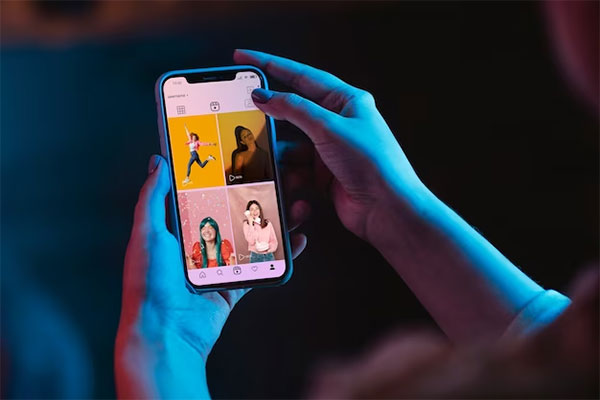
How to Share Someone Else’s Instagram Profile Link
Oddly enough, it’s easier to find someone else’s profile link within the app than it is to copy your own. Here’s how it’s done:
- Launch the Instagram app and log in if necessary.
- Navigate to the profile you want to create a link for.
- Tap the icon at the top right with the three dots on it.
- This will bring up another menu. Tap the option that says “Copy Profile URL.”
That’s all there is to it. The URL is now on your clipboard, and you can paste it wherever you want to. This makes it easy to promote your friends’ accounts, or even participate in cross-promotion with another account.
That said, you’ll need to have access to the person’s profile in order to do this. If they’ve blocked you or the profile is set to private and you’re not friends, you won’t be able to see any information.
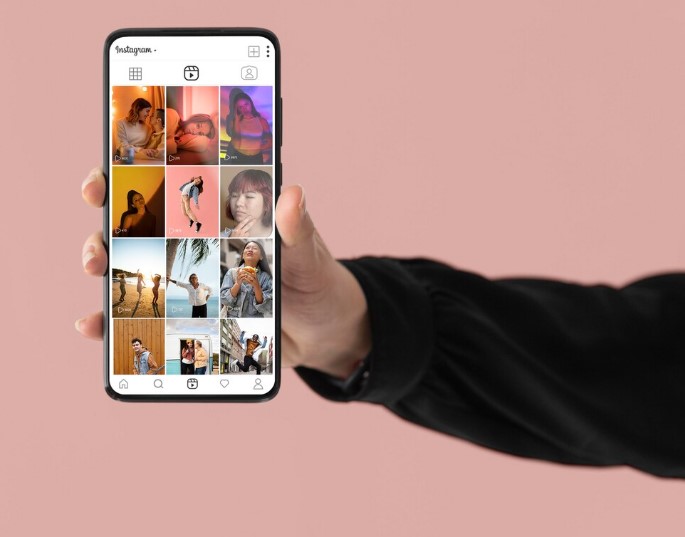
How to Link to Another Instagram Profile From Your Story
If you’re trying to link to someone else’s profile from your Story, there’s no need to copy a link. Instead, all you have to do is drop them a mention. Here’s how to do it:
- Launch the Instagram app or open Instagram in your browser.
- Create a new Story the way you normally would.
- Type the “@” symbol, followed by the person’s username. If it’s a public profile and you spelled the name correctly, they should come up as a suggestion.
- Tap the person’s profile picture, then tap “Done” to share your Story.

How to Share Your Profile Link on Other Meta Platforms
Instagram’s parent company, Meta, also owns two other popular social media platforms: Facebook and WhatsApp. If you’re using all three, it makes sense that you’d want to cross-promote your profiles between them. This is most beneficial for brands and influencers, who can promote content seamlessly across platforms. But even if it’s just for personal use, you may want to share your Instagram profile on Facebook.
There are two ways to go about it. First, you can post your Instagram link directly. Second, you can add your Instagram profile link to your page’s “About” section. You can also share your link via WhatsApp. Here’s how to use each method.
How to Post Your Instagram Profile Link on Facebook
Posting a link to your Instagram profile is pretty straightforward. First, create your Instagram link by typing it out or copying it from your browser window. Or you can create a QR code and take a screenshot of it.
Regardless, all you have to do is create a post like you normally would. You can do this in your browser on a computer or in the smartphone app. If you want people to pay attention, don’t be cryptic. Introduce your Instagram profile with a short explanation or some witty banter. This is particularly important if you’re sharing a QR code, since otherwise no-one will know what it means.
How to Put Your Instagram Profile Link in Your Facebook “About” Section
A Facebook post is a good way to get the word out about your Instagram account. But old Facebook posts quickly fall below the radar. For all intents and purposes, they might as well disappear. If you want to leave your profile link more permanently accessible, you can add it to your “About” section. That’s the area on your page where it shows basic information – including links to other platforms. Here’s how to do it:
Log into your Facebook account and click your profile picture to go to your profile. This will be at the top left in the mobile app or the top right in a browser window.
- Click the link that says “Edit profile.”
- Scroll down to where it says “Edit Your About Info” and click the link.
- Choose “Contact and basic Info.”
- In the section that says “Website and Social Links,” tap “Add a Social Link.”
- This will bring up a dropdown menu with various other social media sites. Tap “Instagram,” then paste your profile link into the field.
Note that this will only work with an ordinary text link. You can’t post a QR code in your Facebook “About” section.
How to Share Your Instagram Profile Link in WhatsApp
Sharing your Instagram profile link on WhatsApp is as simple as making any other post. First, copy your profile link. Then launch WhatsApp and create a new status. Enter your profile link and you’ll be ready to go. As on Facebook, make sure to write something else to put the link into context. Otherwise, it’s just a link!

Final Thoughts
Copying and sharing your Instagram profile link is a straightforward process. If you’re using the browser, it’s absurdly simple. Just copy the link from your address bar and paste it wherever you want. But even within the app, it’s not all that complicated. We particularly like the fact that you can create a QR code. QR codes are trendy these days, which can make this a very attractive method.
Now that you know how to find the link or QR code, it’s time to share it. You can shout it out to your Facebook followers or even put it in your “About” section. This is a good way to drive traffic if you have a lot of Facebook followers. You can also share your link on Snapchat, Twitter, and any other app.
Meet Ry, “TechGuru,” a 36-year-old technology enthusiast with a deep passion for tech innovations. With extensive experience, he specializes in gaming hardware and software, and has expertise in gadgets, custom PCs, and audio.
Besides writing about tech and reviewing new products, he enjoys traveling, hiking, and photography. Committed to keeping up with the latest industry trends, he aims to guide readers in making informed tech decisions.