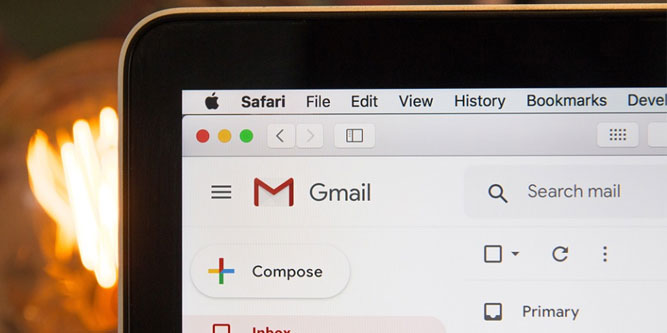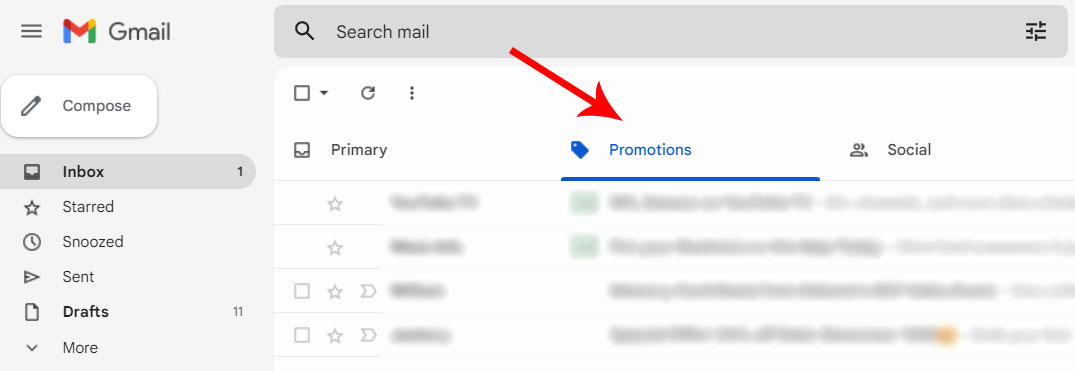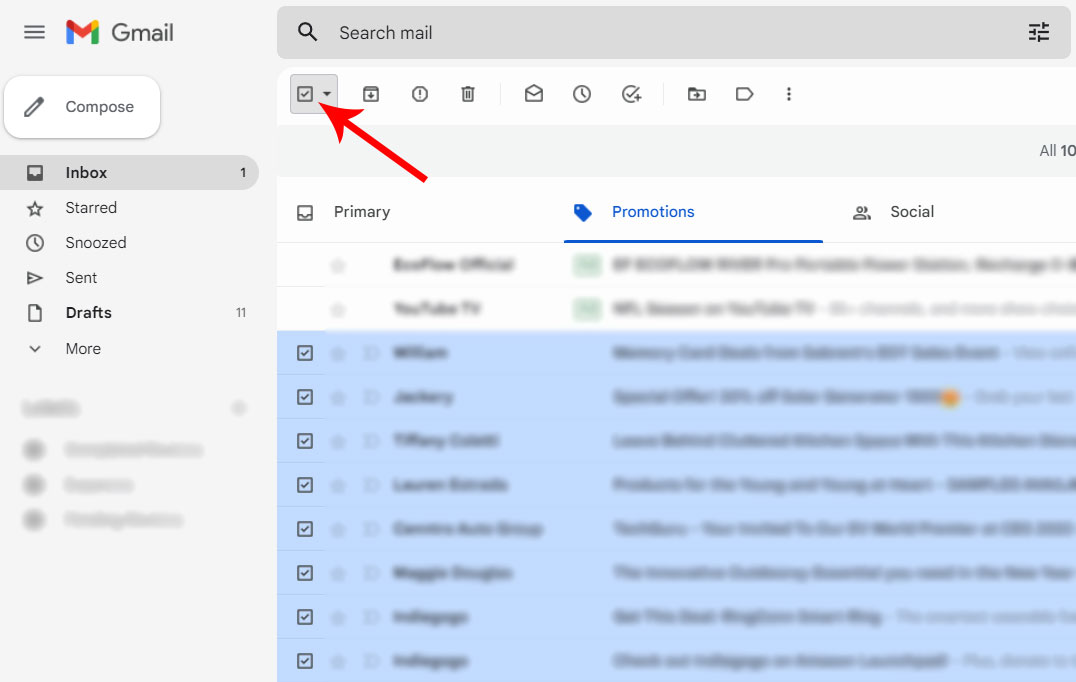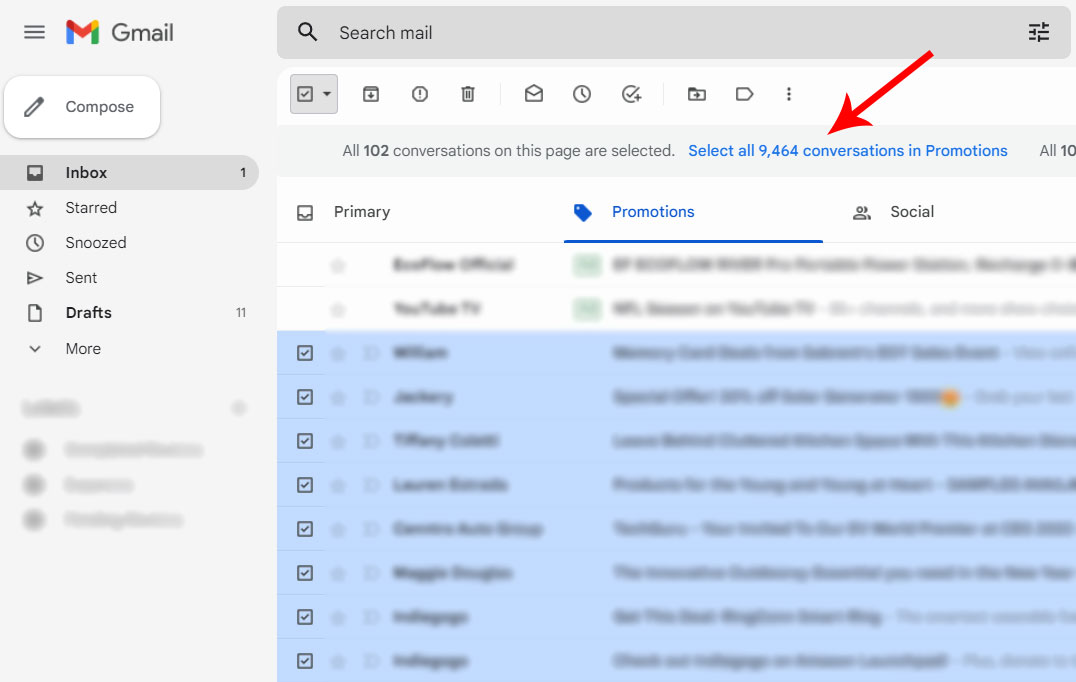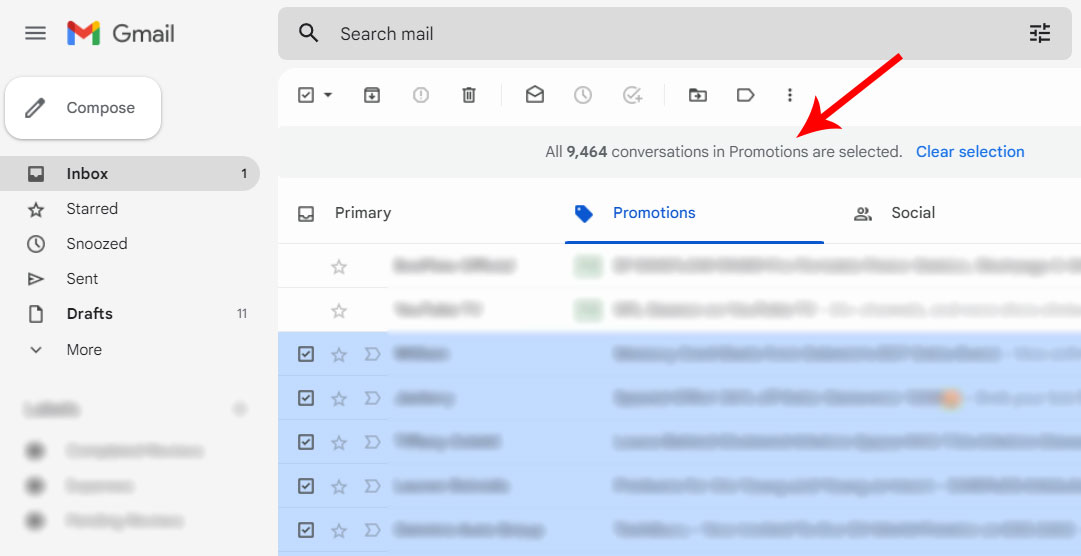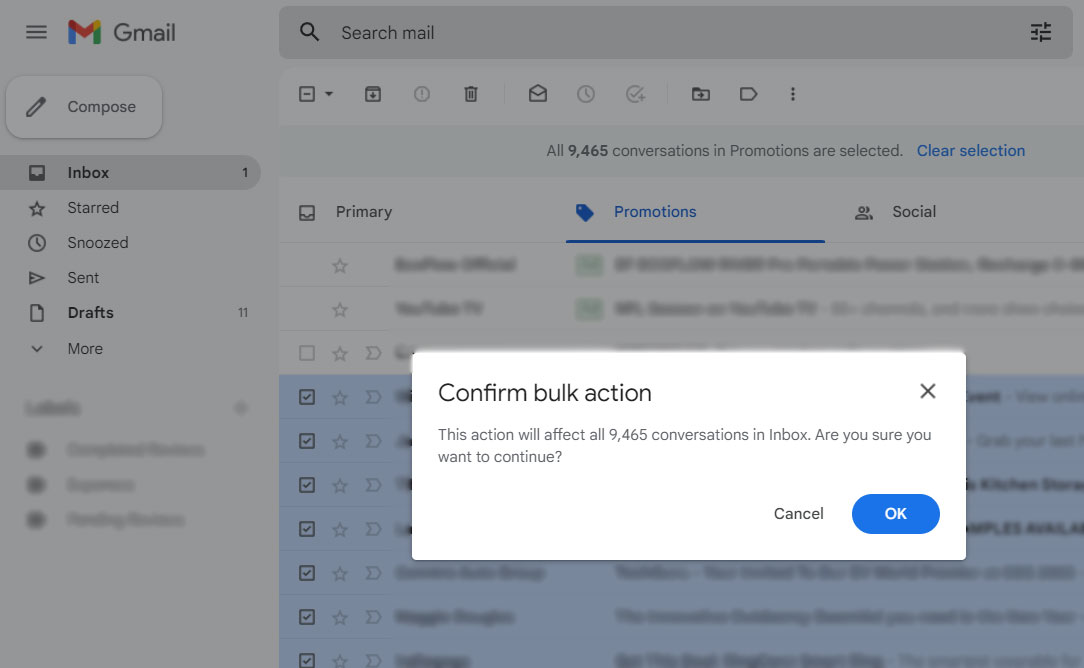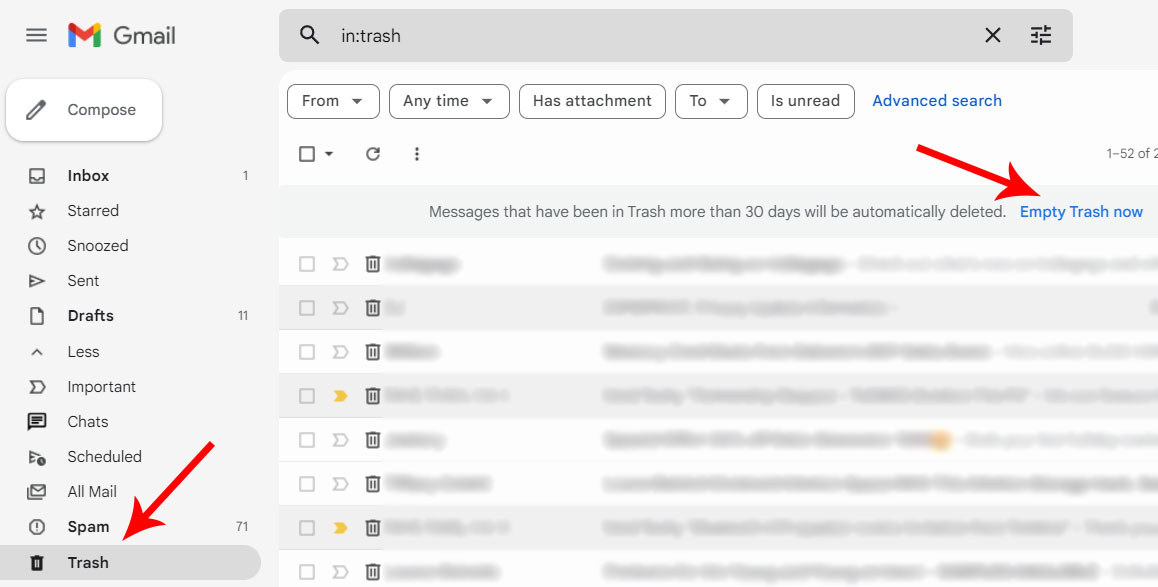When you login to your Gmail inbox, you may typically see three tabs labelled Primary, Promotions and Social. These are the main categories that Gmail automatically sorts your incoming email to.
The “Primary” inbox is typically where person to person conversations appear. The “Promotions” tab is where ads, social and political emails are held. Lastly, the “Social” tab is where any emails from social media, dating and media sharing websites are kept.
In fact, you may even see two or more additional tabs named “Updates” and “Forums” – these are optional and do not appear by default.
As the Primary inbox is the main homepage of your Gmail account, you may often forget that these category-specific Promotions and Social emails even exist.
In fact, many people go weeks, months and even years without even glancing at these two tabs. That said, they can quickly become cluttered with spam or simply an overabundance of emails.
Whether you want to visually de-clutter or free-up precious storage space in your Google account, deleting all of these emails in bulk is actually fairly simple.
With just a few simple steps, you can mass delete the entirety of the Promotions and Social emails in Gmail. Let’s get right into it.
Web Browser: Select and Delete All Promotions and Social Emails at Once
Gmail appears differently depending on what method you’re using to access it. Because of this, there’s a different set of steps for deleting all of the social and promotions emails in bulk. Whether you’re on a PC or Mac, or using Chrome, Firefox or another web browser, these steps are the same.
1. Open up a web browser, navigate to Gmail.com and login.
2. Navigate to the “Promotions” or the “Social” tab that’s located at the top of your Primary inbox.
3. Select the tick box in the top left corner. This will select all visible emails on the current page.
4. A message will appear above the Gmail category tabs. Click the blue link that states, “Select all X,XXX conversations in Promotions”.
5. The message will then change to “All X,XXX conversations in Promotions are select.” At this point, every single one of the emails in this category are selected, even if you don’t see them all. Alternatively, you can click the “Clear selection” link to undo all of the check boxes.
6. Click the trashcan icon on the toolbar at the top of the screen. A window will appear asking you to “Confirm bulk action. This action will affect all X,XXX conversations in Inbox. Are you sure you want to continue?” Select “OK” to confirm or “Cancel” to revert.
7. Depending on how many emails you’re attempting to delete in bulk, it may take several minutes. Just let Gmail do it’s thing and they will eventually finish. If you have thousands to mass delete at once, Gmail may even appear to freeze or become glitchy. If this happens, don’t worry. Give it a few minutes and check via a different device. You could even try logging out and then logging back in again. Regardless, following these steps, your Promotions and social emails should all disappear.
8. Once you’ve moved all of the Promotions and/or Social emails to the trash, it’s important to empty it in order to actually free-up space. In the left menu, navigate to the Trash icon. Once in:trash, a message towards the top will rear “Messages that have been in Trash more than 30 days will be automatically deleted.” Next to this is a link labeled, “Empty Trash now.” Click it, confirm and you’re done.
Gmail App (iOS or Android): Select and Delete All Promotions and Social Emails at Once
Unfortunately, if you’re using the Gmail app on an iPhone or Android smartphone or tablet, there’s no way to delete all Promotions and Social emails at once. As of late 2022, the only way to select multiple emails in any of your Gmail inboxes is by manually selecting each individual email. Here’s how:
1. Open up the Gmail app and select the menu icon in the top left corner.
![]()
2. You’ll now see your Primary, Promotions and Social categories. Select either one.
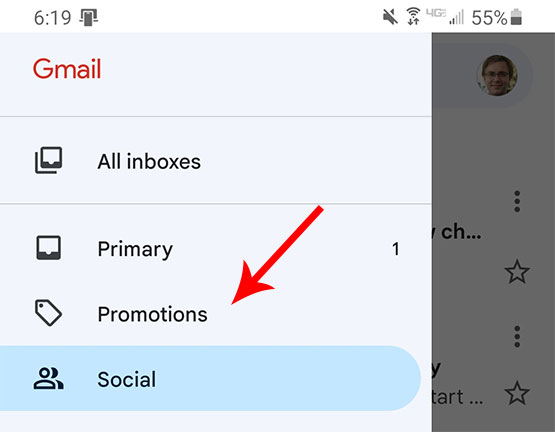
3. Tap and hold any email. This will highlight the email blue whilst displaying a check mark next to it. To select multiple emails, tap each icon directly to the left of each email. Tap the trashcan icon if you’d like to delete multiple at once.
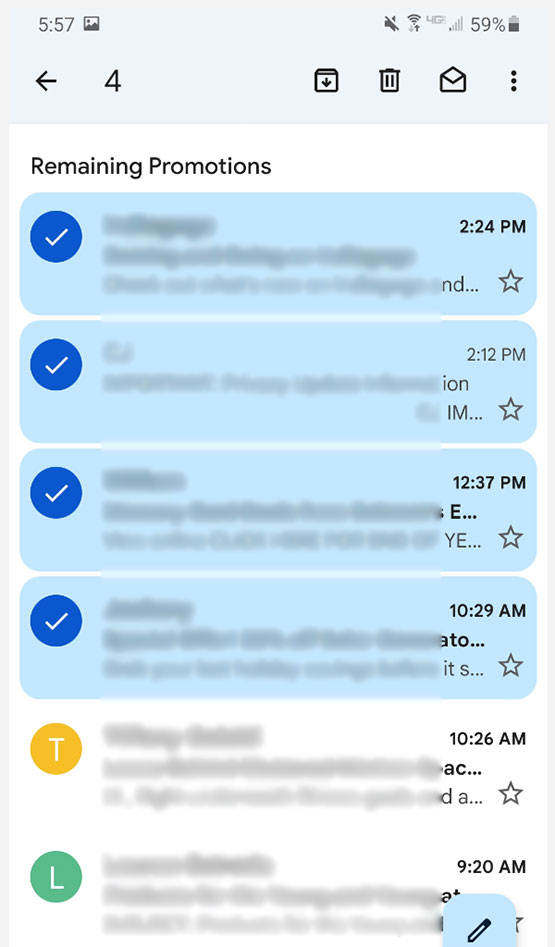
4. Select the menu icon in the top left corner and navigate to the “Trash” folder. You will see a message at the top that states, “Items that have been in Trash more than 30 days will be automatically deleted.” Beneath this will be a link that says, “Empty trash now.” Select it and cancel or confirm that all conversations will be permanently deleted.
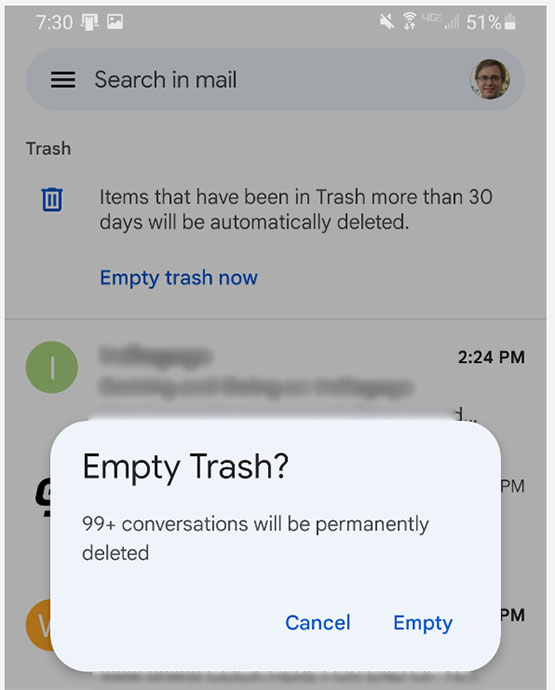
Final Thoughts
As you can see, it’s relatively simple to delete all promotions and social emails at once in Gmail. Using a web browser is the preferred and best way to select and delete these emails in bulk. While the Gmail mobile app lets you select multiple emails simultaneously, it does not allow you to select and delete the entirety of your promotions and social email category at once.
We’re not exactly sure why Google hasn’t opened up this capability via mobile, but we can only hope they do in the future. I think we can all agree, it would make managing the mass of emails you may have archived in the promotions or social tab much easier.
Mass deleting these Gmail categories not only frees up precious storage space but also de-clutters your inbox to a satisfying degree. We hope that you’ve found this article helpful. Let us know how it works for you.
Meet Ry, “TechGuru,” a 36-year-old technology enthusiast with a deep passion for tech innovations. With extensive experience, he specializes in gaming hardware and software, and has expertise in gadgets, custom PCs, and audio.
Besides writing about tech and reviewing new products, he enjoys traveling, hiking, and photography. Committed to keeping up with the latest industry trends, he aims to guide readers in making informed tech decisions.