In the era of social media, Facebook reigns supreme, connecting people across the world. While it started as a platform for friends to interact and share, it’s grown into an incredible tool for businesses, influencers, and public figures. One feature that broadens the reach of your posts beyond your friends is the Facebook Follow Button.
In this guide, we’re going to thoroughly explore how to add a Facebook Follow Button to your personal profile, compare the distinction between a Facebook friend and a follower, and discuss when you might prefer one over the other.
Why You Should Consider Adding a Follow Button to Your Facebook Profile
Just as you can view another user or page’s posts on your News Feed when you follow or friend them, a person who clicks the follow button on your profile will be privy to all your public updates in their feed.
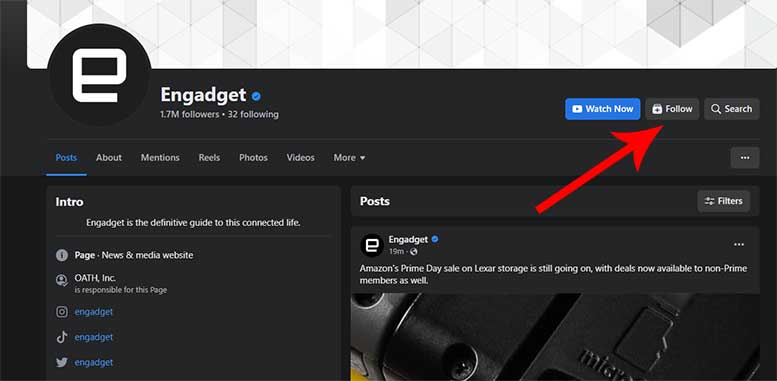
This comes in handy, especially in the realm of Facebook pages or Marketplace users. Businesses can reach out to interested users by simply having them follow their page rather than initiating a one-on-one friend relationship.
This concept applies to personal Facebook profiles as well, wherein a follow button can facilitate a similar level of engagement without the need to establish a business Facebook page. Furthermore, if you are on the brink of reaching Facebook’s friend limit of 5,000, the follow button allows more people to access your posts.
The Intricacies of Facebook Friends and Followers
At first glance, the difference between a Facebook friend and a Facebook follower might not be evident, but these two options offer varying levels of interaction and control.
Being friends on Facebook essentially means you both follow each other by default. From posts and reels to stories and soundbites, all are visible in your News Feed. If you want non-friends to view your public posts without visiting your profile each time, followers come into play.

When someone sends a friend request, you can choose to accept or reject it, serving as a privacy measure to prevent unknown individuals from viewing your posts. However, following is a more straightforward process – it happens instantaneously, with no approval needed from your end. The follower will see your updates, and your profile will appear in the ‘Following’ section of their account.
Nevertheless, this doesn’t make you “friends” in the conventional sense, meaning you won’t see their posts in your feed. If you want to stop them from following you, blocking the user or adding them to your Restricted List is required.
How to Add a Follow Button to Your Facebook Account
Excited about expanding your reach on Facebook beyond your friends? Excellent! We’ve already talked about the numerous benefits of adding a follow button to your Facebook profile. Now, it’s time to guide you step-by-step on how to make that happen.
Let’s delve into the practical aspect of this. We’ll go through two different methods – one for desktop users and another for those who primarily use the Facebook mobile app. Whether you’re more comfortable navigating Facebook from your laptop or mobile device, we’ve got you covered.

Desktop Guide: How to Set Up a Facebook Follow Button
Using Facebook on a desktop or laptop can feel more comfortable for many, with the advantage of a larger screen. Here’s a detailed walkthrough to add a follow button from your computer.
1. Accessing Your Account Settings
Start off by logging into your Facebook account. Locate the menu button, which is situated at the top right of your Facebook page. It’s a small round snapshot of your profile picture.
Click on it, and a drop-down menu will appear. Navigate through the options to find “Settings & privacy” – it should be among the first three options available to you. This is your gateway to customize many different aspects of your Facebook experience, including privacy settings, profile settings, and language selection. Now, choose “Settings” from the drop-down list. This will take you to the general settings page.
2. Diving into the Privacy Settings
Once you’re on the general settings page, you’ll see a host of options listed in the left-hand column. Here, look for “Privacy.” This section allows you to control who sees your information and how you share content on Facebook.
3. Navigating to Public Posts
After you’re inside the Privacy settings, the next step is to find “Public posts.” This is the area where you control who can see your posts, comment on them, and, most importantly, follow you.
4. The Final Step – “Who Can Follow Me”
Inside the Public Posts settings, locate the “Who Can Follow Me” option. By default, it’s usually set to “Friends.” This means that, currently, only people who are your friends on Facebook can follow you. However, you’re here to change that. Click on it and change the setting to “Public.” And just like that, you’ve added a follow button to your Facebook profile!
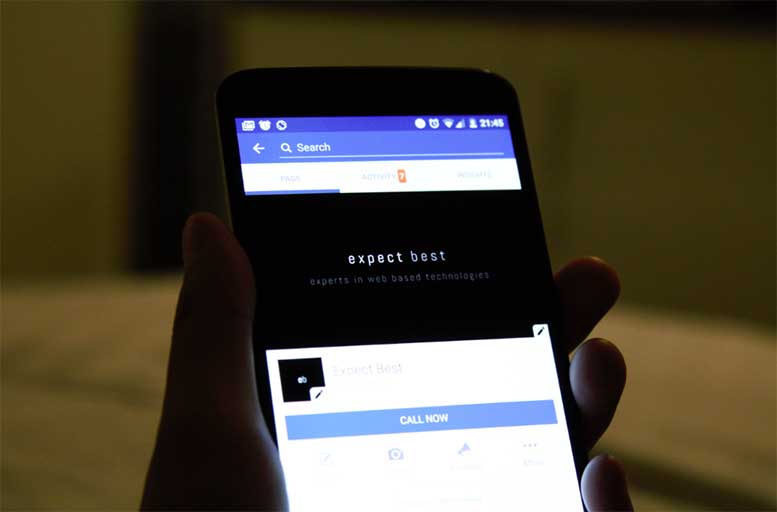
Mobile Guide: How to Add a Follow Button via the Facebook App
For many of us, our phones are our primary devices for checking social media. It’s convenient, always with us, and we can do it pretty much anywhere. If you’re a mobile user, here’s a step-by-step guide on how to add a Facebook Follow Button from your smartphone or tablet.
1. Finding the Settings & Privacy
Just like the desktop version, begin by logging into your Facebook account on the app. Look for the menu button, which is usually three horizontal lines located at the top right of your screen.
Tap on the menu button, which will reveal a list of options. Scroll down until you find “Settings & privacy,” and tap to expand the options.
2. Diving into Settings
In the expanded menu, you will see “Settings.” Tap on this option to enter the general settings for your account.
3. Locating Profile Settings and Public Posts
Within the general settings, you’ll find an option titled “Profile settings.” Tap on this. Following this, you’ll need to navigate to “Public posts.”
4. The Last Step – Setting Who Can Follow You
Inside the Public Posts settings, you’ll find the “Who Can Follow Me” option. Here, much like in the desktop version, you need to tap and change the setting from “Friends” to “Public.”
And voilà! By following these steps, you’ve successfully added a follow button to your Facebook profile using the mobile app! Now that you’ve done so, you might be wondering what to do next. We’ve got you covered there, too. So follow us to the bonus sections below for some helpful tips.
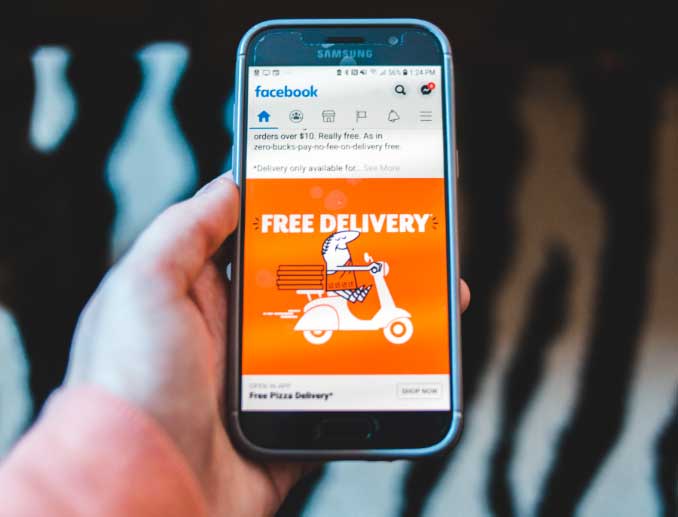
Leveraging the Follow Button to Boost Your Online Presence
Understanding and correctly implementing the Follow button is just the first step to broadening your online visibility. There’s much more you can do to maximize this feature, and in this section, we’ll provide some tips and strategies to help you achieve that.
Engage with Your Followers
Regularly interacting with your followers is crucial. Respond to comments on your posts, and acknowledge the likes and shares. This encourages followers to continue engaging with your content.
Post Regularly and Consistently
To keep your followers interested, make sure you post regularly. This doesn’t mean spamming their feed but maintaining a consistent presence so they’re reminded of you and your content.
Share Valuable Content
Share content that your followers will find interesting, useful, or entertaining. This can increase shares, leading to a wider audience and potentially more followers.
Use Hashtags and Tags
Relevant hashtags and tags can increase the visibility of your posts. This could lead to an increase in followers, particularly if you’re sharing content that resonates with a wider audience.
Promote Your Facebook Account
Use your other social media accounts to promote your Facebook profile. Provide a link to your Facebook profile and invite people to follow you for more updates.
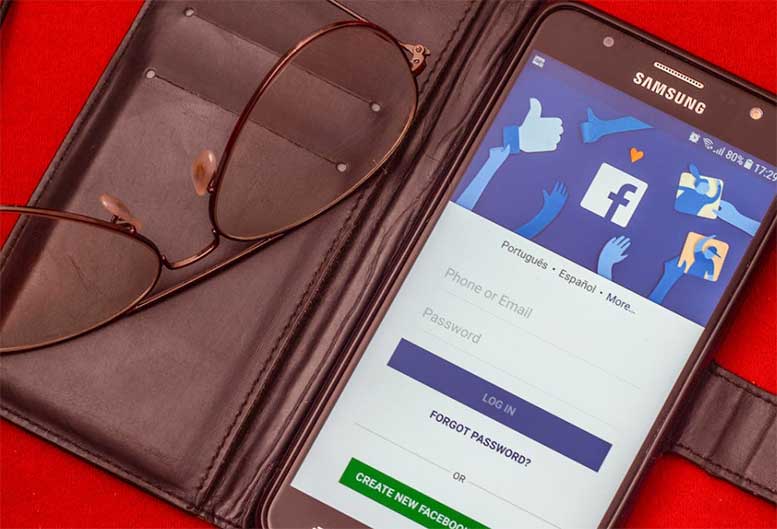
Understanding the Implications of Having Followers
While having a lot of followers can be beneficial in terms of broadening your audience and increasing your reach, it’s also essential to be aware of the potential implications and manage them effectively.
Increased Scrutiny
As your follower count grows, your posts and actions will come under more scrutiny. It’s important to consider the potential ramifications of your posts before making them public.
Public vs Private Posts
Not all of your posts need to be public. Make use of Facebook’s options for posting to different audiences – sometimes, a post intended only for friends can be the better option.
Potential for Negative Feedback
The more people you have following you, the greater the potential for negative feedback. Constructive criticism can be valuable, but you may also encounter trolls and people who just like to be negative. Learning to handle this in a calm, respectful manner is important.
Maintaining Authenticity
It’s important to stay authentic and true to yourself, even as your follower count grows. Followers appreciate authenticity and can usually tell when a person or brand isn’t being genuine.
Data Privacy
Be aware of the data privacy implications that come with having a large number of followers. Ensure you’re familiar with Facebook’s privacy settings and use them to protect your information.
Reputation Management
Lastly, remember that your online presence is an extension of your personal or professional brand. As such, always be mindful of what you post, share, and engage with, as this contributes to your overall online reputation.
Final Thoughts
Whether you’re a business owner, an influencer, a public figure, or simply a user looking to expand your digital footprint, the Facebook follow button is an essential feature to leverage. Remember, just as it’s vital to engage with your friends, it’s equally important to interact with your followers. Stay active, share valuable content, and you’ll soon see the benefits of a larger audience base.
Meet Ry, “TechGuru,” a 36-year-old technology enthusiast with a deep passion for tech innovations. With extensive experience, he specializes in gaming hardware and software, and has expertise in gadgets, custom PCs, and audio.
Besides writing about tech and reviewing new products, he enjoys traveling, hiking, and photography. Committed to keeping up with the latest industry trends, he aims to guide readers in making informed tech decisions.

