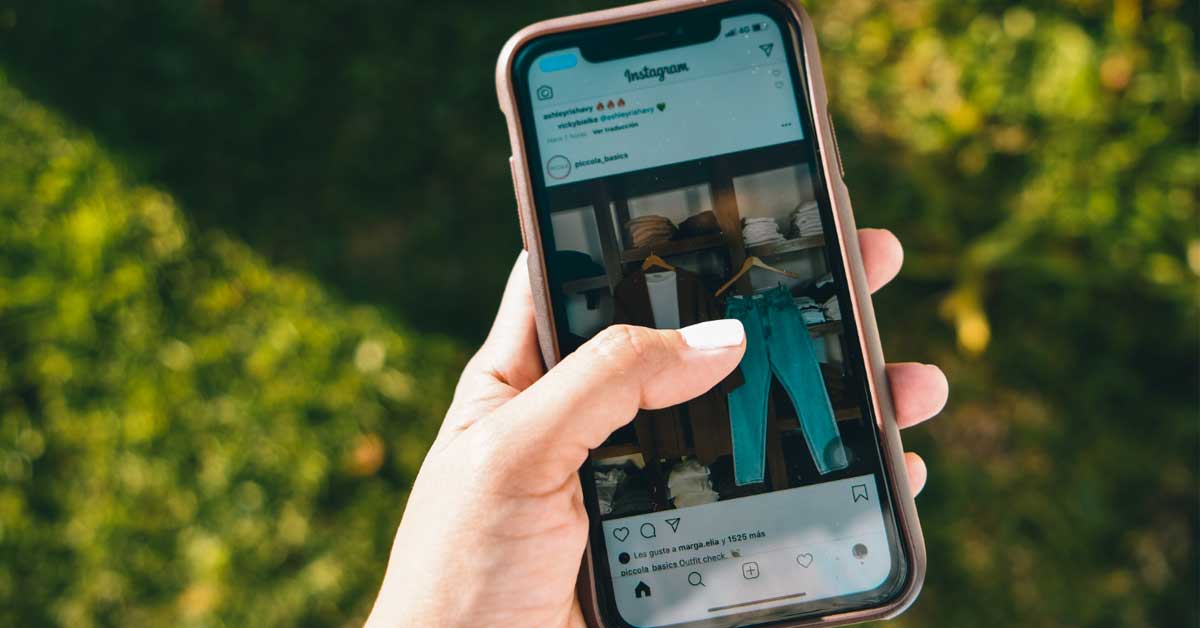In the ever-changing world of social media, Instagram stands as a titan. Over time, it has seen the rise of several elements designed to enhance user experience. One such element is Threads, an Instagram adjunct from the House of Zuck that mimics the quick conversational style of Twitter.
Along with the adoption of Threads comes the inclusion of a badge on your Instagram bio, a seemingly innocuous “@” symbol followed by a string of numbers. While it functions as an indicator of your active participation on Threads, not everyone appreciates this tiny digital addition.
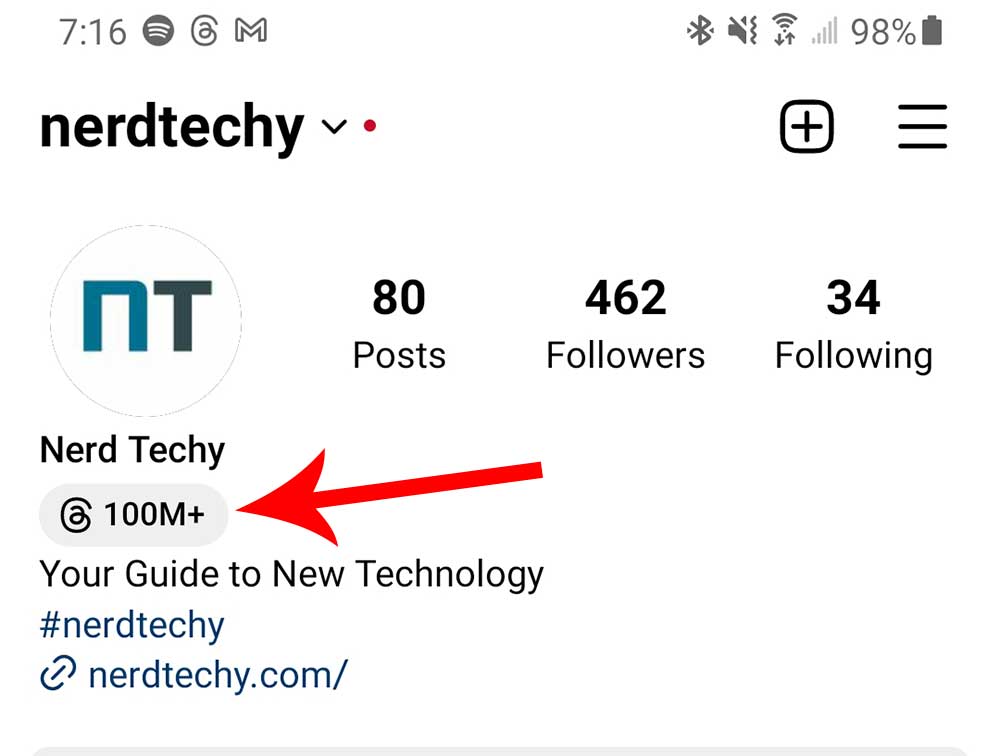
So for those who find this badge a tad annoying or just not in sync with their Instagram aesthetic, we’ve developed a detailed guide on how to remove the Threads badge from your Instagram profile.
Why Does the Threads Badge Exist?
Before we get to the removal process, understanding the purpose of this badge can be enlightening. Threads, working in harmony with Instagram, serves as a compact microblogging site allowing its users to share updates, respond to posts, or reshare content to their feed.
Think of it as Facebook’s answer to Twitter (now X). The Threads badge automatically appears on your Instagram bio when you start using Threads. This visual marker signals your followers about your presence on the new platform, coaxing them to join you in this digital journey.
Removing the Threads Badge: A Step-by-step Guide
Over time, more users may come to tolerate or even appreciate the presence of the Threads badge. But for now, there are plenty who simply don’t like it. And that’s understandable, as such a reaction is typical of newly-added features. Threads is no different.
Fortunately for those users, it’s possible to remove it. And that’s what the steps below outline. Let’s examine each step and walk you through the removal process.
Accessing your Instagram Profile
Embarking on the removal journey, the first checkpoint is your Instagram profile. This digital mirror reflects your posts, followers, and the ones you follow, alongside other elements that make up your Instagram persona. The Threads badge, the matter at hand, quietly sits underneath your profile name, patiently waiting for your next action.
But how does one navigate to the Instagram profile, you may ask? Well, it’s simpler than one might think. If you’re on the mobile application, upon launching Instagram, you will find yourself on the home feed. In the lower right corner, there is a little icon that resembles a person. Tapping on this icon will directly lead you to your Instagram profile.
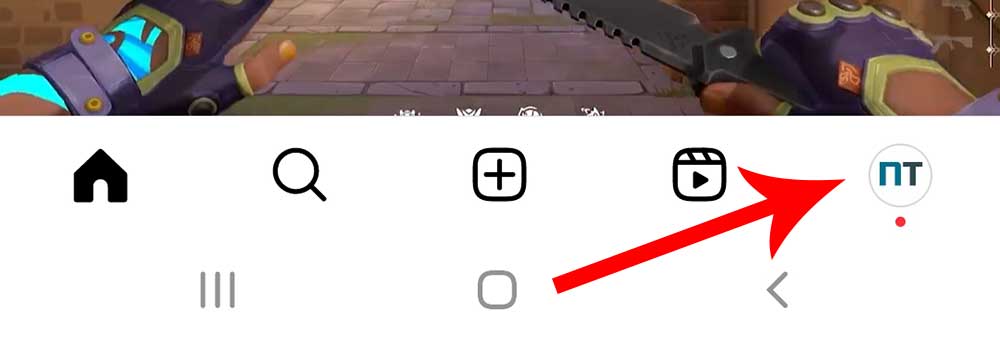
If you’re using Instagram via a web browser, once you’re logged in, look at the top right corner of your screen. You’ll spot a small circular icon, which is essentially your profile picture. Clicking on this will unfurl a dropdown menu with several options. Simply click on the “Profile” option to view your Instagram profile.
Spotting the Badge
With the Instagram profile accessible, it’s time to move to the second stage – identifying the Threads badge. Nestled comfortably right beneath your profile name, it subtly stands out. And even though this badge is represented as an “@” symbol and numbers, don’t be mistaken by its simplicity.
It is more than just digital fluff; it is your unique identifier on Threads, setting you apart from the millions of users on the platform.
The Removal Process
The moment of truth is upon you – the badge removal process. It’s a breeze to do and takes care of your annoyance at the same time. Here’s what to do. For starters, as you hover over or tap the Threads badge, depending on the device you’re using, a new option materializes on your screen.
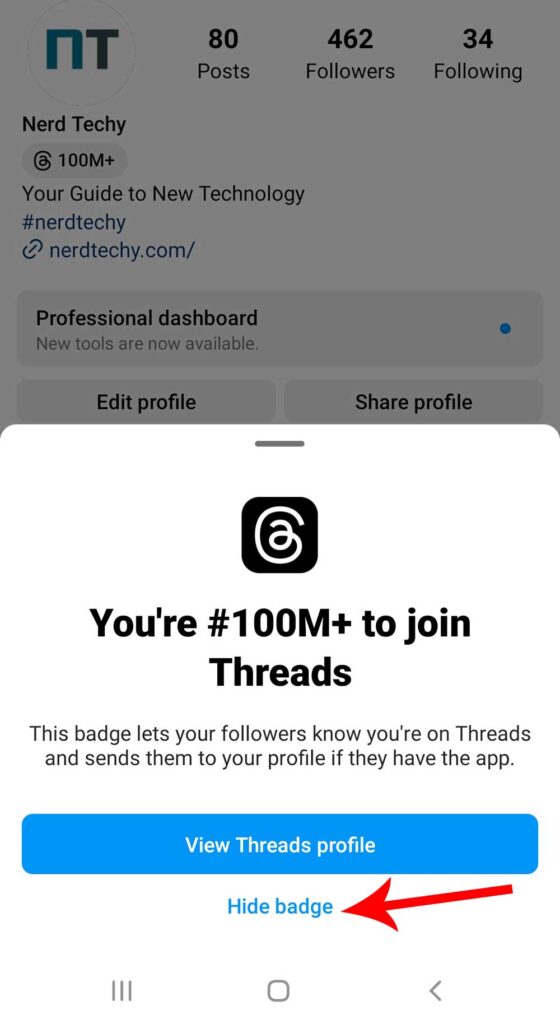
This option, labeled as “Hide badge,” is the key to your quest. Clicking on it will set the gears in motion, so go ahead and do so now. In an instant, the badge is gone from your Instagram bio as if it never existed.
The final act might seem anticlimactic, considering the build-up, but the effectiveness is undeniable. With just a few taps or clicks, you can decide how your Instagram bio looks, showcasing the beauty of customization that social media platforms offer.
A Note on the Temporary Nature of the Threads Badge
While the process of removing the Threads badge is simple, there is an essential aspect to consider. The inclusion of the Threads badge in your Instagram bio is not permanent. It is, in essence, a temporary feature added by Meta, the parent company of Instagram, to create a buzz around the new platform and foster a wider user base for Threads.
As the badge acts as a beacon for your followers to find and follow you on Threads, some might argue that it’s worth keeping for a while. The decision to keep or remove the badge ultimately rests with you, the user. The aim here is to empower you with the knowledge to make an informed choice. Which will you choose?
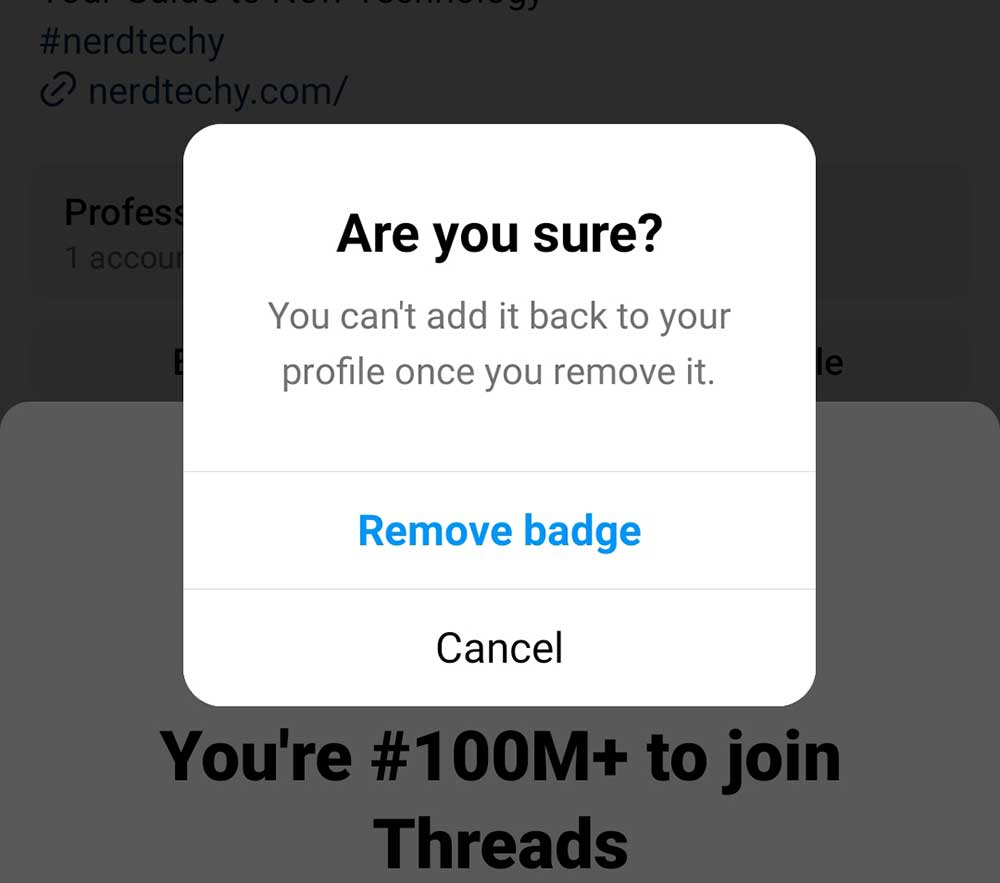
Installing Threads: Navigating the Digital Maze
Don’t have Threads yet but want to give it a go? It’s within easy reach, ready to be downloaded from both the Apple App Store and the Google Play Store. However, the journey of locating the app could be likened to finding a needle in a haystack.
Typing “Threads” into the App Store’s search bar yields a plethora of results – from apps catered toward the sewers and quilters of the world to communication apps vehemently denying any affiliation with Instagram. But don’t be fooled; none of these apps are Meta’s microblogging platform.
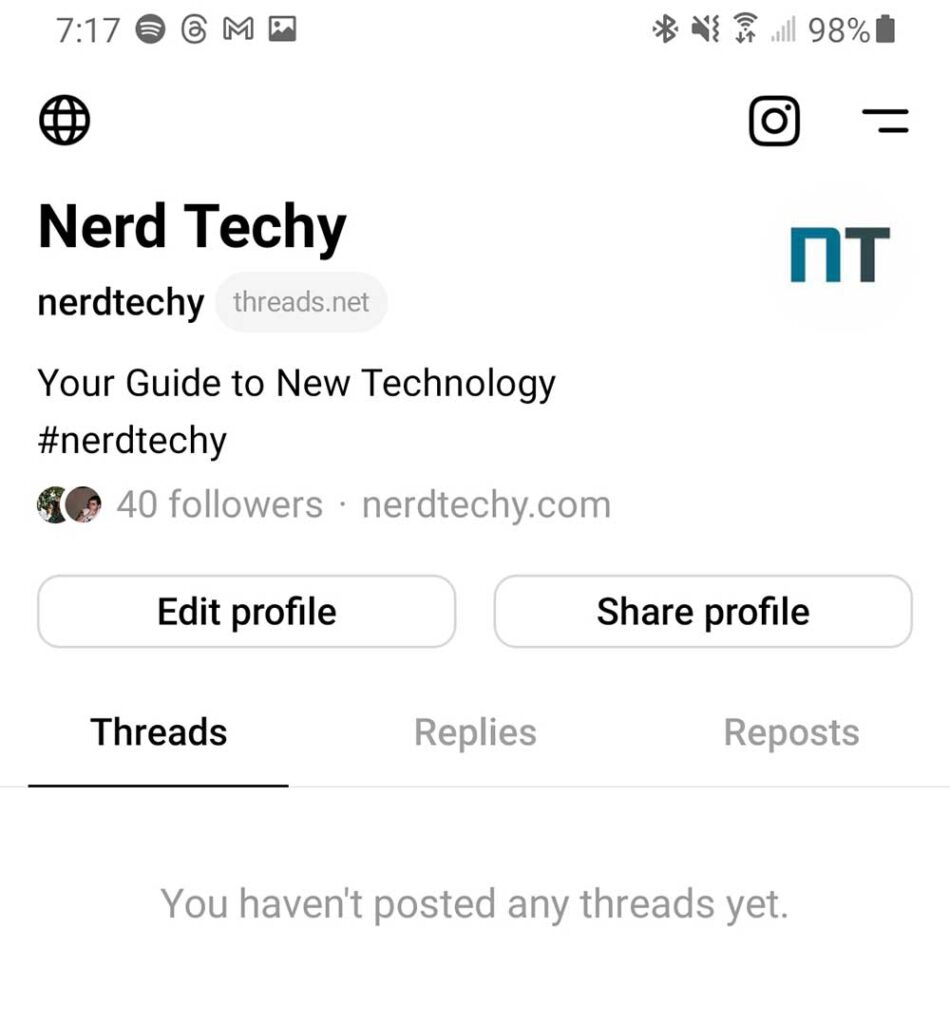
To zero in on the right app, “Threads” must be keyed into the search bar, followed by selecting “Threads, an Instagram app” from the suggested searches beneath. This digital shortcut will lead you straight to the correct app, ready for download.
A quick note to the users based in EU countries, due to data protection concerns, the app is currently unavailable in your area. Meanwhile, Instagram users can tap into Threads directly via their Instagram profile tab and locate Threads in the list of options.
Creating a Threads Account
The real fun begins after the app is downloaded. Launch the app, and a welcoming splash screen extends an invitation to log in with your existing Instagram account. Fear not; if you’re logged into your alternate or “Finstagram” account, switching accounts is a breeze.
Once logged in, you are met with a profile setup screen. While your name is linked to your Instagram account and is non-editable, there’s ample room to personalize. Add a profile picture, a catchy bio, or even a link. Alternatively, there is an “Import from Instagram” option, which allows you to transfer your profile picture and other details from your Instagram account.
A pivotal choice follows, where you decide between a Public and Private account. The private route ensures that only approved followers can see or interact with your posts. Rest assured, your choice on Threads doesn’t alter your Instagram profile settings.
After you’ve made the Public or Private choice, the app displays the accounts you follow on Instagram, giving you the option to follow them on Threads. It’s a smorgasbord of choice where you can either follow everyone or cherry-pick the ones you wish to follow on Threads.
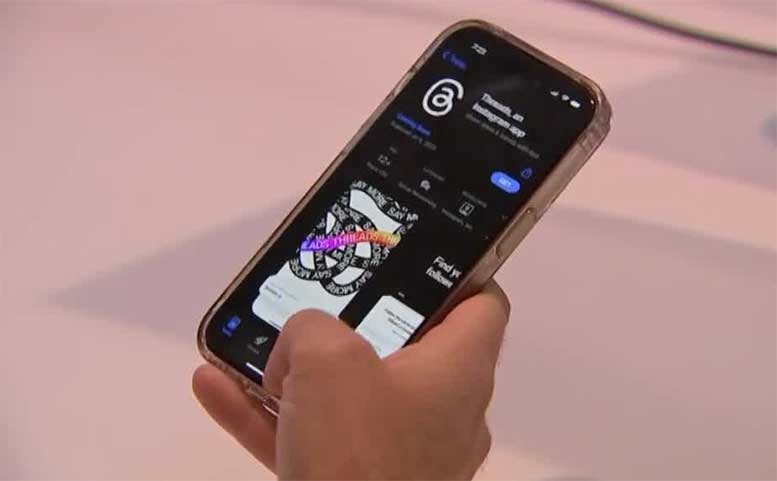
Before you dive into the world of Threads, a screen pops up, shedding light on the inner workings of Threads and revealing plans for future versions to be integrated into the fediverse, a network of social media apps allowing cross-platform interaction.
Tread carefully because clicking on the “Join Threads” button signifies your agreement to the terms and privacy policies of the platform. This is the point of no return, the final consent before you are fully immersed in the world of Threads.
Once you have successfully navigated the sign-up process, you are ushered into your Threads feed. Familiar yet different, Threads bears an uncanny resemblance to Twitter (soon to be rebranded to X) and its alternatives, but with its own unique flavor.
Your feed is an amalgamation of posts from accounts you follow, as well as popular accounts, with a mix of text, images, and videos. If you’re experienced in using Twitter, you should feel right at home on Threads.
Final Thoughts
Navigating the world of social media can be as perplexing as it is exciting. Changes are integral to this digital landscape, and they often come with new elements to understand and adapt. The Threads badge is one such element on Instagram. While some view it as a badge of honor indicating their active participation on Threads, others might find it a minor annoyance on their profile.
By following the instructions outlined in this guide, you can quickly and easily get rid of that pesky badge. Just keep in mind that it might be advantageous to leave it visible, as it could result in more followers. The badge isn’t a permanent fixture and will be removed in time. So letting it remain on your Instagram profile for the time being may be the right call.
Meet Ry, “TechGuru,” a 36-year-old technology enthusiast with a deep passion for tech innovations. With extensive experience, he specializes in gaming hardware and software, and has expertise in gadgets, custom PCs, and audio.
Besides writing about tech and reviewing new products, he enjoys traveling, hiking, and photography. Committed to keeping up with the latest industry trends, he aims to guide readers in making informed tech decisions.