On any YouTube video or channel, comments are a great way to interact with fellow viewers. Whether you have your own channel or you’re interacting with other subscribers, they offer both entertainment and insight.
The YouTube comments section can be a gold-mine of humor, knowledge and/or drama. They offer an excellent way to engage with an audience. However, some videos have hundreds, even thousands of comments to read-through.
Needless to say, navigating through them can be time-consuming and frustrating – especially if you’re looking for a specific reply. Regardless of your reason to search through comments on YouTube, there are a few easy methods to do so. Let’s get right into it.
Easiest Method: Use a Keyboard Shortcut
First and foremost, the simplest method to search through YouTube comments is using your web browser and a keyboard shortcut. This method requires little-effort and is very easy to do. First, make sure you’re using a web browser (Chrome, Edge, Firefox, Safari, etc.) on your Mac or PC. Load the video you want to search and scroll down to the comments section. Take note on how many comments the video has. The more comments, the more difficult this method will be to perform.
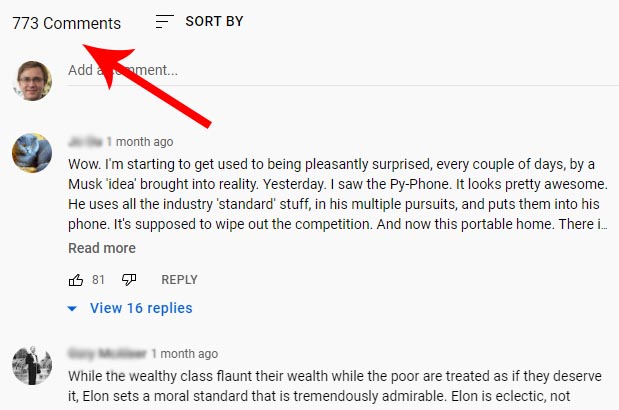
Unfortunately, YouTube doesn’t load all of the comments at once. Rather, they load them as you scroll further down the page. Since we want to see as many comments at once, continue scrolling down as quickly as you can. We recommend clicking and holding your mouse wheel to push the page down as far as it can load.
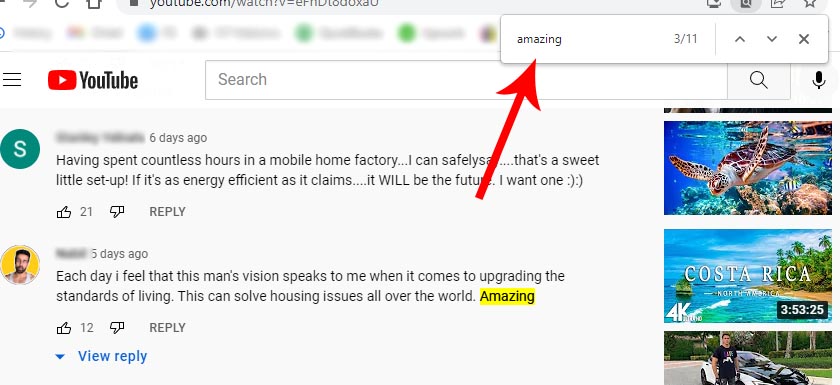
Once you get to the bottom, use your keyboard and hit “Ctrl and F” at the same time. If you’re using a Mac, you’ll need to hit “Command and F” instead. This will bring up a little search box that will search the entire contents of the page, including all of the comments you just finished loading. From here, search the phrase, word or anything else you’d like to search.
This method also works on your iPhone or Android smartphone. But you’ll need to use your web browser – not the YouTube app. Load up a video and its comments as we described above. But this time, click the three dots in the top-right corner and select “Find in Page.” Simply type-in your search terms and it’ll show you all of the instances (one by one) the keyword appears in the loaded comments.
Unfortunately, this method does not search all of the “replies” that each comment may receive. Simply because YouTube requires you to click “View reply” underneath each replied comment, for the replies to load. However, this is a quick, easy method that doesn’t require any commitments. If you need to search these all of these replies or other videos with thousands of comments, move onto the next method.
Install a Browser Extension: YCS – YouTube Comment Search
The next method requires you to install a browser extension. Available for both Firefox or Chrome in the Chrome Web Store or Firefox Add-Ons website. Simply click “Add Extension” and within seconds, it’ll be ready to use.
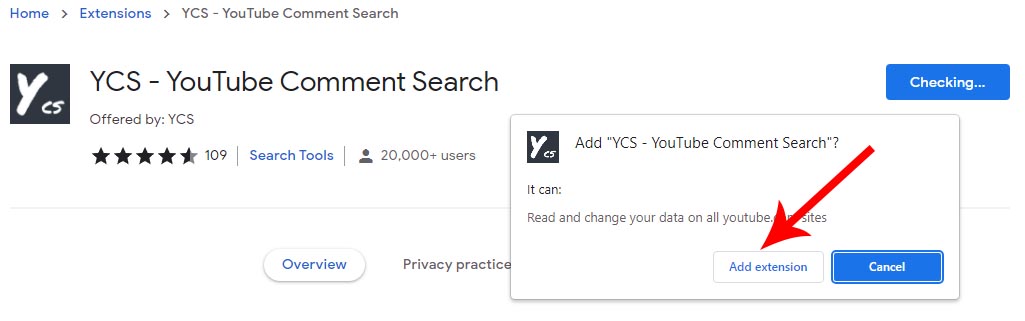
The YCS extension is very simple to use, although it does require an install. Rest assured, it’s easy to remove or uninstall at a moments notice so it’s easy to use it and lose it once you’ve searched what you wanted. Once you’ve added the extension, head on over to any YouTube video with your web browser.
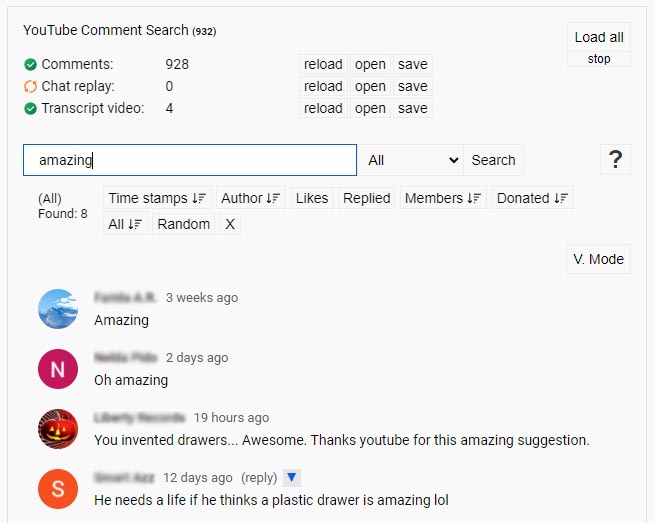
From here, scroll down directly beneath the actual video and its description. There will be a new “box” that displays a live-count of comments within the comments section, chat replays and video transcript. Below these is a search field, letting you search any keyword or phrase. Once you perform a search, all of the matching comments will display beneath. From here, you can sort by time stamps, author, likes, replies, members, donated, etc.
Alternative Browser Extension: vidIQ Vision for YouTube
If you’re looking for a bit more substance, we recommend trying out VidIQ. First, you’ll need to signup for VidIQ and pair your YouTube account to it by signing into your Google account through the VidIQ website. It only takes a few clicks and less than one minute.
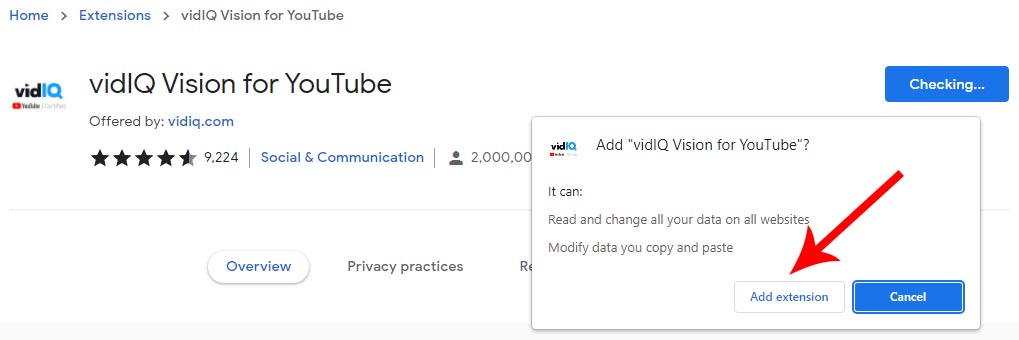
Next, install either the VidIQ Vision through the Google Chrome store or the Firefox Browser Add-ons website.
Once you’ve installed either extension, head on over to any YouTube video that you want to search comments of. In the right column there will be another login screen for connecting your Google account with VidIQ. Once you’ve logged in, the page will re-load with several visible statistics, charts and other add-ons that wouldn’t otherwise be there. Next, scroll down below the video to the comments section. Here, you’ll now see a dropdown list with a wide range of options, including one to search the comments.
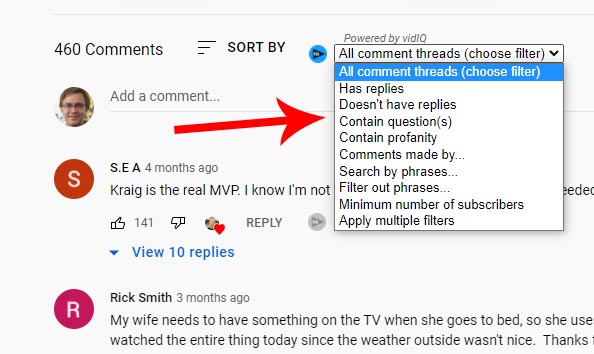
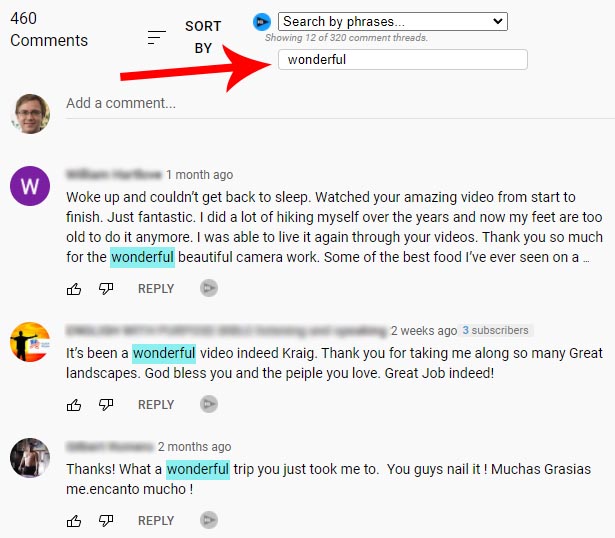
Select “search by phrases” to enter your query. Hit “enter” and a list of matching phrases will load directly below. VidIQ opens up a whole realm of extras that go well beyond a simple search function. The only small issue is that the VidIQ extension sometimes requires that you manually scroll down to load more matching comments. It isn’t that big of deal for most, but worth pointing out.
Final Thoughts
As you can see, there are several easy ways to search the YouTube comments section. Whether on your own videos or those of your favorite channels, these three methods are effective solutions to scouring hundreds or thousands of comments at once.
But which is the best method? We recommend trying the first method with a simple keyboard shortcut before you go-ahead and install a browser extension. Sure, it may not be the most effective, but it’s a quickest way to find keywords that you’re looking for.
If the simple keyboard shortcut isn’t as robust as you’d like, try the YSC (Youtube Comment Search) browser extension first. It’s sole purpose is to do just that – find specific words or phrases within any video’s comment section. It’s a lightweight, quick-to-install add-on that’s easy to remove if you’re not a fan.
VidIQ offers a separate browser extension for searching YouTube comments, but with it, you have a lot more features. For some, these extra features may seem to get in the way of the one and only task you want to perform; searching the comments section. However, if you’re a fan of statistics and extra insights into specific videos and channels, it’s a great solution.
While YouTube themselves haven’t opened up video comment sections to searching, it’s nice to see several effective methods that all work almost equally as well.
Meet Ry, “TechGuru,” a 36-year-old technology enthusiast with a deep passion for tech innovations. With extensive experience, he specializes in gaming hardware and software, and has expertise in gadgets, custom PCs, and audio.
Besides writing about tech and reviewing new products, he enjoys traveling, hiking, and photography. Committed to keeping up with the latest industry trends, he aims to guide readers in making informed tech decisions.

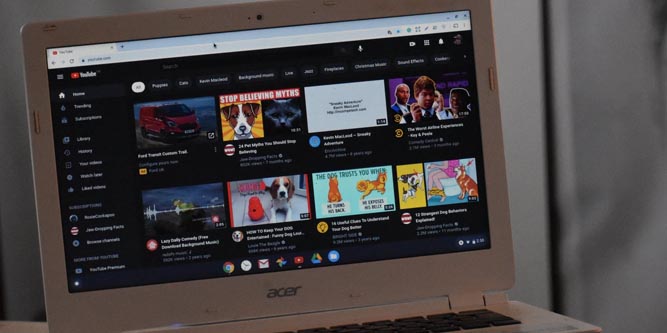
I tried YCS and it is great for tracing conversations.
My problem was that I had a reply, but could not recall the full conversation.
YCS allowed me to do that. (The initial comment was from some other contributor, who blanked hi comment history. Yes, I know, one should not feed the trollls.]
However, YCS wouldn’t let me insert a reply directly. Or maybe I have some wrong settings.
but I could go back to my YT notifications, find the comment, and reply there – in the better knowledge of what the conversation was about.
I may try vidQvision later