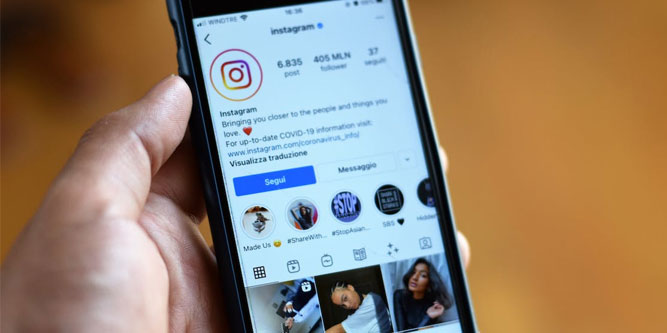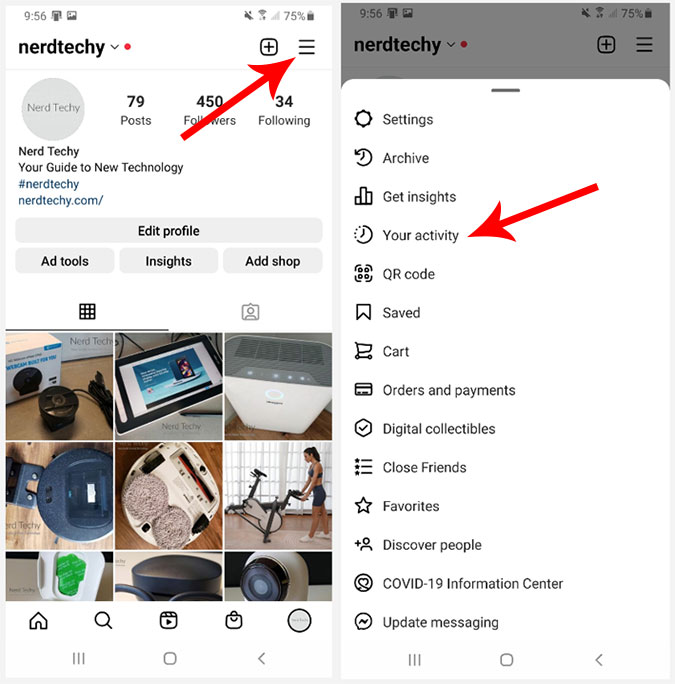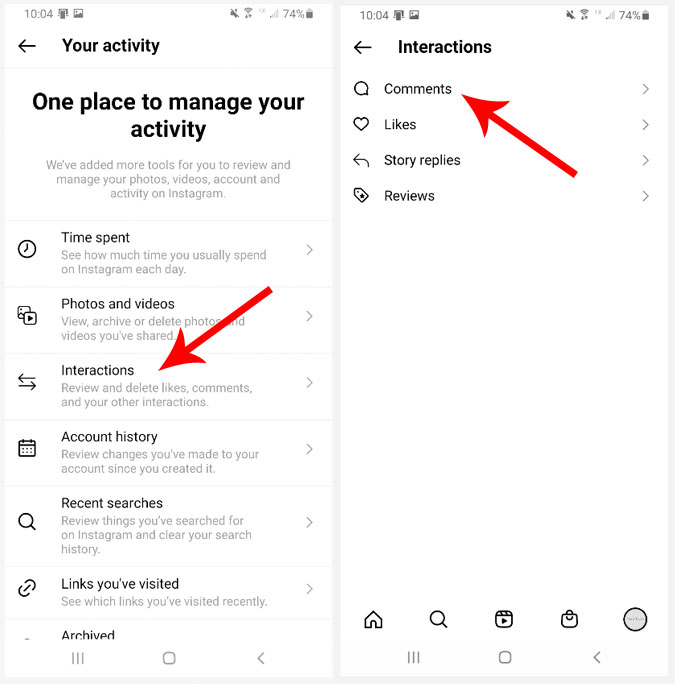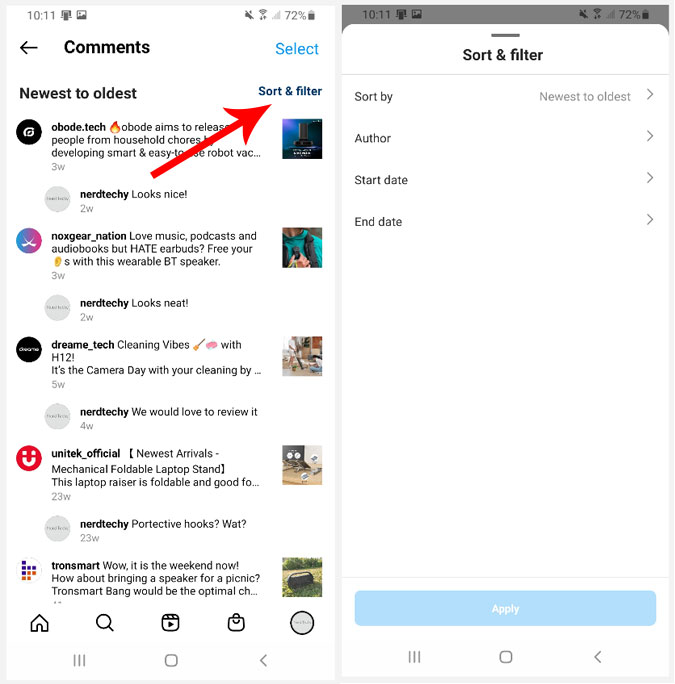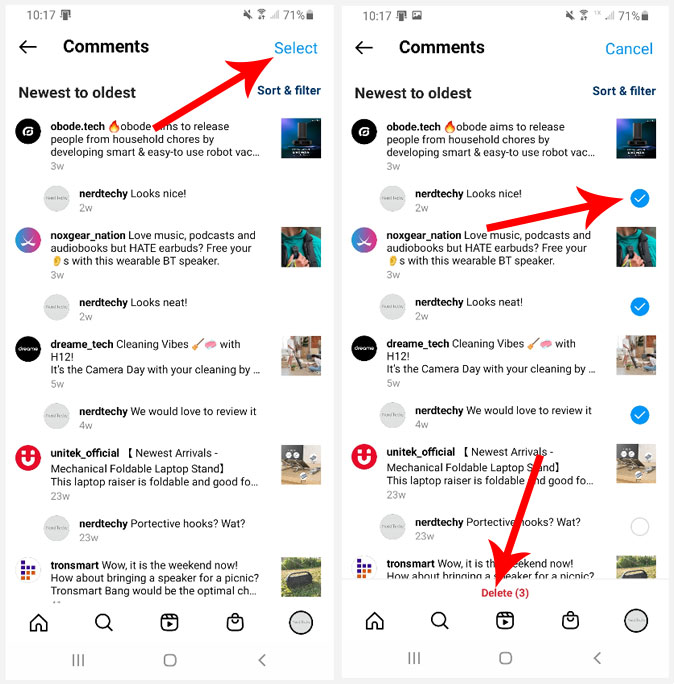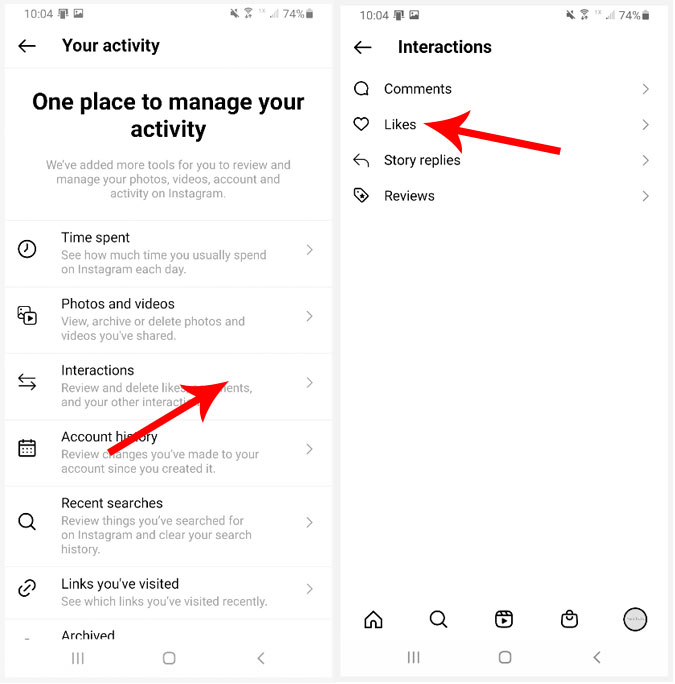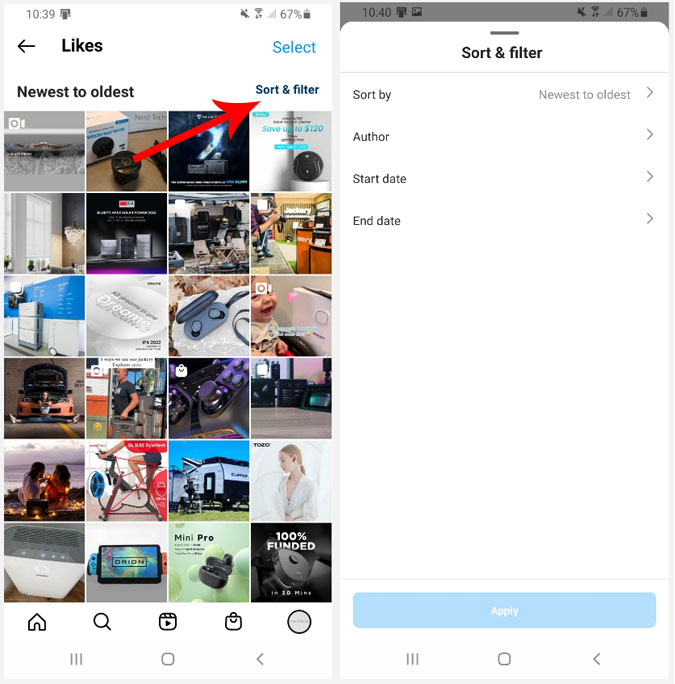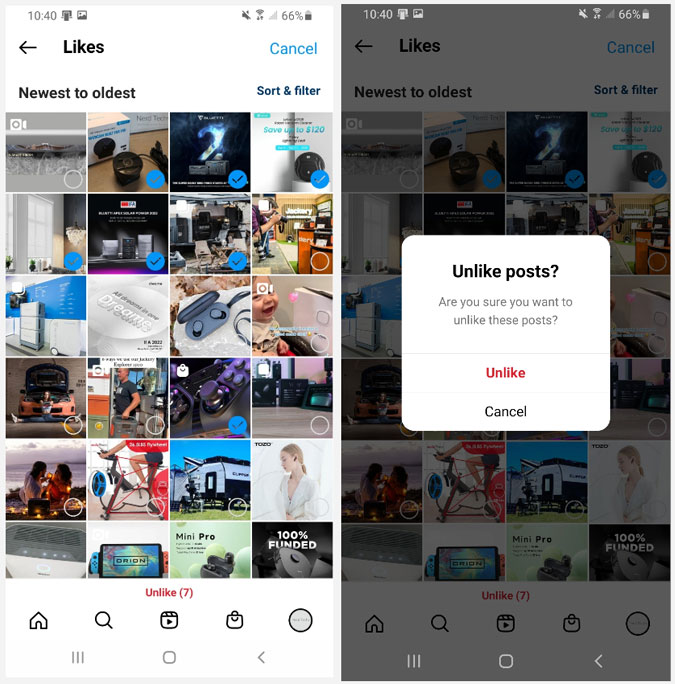If you’re an active Instagram user, you’ve probably left countless amounts of Instagram comments on other accounts. After a while, you may be wondering what comments you’ve made and if there’s an easy way to view them.
Thankfully, there is. It’s actually quite easy to see all of the comments you’ve made on Instagram. Today we’ll go over a couple of different methods in a step by step manner. Let’s get started.
Use Your Activity to View Your Past Instagram Comments
Using the “Your Activity” feature within the Instagram menu, you can easily view your past Instagram comments that you’ve made.
1. Open up the Instagram app on your Android or iOS smartphone or tablet. At the top right corner, you’ll see three horizontal lines. Also known as the hamburger icon, give it a tap. Once this menu pulls up, select “Your activity.”
2. Select “Interactions” and then select “Comments.” This will bring up a screen that displays all of the comments you have made in the past. Alternatively, you can also view likes or story replies.
3. Here, you are able to view all of the past comments you have made. They will automatically be sorted from newest to oldest.
By clicking “Sort & filter” at the top right corner, you can easily sort them by oldest to newest or by author. In addition, you can filter out a start and end date if you’re trying to narrow down a precise comment that you left at a given time.
4. If you’d like to delete multiple past comments, simply tap “Select” at the top right corner. It will then display a radio button (empty circle) next to each of your comments. Tap each circle to add a check mark to each comment you’d like to select. Lastly, tap “Delete” at the bottom center of the screen to delete multiple comments at once.
Check Past Posts That You’ve Liked on Instagram
In addition to showing past comments that you’ve made on Instagram, there’s an easy way to view all of the posts you’ve liked in the past. Needless to say, there’s a good chance that you may have commented on a post that you’ve also liked.
1. Open up the Instagram app. At the top right corner, you’ll see three horizontal lines. AKA, the hamburger icon. Give it a tap. Once this menu pulls up, select “Your activity.”
2. Select “Interactions” and then select “Likes.” This will bring up a screen that displays all of the likes you have made on posts in the past.
3. You will now see a grid-style list of thumbnails for all of the posts you have liked in the past. They will automatically be sorted from newest to oldest.
To re-arrange the way these post display, simply tap “Sort & filter” at the top right corner. Then, you will be able to sort them by oldest to newest or by author. You can even select a specific start and end date if you’d like to precisely narrow down a post you liked at a certain time.
4. If you’d like to unlike multiple post likes, simply tap “Select” at the top right corner. It will then display a radio button (empty circle) over top of each thumbnail. Tap each circle to add a check mark to each post that you’d like to unlike. Lastly, tap “Unlike” at the bottom center of the screen to unlike multiple posts at once.
Download Your Instagram Data
Downloading your Instagram data is another method that lets you see all of the comments you’ve made in the past.
Although many outdated tutorials may outlines these steps, as of September 2022, you can no longer download your data via the Instagram mobile app. iOS and Android users must now use the web-based version of Instagram through your browser to access this URL: https://www.instagram.com/download/request/
Here’s a step by step guide to download all of your Instagram data via web browser:
1. Open up your favorite web browser (such as Chrome, Safari, etc.) and go to Instagram.com. Once you login, select your profile icon at the top right corner and select “Settings.”
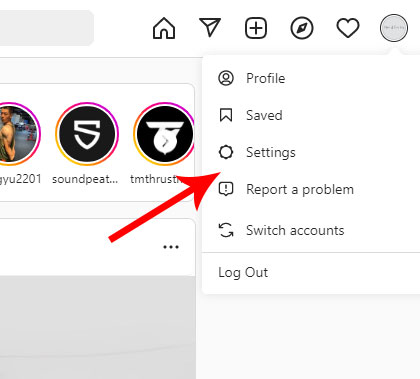
2. Select “Privacy and security” in the left column.
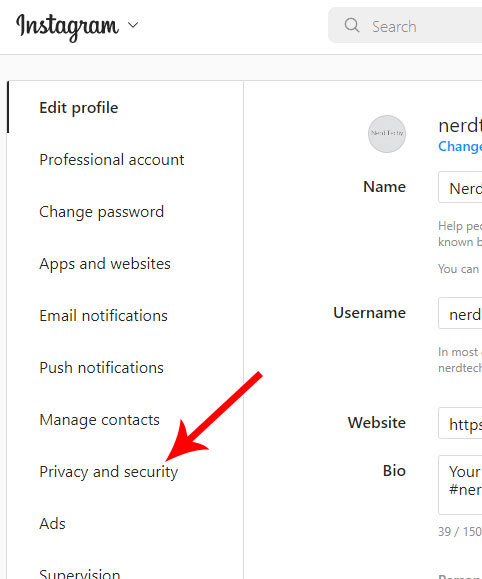
3. Scroll down about a third of the way down the page and you will see “Data Download.” Click the link that says “Request Download.”
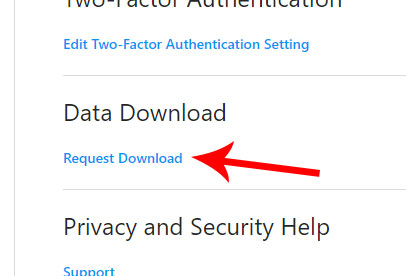
4. On this page, your Instagram account email will automatically be displayed in the box. Either use this default or enter an alternative email address and select your preferred file format. We suggest selecting HTML. Hit “Next.” You’ll then need to enter your account password.
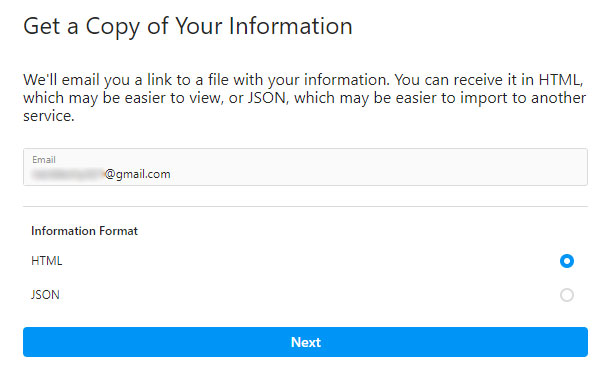
5. Once you request your Instagram data, it may take up to 14 days to receive it via email. Once you receive it, you’ll need to click “Download Information.”
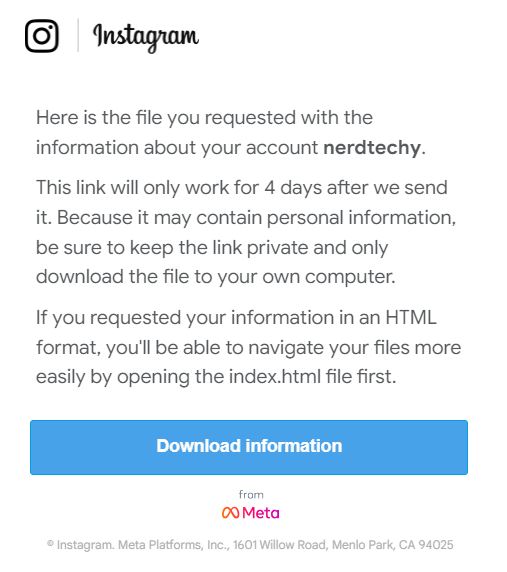
6. The link in the email will bring you to a page that provides you with a link to download the data in HTML format. Click “Download Information” at the end of the page. Note that this link will expire in 4 days.
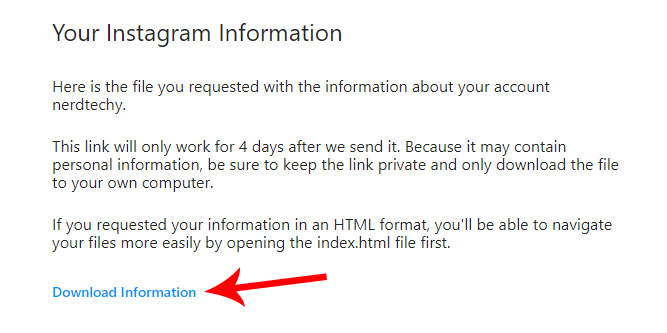
7. The link contains a .zip file. Once downloaded, extract the files by right-clicking and selecting unzip. View the extracted folder and open the comments folder. Next, open the post_comments.html file within this folder.
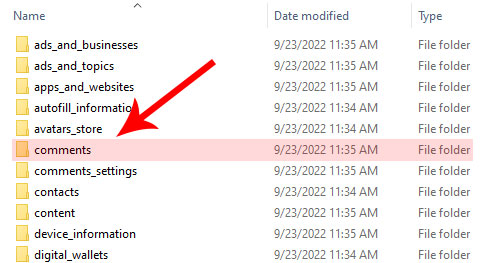

8. post_comments.html will display each of the comments you have made in the past. It will indicate the account name, the exact comment and the date/time. Unfortunately, it doesn’t specify which post you originally left the comment on.
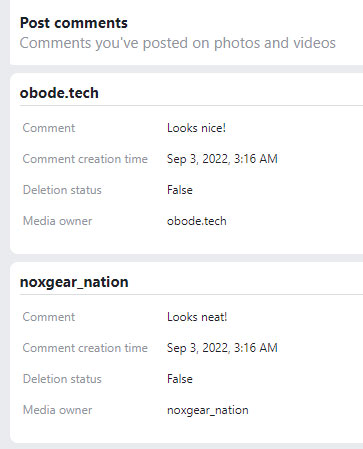
Conclusion
Being able to view all of the comments you’ve made on Instagram can be quite useful. It refreshes your memory of who you’ve interacted with and provides a record of specifically what or who you commented on. There are two distinct methods to do this.
The first method using the “Your Activity” data is the easiest and most preferred. It’s simple to learn and only takes a few taps.
The second method involves downloading your entire Instagram data, then sifting through data to view your past comments. However, it doesn’t list specific posts for each comment.
If you enjoyed this tutorial, be sure to view our guide to see who you requested to follow on Instagram or how stories are ordered.
Meet Ry, “TechGuru,” a 36-year-old technology enthusiast with a deep passion for tech innovations. With extensive experience, he specializes in gaming hardware and software, and has expertise in gadgets, custom PCs, and audio.
Besides writing about tech and reviewing new products, he enjoys traveling, hiking, and photography. Committed to keeping up with the latest industry trends, he aims to guide readers in making informed tech decisions.