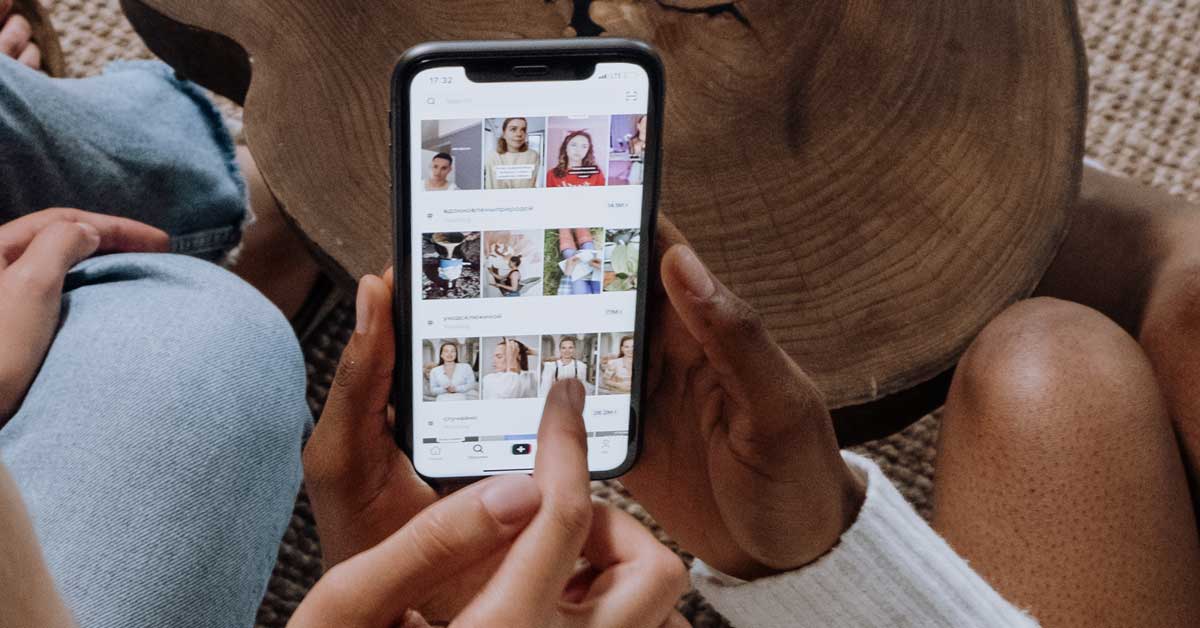As a fun and dynamic platform, TikTok has revolutionized how people share and consume content on social media. From viral dances to informative mini-tutorials, this short-form video app offers something for everyone.
In line with its mission to deliver an enjoyable user experience, TikTok is always introducing new features, one of which is the ability to zoom in on videos. If you didn’t get the memo and are just now learning about TikTok’s zoom capability, you’re right where you want to be. Our guide provides a step-by-step guide on how to use this feature effectively.
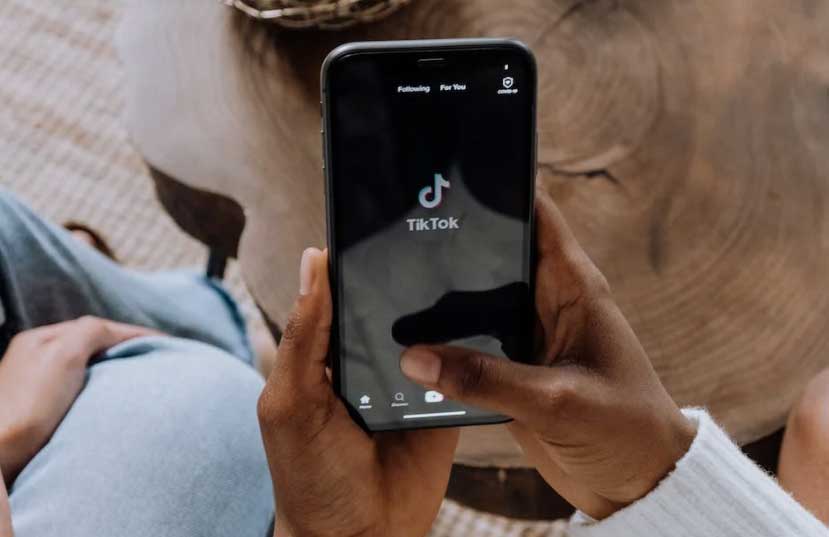
The Buzz Around Zooming in on TikTok Videos
Reports about a new zoom-in feature on TikTok videos began circulating in June 2022. Users noticed that they could manually enlarge posts by pinching the screen, much like on other apps and smartphone photos. This new feature allowed users to hone in on specific details in videos, thus enhancing their viewing experience.
While some users reported the ability to zoom in on TikTok videos, others were left scratching their heads, unable to access this new feature. This discrepancy caused a certain level of confusion within the TikTok community, prompting the question: is zooming in on TikTok videos really possible, or is it just an inside joke?
Zooming in on TikTok? Yes, It’s Real!
Despite the confusion and speculation, zooming in on TikTok videos is indeed possible. This feature may not be as straightforward as merely pinching the screen, but with some changes in your device’s accessibility settings, you can zoom in on TikTok videos with ease.
Before we delve into the specifics of how to zoom in on TikTok videos, it’s worth noting that this is not a TikTok-specific feature. Instead, this function is an accessibility setting on your smartphone device. Consequently, enabling this feature will affect all apps on your phone, not just TikTok.

Zooming in on TikTok Videos for iPhone Users: A Detailed Guide
If you’re an iPhone user and you’ve found yourself wondering how to make the most of this new feature, fret not. We’ve got a comprehensive guide to help you navigate through this process seamlessly. Remember, the trick to zooming in on TikTok videos lies not within the TikTok app itself but within your device’s accessibility settings. Let’s explore:
1. Head Over to Your iPhone Settings
Start by finding and clicking on the “Settings” icon on your iPhone. This icon typically lives on your home screen and is characterized by the image of a silver gear.
2. The Accessibility Settings Are Your Next Destination
Once you’ve entered “Settings,” navigate to the “Accessibility” option. Here, you’ll find a variety of features aimed at making your iPhone usage more personalized and comfortable.
3. Enable the Zoom Feature
In the “Accessibility” section, you’ll see an option labeled “Zoom.” Click on it and toggle it to “On.” By doing this, you’re enabling the zoom function on your iPhone.
4. Mastering the Zoom Gesture
The zoom gesture might seem slightly tricky initially, but once you’ve got the hang of it, it’s pretty simple. Here’s what you need to do: double-tap your iPhone screen and hold with three fingers. Once you’re holding the screen, drag your fingers up to zoom in and down to zoom out.
5. Let’s Zoom in on TikTok
With the zoom feature now enabled, it’s time to open the TikTok app and test it out. Use the same zoom gesture (double tap, hold, and drag with three fingers) to zoom in on videos.
Remember that this setting affects all apps on your iPhone, not just TikTok. So you can now zoom in while using other apps, too!
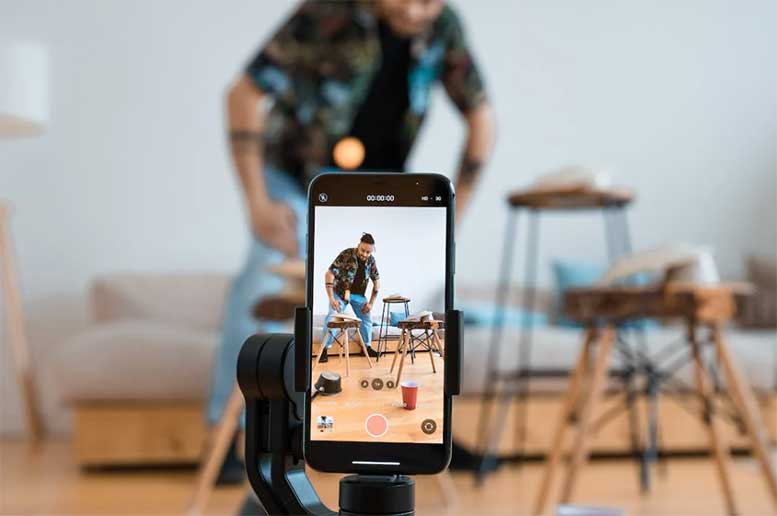
A Guide for Android Users: Zooming in on TikTok Videos
If you’re an Android user and feeling a bit left out, don’t worry, we’ve got you covered, too! Android users can also zoom in on TikTok videos by making some adjustments to their device’s accessibility settings. Let’s walk through the process:
1. Head to Your Device Settings
First, locate and tap on your device’s “Settings” option. It’s usually characterized by a gear-like icon.
2. Locate the Accessibility Setting
In the “Settings” menu, find and select “Accessibility.” This section of your Android device houses many features designed to improve the user experience.
3. Enable the Magnification Feature
Within “Accessibility,” you’ll find an option called “Magnification.” Click on this feature and enable it to initiate the zoom function on your device.
4. Open TikTok and Zoom In!
Now all that’s left to do is open your TikTok app and use the magnification shortcut to zoom in on videos. Just pinch the screen to zoom in.
Like with iPhone, these settings apply across your Android device, meaning you can zoom in while using other apps, as well!
What You Should Consider When Zooming in on TikTok Videos
Despite the advantages of being able to zoom in on TikTok videos, it’s worth noting a few considerations. If you apply a zoom effect to a video after recording, you can’t zoom back out. So be certain before applying any permanent changes.
Moreover, zooming in on a video can significantly impact its frame rate. This is because the zoom effect is applied through software, and this modification almost always results in a reduction in video quality. So always keep these factors in mind before deciding to zoom in on your TikTok videos.
The ability to zoom in on TikTok videos is an innovative step toward enhancing user experience. It provides a more detailed viewing perspective, especially for content where intricate details matter.

Applying the Zoom Effect to New TikTok Videos
You now know how to take advantage of zoom while watching TikTok videos. But what about applying a zoom feature within your own TikTok videos? This effect can create an immersive viewing experience for your audience. You can utilize the zoom effect while crafting a new video or add it later to a pre-existing one. Here’s how:
1. Begin by Launching the TikTok App
Tap the plus (“+”) symbol situated in the center of the bottom menu to start creating a new video.
2. Navigate to the Effects Tab
This is found on the left-hand side of the screen. Search for the zoom effect under the “New” category. It typically appears as a blinking, irregularly shaped oval.
It’s important to note that the Effects tab doesn’t have a search feature, meaning you may need to scroll through the options to locate the zoom effect. If you’re having trouble finding it, ensure you’ve updated your app to the most recent version.
Alternatively, you can search for the “zoom effect” in the TikTok home screen via the Discover button (resembling a magnifying glass). From there, you can use it on a video in your search results.
3. Set up the Zoom Effect
When you tap the screen, a small circle will appear. Move your finger around to place the circle wherever you deem appropriate. Doing so indicates to the app where you want to zoom.
4. Start Recording
Once you’re satisfied with the position of the zoom effect, tap record to start filming your video.
Keep in mind that once the zoom effect is preset, its position can’t be altered during recording. The zoom remains fixed and won’t track moving objects, so you may need to adjust your camera accordingly. Also, it’s worth noting that the effect will apply throughout the entire video. For more control over Zoom, consider using editing software from a third-party developer.
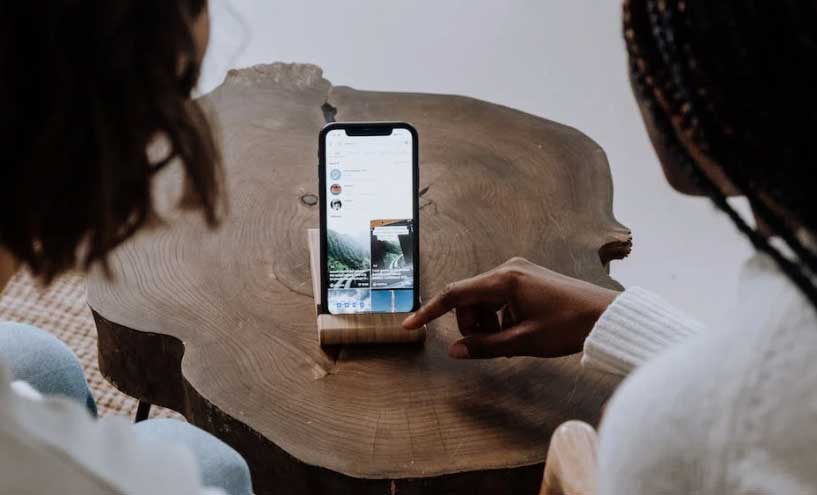
Zooming In on Pre-Existing TikTok Video
Now let’s look at what you need to know when adding the zoom effect to a pre-existing TikTok video. This is an effective way to breathe new life into your video catalog. Here’s what you to do:
1. Select the Video You’d Like to Edit
Tap on “Upload,” then choose the desired video from your personal camera roll.
2. Locate the Zoom Effect
After you have the clip of your choice picked out, navigate to “Visual Effects” and tap on “Effects.” Then, keep scrolling right until you locate Zoom.
3. Apply the Zoom Effect
On the video timeline, drag the marker to the point where you want Zoom to begin. Tap and hold Zoom until the desired zoom period ends.
4. Adjust Your Video Further
Adding the zoom effect, you can continue editing the video, adding other effects to different segments if you wish.
5. Save and Publish Your Video
Once you’re done editing, save your changes and publish the video on TikTok.
Please note that when you do this to existing videos, the zoom effect will cause the video to zoom in and out repeatedly rather than maintaining a static zoomed-in state. You can always make adjustments via TikTok tools, of which there are many offered by third-party developers.
Final Thoughts
TikTok continues to impress with its constant innovation and responsiveness to user needs. Despite the initial confusion and speculation, it’s clear that the zoom feature is here to stay, enhancing users’ ability to engage with and enjoy TikTok content in a more detailed way.
So whether you’re keen to get a closer look at a viral dance move, a cute pet, or an intricate DIY project, our guide makes it easy to zoom in on TikTok videos on both iPhone and Android devices. Enjoy!
Meet Ry, “TechGuru,” a 36-year-old technology enthusiast with a deep passion for tech innovations. With extensive experience, he specializes in gaming hardware and software, and has expertise in gadgets, custom PCs, and audio.
Besides writing about tech and reviewing new products, he enjoys traveling, hiking, and photography. Committed to keeping up with the latest industry trends, he aims to guide readers in making informed tech decisions.