No matter how advanced our personal electronics get, there will always be a place in the world for paper. Whether you’re creating a hard copy of some specifications for your potential clients, or putting pen to paper with a lucrative new contract, a printer plays an important role in your business.
A high capacity office printer might work well in a collaborative work space, and there are endless options available for all purposes. But when you need to be able to print on the go, your options are a lot more limited.
HP’s line of portable OfficeJet printers has been a mainstay for many, but they were getting a little long in the tooth. Recently, HP has followed up their famous portable printers with something that’s a little more modern. The HP OfficeJet 200 & HP OfficeJet 250 both look like pretty good candidates, but can they live up to the standard? We decided to try them out.
First Look
The OfficeJet Portable Printers are much smaller than your standard inkjet. The print in both color and monochrome, and can be run off either AC or their own internal battery. These printers are designed to be semi-portable. The idea is that, during your standard day to day use, they’ll be connected to an AC adapter. When you do need to dip out of the office for a bit, they’ve got enough power to last you a few hours. Although the two models are similar in many ways, the 250 offers slightly higher print speeds, a touchscreen, and a paper hopper. Despite their small size, the print quality is on par with full size printers. According to many consumers, this platform offers the best of both worlds.
Design
Although the form factor is roughly the same on both printers, you don’t realize how compact they are until you take them out of the box. Both printers are a little less than 15 x 8 inches in terms of length and width. The 250 is slightly thicker at 3.5 inches, while the 200 is 3.7 inches thick.

The design is simple and reserved, but still feels very modern. The plastic enclosure is finished in matte black, and the case is smooth to the touch. There are plenty of sharp lines and rounded edges that give it a clean appearance. Both printers have flip-up displays featuring shiny black covers that help them to stand out, although there are some small differences between them.

Interface
On the OfficeJet 250, the 2.8” color touchscreen flips up on the right side of the printer. The interface is intelligently laid out, and easy to navigate. On the bottom, you get the simple “copy, print, scan” dialog. Tapping one pulls up a number of additional features. When printing, you can select paper size and print quality. When scanning, you can choose if you want to scan to email, document, or networked computer. Compared to a phone, the display is a little small. But we found it very intuitive to use, as HP used the space well.

On the OfficeJet 200, the interface is a little simpler. You’ve got a high contrast monochrome display in the center, with touch sensitive buttons on either side. Although it’s not as easy to use as the touchscreen, all of the important features are clearly laid out.
Communication
Although there is a USB-B port on the back, a cable is not included. In our eyes, wired printers are on the way out. We assume this was just included for compatibility purposes. For most of us, wireless printing is going to be the protocol of choice. In this area, HP gives us a lot to choose from.

There are a few ways you can set this printer up. The simplest is going to be Wi-Fi direct. The printer is always broadcasting its own wireless network. At any time, you can connect to it and print documents without installing any drivers. Most modern computers remember the Wi-Fi direct printers you’ve used, so as soon as you connect once you’ll be able to access it easily the second time.
Another option is to use HP’s drivers and use standard Wi-Fi printing. This does require that you connect the printer to your wireless network by entering your SSID and password, but is very straightforward from there. In an environment where many people need to share the printer, this is the simplest way to get it working.
For mobile devices, AirPrint is also supported. This allows you to print directly from your phone or tablet, and is supported on almost all modern devices.

Paper Handling & Print Speed
The OfficeJet Portable printers support a maximum paper size of 8.5 x 14 inches, also known as legal. The built in tray can handle 50 sheets at a time, provided the weight is les than 300 GSM. This means that it won’t support art paper, but all standard sheets should be fine.
Due to the solid rolling feeders, it can take any size paper below that without restrictions. You will need to set your margins correctly, and you can get edge to edge printing on anything less than 8 x 10 inches.

One of the biggest improvements from the previous generation is the print speed. These printers can keep up with most desktop printers, although there are a few exceptions. When running off the battery, they do run a little slower. In monochrome, this means that you’ll get 10ppm on AC and 9ppm off the battery. For color, we were able to print 7ppm and 6ppm, respectively.
Another nice thing about the print speed is that this printer automatically primes the cartridges. As soon as you turn it on, it gets ready to go. This means that your paper starts coming out within seconds of sending it a job, instead of going through a 20 second warm-up cycle.

Print Quality & Cost
If you’re printing text, the image quality is excellent. The ink is very dark, and has nice smooth edges. It feels sharp and crisp, with none of that fuzzy look that many inkjet printers get. Color documents also look quite good. This ink is ideal for solid or gradient colors. There is no banding, and graphics look smooth.
It can be used as a photo printer, but we wouldn’t recommend it for this purpose. The color wasn’t perfectly accurate, and we think you’d get better results from the photo lab. In our eyes, this is an office printer first, and anything else if more of a bonus than a feature.
The print cartridges used are small an inexpensive, but low capacity. For monochrome text, you’ll end up paying about 6 cents per page. With color, that goes up to 7 cents. If you were to print full size photos, you’d average 20 cents per 8 by 10 print. The cartridges hold 200 prints worth of ink, making this printer ideal for anyone who has a duty cycle below 500 sheets per month.

Scanning
It’s unusual for portable printers to include scanners, but we’re glad to see it available on these models. Including it in the package saves users from having to pack around a separate portable scanner, and helps keep your documents organized.
The scanner has a 600×600 DPI sensor, which is adequate for both text and images. At 600 DPI, even crumpled or damaged pages came through clear, and could be understood by our OCR software.
Those of you who are going to be scanning regularly will want to go with the 250 model. It has a tray that can hold 10 pages, where as you have to feed each page one-by-one with the smaller model.

Disadvantages
It seems, to us, that the scanner was a bit of an after thought. In order to use it, you either have to get a USB cable (which is not included) and install the drivers. Or, you can connect it to your wireless network and set it up with an email account so you can have it forward documents to you. But even though it would be possible to scan over Wi-Fi direct, or even to a mobile device, the feature hasn’t been enabled by HP.
Final Verdict
For printing on the go, you can’t go wrong with the HP OfficeJet 200 & HP OfficeJet 250. This is one of the few portable printers that offers some middle ground between the feature-lacking compact models, and the immobile full-size printers. If you’re going to be doing a lot of scanning, the 250 is a great choice. It offers a document feeder and improved scanning performance, making it better suited for these situations. If not, the OfficeJet 200 has many of the same features, and can save you a few dollars, too.
Meet Ry, “TechGuru,” a 36-year-old technology enthusiast with a deep passion for tech innovations. With extensive experience, he specializes in gaming hardware and software, and has expertise in gadgets, custom PCs, and audio.
Besides writing about tech and reviewing new products, he enjoys traveling, hiking, and photography. Committed to keeping up with the latest industry trends, he aims to guide readers in making informed tech decisions.


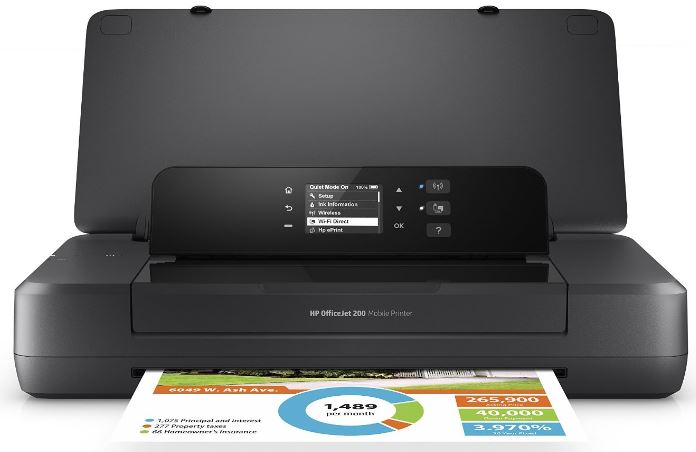

I like your use of the term “modern” cannon BJC50 and 55 were much smaller, and much more versatile then any of the HPs and even its ” modern ” replacement, all of which have had no scanner. And that was 20 years ago, no printer has come close to it yet.
I have burned out 10 other printers, and my little bjc kept printing AND scanning. The only thing that stopped me using it, was no more ink. I still used it as a scanner for 5 years after I used up the last of the ink cartridges.
It is good to see someone is finally catching up to history and selling this option. But nothing modern…. just reluctantly finally listening to their customers.
“The 250 is slightly thicker at 3.5 inches, while the 200 is 3.7 inches thick.” ?
Does the 250 include a battery in the orginal packaging?
If printing black and white do you have to replace the color cartridge
No, you don’t. Just be sure the adjust your printer settings to “monochrome” or “black and white”