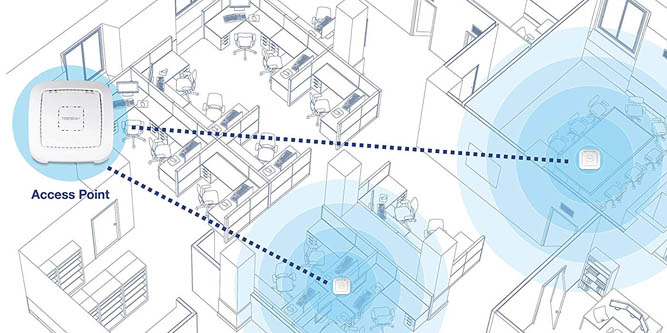Even the best router sometimes doesn’t have enough power to reach all the trouble spots in your home or office. Long distances, metal structural components, and even walls full of wiring and conduit can create an effective barrier to your wireless signal, which is the reason that attics, corner rooms, and that one conference room next to the elevator shaft all seem to have connection issues, even when the rest of the building gets you blazing fast speeds.
Setting up another router would be one solution. It’s certainly effective if you need to cover separate areas that are out of range of each-other. But if you need to extend your signal to an area that’s relatively close by, a wireless access point is a more affordable, more easily configurable solution. TRENDnet’s AC1200 (TEW-821DAP) Dual Band PoE Indoor Wireless Access Point is one of these tools. It’s ready to rock, and is compatible with all wireless protocols up to and including 802.11ac. This means it will work seamlessly with all your wireless devices, even if you have some older hardware that you still use for running obsolete software or games.
One nice feature of the TEW-821DAP is that it runs on Power Over Ethernet (PoE). This technology uses the residual power current on your Ethernet cable to run your device, so you don’t need to position it anywhere near a power outlet. Be careful, though. If your network isn’t PoE compatible, you’ll need to connect a PoE power injector somewhere along the cable, in order to feed the beast. Alternatively, this access point includes an AC power adapter, so you can always power it conventionally if you don’t want to mess with the PoE technology.
Of course, not everybody needs to own a fancy PoE wireless access point. If you’re looking for a more conventional option, the Netgear WAC124 is a solid choice. This little powerhouse features three adjustable antennas, and is priced low enough that anyone can afford it. It also offers a whopping 2 Gbps of bandwidth, so it’s powerful enough even for businesses and apartment complexes.
That aside, the TEW-821DAP is hard to beat when it comes to ease of installation and ease of use, provided you have a proper PoE network. Let’s look at everything it has to offer.
Design and Construction
So, you want a wireless access point, but you don’t want a big, clunky device. No worries, the TEW-821DAP is relatively compact, measuring 6.4 inches wide, 6.5 inches long, and only 1.7 inches high. This is more compact than most routers, and you don’t need to worry about antennas or other external features that add bulk and expanded size. Then again, you also don’t get the benefit of directional antennae, but that feature is mostly overblown unless you’re dealing with fringe situations.

The case itself is constructed from clean white ABS plastic. It’s attractive to look at, with a pair of concentric square air vents on the face that allow for plenty of cooling. The grey TRENDnet logo in the center is understated, and doesn’t draw a lot of unnecessary attention.
Along the top edge of the outer air vent, you’ll see four LED lights. From left to right, they indicate whether the device is powered, whether it’s connected to your LAN, and whether connections are active on the 5 GHz and 2.4 GHz channels respectively. The LEDs are nice and small, so they won’t light up the entire room if you’re using these devices in bedrooms, dormitories, or dark offices. Another nice feature of the TEW-821DAP is that you can disable the LEDs, either individually or altogether. If you absolutely must have the darkest room possible, or even if you just don’t want a constant blinking LED to remind you that the 2.4 GHz channel is open, you can adjust the display to suit your own needs.
On the back of the TEW-821DAP, you’ll find two ports. One accommodates your Ethernet cord, while the other is the optional power port for the AC adapter. Next to those ports, you’ll also find an easy-to-use reset button. This will clear the access point’s memory, and cause it to search for and sync with the nearest compatible network. That’s a relatively straightforward feature, and it’s one we appreciate.

One thing this wireless access point isn’t going to provide you with is outdoor internet. If you need to extend your signal outside, you’re going to need an access point that’s tough enough to withstand rain, cold, sleet, and other miserable outdoor conditions. For those purposes, we recommend the TP-Link N300. The N300 is a powerful outdoor-rated wireless access point that’s designed to service multiple devices at once, with 22 separate channels and 2 directional antennas. This allows you to connect a virtually infinite number of outdoor devices. That said, installation can be a bit complex, and requires a grounding wire for safety. If you’re not experienced with installing electronics, you may need to hire a professional.
Setup and Compatibility
For installation, the TEW-821DAP includes a mounting plate. This makes installation easy on a variety of surfaces, since you don’t need to mount the device directly. Leave the access point on the ground, and screw in the mounting plate, using appropriate anchors where necessary. Then, the access point clicks easily into place. No extra headache, and no need to put any screws through a hole in the frame itself.
Once you’ve got the hardware installed and the power situation worked out, your next step will be to configure the access point. If you’re not terribly tech-savvy, this process is simple. At the most basic, you simply plug the TEW-821DAP into your network, and you’re ready to run. But why install such a high-quality device without taking advantage of all the extra features?
What we’re talking about is TRENDnet’s Windows app, which allows you to configure all of your TEW-821DAP’s features, right down to setting a unique network name and password. In most situations, this would defeat the purpose of extending your network to begin with, since you want to maintain continuous coverage. However, it’s a useful feature if you want to set up separate access for a different department in an office, or provide a separate access point for your kids. In addition, the app also works to control multiple AC200 Dual Band units, so you can troubleshoot issues and manage even the largest network from a single PC.

For a an even easier business solution, you may want to consider the Linksys Business AC1200 or AC1750. We say “business solution” because Linksys hardware is finicky, and tends to work poorly if you’re pairing it with other hardware that’s made by anyone not named Linksys. That said, if you’re running an enterprise network with Linksys routers, pairing is as easy as 1-2-3. Just plug it in and turn it on, and you can configure it the same way you configure your existing network hardware, without the need for any additional apps or extra mumbo-jumbo.
Speed and Connectivity
Of course, the main thing most people are looking for is the connection speed. After all, it doesn’t matter if your wireless access point has more options than a Burger King menu – have it your way! If you’re getting lackluster speed, your apps and data transfer are going to slow to a crawl.
With a clear line of sight, inside a building, you’re looking at more than 1,200 Mbps down and 300 Mbps up for a single device. That provides more than enough connectivity for an office or apartment block, provided you don’t have a ton of metal obstructions in the way. Without a clear line of sight, your speed will drop, and may even drop significantly depending on the obstruction. Then again, this is standard with all WiFi technology, and the fault doesn’t always lie with the router or the access point; if your phone or tablet has a relatively weak WiFi card, your connection will slow down significantly more than it would with a more powerful device, and there’s not much that any network hardware can do to improve your bandwidth.

One minor gripe we’ve heard from several users is that your signal can drop significantly while you’re walking. This is a side-effect of the TEW-821DAP’s beam shaping technology. This technology is designed to reduce power draw while maintaining a consistent signal, and it’s very effective for stationary devices. The downside is that the beam needs time to catch up with you, so your signal strength drops if, for example, you’re walking around while streaming music.
Another neat feature of the TEW-821DAP is a feature called band steering. What this does is direct all 5 GHz-capable devices to the 5 GHz band, which leaves the 2.4 GHz channel free for older and slower devices. This ensures that each of your devices receives the fastest possible connection, without compromising faster devices by forcing them onto a slower channel.
Final Verdict
So, is this a worthwhile wireless access point? For the average American home, it’s honestly overkill. But for offices, dorms, apartment blocks, and other public buildings, it’s just what the doctor ordered. Long story short, you can provide wireless coverage to a wide area, without the need to use an extra router or 2, 3, or 4 of the competitors’ wireless access points.

One thing we didn’t mention is that the TEW-821DAP doesn’t work well with Chromecast streaming, or with several other Google-specific features. Then again, the majority of businesses use Windows products, and Windows and Apple dominate the consumer market, so the only thing you’re missing out on is the ability to stream a small number of videos from your Android phone.
Other than what we’ve already mentioned, there aren’t a lot of downsides to this wireless access point. You get top-tier speed, connectivity for dozens and dozens of devices, and range worthy of a corporate office. That’s a lot to like, and a lot of reasons to use the TEW-821DAP for your next major project.
Meet Ry, “TechGuru,” a 36-year-old technology enthusiast with a deep passion for tech innovations. With extensive experience, he specializes in gaming hardware and software, and has expertise in gadgets, custom PCs, and audio.
Besides writing about tech and reviewing new products, he enjoys traveling, hiking, and photography. Committed to keeping up with the latest industry trends, he aims to guide readers in making informed tech decisions.