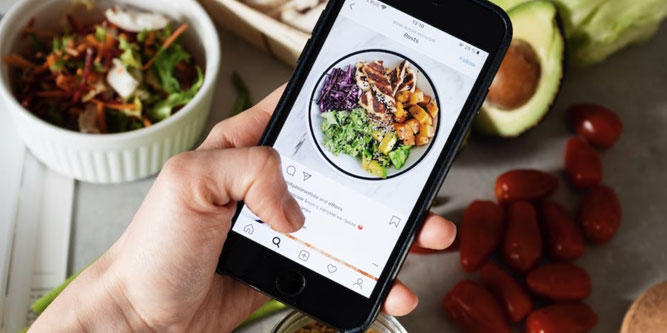Instagram’s draft feature allows you to create a post and save it for later review before it goes live. It’s a great tool for creative teams or giving yourself some time to think about a post. But how do you access your draft after you’ve saved it?
Instagram drafts are saved within the Instagram Drafts group. To access a saved draft post, click the button to create a new post, then switch to the Drafts tab. To access a saved Story, navigate to your story and tap the gallery icon. This will bring up any saved drafts.
How to Access and Manage Instagram Drafts
Once you’ve saved your draft, you’ll want to be able to access it in the future. This can be confusing, especially since it works differently for different types of content. Here’s a quick overview.
For regular photo or video posts:
- Launch the Instagram app and tap the button to create a new post.
- Under the preview window, switch over to the “Drafts” tab.
- This will bring up a display of all photos and videos you’ve previously saved as drafts.
For Instagram Stories:
- Launch the Instagram app and tap the button to create a new post.
- Under the preview window, swipe over to the “Story” tab. This will bring up the Instagram Story editor.
- Tap the gallery icon at the lower left. This will bring up a preview of the most recent Instagram Story you’ve saved as a draft.
For Instagram Stories and Reels:
- Launch the Instagram app and navigate to the gallery page.
- Tap the “Drafts” group at the upper left corner of the display.
- Here, you’ll see a list of all saved Story and Instagram Reel drafts.
How to Delete Instagram Drafts
Once you’ve found your draft, you’re going to want to do one of a few things. Either you’ll make the post, edit and post it, or delete it altogether. Once again, this will work differently depending on what type of drafts you’re trying to delete. Let’s walk through the process.
Deleting regular photo or video posts:
- Launch the Instagram app and tap the button to create a new post.
- Go to the Drafts tab, and then click “Manage.”
- Tap the “Edit” button in the upper right-hand corner.
- Select whatever drafts you want to delete. You can choose as many as you want.
- Tap “Delete” or “Discard.”
Deleting Instagram Stories and Reels:
- Launch the Instagram app and tap the button to create a new post.
- Swipe to the “Story” or “Reel” tab as necessary.
- Tap the gallery icon, then select the “Drafts” Icon at the top left of the display.
- Tap the “Select” button at the top right corner.
- Select whatever drafts you want to delete. As before, you can delete as many as you want.
- Tap the “Delete” button at the bottom of the screen.
- When the popup appears asking you to confirm, press the “Delete” button again.

How to Save Drafts on Instagram
Now that you know how to access your drafts, how do you create a draft in the first place? To begin with, you’ll have to use the Instagram app. At present, the browser version of Instagram doesn’t give you any way to save drafts. So start by opening the app and logging into your account.
Next, tap the button to create a new post. Then choose the file or files you want to upload. And remember to select whether you want to create a post, Story, or Reel.
Go ahead and edit the post as usual. You can take advantage of all of Instagrams filters, stickers, and other effects. Apply your hashtags and add any text you want to create. It doesn’t have to be perfect at this point, since you’re just creating a draft. But Instagram will only allow you to create a draft if you’ve made edits within their app. If your image or video is unedited, you won’t be able to save it as a draft.
When you’re happy with your edits, start to exit the main editing tool. You can do this by tapping the back arrow on the top left corner of the screen. At this point, a popup window will appear. It will ask whether you want to save a draft, start over, or discard your changes. Tap “Save Draft,” and your draft will be saved.
At this point, you’d normally go ahead and make the post. Instead, just back all the way out of the interface. Your draft will be safely saved, ready for when you need it.
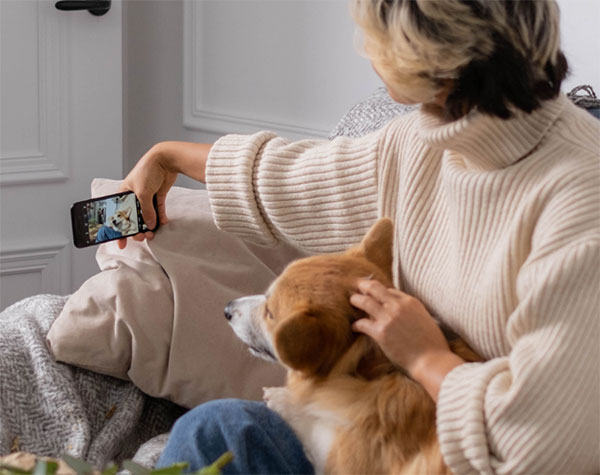
Why Use Instagram Drafts?
We’ve talked a lot about Instagram drafts and how to create and manage them. But how do they actually work, and why would you use them? To begin with, you can save any type of content as a draft. It can be a regular post, a Reel, or a Story. It can even be a poll. You can also come back to the same draft over and over and make multiple rounds of changes.
This can be useful for a number of reasons. To begin with, it’s helpful for Instagram’s new Carousel feature. In a Carousel, you can combine up to 10 photos into a single post. So let’s say you’re on vacation and you want to create a master Carousel for the entire trip. You can snap and edit pictures throughout your trip and save them all as drafts. Then you can create your Carousel at the end of your trip and they’ll all be easy to access.
You can also compare multiple edits. For example, you might want to try out a handful of filters on the same picture. You can save them all as drafts and do a direct side-by-side comparison. Without drafts, you can’t get that same level of comparison. You’re just changing filters and trying to hold them in your head as you switch between them. Seeing two or more filters side by side makes it far easier to decide.
Saving a draft can also help you to make your content more viral. Suppose you make a great picture, but you’re not sure what hashtag to use. You can save a draft, then go do research on what hashtags are currently trending. This can take some time and effort, but it’s time and effort well spent if it makes your post go viral.
You may also be posting on behalf of a client. In that case, it can sometimes be critical to wait for feedback. You can use a draft to prepare the post, then edit it later if needed. The same goes for any posts that are related to live events. Maybe a concert gets rescheduled at the last minute or has a change of venue. You can easily edit any promotional material you’ve saved as a draft, greatly simplifying the preparation process.
Along the same lines, you can use drafts to create an approval process within the Instagram app. Create multiple posts for your client and try out different ideas. Then instead of publishing the posts yourself, let your client review the drafts. They can publish the posts that they want, and delete the ones that they don’t. Being able to review drafts within the app makes things simpler. You don’t have to email drafts back and forth on the side before making posts.
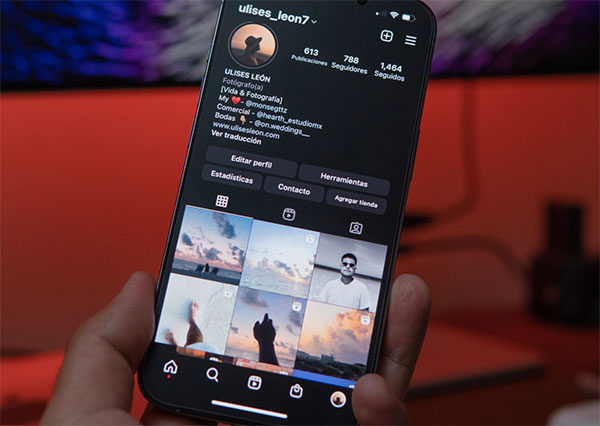
Instagram Draft FAQs
Instagram drafts can be a confusing feature at first. Before we wrap up, let’s address a few of the common questions people have about this feature.
Where can I find my Instagram drafts?
It depends on the type of draft. For regular posts, just tap the plus sign and switch over to the Drafts tab. For Stories or Reels, open the gallery and select the Drafts group at the top left.
How long does Instagram save my drafts before deleting them?
Again, it depends on the type of content. For regular posts as well as Reels, drafts remain in the app permanently. Story drafts, much like Stories, are temporary. They stick around for a week, then they’re permanently deleted.
I can’t find my Instagram drafts. Where did they go?
Instagram drafts will be in different places depending on the type of content. Make sure you’re looking on the Drafts tab for regular posts, or in the gallery for Stories and Reels.

Final Thoughts
Instagram drafts are an innovative feature that allows you to preview and edit your content before posting it. You can make and compare multiple drafts, all without leaving the app. One thing that trips people up, though, is actually finding them. That’s because regular posts go in a different spot than Stories and Reels. If you’re used to working with one but not the other, it can get confusing.
Once you’ve got the hang of them, drafts are a powerful tool in your toolkit. They’re great for influencers, social media managers, and anyone who wants to post top-tier content. All in all, this is a feature well worth taking the time to learn.
Meet Ry, “TechGuru,” a 36-year-old technology enthusiast with a deep passion for tech innovations. With extensive experience, he specializes in gaming hardware and software, and has expertise in gadgets, custom PCs, and audio.
Besides writing about tech and reviewing new products, he enjoys traveling, hiking, and photography. Committed to keeping up with the latest industry trends, he aims to guide readers in making informed tech decisions.