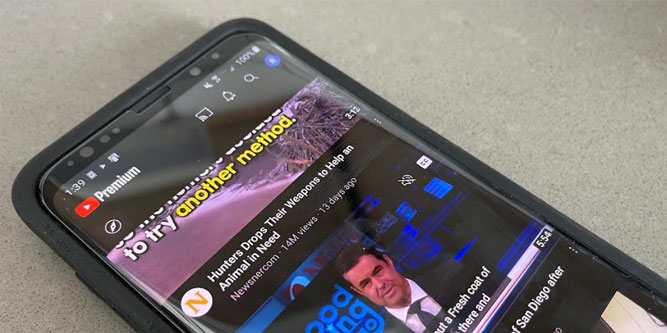YouTube Premium is one of the most popular subscription video and music services on the web. One of its best features is being able to download videos to your phone or other device. But where are these video files actually stored?
Quick Answer: YouTube Premium downloads are stored in a different location depending on the type of device. That said, the videos are saved as EXO or BLOB files, which are unreadable by most software. You’ll have to access them via the YouTube app.
What is YouTube Premium?
YouTube Premium launched back on November 14th 2014. However, it wasn’t called YouTube Premium at the time. It was called Music Key, and it offered ad-free streaming of music videos. The service was limited to participating record labels, who took a share of the subscription revenues. It included music from both YouTube and Google Play Music, and catered to users of both services. In October of 2015, the service extended to include all YouTube videos, not just music videos.
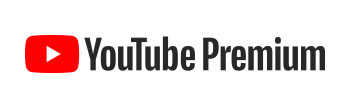
On May 17th 2018, YouTube re-branded the service again, this time as YouTube Premium. In addition to offering ad-free access to all YouTube content, it provides access to exclusive content. You can watch YouTube Originals without paying any extra fees. Best of all, you can listen to videos in the background or even with your phone locked. As a result, you don’t have to drain your phone battery playing videos that you’re not watching. And of course, you can download videos and watch them later when you don’t have an internet connection.
Keep in mind that YouTube Premium is a paid subscription that applies to all of YouTube. It’s not the same as subscribing to a YouTube channel, which is free.
Another thing to keep in mind is that YouTube Premium doesn’t allow downloading in all territories. This is because music and video licenses can be complicated when they apply to many countries. They can’t simply comply with US copyright law and call it good. They have to comply with intellectual property law in whatever country they’re serving.
Where Can I Find My Downloaded YouTube Premium Files?
When you download files from YouTube Premium, they’re stored directly on your device. You can download unlimited content, and it will remain available for 29 days after download. In a few territories, YouTube limits this availability to 48 hours, but that’s the exception rather than the rule.
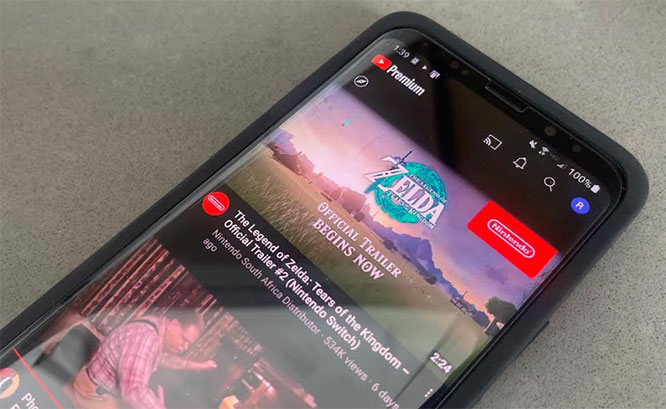
That said, these downloaded videos are designed to be difficult to copy. YouTube takes copyright protection seriously, and doesn’t want people exceeding their license. For that reason, the files will be stored in an unusual format: EXO on Windows and Android, and BLOB on Mac and IOS.
The exact location will depend on your device. On a computer, videos will be stored in your Downloads folder. On iOS devices, they’re saved directly in your Photos app. On Android systems, the files will be located in the YouTube folder. This assumes you’re saving your files on your phone’s internal memory. If you’re saving them to an SD card, they’ll be in your Data folder, in the YouTube subfolder. Open the folder that says “File,” then select “Offline,” and you’ll be able to locate your files.
Unfortunately, finding your files won’t do you much good. BLOB and EXO files aren’t possible to decrypt without using the app that created them. In other words, you can copy a file to another device, but it won’t do you any good because you can’t watch it.
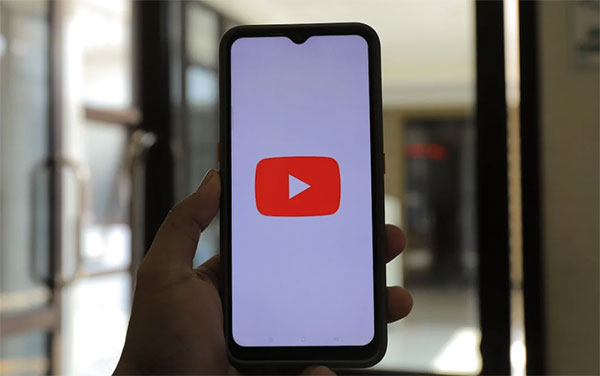
What Is an EXO File?
An EXO file is a type of file known as a video chunk. A short video might only consist of a single chunk. Longer videos, on the other hand, can include several EXO files. These files aren’t exclusive to YouTube. They’re commonly used by a wide variety of streaming video apps and websites. In fact, they don’t even have to be video files. They can be supporting files, system files, or even Motorola EXORmacs Data files. These last files can actually be opened in a text editor, but you can’t otherwise interact with them.
In general, EXO files are compressed. This includes YouTube EXO files, which are designed to save as much space as possible on your phone. The files are also encrypted as a deterrent to online piracy. So you can’t simply convert EXO files to MP4, AVI, or other video formats. The only way to decrypt them is to open them via the YouTube app. This is also true for EXO files from other media services. So Spotify files, for example, can only be opened in Spotify. You couldn’t open a Spotify file in YouTube, and a YouTube EXO file won’t decrypt in Spotify.
What Is a BLOB File?
A BLOB file, which is short for “Binary Large Object,” is similar in many ways to EXO files. That said, they’re a bit more versatile, and can be used for more purposes. That’s because they contain objects that are designed to fit into a database. As a result, they can be used both for structured and unstructured data. However, they won’t work with most databases – only whatever software has written the file.
Much like EXO files, BLOB files generally contain part of a larger file. So a single YouTube video could download to your iOS device as multiple BLOB files. This makes it easy to handle videos that take up several gigabytes, where a single file would be cumbersome.

How to Download YouTube Videos as MP4
As you can see, there’s no way to directly download YouTube videos in a readable, shareable format. So, what do you do if you want to download a YouTube video and save it as an MP4 file? To do that, you’ll need the video’s Blob URL. These URLs are similar to Blob files in that they’re hard to read. However, a Blob URL simply serves as a way to mask the underlying URL. That way, people can’t just copy the direct link to a YouTube MP4 file and download it in their browser. Instead, you’ll need software capable of handling the Blob URL.
But before we talk about how to do that, we have to start with something more basic. How do you find the Blob URL in the first place? This guide assumes you’re using Google Chrome or Safari. If you’re using a different browser, the steps will be different.
- Right click the YouTube page and click “Inspect” in the dropdown menu. This will open the developer tools panel on the right side of your browser window.
- Click the three dots at the top right and choose “double window” to create a separate window for your tool panel.
- Press Control-F (or Command-F on Mac), and type “blob:HTTP” into the search field. This will bring up a link for the video.
- Next, move over to the Network tab, and run another search, this time for “m3u8.” This is the internal file extension. Click the link for the file with that extension, and copy the Request URL.
Keep in mind that this URL won’t work if you post it directly in your browser. Instead, you’ll have to use video conversion software.
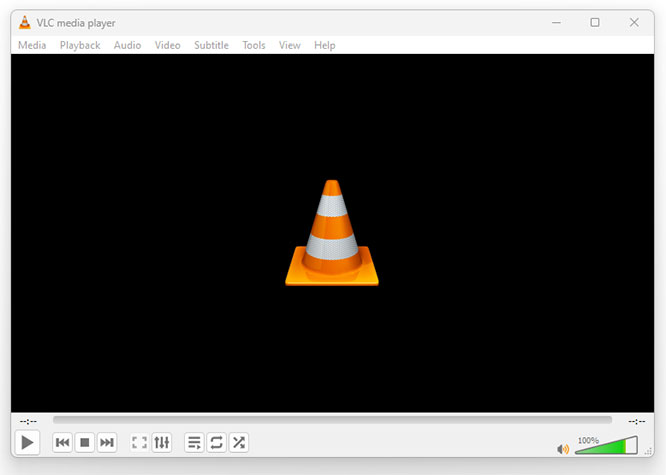
Use VLC Media Player
VLC might be an older media player, but it still receives constant updates. Furthermore, it can do many things that other video players can’t do. For instance, it can take a blob URL and use that to access the underlying MP4 file. Then you can save that file to your hard drive and share it with your friends. Once you’ve installed VLC, follow these steps:
- Launch VLC and run any necessary updates.
- On the toolbar, select “Media.”
- Choose “Open Network Stream” from the dropdown menu.
- This will open a popup window where you can paste in your blob URL.
- Next to the Play button, there will be a downward-facing arrow. Click it.
- Choose “Convert” from the dropdown menu.
A window will now appear asking you where to save the file and what the final quality should be. Select whatever options you want, then click “Start.” It may take several minutes for the file to download and convert, depending on the size. Once VLC is done working, you can open your chosen destination file and access the MP4 file.
Wrapping Up
While it’s easy to find your saved YouTube Premium videos, they’re harder to use. You can’t open them with third-party software, because they’re copy protected. Then again, all you have to do is watch them via the YouTube app, so it’s not a big deal. For the most part, there’s no (legal) reason to access them any other way.
That said, there may be legitimate reasons to want to download a file as an MP4. For example, maybe you’re a YouTube creator yourself. If you want to use parts of another video that qualify as fair use, this could be a problem. Thankfully, you can use your browser and VLC Media Player to download an MP4 file for free.
Meet Ry, “TechGuru,” a 36-year-old technology enthusiast with a deep passion for tech innovations. With extensive experience, he specializes in gaming hardware and software, and has expertise in gadgets, custom PCs, and audio.
Besides writing about tech and reviewing new products, he enjoys traveling, hiking, and photography. Committed to keeping up with the latest industry trends, he aims to guide readers in making informed tech decisions.