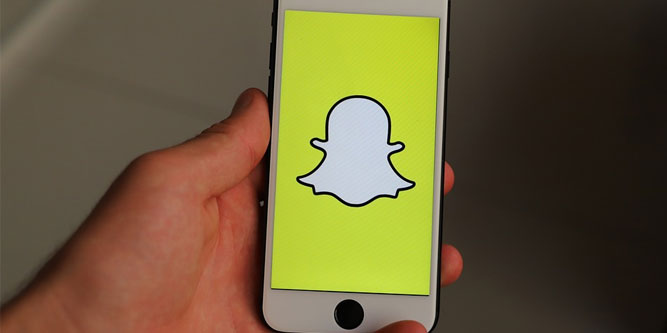Snapchat is a quick and easy way to keep in touch with your friends. At least, it is until you start getting randomly logged out of your account. Why does that happen, and how can you fix it?
There are several reasons Snapchat might be logging you out. The most common is that the app is refreshing in the background. However, there could be a conflict with a third-party app, you may have been hacked, or there could be other reasons. The only way to find out is to attempt a series of fixes, starting with the easiest.
Why Does Snapchat Keep Logging Me Out, and How Can I Fix it?
Snapchat normally keeps you logged in unless you manually log yourself out. The only exception is when the app receives a major update. Other than that, you should be logged in any time you open it up. But sometimes, Snapchat will keep logging you out for seemingly no reason. If this happens, it indicates that there’s something going wrong behind the scenes.
Thankfully, there are some simple fixes that can solve the problem. To keep things as easy as possible, we’ll start with the most likely solutions, then move on to more uncommon fixes. Here are 10 ways to get your app to remain logged in.
1. Turn Off Background App Refresh
As we mentioned, Snapchat will log you out by default when it receives a major update. It does this using your phone’s Background App Refresh function. When you go to open the app, it will ask you to log in again. Major updates don’t happen very often, and this isn’t ordinarily a big deal.
But sometimes, the Background App Refresh function can get stuck in a loop. Every time you close the Snapchat app or restart your phone, it resets the app in the background. This logs you out, and you have to log in every time you open the app.
To fix this, you can deactivate your phone’s Background App Refresh function. Here’s how to do it.
On iOS:
- Open your app menu, then tap the gear icon to access the Settings menu.
- Tap “General,” then “Background App Refresh.”
- Scroll through the list of apps and locate Snapchat.
- Tap the toggle icon next to the app name. This will stop the app from refreshing in the background.
On current Android devices:
- Open your app menu and select the gear icon.
- Tap “Network & Internet,” then “Mobile Network,” then “App data usage.”
- Scroll down to Snapchat and select it.
- Choose “Background data” in the menu to turn off background refreshes.
On older Android devices:
- Open the app menu and tap the gear icon to open your Settings menu.
- Tap “Network and Connectivity,” then “Data usage.”
- Scroll down and select “Mobile data usage.”
- Scroll down and select “Snapchat.”
- In the menu, select “Allow background data usage.” This will disable background refreshes.
More often than not, disabling the Background App Refresh function will solve your Snapchat login problems. Just keep in mind that major updates won’t be applied until you manually close the app or restart your phone.
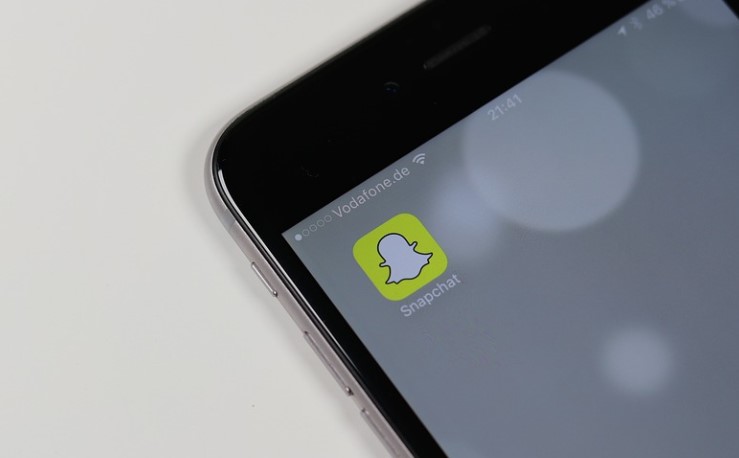
2. Restrict Access by Third-Party Apps
Some third-party apps are designed to interact with Snapchat in various ways. To do this, they will first ask you for permission to access your Snapchat information.
Snapchat is designed to be as secure as possible, and it will often flag these apps as privacy threats. In order to keep your information safe, Snapchat will automatically log you out. This happens most often on iOS, but it will also happen on Android occasionally.
To fix this issue, you’ll want to remove access for any third-party apps. Here’s how to do it:
- Open the Snapchat app.
- Tap your profile picture in the top left.
- Tap the gear icon in the top right.
- In the Settings menu, choose “Connected Apps.”
- Within the list, select any apps you find and tap “Remove App.”
Some apps will work just fine with Snapchat. It pays to revoke access for all apps, then try one app at a time to see which ones don’t cause any trouble.
3. See if Snapchat is Down
Snapchat is normally a very reliable service. But like any online service, it does occasionally go down. In this case, you’ll be logged out, and you won’t be able to log back in. To see if Snapchat is down, you can check Downdetector or another similar site.
4. Log Out on Your Other Devices
If you use Snapchat on more than one device, it can cause issues on all of them. That’s because there’s no way to log out of Snapchat on just one device. Log out on one, and you automatically log out on all of them. This is great for security, but it can be problematic if one of your devices is having an issue.
For example, your tablet might freeze while the app is communicating with the servers. Your phone may have an update issue or a cache overflow. Regardless of the problem, it can create a constant loop of logouts. You log in on one device, but your other device continues to have problems and you get logged out again. The best solution is to manually forget all your devices.
- Log into the Snapchat app on your phone or other device.
- Tap your profile icon at the top left, then open the Settings menu.
- Tap “Two-Factor Authentication,” then “Forget Devices.”
You’ll see a list of all the devices that are linked to your Snapchat account. Tap the “X” next to each device to remove it from your memory, and hit “Yes” to confirm. Now you can log in on your other devices one by one until you find which one is causing the issue.
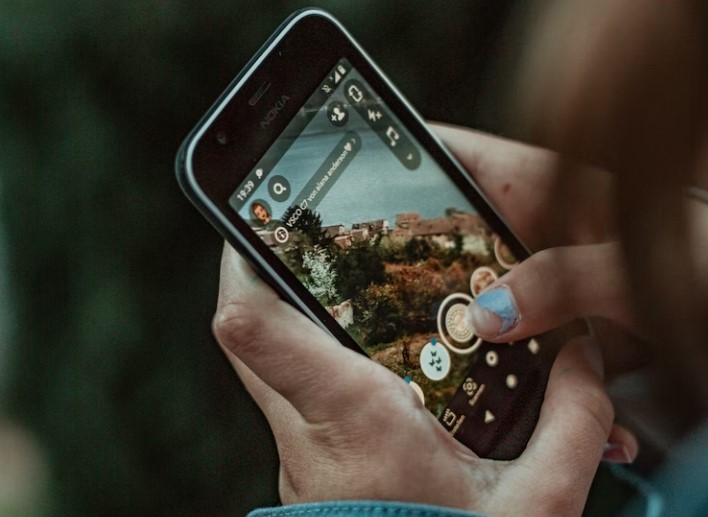
5. Reset Your Password
Your Snapchat account might be acting up because you’ve been hacked. Poke around on your profile and see if you can identify any weird activity. Are there new contacts in your address book that you don’t know? Are there any Snaps you don’t remember sending? Have any of your friends mentioned unusual activity? If that’s the case, you may have been hacked.
To fix this, first log out on all your other devices as we outlined above. Next, go to Snapchat’s password reset page and enter your email address. You’ll have to verify this as well as your phone number to make the change. Then log into your account using your new password.
Normally, this is sufficient to fix any problems. But it’s a good idea to delete any unknown contacts and clear out any unusual messages just in case.
6. Turn Off Your VPN
If you’re using a VPN, it could look like you’re logging in from a different area or a different country. When this happens, Snapchat will automatically ask you to log in manually for security reasons. To fix this, try leaving your VPN off.
7. Update the Snapchat App
Outdated versions of the Snapchat app can cause trouble, including logging you out at random. If you haven’t updates the app in a while, it’s a good idea.
8. Reinstall the App
If the above steps don’t work, it’s possible that there’s some corrupt data associated with it. In order to clear this issue, you’ll have to uninstall the app and reinstall it again. This will clear the cache and other data and give you a clean slate to work with.
9. See if Your Snapchat Account Has Been Locked
In some cases, Snapchat will lock your account due to suspicious activity. This can be due to any number of reasons. But regardless of the reason, it will be obvious what’s going on. When you log in, Snapchat will give you an option to unlock your account. Follow the prompts, and you’ll be back in business in no time.
10. What if Nothing Else Works?
In virtually all cases, at least one of the above methods should solve your problem. If nothing has helped, contact Snapchat Support and see if they can help.

Snapchat Account FAQs
Will Snapchat log me out if somebody else logs in?
Yes. Snapchat only allows you to be logged into one account at a time on any given device. If a second account logs in, the first one will automatically log out.
How do I keep my Snapchat account from getting hacked?
No security scheme is 100% secure. But you can do yourself a favor by creating a strong password and enabling two-factor authentication.
Can you see who else has logged into the app on your phone?
Not directly from the app. You’d have to reach out to Snapchat directly to request a login history.
Final Thoughts
As you can see, there are many reasons Snapchat might be logging you out. Finding out why is a process of elimination. By working through the steps we’ve outlined, you’ll eventually find a solution. Then you’ll be back to sending and receiving Snaps without getting stuck on a login screen.
Meet Ry, “TechGuru,” a 36-year-old technology enthusiast with a deep passion for tech innovations. With extensive experience, he specializes in gaming hardware and software, and has expertise in gadgets, custom PCs, and audio.
Besides writing about tech and reviewing new products, he enjoys traveling, hiking, and photography. Committed to keeping up with the latest industry trends, he aims to guide readers in making informed tech decisions.