Sometimes, you just need to print one shipping label. In that case, you can use pretty much any old printer. Slap some clear tape over the whole thing, and you’re good to go. But depending on what industry you’re in, you may need to print a ton of labels. You might need 10, 100, or even 1,000 shipping labels per day. If you need a lot of labels, you want to use proper label paper. For one thing, this saves on materials. For another thing, it’s easier to apply than taping a piece of ordinary printer paper to your box. Finally, if you’re dealing with customers, a proper printing label just plain looks more professional.
For modern labels, a thermal label printer has an additional advantage. They’re much better than traditional inkjet or LaserJet printers at printing barcodes and QR codes. You want to make 100% sure your package can be scanned and shipped to the proper destination. A sharp, undistorted barcode is key to this process.
We’re about to review the iDPRT SP420 Direct Thermal Printer. This is a bigger, beefier version of the iDPRT SP410, which we recently reviewed. It has the same print speed, but it’s been enhanced with a built-in label spool and other useful features. But how well does it work when you start running off a bunch of labels? To find out, we had to put it through it’s paces. Now, we’ll talk about everything we learned, starting with the physical construction. Next, we’ll talk about how to connect it to your computer, and how it’s configured. Finally, we’ll look at the performance once you start printing labels. After we’ve looked at all those aspects of the design, we’ll have a full picture of how well the SP420 performs. At that point, we’ll be ready to sum up what we’ve learned, and render our verdict. Let’s begin!

Overall Design
The iDPRT SP420 is a bit hefty, at least for a label printer. It measures 9.5 inches deep, 7 inches wide, and 7.8 inches high. That said, at this size, it’s significantly smaller than any standard office printer. Not only that, but about half of the black plastic housing contains an internal paper spool. This is the main difference between the SP420 and the SP410. With the 410, you have to set up your own feeding mechanism. With the SP420, you just use spooled labels, and the printer feeds them right out the front. There’s no need to buy extra parts or jury rig your own solution.

As we mentioned, the bulk of the housing is black. However, the top panel is largely transparent, which allows you to see the label spool. That way, you can always see when your supply is starting to get low. Not only that, but you can see any bends or folds in the label ribbon. The feeding method is normally quite reliable. However, if there is an issue, it’s easy to spot. Moreover, the labels are also easy to calibrate. There’s a button on top that will auto-center your labels as they feed through. Hold this button down, and you’ll be perfectly lined up in just a few seconds. Near this button, you’ll also see a couple of indicator lights that keep you posted on the printer’s status.

The housing is hinged at the back, and opens up easily. It clicks shut into a pair of latches at both sides, and stays shut securely when it’s in use. To open it, you simply pull forward on a pair of blue tabs on the sides. Other than those tabs and the top button and lights, there aren’t any cosmetic features. This is a purely utilitarian printer, designed for use in a shipping or receiving department. That said, since it’s a plain matte black, it won’t look out of place in any setting.

On the back of the SP420, you’ll find the rest of the important physical features. In a cutout at the bottom below the hinges, there’s a barrel-style PC power port. There’s also a simple on/off switch, as well as a USB Type-B data port. The power supply and Type-B to Type-A USB cable are both included with the package. No ink cartridges are included, but none are required. Remember, this is a thermal printer, and relies on a heated print head to do its work. As a result, you have everything you need to get started, except for the labels themselves.
Connectivity & Setup
The iDPRT SP420 connects to your computer via a simple USB Type-B to Type-A cable. This cable is about six feet long, so you shouldn’t have any issues with placement. Compatibility is more or less universal. If you’re using a Windows or Mac computer produced in the last 15 years, you won’t have any problems.

That said, this printer is unusual enough that neither Windows nor MacOS comes with compatible drivers. Instead, you’ll need to install your drivers and configure the software on your own. The easiest way to do this is to put the included CD in your disc drive and follow the prompts. However, many newer computers don’t have a CD drive or a disc drive. In that case, you’ll have to download the software from iDPRT’s website. The software doesn’t just include the drivers, either. You also get a barcode utility, a basic printer utility, and a PDF file of the owner’s manual. These are all things you’re going to need to get the most out of the SP420.
When the software is installed, you’ll need to answer some questions to set your basic settings. Keep in mind that you can always change these options later. If you tell it you’re using 3” x 2” labels but you’re actually using 6” x 4” labels, you’re not stuck. Once everything is set up, you’re ready to start printing.

One thing the SP420 won’t do is connect via WiFi or Bluetooth. That said, there are plenty of WiFi printers on the market. The Canon TR7020 is a fast, good quality printer that supports a wireless connection. However, it only prints on normal paper, not thermal paper. This makes it a poor choice for running off large quantities of labels.
The SP420 might be a bit harder to set up than your average office printer, but it’s very effective. In addition to printing your own labels, you can also print from a large number of online services. These include UPS, USPS, Amazon, eBay, PayPal, Shopify, DHL, and literally dozens of others. For most eCommerce platforms, you’ll have everything you need to seamlessly generate your own labels. However, there’s one big exception that some users will want to be aware of: FedEx. The SP420 is not compatible with FedEx’ online app, and the labels will come out off-center. Instead, you’ll have to open the PDF files in Adobe and print them from there. It still works, but you have to do it manually for each individual label.

Printer Performance
The SP420 is nominally a 4×6 printer. This means it’s designed to accept large, 4” x 6” shipping labels. This is the standard size for most services such as UPS and the Postal Service. That said, you aren’t limited just to printing in a single format. In fact, the SP420 can accept any labels between 0.79” and 4.85” in width.
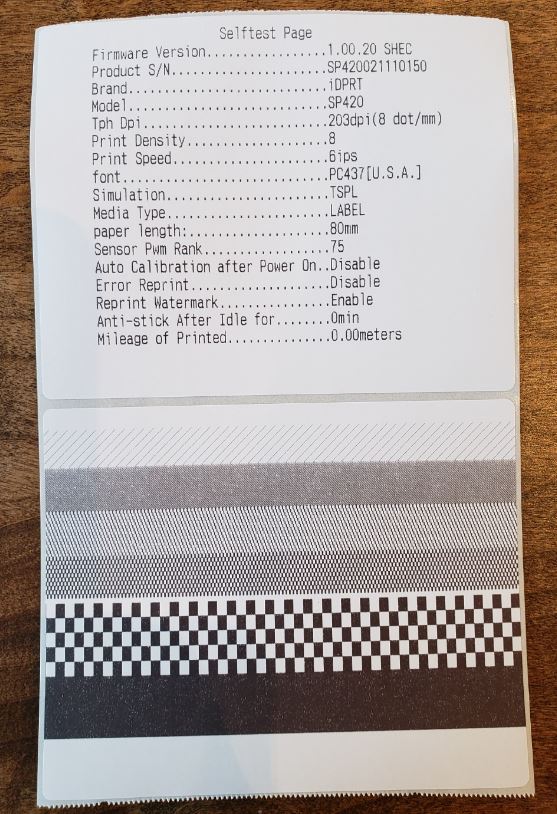
Within the software, you can configure the printer for five sizes of label. These include 4” x 6”, 4” x 3”, 4” x 2”, 3” x 2”, and 3” x 1” labels. So you can print small labels for spice jars as well as name tags, printing labels, and other options. Of course, you’re not limited to the sizes listed in the software. You can use any label that will fit, provided you have printing software that will support the size. On the other hand, compatibility may vary. Unless you’re using one of the listed sizes, you may want to choose a different printer.
For example, suppose you want to print very small labels, for file folders or lockers. In that case, you might want a small, handheld label maker. They’re slower for printing off large batches, but they’re very convenient for one-off applications.

The SP420 is capable of operating at 150mm per second, which is about six inches. In other words, you can run off about one 6” label per second. iDPRT claims a rate of 72 labels per minute. In fact, you could exceed that if you’re printing smaller labels. But for 6” labels, one label per second works out to 60 labels per minute. Even so, that’s an exceptionally fast rate of operation. In theory, a single SP420 could run off 86,400 full-sized shipping labels per hour. In practice, it would overheat if you tried to run it this much. You’d also need downtime to change the labels. But even if you’re only using it a quarter of the time, you could print over 20,000 labels per day. That’s enough to support any business short of a massive warehouse.
The quality of the print is excellent, even when running at full speed. Your barcodes will come out clearly, and will scan just fine. In fact, you can use the included software to print your own QR codes if you wanted to. Moreover, because it’s a thermal printer, you don’t have to worry about smearing. Even if you grab the labels “hot off the press,” your barcodes won’t get smudged.

Final Verdict
The iDPRT SP420 is a fast, accurate barcode printer that works with most common label sizes. It also works seamlessly with just about any shipping service, other than FedEx. It’s well constructed, with a built-in spool to help you keep your labels organized. It’s also self-aligning, so your labels will always be on center. If you do a lot of shipping, you’ll like this thermal printer.
Meet Ry, “TechGuru,” a 36-year-old technology enthusiast with a deep passion for tech innovations. With extensive experience, he specializes in gaming hardware and software, and has expertise in gadgets, custom PCs, and audio.
Besides writing about tech and reviewing new products, he enjoys traveling, hiking, and photography. Committed to keeping up with the latest industry trends, he aims to guide readers in making informed tech decisions.


