If you occasionally ship a package, filling out the odd shipping slip isn’t too much trouble. You write it out, or you print one off and tape it to the package. But this ad-hoc method of shipping labeling isn’t workable at scale. It slows you down, and handwritten labels in particular don’t exude a ton of professionalism. A good quality label printer can save you time and money, and project a better look to customers and partners.
But what exactly makes a shipping label printer worth owning? In many respects, it depends what you’re trying to accomplish. For instance, suppose you send out a lot of envelope-sized mailers or brochures. In that case, a small mailing label printer is going to be your best bet. This kind of label maker is ideal for small labels with adhesive backing. However, for shipping labels, you’ll need a larger printer that’s capable of handling larger labels. After all, you’ll be printing barcodes and other detailed information along with the simple address.
Today, we’re going to review the iDPRT SP410 Thermal Shipping Label Printer. As its name implies, this is a thermal printer that doesn’t require any ink. It can accept most common shipping label paper, and is compatible with almost any computer system. But does it work in practice as well as it does in theory? To find out, we’ll need to take a look at each and every aspect of this printer. We’ll start with the physical design, and how it gets set up and connected. Next, we’ll talk about the printing capabilities, and everything else you need to know. Once we’ve got the complete picture, we’ll be ready to render our verdict. Let’s begin!

Overall Design
The first thing you’ll notice about the iDPRT SP410 Thermal Shipping Label Printer is just how compact it is. At 10.91 inches wide, 6.18 thick, and 6.38 deep, it’s a far cry from your typical inkjet printer. Not only that, but it weighs just 3.78 pounds. This makes it light enough to move around effortlessly when you need to. This compact design makes the SP410 a great choice for portable applications. For instance, if you want to take your laptop to the UPS Store and print your labels there, you can.
The housing is a charcoal grey ABS plastic, with a matte finish that won’t attract fingerprints. The front and back panels are made from a glossier black plastic that will attract some prints. It’s still fairly easy to keep clean, though. The appearance is mostly plain, with very little decoration. The exception to this is a white iDPRT logo, which is printed in the top left corner. Even that is understated, and isn’t excessively large.

Most of the operation is done from your computer. However, there are a couple of physical controls on the SP410 that are worth noting. The first is the feed button on top. For reasons we’ll explain later, you should rarely need to use this. However, it can be helpful for fixing your labels if they’re not lined up perfectly. It’s primarily used for feeding half-labels and junk labels from the beginning of a roll.
On either side of the housing, you’ll see a pair of blue toggles. These can be switched forward to release the top of the machine. It will fold open from the back, leaving a wide opening at the front. Opening the printer makes it easy to start feeding a new label, as well as for removing anything that’s jammed. It’s also important for cleaning. The print heads will get dirty from time to time, and will require cleaning. To do this, you simply use a cotton swab or cloth with some rubbing alcohol. The heads are right near the front of the housing, so they’re very easy to reach with the printer open.

If cleaning your printer heads sounds like a pain, it’s actually a benefit. The reason the heads need to be cleaned is that this is a thermal printer, not a traditional ink printer. As a result, you’ll never have to worry about leaks, or about replacing expired ink cartridges. Furthermore, the print head itself is exceptionally durable. It’s rated to print up to 160,000 standard labels, which more than gets you your money’s worth.
The back of the SP410 houses a single USB port for connecting to your PC or Mac. A cord is included in the kit, so you’ve got everything you need to start printing, except for the labels themselves.
Connectivity & Setup
Connecting the iDPRT SP410 is simple and straightforward. You plug it into your computer with the USB cable. That’s literally all there is to it. There’s no separate data cable, no separate power cable, and no blocky adapter. The USB cable supplies both the energy and the data connection you need to print all of your labels. This makes the entire system exceptionally portable. Not only is the printer small, but you don’t have to carry a bunch of extra junk just to make it work.

Speaking of making the SP410 work, you’ll need a computer in order to print anything. Thankfully, it’s compatible with pretty much every computer from the last two decades. It works with Windows machines from Windows XP forwards, as well as most MacOS and Linux builds. That said, this is not a plug-and-play printer. If you try to use your system’s default drivers, chances are that either nothing happens, or you get bad results. Instead, go to iDPRT’s website and download the official drivers. This won’t just allow you to use the printer properly. It will also ensure that you’re getting the latest driver version for the absolute best performance.
Out of the box you can print labels from most online services. The SP410 is compatible with a variety of popular online shopping platforms. Among others, these include eBay, Amazon, PayPal, Shopify, Etsy, and even Stamps.com. This makes it painless to print your labels directly from whatever service you’re already using. You don’t have to waste time downloading a PDF, or converting files from one format to the other. Once the correct drivers have been installed, everything just works. Whether you’re a small business owner or a major warehouse operator, you’ll be able to print quickly and effortlessly.

If you’re creating your own in-house labels, you can use the Bartender Label Editing Software. This free label-making app is included with the printer, and is relatively easy to use. It doesn’t have all the bells and whistles you’d expect from a paid program. But considering that it’s a free bonus feature, it works surprisingly well.
The downside of the SP410’s USB connection is that it can only be connected to one computer at a time. With a network printer, you can print from multiple computers as needed. In that case, the Canon TR7020 is a solid option. It’s an effective laser printer that works well with small and large networks alike. That said, you’ll have to use ordinary ink labels, not thermal labels.
Printer Performance
The SP410 printer is compatible with most types of ordinary thermal labels. It’s listed as a “4 x 6” printer, but that’s just a rough estimate. In fact, it can accommodate widths between 2 and 4 ½ inches, and lengths between 1 and 11.81 inches. This means you can print just about any kind of label imaginable. 4” x 6” is just the beginning of what you can produce. You can print everything from small envelope mailers to large UPS labels for oversized packages. This makes the printer exceptionally versatile, enough to meet the needs of almost any company.
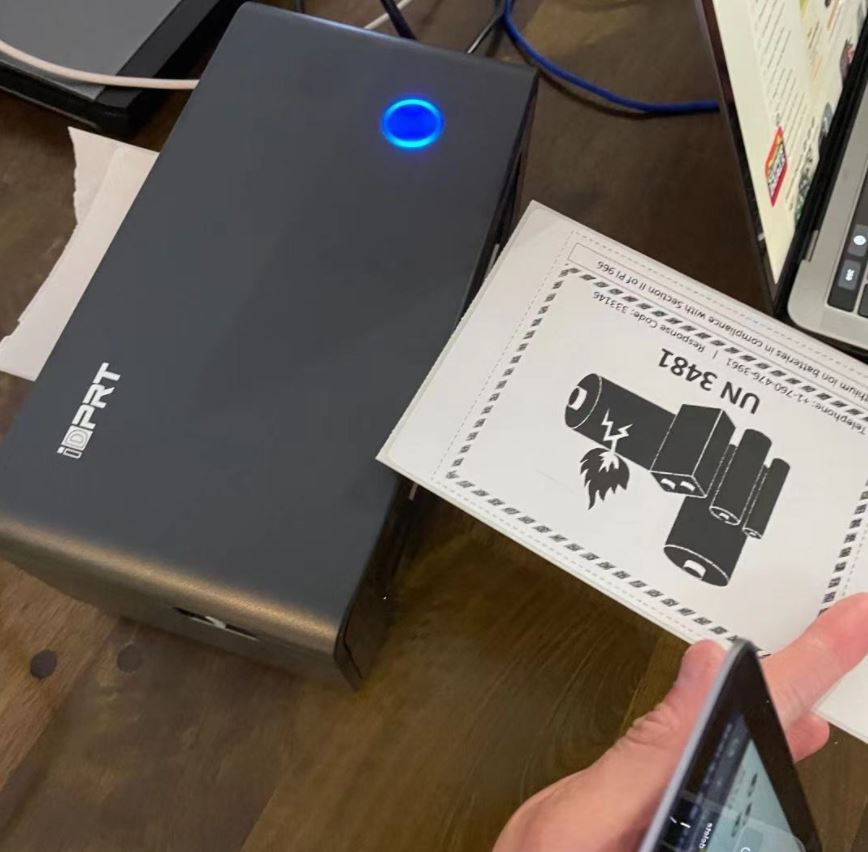
That said, there’s one significant limitation you should be aware of. It’s true that the SP410 is compatible with most labels. However, the printer itself doesn’t come with any kind of hopper or roller. It’s just the bare printer. This makes it very portable, but it means there’s no dedicated paper source. If you’re using fan fold labels, you can just set them on your desk behind the printer. But if you’re using roll labels, you’ll need to buy a third-party hopper from which to feed them.
Printing is quick and efficient, and labels feed out steadily. Exactly how many labels per minute you can print will mostly depend on the size. Smaller labels are obviously much faster to print. Still, even with very large labels, you can easily print ten or more in a minute. This efficiency is thanks in part to the SP410’s automatic label detection. This technology uses a small sensor to detect the edges of individual labels. When the edge is reached, the label will automatically stop feeding. This reduces the incidence of misaligned labels, and keeps the printing process running smoothly.
For a different type of label printer altogether, consider a handheld label maker. These compact, handheld printers are also thermal, so they don’t require any ink. They’re no good for shipping, but they’re great for labeling network ports, cables, and even old-school file folders.

Final Verdict
So, is the iDPRT SP410 Thermal Shipping Label Printer worth your investment? For most small to medium-sized businesses, the answer is going to be yes. For one thing, it’s very easy to use. Without ink cartridges to worry about, you only need to keep some labels on hand. For another thing, it’s portable. With a compact size and simple USB connection, it’s easy to carry just about anywhere.
It’s not perfect. But the lack of a hopper is a side effect of the small size. If you want a hopper, you’ll need a larger, stationary printer. Moreover, the SP410 is compatible with just about every computer and most online sales platforms. This makes it very easy for just about anyone to integrate into their existing setup. All in all, this is one of the better thermal shipping label printers on the market.
Meet Ry, “TechGuru,” a 36-year-old technology enthusiast with a deep passion for tech innovations. With extensive experience, he specializes in gaming hardware and software, and has expertise in gadgets, custom PCs, and audio.
Besides writing about tech and reviewing new products, he enjoys traveling, hiking, and photography. Committed to keeping up with the latest industry trends, he aims to guide readers in making informed tech decisions.


