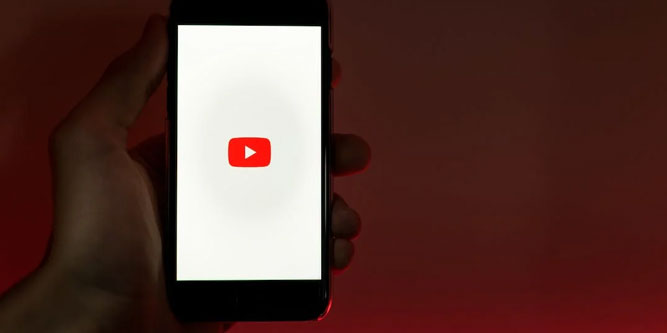Getting randomly signed out on YouTube can be inconvenient, especially when it keeps happening. You can’t like videos, you can’t leave comments, and you won’t have easy access to your YouTube subscriptions. So, why is this happening, and what can you do to make it stop?
Quick Answer: YouTube may keep signing you out because someone else has access to your account. It’s also possible that your cache is preventing you from staying logged in, or your VPN could be interfering. You may also need to disable browser extensions and enable Javascript.
Reset Your Password
The most common reason for getting kicked out of YouTube is that your account has been hacked. People’s passwords get compromised all the time, and those passwords get sold on the dark web. Someone may be hijacking your account to participate in a “click farm” – an organization that sells likes. Here’s how to take back control of your account:
- Go to Google’s Account Recovery page, and enter your email address or phone number. Then click “Next.”
- Choose the option that says “Get a verification code at…”. You’ll have the option to receive a code at a second email address or your phone number. This address or phone number will have to match your account’s recovery information.
- Alternative: If you’ve generated a set of emergency backup codes, you can use one of those. In that case, skip the next step.
- Check your email or phone for the code and type it into the recovery page.
- Enter a new password or have Google Chrome generate one.
Congratulations! You’ve taken your account back from the hacker.

Clear Your Cache and Cookies
Every time you visit a website, including YouTube, it leaves data behind on your computer. Cookies are used to identify you so YouTube knows what content to serve up. Your cache stores things like the image files for buttons on the site. This speeds up loading because a lot of the information is already stored on your PC. Unfortunately, these files sometimes get corrupted, causing YouTube to log you out.
Thankfully, it’s easy to clear your cache and cookies. It differs by browser and system, so let’s start with Google Chrome:
- In a Chrome window, click on the address bar and type “chrome://settings”. Then press Enter.
- On the left side of the screen, click “Privacy and security.”
- Click “Clear browsing data”
- Make sure “All time” is selected in the dropdown menu at the top. You can uncheck the box next to browsing history to keep your history intact.
- Click “Clear data”.
To clear your cache and cookies in Microsoft Edge, follow these steps:
- In an Edge window, click on the address bar and type “edge://settings”. Then press enter.
- On the left side of the screen, click “Cookies and site permissions.”
- Click “Manage and delete cookies and site data,” then click “See all cookies and site data.”
- Click “Remove all.”
On the Xbox One and Series X/S, use this method:
- Press the center button on your controller to launch the main menu.
- Select “All Settings,” then choose “Settings,” and scroll over to the “System” tab.
- On the right side menu, choose “Console info & updates.”
- Select the option to “Reset console,” and choose “Reset and keep my games & apps” from the options.
- Your system will now reboot, although it will take a bit longer than usual. When it launches, see if you can stay logged in to YouTube.
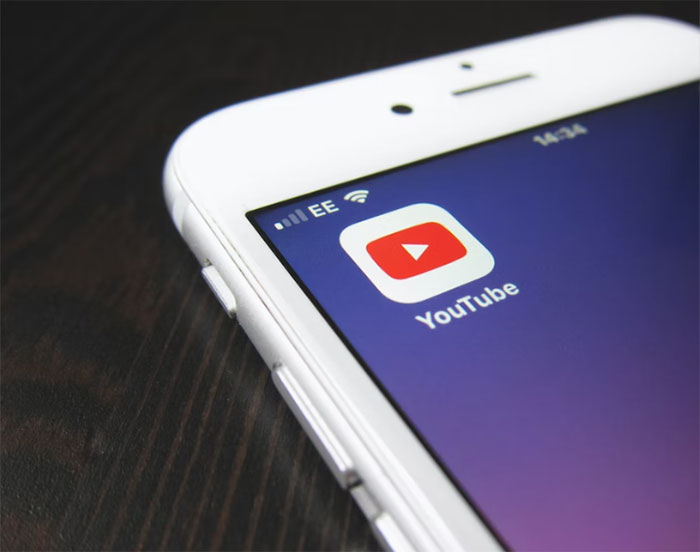
Disable Your VPN
If you’re using a VPN, it can interfere with your communication with YouTube’s servers. This is especially true if you’re changing locations on your VPN while actively using YouTube. It can often cause you to get randomly logged out, and can become a recurring problem. Thankfully, the fix is simple:
- Click the upward-pointing arrow near the right end of your taskbar.
- Locate your VPN software and right click it.
- Choose “Exit,” “Quit,” or the equivalent option.
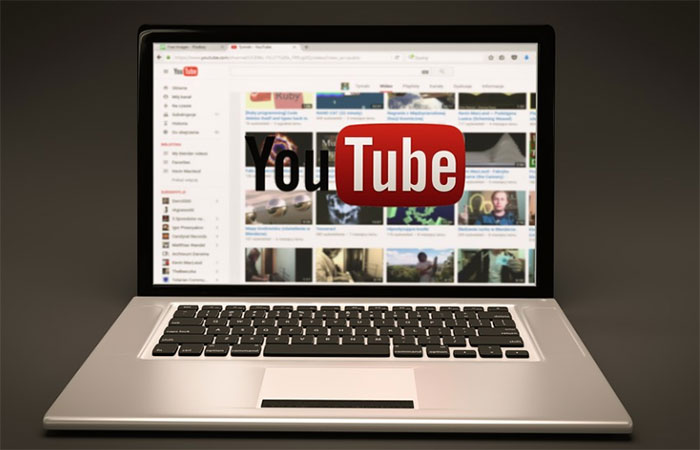
Disable Browser Extensions
If none of the above steps have worked, you might want to take a look at your browser extensions. Extensions can be powerful tools that greatly improve your browser’s performance. On the downside, they change the way your computer interfaces with the web. Depending on the extension and what it’s doing, this can cause you to get signed out of YouTube.
To disable browser extensions in Google Chrome, follow these steps:
- In a Chrome window, type “chrome://extensions” into the address bar. Then press Enter.
- Turn off all of your browser extensions by ticking the toggles off. If you’ve just installed a new extension and your YouTube issue is recent, try just turning off that extension.
- Navigate to YouTube and log in.
- If you don’t get logged out for a while, start turning on your extensions one by one. Eventually, you’ll figure out which one is causing you to get logged out.
- Repeat the process above to get to the extension list. Next to the offending extension, click “Remove.”
On Microsoft Edge, the process is a little bit different:
- In an Edge window, type “edge://extensions” into the address bar and hit “Enter.”
- Similar to Chrome, flip off the toggle for each extension. Then go to YouTube and see if you can remain logged in.
- Reactivate extensions until you find which one is causing the problem. Then remove it.
![]()
Enable Javascript in Your Browser
YouTube requires Javascript to be enabled in order to function properly. If you’ve somehow turned Javascript off, it will lead to some funky behavior, including random logouts. To solve this problem, you’ll have to re-enable Javascript.
Here’s how to do it in Google Chrome:
- In a Chrome window, type “chrome://settings” into the address bar and hit Enter.
- Select “Privacy and security” on the left side of the screen. Then click “Site settings.”
- Scroll down to Javascript and click it, then select “Sites can use Javascript.”
In Microsoft Edge:
- In an Edge window, type “edge://settings” into the address bar, and press Enter.
- On the left side of the screen, click “Cookies and site permissions.”
- Under “All permissions,” select “Javascript,” then choose “Ask before sending.”
- Navigate back to YouTube, log in, and click around the site a bit. At this point, everything should work normally and you should remain logged in.
Update the YouTube App
If you’re watching YouTube via an app, you don’t have to worry about browser issues. As long as you’re not using a VPN, you shouldn’t have any issues with getting logged out. Then again, if you’re running an outdated version of the app, you might end up with problems anyway. Here’s how to update your YouTube app on different platforms.
On Android devices:
- Open your phone’s app menu and launch the Play Store.
- Tap on your profile picture, then select “My Apps and Games.”
- Scroll down to YouTube, and look for a button that says “Update.” If there is one, click it. If not, your app is up to date.
On iOS devices:
- Launch the App Store and tap your profile picture.
- Swipe down to bring up a list of pending updates.
- If YouTube is available for update, tap the “Update” button next to it.
On Xbox consoles:
- Press the center button to open the game menu, then select “My games & apps.”
- Locate YouTube in the list and click the menu button.
- In the list of options, select “Uninstall,” then confirm it to complete the process.
- Once it’s uninstalled, find the app in the Store and reinstall it.
At this point, you’re ready to launch the YouTube app. Log in, and see if the problem is fixed.
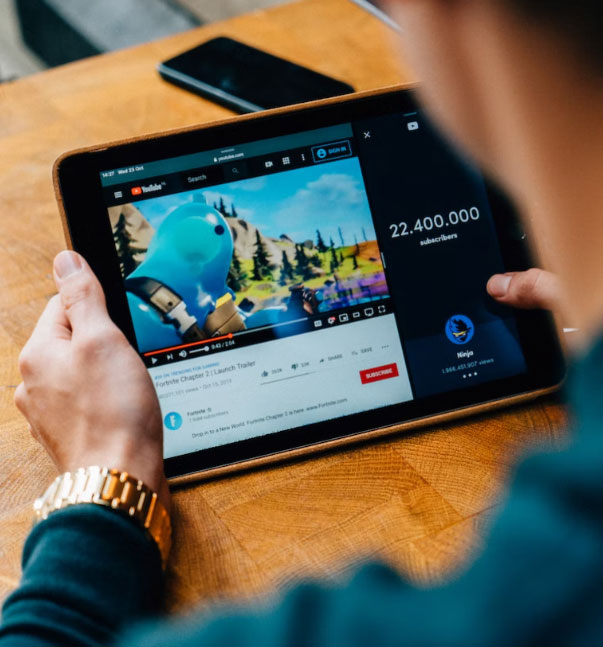
Why does YouTube keep logging me out?
Assuming your account hasn’t been hacked, it’s usually because of your browser settings. This is often because of corrupted cache data, or a VPN may be interfering with your connection.
Why can’t I sign into the YouTube app?
If you’re using an outdated version of the app, you may have trouble logging in and signing in. Try updating the app and see if the issue persists.
Why does the YouTube app keep crashing?
In most cases, the YouTube app crashes because it’s out of date. Either that, or you’re running too many apps for your phone to handle.
Can I use YouTube without logging in?
Yes. However, you won’t be able to comment, like, or otherwise interact with videos. Videos also won’t be stored in your viewing history, so they can be harder to find in the future.
Final Thoughts
Getting constantly logged out of YouTube can be annoying. But it doesn’t have to become a chronic problem. By following this guide, you should be able to solve your issues in no time. Most of the time, this will mean recovering a hacked account or clearing your cache and cookies.
That said, the other methods can also be helpful. Disabling your VPN and browser extensions and enabling Javascript are all powerful fixes. And on smartphones and game consoles, you’ll have to update the app rather than mess around in your browser. Similar to the issue of YouTube keyboard freezing when commenting, these issues can be a headache. Regardless, we hope this guide has helped you regain control of your YouTube experience.
Meet Ry, “TechGuru,” a 36-year-old technology enthusiast with a deep passion for tech innovations. With extensive experience, he specializes in gaming hardware and software, and has expertise in gadgets, custom PCs, and audio.
Besides writing about tech and reviewing new products, he enjoys traveling, hiking, and photography. Committed to keeping up with the latest industry trends, he aims to guide readers in making informed tech decisions.