If you’re looking to upgrade your internal storage, you’ve got a few choices to make. The most popular choice is solid state drives. These drives are capable of extremely high throughputs, letting you handle large file transfers easily and swiftly. On the other hand, the trusty old spinning disk storage devices are still plentiful. These drives are cheaper than ever, providing massive amounts of storage. When you consider the price you’re paying per gigabyte of data, hard drives are usually 75% cheaper (if not more) than solid state drives.
Not sure which one is right for you? The decision isn’t always black and white. When it comes to reading large media files, there are very few benefits to an SSD. For an operating system drive, SSDs are vastly superior. But what happens when the lines are blurred? Game data is primarily made up of large media files, but the few small bits of code that only occupy a fraction of the space need to be accessed quickly if you want top level performance.
Hybrid drives are a unique solution to this problem. Just like the data you’re using, these drives have a massive amount of storage space on the disk platters, but also contain a small amount of SSD space. This SSD space isn’t given to you in addition to the existing storage, but instead used as a high speed storage space to place your most accessed files. Think of it like the top drawer in a filing cabinet. You can put all the files you need for quick access there, while the rest of your files are carefully organized for long term storage.
There have been some mixed reviews on the concept of hybrid drives. This is mainly because there are a lot of drives on the market that have offered disappointing performance. But Seagate has been in the storage market for many years, and their Firecuda is the latest in a long line of positively reviewed hard drives. Today, we’ll be putting the latest version of the Firecuda to the test to see how it performs.
First Look
While the Firecuda name is quite new, really this is just a rebrand of Seagate’s longstanding line of solid state hard drives. This particular version is the second update to the Firecuda line, and the fifth generation of hybrid hard drives. We’re looking at the 3.5” version, which is available in both 1TB and 2TB storage versions. It’s shaped the same as any typical 3.5” hard drive, so it’s full compatible with any desktop computer or external case.
The drive has 64 MB of head cache. All hard drives require cache for the read heads, so this isn’t related to the SSD portion of the drive. The SSD itself is 8GB in size, which is large enough to hold a solid chunk of a game, or several media files. The drive spins at 7200 rpm, which is a typical speed for consumer drives.

Functionality
Generally, we wouldn’t need to explain how a hard drive works. But before we can show you how this one performs, we first need to explain the differences between the various hybrid hard drives on the market. From your perspective, everything will work the same as any other hard drive. You can copy files to it, and read them back without any noticeable change. But behind the scenes, there is a lot of advanced calculations going on. To your computer, there is no difference between the solid state portion of the drive and the spinning disk portion. All it sees is 2TB of storage. But the firmware inside the drive is always trying to decide which files should be duplicated to the SSD, and they each do this differently.
The fact that they are duplicated and not moved is important – the original files still exist on the main drive. This means that, at any time, the drive can decide that one file is more important than another, and quickly overwrite it without losing the original. This means that small improvements to its selection process can result in almost instant performance improvement.
The difference between this drive and competitors is this selection process for files. This is called the caching algorithm. Seagate specifically targets latency. It looks to see which requests take the longest for the hard drive to fulfil. These are the files that are then cached. The fact that it’s using latency in addition to file size is important. This means that the files with the most powerful impact on your computers performance are cached, making their algorithm more efficient than most others on the market.
Transfer Rate
Since this is technically two different hard drive technologies combined, we really need to test both storage types to see how they stack up. For reference purposes, most hard drives average between 80 MB/s and 150 MB/s transfer rate, while SATA 3 solid state drives range from 200 MB/s to 400 MB/s in most cases.
Our tests started off with a 4K read and write cycle. This crates tinny little 4 kilobyte files on the drive, something that typical hard drives tend to struggle with. We found that the Firecuda performed very well, with an average read speed of 153 MB/s and a write speed of 119 MB/s. This puts it in direct competition with the highest consumer grade hard drives. It’s true that you can find faster hard drives on the market, but these are usually designed for server use and just as expensive as SSDs anyway.
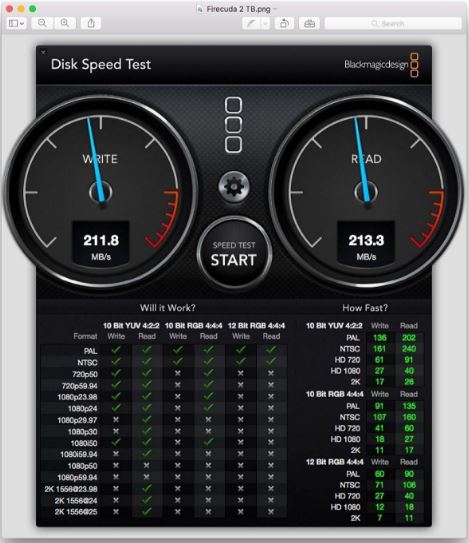
As you’d expect, we noticed significant performance when testing the SSD portion of the drive. Read speeds jumped to 213 MB/s, while write speeds hovered around 211 MB/s. So, this isn’t the fastest SSD on the market, but it’s roughly equivalent to most mid-level drives. That being said, cached data is clearly being accessed at twice the speed as the rest of the data.
Latency
When it comes to getting fast storage performance, transfer rate is only one piece of the puzzle. Latency measures the time between a request being made and fulfilled. Generally, latency is in the millisecond range and barely perceptible. But hard drives tend to choke up when there are too many requests being made at the same time, especially when dealing with files that are spread out over the platter surface. This is one of the main things that solid-state storage is supposed to address. To put this drive to the test, our latency benchmark didn’t just involve a single transfer operation, but 16. We made 16 requests all at the same time for files in different areas of the drive, to see how much caching helps the issue.

With caching disabled, it took 1.5 seconds for all the read operations to be completed, while the write operations took 2.1 seconds. These numbers are pretty abysmal for an SSD, but standard for a hard drive. When caching was enabled, these numbers dropped to 0.7 seconds and 0.9 seconds. Cutting the read and write times in half is much more than we expected, and really demonstrates how impressive the caching feature is.
Disadvantages
If you understand what this drive is, and what it’s supposed to do, there isn’t much to complain about. But there is a lot of misunderstanding about what these drives are. They are certainly not a replacement for an SSD. If we reviewed a 256 GB SSD that was getting less than 300 MB/s, we probably wouldn’t recommend it. Instead, it’s important to remember that this drive is more of an upgrade to the typical hard drive.

Is the Seagate Firecuda Right for Me?
When you’re choosing an internal storage device, you need to consider what you’ll be using it for. Based on our tests, the Seagate FireCuda is ideal for a second hard drive that you can use to store your games. The ratio of SSD to HDD is perfect for most modern games. If you bought an SSD that was priced the same as the Firecuda drives, you’d fill it up with only one or two games. This way, you get 2TB of storage space and significant performance improvement.
If you’re on a tight budget, we’d also recommend this as a primary drive. An SSD would perform a little better, but the Firecuda will perform much better than a standard hard drive.
If you’re just looking for something to store your multimedia, you probably won’t see a huge benefit from this drive. But then again, if you’re willing to throw in an extra $10 for this model over the standard one, the caching feature might be handy to have ‘just in case’.
If you’re looking for high performance, this is not the drive you want. The industry is slowly moving away from SATA, and best performing drives are the PCIe M.2 Solid State Drives. They do cost a little more, but you should definitely consider one for use as your main drive before you make any purchasing decisions.
Meet Ry, “TechGuru,” a 36-year-old technology enthusiast with a deep passion for tech innovations. With extensive experience, he specializes in gaming hardware and software, and has expertise in gadgets, custom PCs, and audio.
Besides writing about tech and reviewing new products, he enjoys traveling, hiking, and photography. Committed to keeping up with the latest industry trends, he aims to guide readers in making informed tech decisions.



Great article Techguru – would you recommend the Firecuda 2.5″ for a ps4 upgrade? Would you recommend another over the Firecuda?
It would make an excellent PS4 upgrade!
Does this drive come with cloning software?
Cloned my Windows 10 boot hard disk on to one (1TB Firecuda SHHD) using a disk duplicator dock.
Not had a single problem and it boots up and shuts down so much quicker, so am a happy bunny and would recommend it as an upgrade.
So, what about 5x1TB firecude in RAID5 for server purpose? I can not afford SSD, or SAS with this capacity. Will I feel the difference?
This disk may not provide any benefit (if not any harm) on RAID-0 or 5 configuration.
This will largely depend on the read/write patterns, same as with usage described in the article.
When it comes to servers though, your usage pattern will typically be highly dependent on what you’re doing application wise. If you have a small, static web-server that largely serves the same content up in majority requests (and assuming you’re running a 4D+1P config) that means you have a 32GB flash-based read-cache to work with.
This probably still wouldn’t be much of a benefit because if you’re looking at server applications and you have a MegaRAID or other card capable of RAID, you’re probably running enough memory to cache that much as well (and RAM is faster anyways). In the end, the SSD cache on these disks does not seem big enough to be beneficial for server applications. You’d probably be better off using a tiering solution with a M.2 SSD as a cache device and just focus on solid spinning platters to back you.
Long story short; you probably won’t feel the difference, except for some very specific corner cases.
You should not be using on disk write cache on individual disks in a raid array. If the system looses power the contents of this cache is lost and you array will be corrupt. You should be using a battery backed cache on a raid controller instead. This cache will survive power loss.
Seagate FireCuda ST500LX025 500 GB 2.5″ Internal Hybrid Hard Drive – SATA (ST500LX025)
I’m looking at getting the above hard drive for my ps3 (can’t stand playing fallout on the stock drive) is this a good option?
Would this work as a Lightroom Catalog and/or raw-file-storage along with a m.2 SSD system disk? There’s room for one extra 2,5″ in my Ideapad.
I like the ideal but it has never really created any real improvement. Open programs or apps and keep them in RAM if you have a spin drive that’s been the most cost effective way of avoiding buying a SSD. Got a hybrid Seagate in my laptop which replaced a failed WD Blue and have not noticed much. Possible a little faster boot, but that could be because the WD was failing. I’ll buy into SSD eventually, but not until I can get about the same capacity for same money as a spin drive.
Personally I like the ideal of these small SSD’s carrying the OS tasks and having a 7200 spin drive doing the heavy storage. What I find useless is these netbooks bragging on 16 to 64 GB SSD storage because its so fast. Yes great until you can’t fit anymore on them, or even do a major OS update without taking extra steps to get it to fit. All for boot speed? I’ll pass.
I’ve had 2 laptops with SSHDs and they REALLY make a difference with boot time and general OS snappyness. Day to day, it feels like I’m booting from a SSD. You need to do a couple of boot cycles after a clean install and it does the trick for caching! This FireCuda is also super spacious at 2TB in a laptop.
Any significant performance when using this drive to vCenter/ESXi server as local storage or use for vSAN?
I’m a n00b to NAS and media storage. I picked this uphttps://www.zyxel.com/products_services/2-Bay-Personal-Cloud-Storage-NAS520/ and am wondering if this Firecuda will work well together.
Thank you!
~n00b
I’m installing one of these and Win10 does not recognize it immediately. I open Disk Management and there’s a popup for “Initialize Disk”.
My options are MBR or GPT, of which I know nothing about. (although I assume MBR is only if i’m using it for the OS)
So this is my question…is GPT the correct choice?
It is already selected, and there’s a note:
“Note: The GPT partition style is not recognized by all previous versions of Windows.”
I’m just using this as storage, and they will take a beating with a lot of game replays getting burned on to them.
Thanks! 🙂
I have an ancient (read archaic) Dell Inspiron 9400 with an Intel T7200 (2Ghz) CPU and only 2 Gigabytes of Ram. Believe it or not I have Windows 7 Pro X64 loaded on it. It is primarily used as a loaner if someone crashes their computer.
This only has a SATA I drive interface if I am interpreting the specs correctly . Truth is that the specs do not say. I am assuming if it was SATA II or III then Dell would have bragged about it. Anyway my point is the really slow drive interface is going be a major factor in diminishing returns of a faster drive. A refurbished ST500LX025 SSHD might be just the prescription to get a tad more life out of this machine.