If upgrading an old PC, there are any number of components you can change. Depending on your needs, a new processor, GPU, or more RAM could all improve your performance. A blazing-fast SSD should also be on the table, and an M.2 SSD is the fastest type of them all. Of course, if you’re building a new PC, using an M.2 SSD is a no-brainer. It’s one of the few upgrades that will be helpful for just about anybody. Whether you’re a content creator, a gamer, or just checking your email, everyone can benefit from a fast SSD. This makes them different from other components like a fast GPU, which are only helpful for some purposes.
The concept of an M.2 SSD is simple. These are small, relatively low-capacity SSDs that mount directly on your motherboard. They’re generally used for installing your OS and other programs that launch on startup. By installing this data on an M.2 SSD, you ensure that your most commonly-used apps load up quickly. But these drives aren’t just blazing hot in the figurative sense. They also put out a lot of very real heat. If you don’t want your performance to be throttled, you need a good quality heatsink.
In the past, we’ve reviewed several M.2 SSD accessories, such as USB Type-C enclosures. Now, we’ll review three of the best M.2 2280 SSD heatsinks on today’s market. We’ll begin by reviewing the Sabrent M.2 2280 SSD Rocket Heatsink. This is an aluminum alloy heatsink with prominent copper heat pipes. Next, we’ll examine the Thermalright M.2 Heatsink Cooler. This is a futuristic-looking aluminum heatsink with a static-resistant anodized silver coating. Last, we’ll look at the ineo Aluminum M.2 2280 SSD Heatsink. This heatsink has a built-in fan for improved airflow and faster heat dissipation. Which one is the best for your build? Let’s take a closer look, and find out!

Why Are M.2 Drives Better Than SATA Drives?
By now, most people understand why SSDs perform better than older HDD technology. Simply put, by using quantum tunneling instead of magnetic storage, they read and write much faster. But why does an M.2 SSD perform better than an ordinary SATA SSD?
Short for Serial Advanced Technology Attachment, SATA was first introduced way back in the year 2000. In other words, when SATA was being designed, people were still worried about the Y2K bug. The original version of SATA only allowed transfer rates of 150MB per second, which was fast for the time. Between then and 2009, the speed was upgraded twice. Modern SATA 3.5 connections have a transfer rate of 600MB per second. That’s about four times as the fastest HDDs, so there’s no reason to use an HDD on anything faster than SATA.
On the other hand, the theoretical maximum read/write speed of SSDs is much faster. So despite the fact that you can read data four times faster with a SATA SSD, you’re still being bottlenecked. For the fastest possible read/write speeds, you need a faster data transfer format.
This is where the M.2 connection comes into play. M.2 is a particular type of PCIe connection, which means it plugs directly into the motherboard. Other PCIe connections include those for GPUs and internal sound cards. The difference with M.2 is that it uses a much shorter connector. So instead of a device the size of a GPU, we’re talking about devices about the size of a RAM stick. All of the heatsinks we’re looking at today are for 2280 SSDs, which is just a designation for their form factor. Most modern M.2 SSDs are of the 2280 variety, but you’ll still want to double-check the sizing before you buy.
The first M.2 drives were used in laptops and tablets because of their small size. They later became popular with Mini ITX and Micro ATX PC builders. Again, the main benefit for these early applications was the small size. An M.2 drive gave you a way to add more storage without using an external drive. However, they’ve started to gain popularity even for full-sized builds. The reason gets back to the speed issue we’ve already touched on.
Remember how SATA connections have a maximum speed of 600MB per second? An M.2 SSD can reach speeds as fast as 3,500MB per second. That’s almost seven times as fast as the fastest SATA SSDs. The downside of an M.2 drive is its small size. This is why we recommend using it for your OS and programs that load on startup. Most likely, there simply won’t be enough space for your other programs. Even so, an M.2 SSD can allow your PC to boot up almost instantaneously.

Installing an M.2 SSD and Heatsink
So, you’ve got your M.2 SSD, and you’ve got your heatsink, but you’ve never done this before. How do you actually install them? Start the same way you would with any other computer project. Find an uncarpeted area with a smooth surface to open your case, and keep a bowl nearby for screws. Locate the M.2 slots, which can be positioned in different locations on the motherboard. They’re often found behind the graphics card, but a schematic can be hugely helpful here.
Some motherboards already come with heatsinks built in. In most cases these are fairly basic, and you’ll probably want one of the heatsinks we’re reviewing today. That said, some high-end gaming motherboards come with heatsinks that are well worth using. Either way, the SSD needs to be partially installed before adding the heatsink. So even if you’re using a first-party heatsink, you’ll need to take it off the motherboard to begin with.
Next, remove the screw that holds down the M.2 slot’s bracket. This will allow you to insert the SSD. Start by sticking it in diagonally, but don’t press it down all the way. It should go into the slot easily. If you find yourself pushing hard, try reversing the SSD; you probably had it backwards. Here’s where the process diverges. Depending on your heatsink design, it might sit entirely on top of your drive, or it might have a tray underneath. If there’s a tray, now is the time to insert it under the drive.
How to proceed from here will depend on exactly which heatsink you’re installing. Follow all of the manufacturer’s instructions for heatsink assembly. With the drive inserted loosely and diagonally, replace the screw and tighten it down. This should press the SSD all the way into place, and you should hear a click. If you don’t, loosen the screw a bit, jiggle your SSD, and give it another go. One thing to be aware of is cable management. Remember that your heatsink will get hot! Make sure to keep cables clear, and zip-tie them away from the heatsink housing if need be. The last thing you want is for your new M.2 drive to melt through the insulation and cause a short.
Sabrent M.2 2280 SSD Rocket Heatsink
Sabrent is well known in the PC building community, and makes a wide variety of parts. For instance, look no further than the Sabrent Rocket NVMe PCIe Internal SSD, which we recently reviewed. Since the two would make a perfect pair, it made sense to review the Sabrent M.2 2280 SSD Rocket Heatsink.

The Rocket Heatsink consists of upper and lower aluminum plates, with an aluminum divider and copper heat tubes. The three tubes run in a vertical loop, transferring heat from the lower plate to the upper plate. There’s also a bit of copper embedded in the top plate, but this is purely decorative. It’s a nice touch, but doesn’t actually transfer any additional heat. Compatibility is very good. This heatsink will work with both single and double-sided M.2 2280 SSDs. So if you want to upgrade your SSD later, you should be able to keep your heatsink.

The kit includes thermal tape, screws, and a screwdriver, so you’ve got everything you need for installation. In theory, this should make the Rocket Heatsink very easy to install. Unfortunately, for some reason, they used mounting screw that is barely longer than the bracket is thick. This makes it tough to align the screw when you’re getting started. Unless the heatsink is perfectly positioned from the get go, your thread isn’t going to reach into the hole. Expect to do a fair bit of wiggling and readjustment during installation.
Thermalright M.2 Heatsink Cooler
The Thermalright M.2 Heatsink Cooler has a slimmer, more compact design than the Sabrent. This makes it better suited for installation in cases where there’s not a lot of clearance. At only 11.7mm thick, it just doesn’t take up a ton of space. Even so, it’s a bit wide, so it won’t fit on most Mini ITX motherboards.

You might think that this small size would impact the performance, and to some extent, it does. The Thermalright isn’t quite as powerful as today’s other two offerings. That said, it’s still fairly effective, with a minimum effectiveness of 10°C. Depending on fan placement and other considerations, it can reduce temperature by as much as 20°C. That’s more than enough to keep any M.2 SSD cool.

The Thermalright heatsink’s performance is largely driven by its high-quality aluminum alloy construction. This material offers excellent conductivity, drawing heat efficiently away from the surface of your SSD. In addition to heat, it also protects you from other hazards. An anodized silver coating prevents static buildup, a very real concern for SSD users. The material is also oxidation-resistant, although if your computer parts are corroding you already have other problems.
One thing we should point out is that this heatsink is designed for single-sided SSDs only. The thermal pads fit very snugly, which provides excellent heat transfer. However, because of this tight fit, the heatsink won’t install properly with a double-sided SSD inside.
ineo Aluminum M.2 2280 SSD Heatsink
ineo produces a number of SSD accessories, such as rugged external NVMe enclosures. Their ineo Aluminum M.2 2280 SSD Heatsink continues their longstanding tradition of quality. Like the Thermalright heatsink, it has a low-profile design, measuring 14mm in thickness. This makes it nearly as flat, and it will fit on a Mini ITX board.

ineo is able to achieve this small size by relying on a 20mm fan that’s embedded into the heatsink. This fan connects to a standard 4-pin connector, and will work with most controller software. That said, because it relies on a fan, good airflow and clearance are key to the heatsink’s performance. It has a minimum temperature reduction rating of 8°C, which isn’t terribly impressive. However, the maximum rating is 25°C, which is more than enough even for very heavy use.
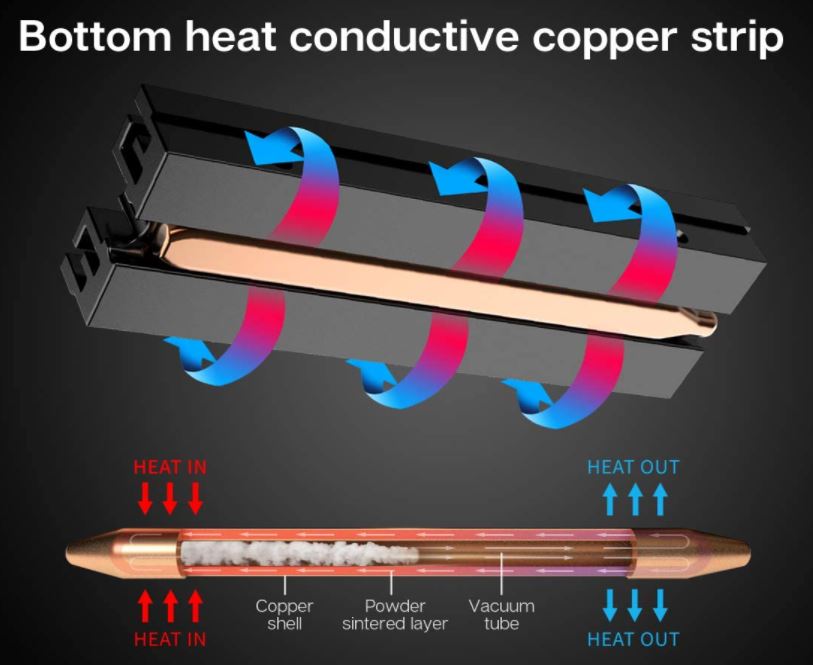
Compatibility is no issue. The ineo heatsink will work with any M.2 2280 SSD, including both single and double-sided models. If you want to upgrade to a higher-capacity drive, you won’t have to buy a new heatsink.
Final Verdict
So, which of these SSD heatsinks is the right choice for your build? Let’s quickly go over what we’ve learned about each one. We started out with the Sabrent M.2 2280 SSD Rocket Heatsink. This is a thick, heavy-duty heatsink with three copper heat tubes. As a result, it’s highly efficient for heat dissipation. Unfortunately, this effectiveness does not come without a cost. The mounting screw is very short, so installation can be a pain. But for more confident users, the final reward will be worth suffering through the process.
The Thermalright M.2 Heatsink Cooler is a better choice in scenarios where clearance is a major concern. It also provides excellent resistance to static buildup. That said, it will only fit a single-sided SSD, which limits your capacity. It also won’t install on Mini ITX motherboards, an unfortunate limitation for a slim heatsink.
The ineo Aluminum M.2 2280 SSD Heatsink is the best of both worlds, with powerful cooling and a low profile. That said, because it relies on a fan, its performance will suffer when airflow is poor. Since airflow depends mostly on M.2 slot placement, this can be good or bad depending on your PC.
Meet Ry, “TechGuru,” a 36-year-old technology enthusiast with a deep passion for tech innovations. With extensive experience, he specializes in gaming hardware and software, and has expertise in gadgets, custom PCs, and audio.
Besides writing about tech and reviewing new products, he enjoys traveling, hiking, and photography. Committed to keeping up with the latest industry trends, he aims to guide readers in making informed tech decisions.




