For most types of gaming, players use either a mouse and keyboard or a handheld controller. These controls have been refined over the years to work with a wide variety of games. But in some cases, they’re the wrong tool for the job. Flight simulators are one of the biggest exceptions to the rule.
The whole point of a flight simulator is immersion. Whether for recreation or for honest-to-goodness training, you need an authentic set of controls. Clicking an animated set of controls on a screen doesn’t even approach a feeling of authenticity. Throttle quadrants, yokes, and pedals are all essential supplies for flight simulation enthusiasts.
We’re about to review five of the best throttle quadrants for flight simulators in 2023. In case you don’t have time to read all of the reviews, here’s the quick and dirty version:
- The Honeycomb Aeronautical Bravo Throttle Quadrant provides six-axis control with a full set of autopilot functions and adjustable lever tension.
- The CH Products Throttle Quadrant features 176 programmable functions and buttons built into the detent.
- The Logitech G Saitek PRO is a well-engineered budget throttle quadrant that works with most PC flight simulators.
- The Thrustmaster TCA Quadrant Boeing Edition is designed to replicate the look and feel of a genuine Boeing throttle quadrant.
- The Thrustmaster TCA Quadrant Airbus Edition does the same thing, but for Airbus rather than Boeing.
Want to learn even more? Keep reading, and get the details on all five of today’s options. Let’s begin!
Best Overall: Honeycomb Aeronautical Bravo Throttle Quadrant

Key features:
- Six-axis controls.
- Full set of autopilot controls.
- Adjustable lever tension.
The Honeycomb Aeronautical Bravo Throttle Quadrant has a broad black plastic housing. It measures 9.45 inches long, 9.06 inches wide, and 7.87 inches thick. At 6.61 pounds, it weighs about what you’d expect for the size. It’s very sturdy, and easily clamps to your desk.

The front portion is shaped like a horizontal cylinder, and houses six levers. The two on the left are black, the ones in the middle are blue, and the right pair is red. Each color group also has a different form factor, so they’re easy to distinguish by touch. A dial on the right side of the lever housing is used to adjust the tension. A larger wheel at the left adjusts the trim.
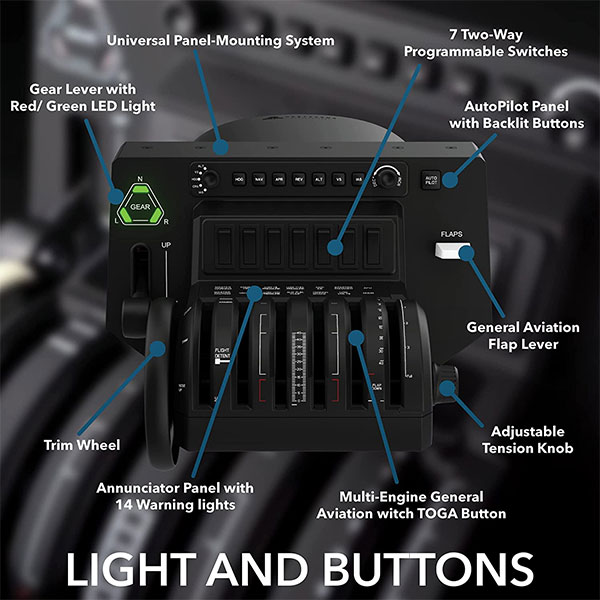
To the left of the levers is a gear lever, with a three-way indicator light just above it. To the right, you’ll find the flaps lever. Behind the levers is a row of seven programmable two-way switches. Further up, you’ll find a full set of autopilot controls, including multiple mode selectors.
All of this is backed by a two-year manufacturer’s warranty.
Connectivity & Software
The Bravo Throttle Quadrant connects to your computer via a USB Type-A to Type-C cable. It will work with Windows 10 computers, as long as you’re running the 64-bit version of the operating system. It is not yet compatible with Windows 11. It will also work with Mac OS, provided you’re running a compatible flight simulator.

This controller will work with Microsoft Flight Simulator, Flight Simulator X, X-Plane 11, and Prepar 3D versions 3, 4, and 5. It can also be configured to work with other third-party flight simulators. But if it’s used in this manner, Honeycomb Aeronautical doesn’t guarantee that the autopilot will work.
What we liked:
- More functions than you’ll ever need.
- Exceptionally versatile design.
- Full set of autopilot controls.
- Adjustable lever tension.
What we didn’t like:
- Function selection knob isn’t backlit.
- Expensive.
Best Runner-Up: CH Products Throttle Quadrant

Key features:
- Six-axis controls.
- 176 programmable functions.
- Detents with programmable built-in buttons.
The CH Products Throttle Quadrant is another six-axis controller for simulating larger jets. It’s fairly boxy, and measures 9.8 inches wide, 6.87 inches tall, and 7.1 inches long. It’s fairly lightweight, so it’s easy to move around. And it includes a removable mounting base with a set of clamps that can accommodate most surfaces. That way, it won’t move and shift around while you’re operating it.

The grip on the end of each lever is removable. At first, there will be two black levers at the left, a blue pair in the center and a red pair at the right. However, there are two extra black grips in the package, and they can all be swapped in and out. Not only can you create a custom layout, but it’s easy to keep track of what’s what. Each color has a unique form factor, so you can tell the difference by using your hands. Some people even use the black knobs as markers for inactive levers when flying smaller aircraft.
On the front of the housing, there’s a row of six grey flipper switches. These are fully customizable, as are the button functions on the throttle detents. You also get the benefit of a two-year manufacturer’s warranty.

Connectivity & Software
The CH Products controller connects to your computer via a 7-foot USB cable. It works with Windows 98 and newer, along with almost any version of Mac OS. That said, you only get limited plug and play features. If you want to customize your controls, you’ll need CH Control Manager. This software is free, but it’s only available for Windows.
What we liked:
- Plug and play design.
- Virtually limitless customization.
- Sturdy build.
- Customizable lever heads.
What we didn’t like:
- Dual detent can be confusing.
- CH Control Manager software doesn’t work on Mac.
Best Budget: Logitech G Saitek PRO Flight Throttle Quadrant

Key features:
- Three-axis controls.
- Compact design.
- Very affordable.
Logitech is one of those manufacturers that needs no introduction. They produce all kinds of computer equipment, such as the G935 Gaming Headset. It’s big and cushy, with plenty of padding – the perfect choice for a long session on the simulator.
The Logitech G Saitek PRO Flight Throttle Quadrant is a compact little three-axis controller. It measures only 3.54 inches wide, with a length of 6.5 inches and a height of 4.33 inches. And at 1.1 pounds, it’s lightweight enough to be easily portable. It clamps onto your desk, so it remains secure while it’s in operation.

From left to right, the three levers are colored black, blue, and red. As with the other controllers we’ve looked at, the grips have different shapes. The package includes extra blue and red grips, and two extra black grips. There’s also a single-piece black grip that can stretch across all three levers.
Beneath the levers, on the front of the housing, is a row of three black toggle switches. These switches will perform different functions depending on what software you’re operating.

Connectivity & Software
The Logitech throttle quadrant connects to your computer via a fixed USB cable. It measures 5.9 feet in length, which should be enough for most setups. It’s plug-and-play on Windows 7, 8, 8.1, and 10. However, it doesn’t work with Mac OS at all.
Depending on your settings, you can use this controller with most flight sim software. However, it works best with Flight Simulator X, X-Plane 10 or 11, or Prepar3D 2.2.
What we liked:
- Compact design.
- Outstanding value.
- Interchangeable lever caps.
- Works with most PC flight simulators.
What we didn’t like:
- Limited controls.
- Not compatible with Mac.
Best Alternative: Thrustmaster TCA Quadrant Boeing Edition

Key features:
- Officially licensed Boeing throttle quadrant.
- Three-axis control.
- Modular design.
The Thrustmaster TCA Quadrant Boeing Edition has a grey housing with a set of three levers. It measures 9.65 inches long, 6.14 inches wide, and 7.68 inches tall, and weighs 2.25 pounds. At the bottom is a clamp assembly that grabs securely to your desk or other surface.

The first thing you’ll notice about this quadrant controller is the modular design. While there are three slots for levers, there are four lever pieces. Two are Boeing-style throttles, with rounded grips and reverse flippers. The third is a speed brake, which goes in the left side slot. The last is a flap control that attaches in the right slot. This gives you the freedom to configure your controls as needed for a given plane.
This controller is a near-perfect replica of the Boeing Dreamliner throttle quadrant. It’s also very responsive, thanks to Thrustmaster’s H.E.A.R.T. magnetic sensors. They can detect 65,536 positions, so they might as well be seamless.
At the base are five buttons that function differently in different aircraft. There’s also an authentic Boeing autopilot mode selector. This allows you to create separate settings for altitude, speed, and heading.
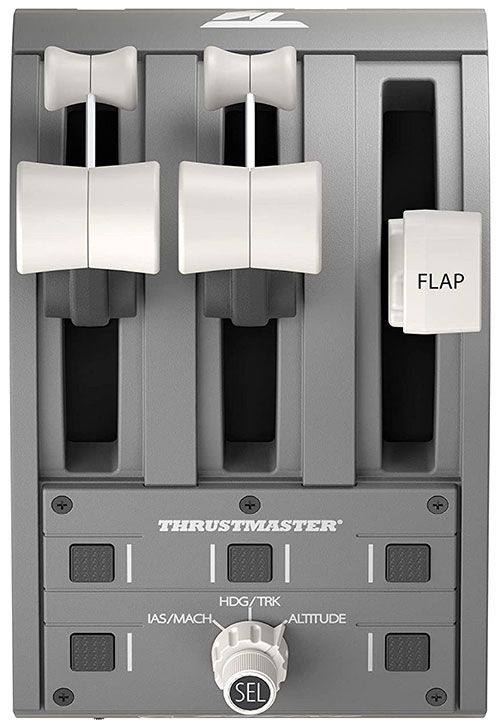
Connectivity & Software
This controller will work with most flight simulator games. However, it works with any Boeing aircraft within Microsoft Flight Simulator. It works with the Xbox One and Xbox Series S as well as PC. Then again, there’s no Mac support.
What we liked:
- Looks and feels like a real Boeing throttle quadrant.
- Plug and play operation on PC and Xbox.
- Modular design.
- Built-in autopilot selector.
What we didn’t like:
- Not compatible with Mac OS.
- Not suitable for simulating non-Boeing aircraft.
Best 2nd Alternative: Thrustmaster TCA Quadrant Airbus Edition

Key features:
- Officially licensed Airbus throttle quadrant.
- Two-axis controls.
- Can toggle reverse and detent on and off.
- Expandable to four axes.
The Thrustmaster TCA Quadrant Airbus Edition is similar to the last one in that it’s built for specific aircraft. It’s designed as a near-perfect replica of a real Airbus A320 throttle quadrant, for a truly immersive experience. The base is steel blue plastic, with a pair of black throttles on top.

The throttles are barrel-shaped, with flat reverser flaps at the front, and they’re very precise. They use the same H.E.A.R.T. technology as Thrustmaster’s other controllers. There’s also a knob to disable the detent and reverse flaps. This allows you to get a more realistic set of controls when operating certain Airbus controllers.
There’s a set of eight built-in buttons which control various flight functions. And eight virtual buttons on the levers provide even more controls.
We also liked the modular design. You can combine two throttle quadrants together for more authentic four-engine controls.

Connectivity & Software
The TCA Quadrant Airbus Edition is plug-and-play on Microsoft Windows, and works with Microsoft Flight Simulator. It doesn’t work on Mac OS or Xbox systems. On the plus side, it’s compatible with Thrustmaster’s T.A.R.G.E.T. configuration software. And if you already use Thrustmaster rudders or pedals, it will integrate seamlessly.
What we liked:
- Looks and feels like a real Airbus throttle quadrant.
- Can enable or disable the reverse and detent.
- Powerful customization software.
- Can pair together for four-engine controls.
What we didn’t like:
- Not compatible with Mac OS or Xbox.
- Not suitable for simulating non-Airbus aircraft.
Final Verdict
Which of these throttle quadrants is best will largely depend on what you need. Let’s go over what we’ve learned, and you can decide for yourself.
We began with the Honeycomb Aeronautical Bravo Throttle Quadrant. This robust six-axis throttle quadrant can handle just about any type of aircraft in any popular simulator. We particularly liked the autopilot controls, which are a cut above what you’ll typically find. Our only real complaint was the cost.
After that, we checked out the CH Products Throttle Quadrant. This customizable quadrant has fewer overall controls, but it also costs much less. We also liked the interchangeable lever grips, which allow for easy modification.
Third on our list was the Logitech G Saitek PRO Flight Throttle Quadrant. This little controller has fewer bells and whistles than the others. But it’s very affordable, and it works well for flying small to mid-sized planes.
Next, we examined the Thrustmaster TCA Quadrant Boeing Edition. It’s the perfect choice if you want a replica Boeing throttle quadrant. However, it doesn’t work with Mac, and it’s a poor choice for other aircraft.
The last controller we looked at was the Thrustmaster TCA Quadrant Airbus Edition. It’s the most authentic controller you’ll find for simulating Airbus aircraft. On the downside, it has even more compatibility limitations than the other Thrustmaster controller.
Meet Ry, “TechGuru,” a 36-year-old technology enthusiast with a deep passion for tech innovations. With extensive experience, he specializes in gaming hardware and software, and has expertise in gadgets, custom PCs, and audio.
Besides writing about tech and reviewing new products, he enjoys traveling, hiking, and photography. Committed to keeping up with the latest industry trends, he aims to guide readers in making informed tech decisions.

