Traditional computer mice have been around since the early 80s. Since then, the technology has advanced. Mechanical balls have been replaced by lasers, and wires have been replaced by a wireless signal. But most mice still have the same basic build. They’re shaped for the palm of your hand, and you push them around your desk. There are usually two buttons and, on modern mice, there’s a scroll wheel in the middle. That said, there are other designs available. A good trackball mouse is one such design.
Trackball mice are like an upside-down version of traditional mice. Instead of moving them around your desk, there’s a trackball on top that you roll in place to move your cursor. This can require some getting used to, but has the benefit of saving space. Without the need to move your mouse around, you can work on a very small surface. As a matter of fact, trackballs predate traditional mice by decades.
The first trackball was developed in 1946 as an interface for Royal Navy fire-control radar systems. More elegant than a joystick, the design was shelved. But future refinements eventually led to the trackball being placed on the bottom of the device. In other words, the trackball mouse is just a reversion to a very old design.
Today, we’ll be looking at three of the best trackball mice that are currently available. We’ll begin by reviewing the Kensington Orbit Fusion Wireless Trackball. This is a beefy, ergonomic mouse with five programmable buttons for activating custom functions. Next, we’ll examine the ELECOM EX-G PRO Trackball. This mouse looks very similar at first glance, and offers a wired or wireless connection.
Finally, we’ll look at the Kensington SlimBlade. This is a large, flat, ambidextrous trackball mouse, with four programmable buttons and a metal housing. Which one is best for your needs? Let’s find out!
Features to Look For
Before we go any further, let’s talk about what makes a wireless mouse worth buying – or not. Keep in mind that not everyone is going to have the same needs. Depending on who you are and what you’re trying to do, the same mouse could be ideal or terrible. A good example is a complex mouse with a ton of customizable buttons. These are great for gamers and content creators. But if you’re buying a trackball mouse to make things easier for grandma, those features could backfire. Instead, a simpler mouse might be better for your needs.
But the number of buttons and customization is only one of the features to think about. Another thing to consider is where the trackball is located. Depending on the mouse, it might be by your thumb, by your forefingers, or somewhere else. Mice with a grip and a thumb-located trackball are ideal for precision. Finger-operated mice can be better if you access shortcut buttons using your thumb. That said these types of mice are often designed for right-handed people only. If you’re a leftie, you may have to settle for second- or even third-best to find an option that even works.
You’ll also want to consider the location of the buttons. Large, broad buttons are great for accessibility. However, they’re also easy to hit by mistake. This makes them a poor choice if you tend to work very quickly. Along the same lines, the size of the mouse itself matters. Do you want one that barely fits in your hand, or a larger model with a lot of real estate? Bigger mice let you reposition your hand more for comfort. But they also take up more desk space than smaller mice.
Finally, think about whether you want a wired or wireless mouse. Wireless mice don’t tangle, and you don’t have to worry about a wire getting damaged. On the other hand, wired mice don’t require batteries, which saves money over time. You also don’t have to worry about them dying on you in the middle of a presentation.

Kensington Orbit Fusion Wireless Trackball
Kensington is a well-known manufacturer of rugged, ergonomic computer accessories. The Orbit Fusion Wireless Trackball is one of their more popular offerings, so we thought we’d give it a try.

The most prominent feature is the large, 40mm (1.57-inch) trackball. It’s bright red, and it’s located high up towards the front of the housing, inside a knurled plastic ring. It’s meant to be operated with your index finger, or with a combination of your index and ring fingers. Operation is smooth and effortless, and surprisingly precise depending on your DPI setting. The DPI setting can be adjusted via a thumb-switch, and toggles between three settings. You can move slower for higher accuracy, or sacrifice precision for blazing fast mouse speed. For our purposes, the middle setting was in the Goldilocks zone – just right.

Four of the Orbit Fusions five buttons are located near your thumb, while the fifth is near your ring finger. All are programmable, so you can create your own custom control scheme. That said, this mouse is built for right-handed users only. If you’re a lefty, you’d have to twist your hand awkwardly to the outside. You’d also have to operate most buttons with your pinky. It’s just not practical for Southpaws. On the upside, scrolling is easy and comfortable. It’s done by rotating the ring around the trackball, which moves in short steps like a scroll wheel. When you turn it left or right, your screen will scroll up or down respectively.

This is a wireless mouse, and it connects via a 2.4GHz wireless receiver. The receiver is a tiny USB fob, which barely protrudes from the port when plugged in. It stows in the bottom of the mouse when not in use, so it’s easy to keep track of on the go. You can also connect to mobile phones and other USB Type-C devices by using the Type-A to Type-C adapter. This is included in the kit, and it’s a great added value. However, it won’t stow in the bottom of the trackball like the receiver will. You’ll need to keep track of it on your own. Power is provided by a single AA battery.

ELECOM EX-G PRO Trackball
ELECOM is a respected manufacturer, whose trackballs we’ve looked at in the past. We were a fan of their M-HT1DRBK Wireless Trackball Mouse. So it seemed natural enough to review the ELECOM EX-G PRO Trackball as well.

The EX-G PRO is superficially similar to the Kensington in terms of its general shape. However, there are several important differences that make it unique. To begin with, the trackball is a bit smaller, and is located near your thumb. This allows for operation similar to a traditional mouse, with your first two fingers on the main buttons. It also negates the need for any kind of unique scrolling ring or other feature. There’s just a standard scroll wheel between the two primary buttons.
There are also two programmable buttons. One is located to the left of the trackball, by your thumb. The other is located to the right of the main buttons, by your ring finger. Finally, there are “forward” and “back” buttons that you can click with your index finger. Like the Kensington, there’s no left-handed version of this ELECOM mouse.

To fully appreciate the EX-G PRO, you have to look at the bottom. First, you’ll notice that the trackball is accessible through a window in the housing. This makes it easy for you to push the trackball out to clean the rollers, or if you want to replace it. You’ll also notice a pairing button, as well as a DPI button. The DPI button will cycle between 500, 1,000, and 1,500 DPI, which provides a good range of customization.
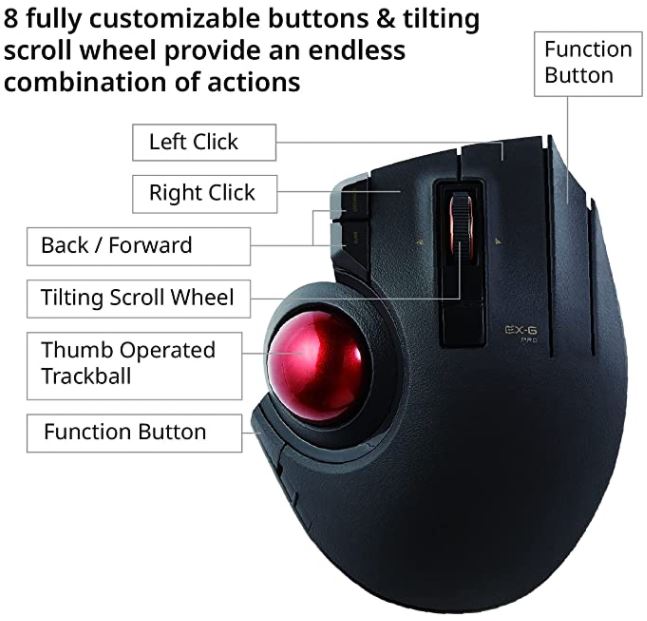
Moreover, you’ll notice that the power switch has three settings. In addition to the off setting, there’s also a low and a high mode. In high mode, the sensor will be more accurate, but the AA battery will drain faster. On the other hand, low mode provides longer battery life at the expense of slightly reduced precision.
There are two ways of connecting the EX-G PRO. The first is to use the 2.4GHz wireless receiver. This is similar to the Kensington receiver, and also stores in the bottom of the mouse. Alternatively, you can use a wire to negate the need for batteries. There’s even a Micro USB-to-USB cable included in the package. Whether or not you want to use a wire is up to you. But we’ll point out that with a wire, you can use high accuracy mode all the time without any negative consequences.
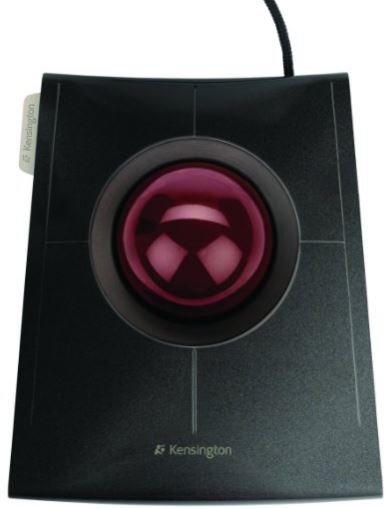
Kensington SlimBlade Trackball Mouse
The Kensington SlimBlade Trackball Mouse is noticeably different from our first two choices. The first thing we noticed is that it eschews fancy curves for a bold, flat design. The housing consists of a wide, slim platform that slopes gently upwards towards the center. The housing is an attractive deep grey, and is constructed from aluminum rather than plastic. This gives it a sturdy feel, and provides more durability than most mice, trackball-style or otherwise. Kensington backs this with a two-year warranty, so even if something does go wrong, you’re fully covered.

The next thing we noticed was the size of the trackball. At 2.57 inches in diameter, it’s about the size of a pool cue. This thing is enormous, which makes it easy to make precise movements. It’s also a great feature for folks with dexterity issues, since you can operate it with the palm of your hand. Not only that, but the centrally-located position means that this is a truly ambidextrous mouse. There’s literally zero difference between the left and the right sides, except for a cosmetic Kensington logo on the left. In addition, there’s an opening behind the trackball, much as with the ELECOM mouse’s. When it’s time for maintenance, you won’t have any issues removing it.

The bulk of the top surface serves as a set of four buttons – one in each quadrant. All four can be mapped to whatever you want. However, you’ll need to install the free KensingtonWorks configuration software first. Otherwise, the mouse will work in a standard, right-handed mode. The bezel around the trackball serves as a scroll ring. It works well and moves smoothly. That said, we would have appreciated a bit of texture to make operation even easier.
Final Verdict
So, which one of these trackball mice is the best choice for you? The Kensington Orbit Fusion Wireless Trackball provides the largest number of customizable buttons. As such, it’s an ideal choice for content creators, and others who use a lot of shortcuts. And while we’d hesitate any trackball mice for gaming, this one can at least be used with plenty of macros. The easily-accessible DPI button is also a plus. At the same time, the trackball location under your forefinger rather than thumb takes some getting used to. And the overall form factor is an instant disqualifier for left-handed users.
The ELECOM EX-G PRO Trackball has a shallower learning curve, with the trackball at your thumb. This design also results in a more traditional scroll wheel and main buttons. There are only two customizable buttons, with two more locked into “forward” and “back” functions. Bizarrely, the DPI toggle is located on the bottom, so you have to flip the mouse over to access it. That said, the dual power settings are a nice touch for the battery-conscious. And the ability to use a wired connection gives you the option of never using a battery to begin with.
Finally, we looked at the Kensington SlimBlade Trackball Mouse. This was the most unique option of the four, and the most quirky. Admittedly, not everyone will be a fan of a mouse with a ball this huge. That said, there are a few benefits to the design. First of all, the large ball and four broad button surfaces don’t require a ton of dexterity. For people with certain medical difficulties, this can make using a computer much easier. Secondly, the design is ambidextrous, with a mirror-image profile. Finally, you can customize all four buttons, so it’s surprisingly versatile.
Meet Ry, “TechGuru,” a 36-year-old technology enthusiast with a deep passion for tech innovations. With extensive experience, he specializes in gaming hardware and software, and has expertise in gadgets, custom PCs, and audio.
Besides writing about tech and reviewing new products, he enjoys traveling, hiking, and photography. Committed to keeping up with the latest industry trends, he aims to guide readers in making informed tech decisions.


The Elecom is so awesome. Love the way that it feels in my hand. Such an ergonomic design. Thanks for recommending it.
Great article but you’re missing a couple other great trackballs. The Logitech Trackman Marble has been my go to mouse/trackball for years and is very inexpensive. Biggest downside of this is that it only has 4 buttons and no scroll wheel.
My new trackball is the Elecom but not the Elecom M-XT3DRBK. It’s the M-DT2URBK with a proper index finger ball rather than the thumb. The thumb ones are an abomination. You also shouldn’t need wireless with a trackball. Wireless makes sense with a mouse where you are moving it but a trackball should be stationary so what hindrance is the wire? With wired, you don’t need to be recharging it or replacing batteries. The M-DT2URBK has 6-buttons plus the scroll wheel which has a select plus forward/backward which I guess they are counting as a total of 8-buttons.
The Logitech Trackman wheel and the Logitech M570 thumb trackballs both fit the Elecom M-DT2URBK so you can have a blue or red ball as alternative choices if you have either of these already. I didn’t like the original feel of the ball on this and the Logitech ones seemed better. I’ve since used some Dow 55 silicone O-ring lubricant on it and that seemed to smooth the operation with the original ball. You’re not supposed to have skin contact with this though so there’s probably a better non-toxic alternative.
From my experience I cannot recommend the Logitech Trackman Marble, as it has a very low sensitivity (resolution). Even after cranking it up by software (thus reducing accuracy) I still had to roll the ball at least twice to get from one edge of the screen to the next.
From my point of view the Logitech Trackman Marble does in no way compare with the products mentioned in this article
I still use the Logitech Trackman Marble mouse at work. With the pointer speed on the default (halfway between Slow and Fast) setting, you can easily fling the pointer across a 2560×1600 monitor to the next. I believe it’s using hardware acceleration to do this. Moving the ball from one side of the mouse to another will take you 1/3 of the way across the screen at 2560×1600. A setting of fast will take 2/3 of the way across the same screen and allow you to fling across two screens. Unless you need extra buttons or a scroll wheel, this is still my favorite trackball and is the most comfortable to use.
If you do need the buttons and scroll wheel then the best I’ve found is the Elecom M-HT1DR — ie the Elecom Huge corded trackball. The Ball on this Elecom tracks smoothly right from the beginning. I think it’s the closest thing to the Microsoft Trackball Explorer that’s ever been produced. It was a big improvement over the M-DT2URBK.
You are right about the thumb based ones being an abomination, but you are wrong about the Wireless. I have a Multimedia PC connected to my big screen. A mouse does not work well on a lap or an the arm of a chair etc. And a wire wrapping around the chair, couch etc is impractical to say the least, I can’t hand it to a friend etc. But if it was a wireless trackball then it would be the perfect item for the couch. We need a simple trackball on the top for use with palm etc, two buttons ONLY, right/left, one scroll wheel, NOT AROUND THE BALL, like Kensington which is no fun to use, I have tried one and it is a stupid way to do the scroll. NOT for GAMING, just two buttons, one ball on top and a scroll wheel. My current wired trackball, 15+ years old now is PERFECT, except it is not wireless. The Kensington Slimblade shown above would be good IF IT HAD A PROPER scroll wheel.
Someone needs to re-invent the trackball of old, add a scroll wheel and make it wireless.
Hi. Great Review. But you don’t mention Frequencies !
If I want [need] to use a trackball on each of 4 separate PC’s, are the Frequencies adjustable ?
Or will one mess up the next one ?
Can’t seem to find an answer anywhere ! Hoping you can help.
ROD
i’ve always loved the Logitech series of trackball mice BUT…..
the last 4 that i have purchased including the M570 have had issues where the primary button (left) has failed and i have to apply even more pressure to get it to work….
i tried 2 of the wired trackballs (red ball) and 2 of the M570 (blue ball) and they all have failed from the exact same thing…. THAT’S how i came across this page… i’m searching for a better alternative….
Absolutely agree. The durability of the button switches is terrible. I’ve owned two Logitech M570’s and have ended up doing repairs to the primary switch until it was unusable and then swapped the right button switch with the left and repeated this process until it also failed. I opted to buy another one since I liked it so much and now, 7 months later, I am going through the same process of repairing the switches. I’m done with Logitech trackballs until the improve the switch design.
Me too. I’ve owned two Logitech M570’s.
The durability of the button switches is terrible.
I have had the same experience with the Logitech M570. Already returned 2 from Amazon and am looking for something similar that will actually work and last for a few years. The M570 had such great reviews that it had me wondering if it was my computer, but that’s not the problem, it’s the mouse itself. Glad to know it’s not just me.
After year of complaints all over the Internet, Logitech replaced in later production series the crappy Chinese Omron D2FC-F-7N switches with Japanese Omron D2F-01F switches that last 6-8 times longer.
I wish there was a trackball that was as accurate as the 570, but center mounted like the Trackman. My main problem with the trackman is the lack of scroll wheel. The buttons it has that are supposed to be used like a scroll wheel do not work right for software that needs that scroll wheel, such as AutoCAD.
I also wish there were some vertical options like we are seeing with some kinds of mice, so that your hand is upright while using.
Checkout some of the Best Vertical Mouse article we published earlier.
I’m using the Elecom M-DT2URBK. Their drivers don’t work for Windows 7; even though their latest patch says it does. The 3 function buttons don’t work and the mouse doesn’t register, after I use their installer to setup their mouse. If I don’t use their drivers and let Windows 7 decide, it works; minus the 3 Function buttons. I hope they fix it, at some point. Otherwise, I like it. I have 5 of 8 buttons to use and its a comparable replacement for my trackball explorer.
I have been using the Kensington Expert Mouse since it first came out…….seems like 10 years or so. Anyway after my first use I could not go back to the Standard Mouse which takes ACRES of space to do it’s job. With it’s adjustments and scroll ring this trackball ROCKS ! Nothing Better.