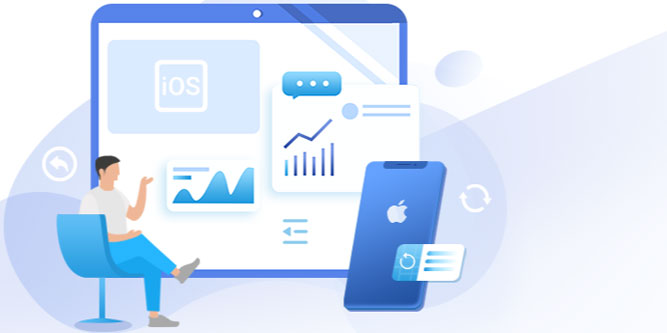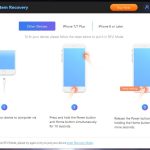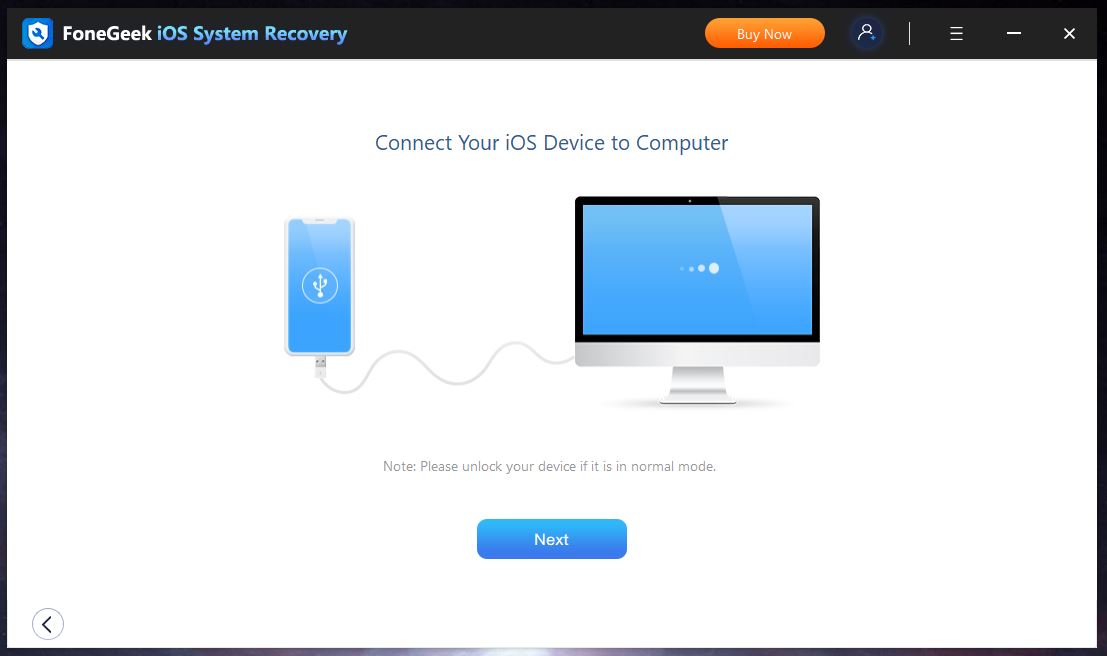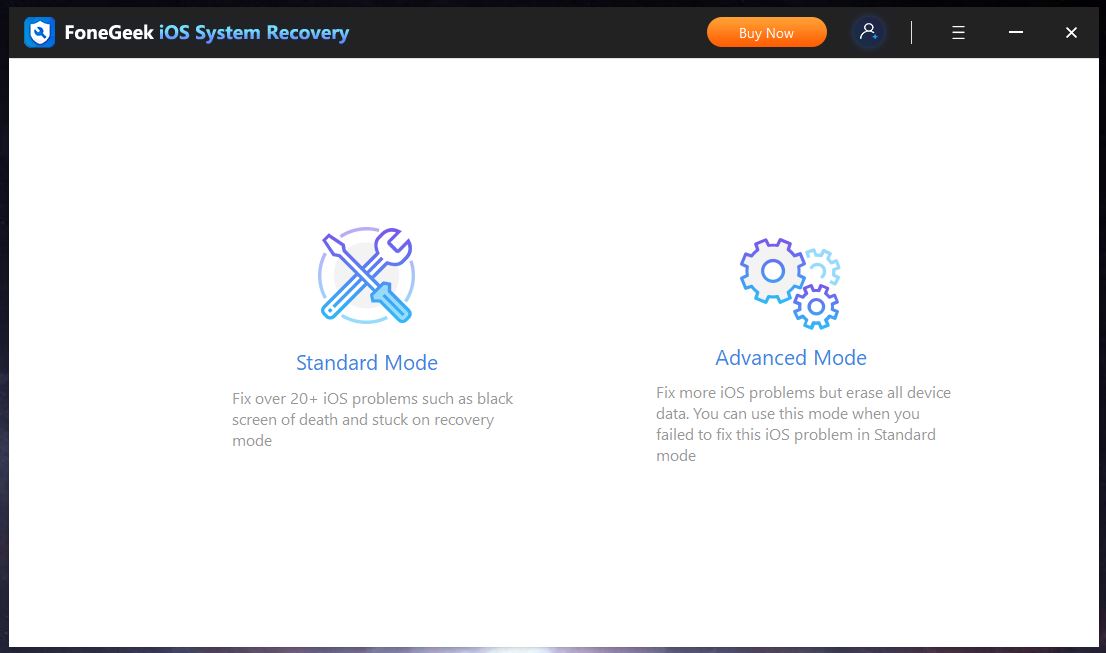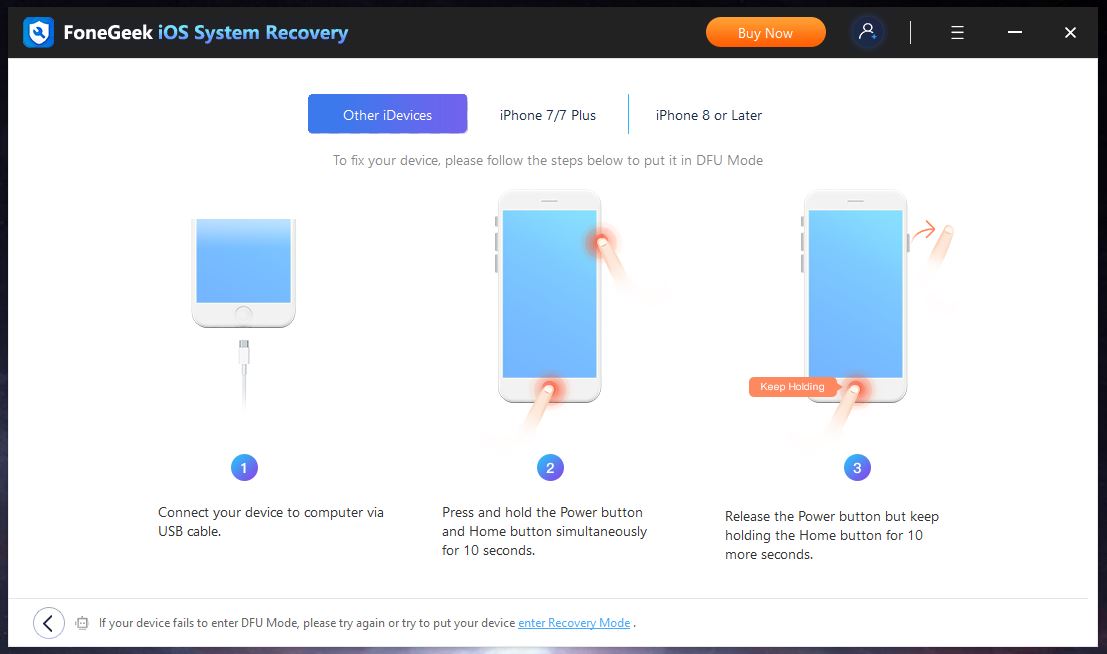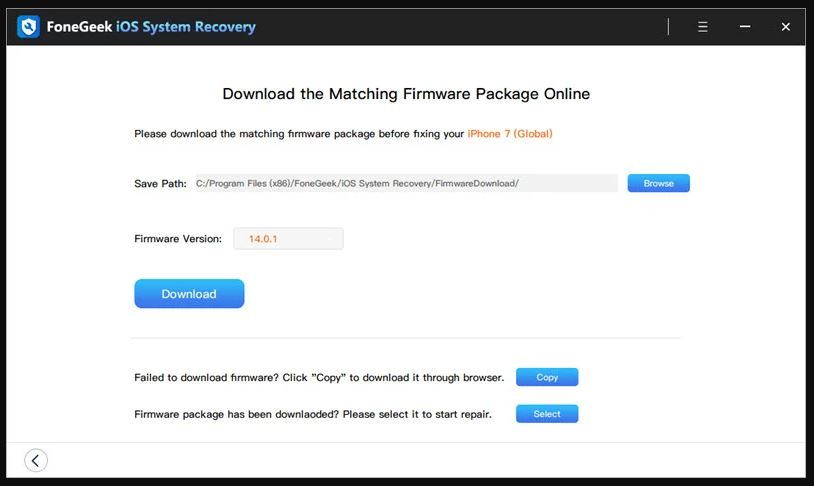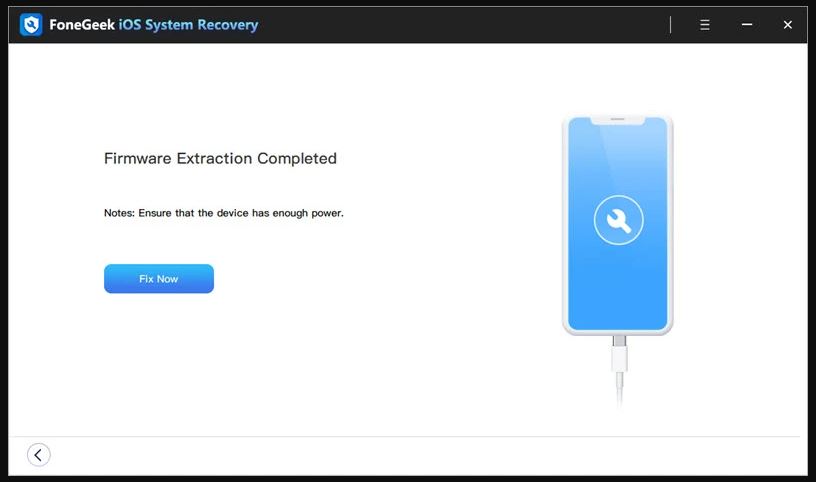It’s tough to believe that the iPhone has only been around for 15 years. It’s had such an impact on our culture that it feels like it’s been around for much longer. The iPhone wasn’t the first smartphone. That honor goes to the Blackberry, which had been around for several years.
But the iPhone was the first phone to feature a touchscreen. People had never seen anything like it. The Blackberry was a powerful phone for its day. But the controls were so clunky that it never reached mass popularity. People used it if they needed to send emails or check the weather, and that was about it.
The iPhone didn’t just have a touchscreen; it was easy and intuitive to use. Thanks to the genius of Steve Jobs, the iOS operating system was sleek and attractive. It remains so to this day, which is the main reason the iPhone is America’s most popular phone. In fact, more Americans use iOS phones than all Android phones combined.
Unfortunately, even the best-designed operating systems can fail. You might get a black screen of death, or your phone might hang on the Apple logo. The phone might get caught in a reboot loop or stuck in recovery mode.
In those situations, you have to go to the Apple store and hope someone can help you. But going to the Apple store isn’t always convenient. What if you need to get your phone working right away? In that case, you’re going to need your own system recovery software.
FoneGeek iOS System Recovery
We’re about to review FoneGeek iOS System Recovery. This software is engineered to resolve almost any iPhone or iPad issues. You can unstick frozen phones, upgrade or downgrade your iOS version, and many other things. If you’ve ever wanted more control over your phone’s operating system, now’s your chance.
To find out whether this software is worth owning, we’ll need to look a lot closer. We’ll have to get into the details of what it does. We’ll need to talk about the user interface and how it works. Additionally, we’ll also have to analyze system compatibility, both for your phone and your computer. After we’ve discussed all of these things, we’ll have a more complete picture. Let’s begin!
What Is FoneGeek iOS System Recovery?
FoneGeek iOS System Recovery is an iOS recovery software. It’s designed to give everyday people the ability to fix their own phones, without visiting an Apple store. This is a relatively new software, first launched in February of 2021. Since then, it’s been upgraded several times and gained several capabilities.
For example, suppose you get a beta version of iOS and there turns out to be a bug. Normally, there’s no way to roll back your iOS version without jailbreaking your phone. Since jailbreaking your iPhone voids your warranty, it can be a bad idea. FoneGeek’s software can roll back your operating system without jailbreaking. That way, you won’t void your warranty.
That’s just one of the things you can do with this software. Here’s a partial list of the things it can fix:
- Black screen of death
- White screen of death
- Phone stuck on the Apple log
- Phone stuck in a reboot loop
- Phone stuck in recovery mode
- Phone stuck in headphone mode
- Phone can’t connect to cellular data
- Phone can’t connect to Bluetooth
- Phone can’t connect to WiFi
- Voicemail is broken
- Keyboard or proximity sensor isn’t working
- Siri isn’t working
Like we said, this is only a partial list. But it gives you a good idea of how many issues you can fix. There’s a complete list on FoneGeek’s download page.
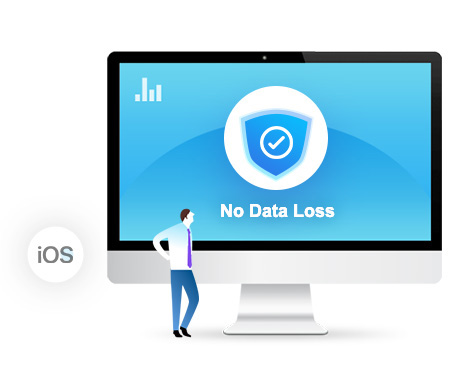
How Does it Work?
FoneGeek iOS System Recovery isn’t an iPhone app. That wouldn’t do you much good if your iPhone is frozen. Instead, this is computer software, designed to run on your Mac or PC. It’s a little bit pricey, at least for an app you may only use once.
That said, it’s well worth paying for a lifetime license. By the time you’ve paid for the monthly or yearly license twice, you could have bought one anyway. There’s also a free trial version, which won’t actually fix anything. But it will give you a sense for the interface and ensure that it’s compatible with all your hardware.
If you’re installing it on Windows, you’ll also need to install the latest iTunes version. Leave iTunes closed when you run the FoneGeek software. This doesn’t mean just closing the window. You need to eliminate it from your system tray entirely. Once that’s done, you’ll be ready to run the software.
Standard vs. Advanced Mode
When you first launch iOS System Recovery, you’ll see an attractive blue screen with two options. The first is “Standard” mode, and the second is “Advanced” mode.
Standard mode will fix more than 20 problems, including the most common ones. You can escape the black screen of death, roll back your operating system, and get out of recovery mode. You can also fix most screen and connectivity modes.
We strongly recommend running standard mode first. It can’t solve every problem, but it will leave all of your data intact. Advanced mode, by comparison, can solve more than 150 problems. For example, you can fix a broken touch ID. In the process, however, you’ll lose all your personal data. If it wasn’t in the cloud, it will be gone for good.
If you’re an Apple enthusiast, there’s a good chance you own a Mac. But what happens when your Mac goes haywire and you lose some of your data? In that case, consider iBoySoft Mac Data Recovery Software. It’s designed specifically for Macs, and can recover almost any data. Unless the hard drive is physically destroyed, you’ll be able to get back your files.
Making Your Repairs
To use FoneGeek iOS System Recovery, first launch the software. Then, connect your iPhone or iPad to your computer with a USB cable. If you have a black screen of death, ensure that the phone is still powered on. The software will take a few seconds to recognize your device. At that point, you’ll be asked to launch Standard or Advanced mode. Choose Standard mode.
Once you’ve made your selection, the software will then prompt you to begin a download. Click the Download button, and wait for the latest version of the iOS software to download. Once the download is complete, you’ll be ready to install the firmware.
Double-check that your phone has power. If possible, ensure that the device has plenty of charge. Then, click the “Fix Now” button. The installation process can take a few minutes, depending on your device. At that point, you’ll see a confirmation message in the FoneGeek software. Click “Done,” and your device will automatically restart.
If that process didn’t fix your problem, you can try again and choose Advanced mode. Just keep in mind what we mentioned before; you’ll lose all your personal data that isn’t in the cloud.
Extra Features
So, what does FoneGeek iOS System Recovery do that you can’t get from other repair software? Here are a few of the features we found.
To begin with, when you use the Simple mode, there’s no data loss. There are plenty of iPhone repair apps out there, but almost all of them wipe your personal data. For some repairs, data loss is unavoidable. But Apple is able to perform many repairs without touching your data. For the first time, FoneGeek’s software makes this technology available to the general public. That’s a huge benefit, especially if you have a lot of files saved locally.
We’ve already mentioned that you can roll back your iOS version without jailbreaking your phone. This is a big deal, because you normally change your OS via iTunes, which only allows upgrades. We’re not quite sure how FoneGeek has managed to do this. We’re guessing they manage to fool Apple’s servers into thinking you have an even older iOS version. But that’s pure speculation. Regardless, this is something other programmers have yet to achieve.
Finally, you can put your iOS into recovery mode and take it out directly from the software. This is only available on the Mac version, but it’s still a powerful feature. If you’ve ever had to diagnose an iOS issue before, you know why this is a big deal. The first step is usually to put your device in recovery mode. And with each version of the iPhone, you go into recovery mode differently. This means you have to Google different methods and try to find one that’s right for your phone. With FoneGeek iOS System Recovery, all you have to do is press a button.
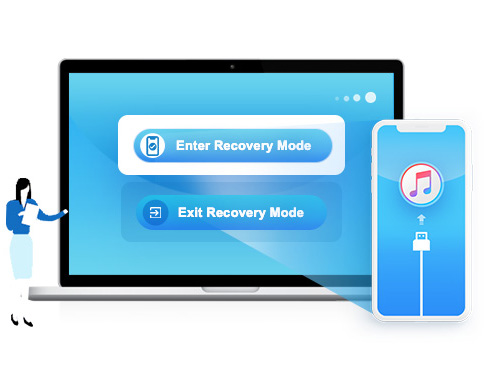
What Devices Can it Repair?
FoneGeek’s recovery software is compatible with all versions of iOS starting with iOS 7. This includes the latest iOS 16 Beta. As for iPhone compatibility, it will work with all iPhones starting with the iPhone 6 (Plus). It will even work on the iPhone 14, which hasn’t even been made public yet, much less released.
But this software isn’t just for iPhones. It also works on several other Apple devices. You can use it on any version of the iPod Touch, iPad, iPad Pro, iPad Mini, and iPad Air. The only small Apple device it won’t work on is the Apple Watch.
As for your computer, all it needs is a USB port. iOS System Recovery will work with any version of MacOS, so there are no concerns there. If you’re a Windows user, you might run into issues. It’s currently compatible with Windows XP, Windows 7, Windows 8, and Windows 10. However, it does not yet support Windows 11. If you’ve already upgraded to Windows 11, you’re out of luck for the moment.
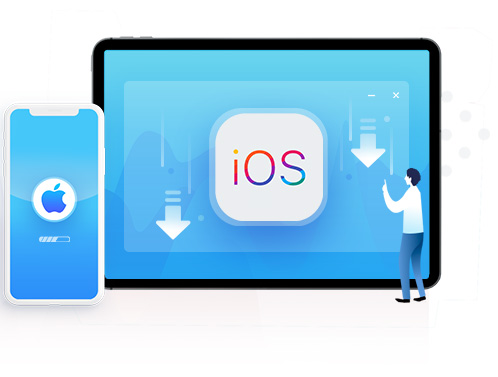
Final Verdict
FoneGeek iOS System Recovery is a powerful piece of software for repairing your iOS devices. It will save you time at the Apple Store, and allow you to solve most of your device issues from home. It’s also easy to use; you don’t have to be an expert. All things considered, we were very pleased.
Meet Ry, “TechGuru,” a 36-year-old technology enthusiast with a deep passion for tech innovations. With extensive experience, he specializes in gaming hardware and software, and has expertise in gadgets, custom PCs, and audio.
Besides writing about tech and reviewing new products, he enjoys traveling, hiking, and photography. Committed to keeping up with the latest industry trends, he aims to guide readers in making informed tech decisions.