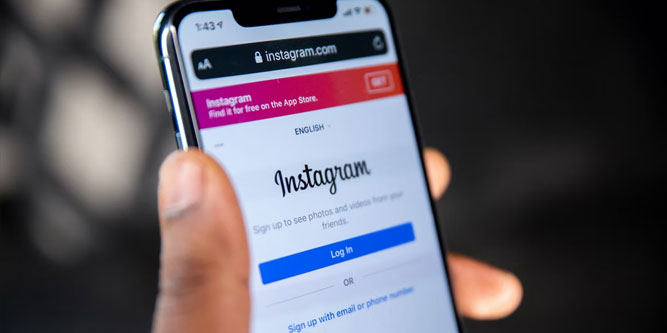With over a billion users, Instagram is one of the biggest social media platforms online. First launched in 2010, the photo-sharing service was purchased by Facebook in 2012. You can use the same details to log into both services, or keep your accounts separate. It all depends on how you want to manage your presence on various social media platforms.
But whether you’re an ordinary user or an Instagram influencer, losing your password is no fun. You won’t be able to log into your account from any new devices. Worse, you’ll eventually get logged out on your existing devices because of upgrades or glitches. You need to change your password immediately! Unfortunately, the standard password changing form requires you to enter your old password.
So, how do you change your Instagram password without the old one? Here’s everything you need to know.
Reset Your Password From the Instagram App or Browser
If you’re like most people, you probably use Instagram’s phone app. Here’s how to reset your password on various apps, as well as a browser.
On Android:
- Go to the login screen, and touch the “Get help logging in” link below the “Log In” button.
- Enter your email, phone number, or Instagram username.
- Hit “Next,” then follow the instructions.
- Choose whether you want to receive an email link or a text link.
- Click the link to reset your password.
Note: The process is the same if you’re using the Instagram Lite app.
On iOS:
- Open the app, and select the “Forgot password” link above the “Log In” button.
- Select “Username” or “Phone.”
- Enter your email, phone number, or Instagram username, and proceed as you would with the Android app.
From your desktop or mobile browser:
- Go to Instagram.com, and click the link that says “Forgot Password?”
- Enter your email address, phone number, or Instagram username.
- Select “Next,” and choose to receive a link via email or text.
- Open the link and create your new password.
Or, Log in With Facebook
Since Facebook owns Instagram, they’ve made it even easier to log in. If you’ve linked your Facebook and Instagram accounts, you can log into Instagram with Facebook. Of course, this will only work if you’re able to log into Facebook. Assuming you can, here’s how to log into Instagram:
- Open the Instagram app on your phone, or go to Instagram.com in your browser.
- Select “Log in with Facebook,” and follow the prompts.
Once you’re logged in, it’s easy to reset your password. But if you’re trying to gain followers, you’ll want to post the best possible content now that you’ve regained access. For more help in that area, check out our guide to enabling high-quality Instagram uploads.
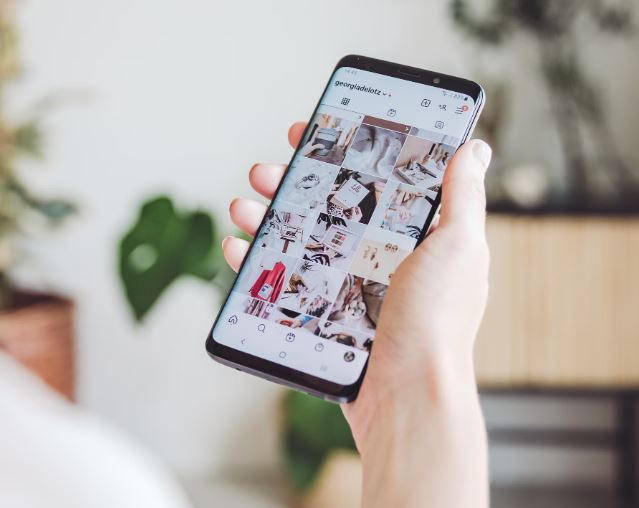
What if I Don’t Have Access to My Instagram Email Address?
Suppose you don’t have access to your email address? How are you going to recover your password? If you’re still logged into the app on one of your devices, you’ll be able to. If you’re locked out on your phone, check your tablet. Maybe you even have an old “emergency” phone lying around in a drawer. Assuming you’re able to find a device that’s logged in, here’s how to reset your password.
On Android:
- Launch the Instagram app, and verify that you’re logged in.
- Click on the profile icon, then select the menu icon in the top right corner.
- Tap “Settings,” then “Privacy and Security.”
- Choose “Password,” then click the link that says “to create a new one.”
- If you’ve linked your Instagram account with Facebook, there will be an option to reset with Facebook. This is the easiest method, and all you have to do is follow the prompts. You’ll have your password reset in just a couple minutes. Otherwise, proceed to the next step.
- Select “Get help signing in.” Since you don’t have access to email, enter your phone number. Then tap “Next.”
- Wait for the confirmation text. It should arrive in under a minute.
- Click the link in the text, and it will take you to a page where you can enter a new password. Type the password into the field, confirm it, and you’ll be good to go.
- In some cases, you’ll receive a confirmation code instead of a text. Enter the code into the field in the app, and hit the “Next” button. Enter your new password twice on the next screen, tap “Next” once more, and you’re done.
On iOS:
- Open the Instagram app, and select “Forgot password.”
- If your account is linked with Facebook, you’ll have an option to use Facebook for recovery. We strongly recommend this option if it’s available. Otherwise, you’ll have to go on to the next step.
- Click the link that says “password reset option.” Then enter your phone number in the corresponding field.
- Instagram will send a confirmation code to your phone. Copy it to your clipboard, then return to the Instagram app and paste it.
- Enter your password twice on the next page, then select “Reset Password.” That’s all there is to it.
Use Your Web Browser
Many people use Instagram in the browser on their PC or Mac. If you’re still logged in on your browser, you can change your password from there.
- Open your browser and go to Instagram.com.
- Click your account icon in the top right corner of the window, and choose the Profile link. Then select the gear icon where it says “Edit Profile.”
- This will open up a popup window. Select the “Change Password” link at the top.
- You’ll have to enter your current password to be able to change it. However, most browsers these days will automatically remember your passwords. Let your browser autofill your old password, and manually enter your new one.
- Select “Change Password” to confirm your choice.

What if I Also Lost My Phone?
If you can’t access your email or phone, you’re going to have to find some way to log in. Hopefully, you’ve already linked your Instagram account with Facebook so you can log in that way.
Either that, or you may still be able to get into Instagram via a tablet, PC, or old phone. If you have no way of getting in whatsoever, you may be out of luck. Instagram does not provide any way to get your account back without a password, email address, or linked Facebook account.
Assuming you can find some way to get in, the next step will be to change your Instagram email address and phone number. After that, you’ll be able to reset your password as normal.
How to Change Your Instagram Email Address
- Open the Instagram app or visit their website.
- Navigate to your profile using the button at the top right. Then select “Edit Profile.”
- Click on the email address field, and enter your new address. Then hit “Submit.”
- You’ll get a confirmation email at your new address. Open it and click the link.
At this point, your email has been updated with Instagram. You can now use your new address to receive a password reset link.
How to Change Your Instagram Phone Number
Changing your phone number is just as important as updating your email address. In fact, it’s arguably more important, since you need SMS access in order to take advantage of two-factor authentication.
- Click your profile picture in the top right, but don’t go to your profile. Instead, select the “Settings” option in the menu.
- On the next screen, open the “Security” tab, then select “Two-Factor Authentication.”
- Provided two-factor authentication is active, there should be an area next to where it says “Text message.” Click that area.
- It should prompt you to enter a code. Instead, click the link below the “Next” button that says “Change phone number.”
- Type in your new phone number, then hit the “Next” button.
- You’ll receive an SMS with a six-digit security code. Copy and paste it into the app, then hit “Next” again.
- You’ll see a screen of recovery codes you can use if you ever lose access to your phone. It’s a good idea to write these down or copy and paste them into a text file.
- Hit the “Done” button when you’re finished.
- Congratulations! You’ve successfully updated your Instagram phone number, and you’re ready to reset your password.
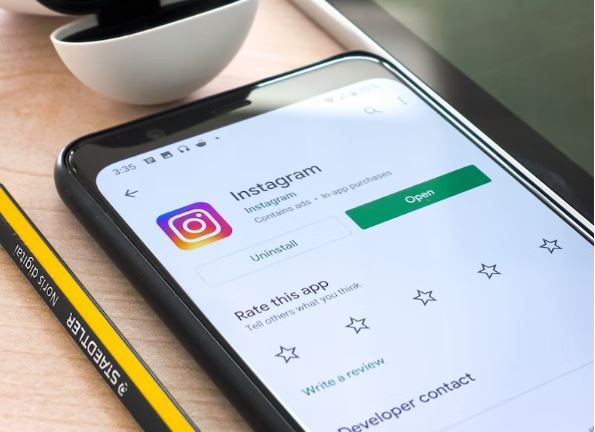
Can I Reset My Instagram Password With a Fake Email Address?
No. If the email address is fake, you’ll have no way of accessing the recovery link. You’ll need to use your phone number or Facebook account. This is why you should always use a real email address to create your Instagram account. If you’d rather not use your personal address, you can always create a secondary address.
What if I get a Password Reset Email, but I Didn’t Ask to Reset it?
If you receive a reset link you didn’t ask for, someone has tried to reset your password. Whether or not you want to change your password at this point is up to you. On the one hand, someone may be trying to get into your Instagram account.
On the other hand, they clearly don’t know your password or they wouldn’t have requested a reset. Besides which, it’s likely that someone just made a typo when entering their own email address. If you’re JSmith98 and they’re JSmith99, it’s an easy error to make!
Do I Need My Email or Password to Delete My Instagram Account?
Yes. You will need this information. If you’ve lost your password, follow the guide above to retrieve it. After that, you’ll be able to delete your account.
What Does “Instagram User” Mean?
If someone’s name shows up as “Instagram User” in your DMS, it could mean a couple of things. They may have blocked you, or their account may be deleted or temporarily deactivated. Read our guide if you want to find out what’s going on.
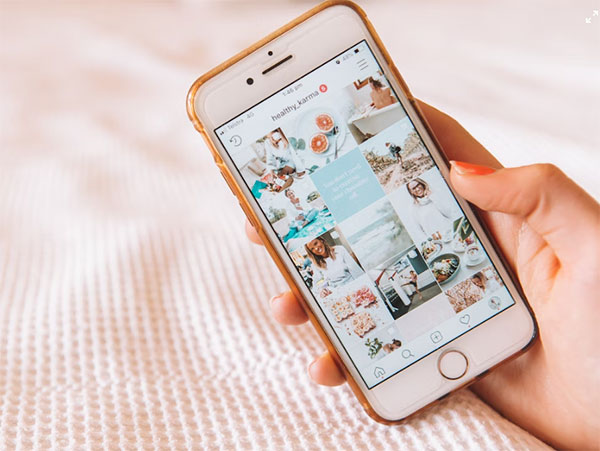
Final Thoughts
Resetting your Instagram password isn’t always easy. But by following the right steps, you can eventually regain access. And if you’ve linked your account with Facebook, it’s even easier. Even if you haven’t done that, you can use an email link or the app to solve your problem.
Meet Ry, “TechGuru,” a 36-year-old technology enthusiast with a deep passion for tech innovations. With extensive experience, he specializes in gaming hardware and software, and has expertise in gadgets, custom PCs, and audio.
Besides writing about tech and reviewing new products, he enjoys traveling, hiking, and photography. Committed to keeping up with the latest industry trends, he aims to guide readers in making informed tech decisions.