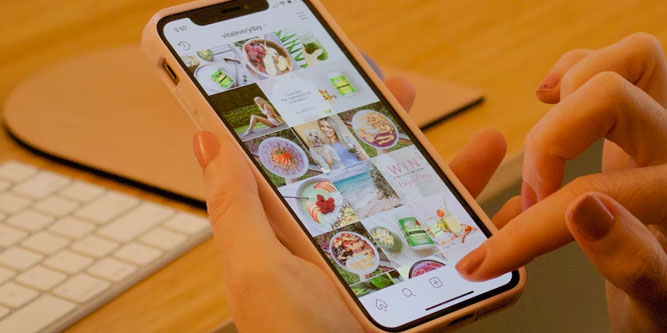Instagram is the world’s leading photo-sharing platform. But like most social media platforms, it also doubles as a channel of communication.
Through Instagram Messenger, you can chat with your friends and stay in touch. But sometimes, these kinds of apps can feel a bit invasive. We’re talking about the read receipt function.
Now, it’s fair to say that read receipts serve a legitimate function. Let’s say you texted your partner to ask them to pick up some groceries. It’s been 20 minutes, and you know they’re about to leave work.
If you see a read receipt, you know they got the message and are probably just too busy to respond. If you don’t see one, maybe they missed it entirely. Time to make a phone call and check in with them.
But at the same time, read receipts can be a source of stress. They can impose a sense of social obligation. Once you’ve read someone’s message, it feels like you have to respond.
There’s even a new saying in our social lexicon: “They left me on read.” At the same time, it’s not always convenient to respond right away.
Maybe you’re in the middle of doing something else and accidentally tapped the notification. Point being, you now risk looking rude by not sending a response.
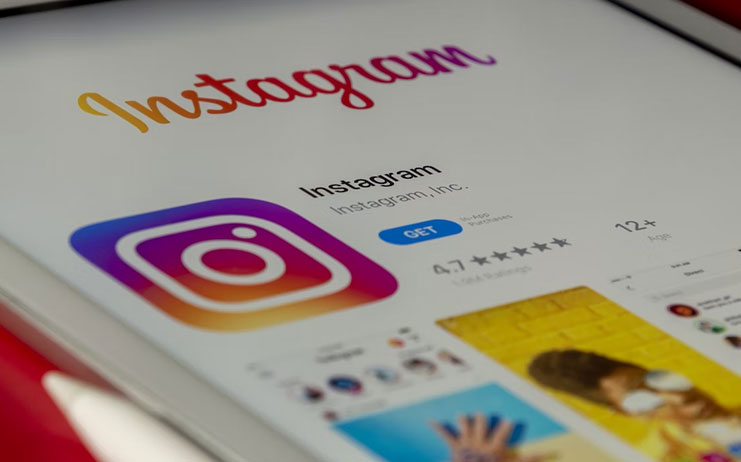
5 Ways to Read Instagram Messages Without Sending a Receipt
So, is there a way for you to turn off read receipts on Instagram? Not as a standalone feature. But there are some ways to read messages without sending a receipt.
Here are five proven methods that will work for any scenario. No matter what your situation, at least one of these options will work for you. Let’s get started!
1. Go Offline
One of the simplest methods is simply to take your phone offline. Here’s how:
- Don’t click the message notification on your phone. When you tap it, it will immediately open the message, which will cause it to appear as read.
- Instead, open the Instagram app. From the home page, tap the Messenger icon. Then refresh your inbox. This will pre-load all your messages into the app, but since you haven’t opened them, they won’t flag as read.
- Swipe down on your screen to open your phone menu. Tap the mobile data and WiFi icons, and make sure both are turned off.
- Once you’re disconnected from the internet, you can open the messages within your inbox. Since you’re not online, no read receipt will be sent.
Be careful when using this method. The moment you go back online, the read receipt will immediately be sent. The only way to avoid this is to uninstall the Instagram app while you’re still offline. In other words, you’re getting a temporary reprieve.
2. Turn on Airplane Mode
A similar option is to activate airplane mode. Airplane mode deactivates both your WiFi and your data connections, so it’s effectively the same as going offline. In fact, it’s even safer if you combine the two methods together. That way, you’ve made double sure that the Instagram app can’t connect. It’s particularly helpful on Android phones, which like to reconnect to WiFi no matter what you do.
- Without tapping the notification, open the Instagram app and refresh your inbox.
- Swipe down to open your phone’s menu, and tap the airplane mode button. This will completely disconnect you from the internet.
- Go back to your inbox and read your messages.
Much like turning off your WiFi and data manually, this method is only temporary. Once you turn off airplane mode, the other person will receive a read receipt.
3. Turn Activity Status Off
Activity status lets other people know when you’re logged into Instagram messenger. It shows a little blue icon whenever you’re using the app. When you turn off activity status, Instagram will no longer let other users know whether or not you’re active. But most people don’t realize that turning off activity will also turn off read receipts.
How do you do it? Here’s a quick overview:
- Launch the Instagram app, then tap your profile picture in the lower left-hand corner.
- Open the hamburger menu (three horizontal lines) in the upper right corner, and select “Settings.”
- Find the option for “Privacy,” and select it.
- In that section, tap “Activity Status.” This will open up a sub-menu with additional options.
- Next to “Show Activity Status,” you’ll see a toggle button. Select it, and it will turn off your activity status. It will also turn off the “Show When You’re Active Together” option.
When the option is turned off, the toggle will be grey instead of blue. So will your activity icon, even if you’re currently online. Now you’re free to use the Instagram app without other people realizing you’re active. You can even read their messages without sending a read receipt.
There is one downside to this method, though. There might be situations where you want people to see you’re active. If that’s the case, you’re going to need another option.
4. Restrict the Other User
Sometimes, you don’t want to block read receipts for everybody. In fact, there’s a good chance that only one or two people might be bothered by you leaving them on read. If that’s the case, you can consider restricting them.
Restricting is not the same as blocking. The other person can still send you messages. However, there are certain changes, including the way your messages are handled. For our purposes, just know that the other person won’t see when you’ve read their messages. If you want more information on restricting vs. blocking, read our complete guide.
Here’s how to restrict someone on Instagram:
- Log into Instagram and navigate to the person’s profile page. You can either click on their handle in your inbox, or search for them from your home page.
- Tap the menu button in the top right corner.
- Press the “Restrict” button.
You’ll then see a confirmation that you’ve successfully restricted the person. At this point, you’ll no longer receive notifications when they message you. In addition, their messages will be sent to the “Message Request” portion of your inbox. Be aware that there’s a limit to how many users you can restrict. It’s only really handful for dealing with a small number of troublesome accounts.
If a particular person is annoying you on Instagram, you may not want to be associated with them. In that case, you can actually remove another user’s likes on your content.
5. Turn off Messaging Notifications
Messaging notifications are probably the number one reason people get left on read. Let’s say you get the notification and you try to swipe down to read a bit more. Instead, you accidentally tap, and you’re taken to your inbox. Instantly, the other person gets a read receipt. The same thing can also happen when you go to dismiss a notification.
To turn off notifications altogether, follow these steps:
- Open the Instagram app, and tap your profile picture in the bottom right.
- On your profile page, open the hamburger menu at the top right, and select “Settings.”
- Open the Notifications tab on the Settings page.
- Find the option for “Messages and Calls,” and tap to expand it.
- You’ll see several options, including “Messages” and “Message Requests.” Click next to the “Off” option on both of them.
After that, Instagram will no longer send messages or message requests to your phone. That way, you’ll never have to worry about accidentally tapping a notification. When you want to check your messages, all you have to do is open the app and go to your inbox.
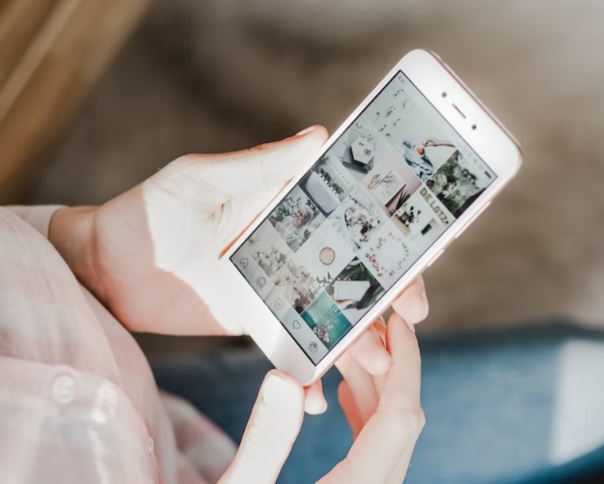
Why Can’t I Turn off Read Receipts?
Instagram won’t let you turn off read receipts for the same reason most messaging platforms work. They’re a practical feature with a real purpose. As we already mentioned, there are scenarios where it really comes in handy. It can even let you know when there’s something wrong with your Instagram app. If none of your messages are showing as read, they may not be sending properly. You can restart the app, clear the cache, or reinstall it to resolve the issue.
As for why Instagram wouldn’t make read receipts optional, it would defeat the purpose. Imagine a world where half the people use read receipts and half don’t, they would be useless. If your message never showed as read, you wouldn’t know what it meant. Is it really unread, or does the other person have read receipts turned off? By making the feature mandatory, it’s actually more useful!
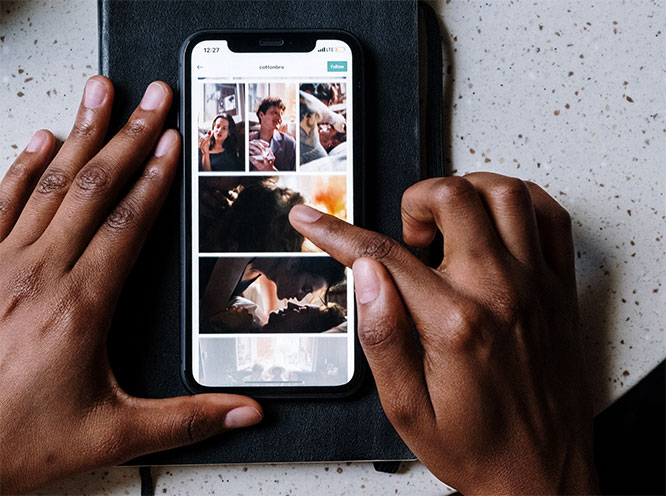
Can I Change the Timestamp on an Instagram Read Receipt?
As a matter of fact, you can. While you can’t turn off read receipts, there’s a way to upgrade the timestamp. To do it, you need to have the Instagram app installed on your desktop.
If you’ve checked a message on your phone, you can check it again later on your PC. When you do this, the time stamp will automatically update. For example, let’s say you read a message at 3 o’clock on your phone, but forgot to answer it. You can check it on your computer at 5 o’clock, and the timestamp will change to 5 o’clock.
This isn’t foolproof. Between 3 o’clock and 5 o’clock, the person might still see the original timestamp. But in a lot of situations, it can spare you some social awkwardness.
What Is a Disappearing Instagram Message?
Disappearing Instagram messages give you a way to send messages that you can delete after a time. They don’t disappear automatically like self-destructing Snapchat messages, though. Instead, you go into a special “Vanish Mode.” In Vanish Mode, messages will remain visible as long as you’re in the chat. As soon as you leave, they’ll automatically disappear. You can also make them disappear by exiting Vanish Mode.
One added benefit? When you’re in Vanish Mode, you’ll get a notification if someone screenshots your chat.

Final Thoughts: Read Receipts on Instagram
Instagram’s read receipt feature can be irksome, but it’s no different from any other messaging platform. Thankfully, there are a few ways to read a message without actually sending a receipt. Hopefully, at least one of our methods has solved your problem. Now you can see what your friends are saying without being obligated to respond right away.
Meet Ry, “TechGuru,” a 36-year-old technology enthusiast with a deep passion for tech innovations. With extensive experience, he specializes in gaming hardware and software, and has expertise in gadgets, custom PCs, and audio.
Besides writing about tech and reviewing new products, he enjoys traveling, hiking, and photography. Committed to keeping up with the latest industry trends, he aims to guide readers in making informed tech decisions.