Are you getting a pop-up warning message on your Android smartphone that says:
“Someone Has Access to Your Screen – If you didn’t share your screen using com.android.systemui, stop and uninstall this app, then restart your phone. Google has hidden your sensitive content for security.”

If so, you’re not alone. This is an error message that’s recently been plaguing Android smartphone users.
It’s typically related to an app that uses a screen overlay feature. It can be fixed by removing any recent apps you have installed or updated.
What Does it Mean?
The alert is tied to the System UI component of the Android operating system. It’s responsible for managing user interface elements such as your home screen, notifications, and more.
It’s a standard procedure for system alerts to reference com.android.systemui, given its integral role in the Android framework.
This specific “Someone Had Access to Your Screen” notification is simply a security measure, alerting you to an application’s interaction with features like screen overlays or bubble messages. This is a normal function for some applications designed to display content atop other apps.
Why is this Happening?
If you’re getting this warning message on your Android smartphone, it’s likely related to a app you’ve recently installed or updated.
Ask yourself – did you recently install an app that you haven’t used before? Or, did your phone automatically update an app that uses a screen layover feature?
If so, it’s probably related to that specific app.
How to Fix
To safeguard your device and potentially address this issue, consider the following actions:
- Update Your Software: Ensure that both RealmeUI and the Android operating system are current, incorporating the latest security enhancements and updates.
- Examine App Permissions: Navigate to your device settings and scrutinize the permissions given to each app, paying particular attention to those with authorization to overlay other apps or access notification data.
- Initiate Safe Mode: Starting your phone in safe mode can help identify if a third-party app is the problem. The absence of the warning in safe mode suggests the involvement of an externally installed app.
- Conduct a Security Scan: Employ a trusted antivirus tool to perform a security check for possible threats.
- Resort to Factory Reset: If the issue persists and raises security concerns, consider a factory reset. This action will delete all data on your device, resetting it to its original configuration. Remember to back up important files beforehand.
For additional security, consider updating your passwords and enabling two-factor authentication where possible.
It’s also wise to avoid downloading apps from unverified sources and to regularly update your device’s software.
Have you seen this warning message? If you’ve encountered this issue in the past week or two, let us know by leaving a comment below and mention your Android software version, phone model, and any recent apps you’ve installed or updated. We’re trying to figure out which specific app is causing this to happen.
If we find out any pertinent information regarding this bug and what it’s connected to, we’ll promptly update this article with helpful info. Good luck!
Meet Ry, “TechGuru,” a 36-year-old technology enthusiast with a deep passion for tech innovations. With extensive experience, he specializes in gaming hardware and software, and has expertise in gadgets, custom PCs, and audio.
Besides writing about tech and reviewing new products, he enjoys traveling, hiking, and photography. Committed to keeping up with the latest industry trends, he aims to guide readers in making informed tech decisions.

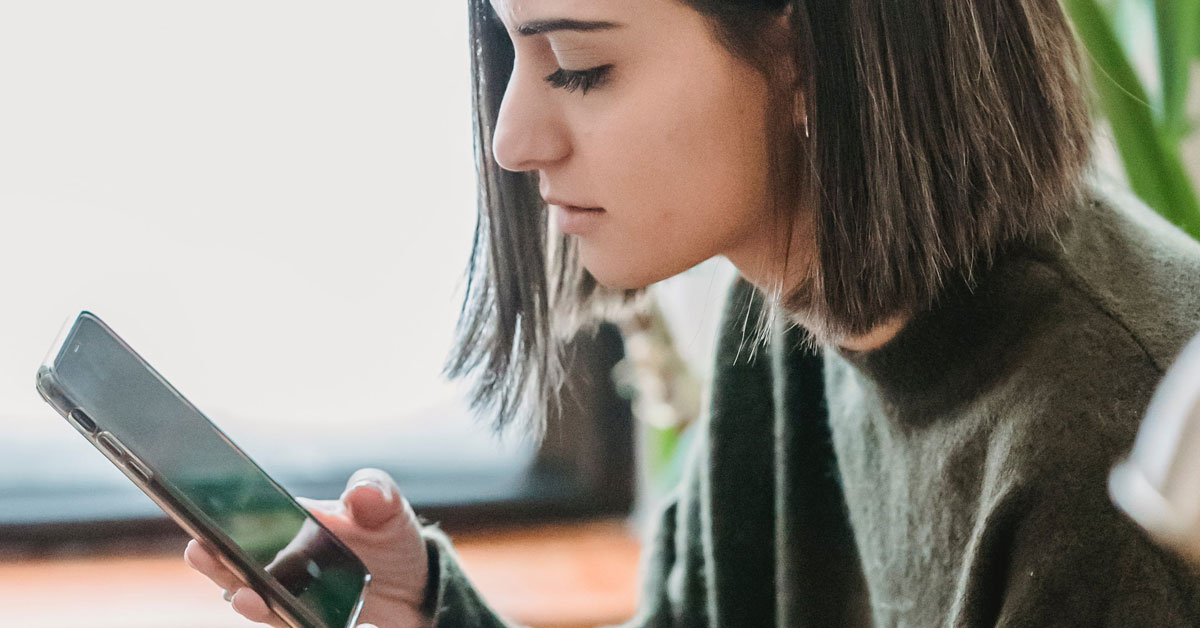
OxygenOS 13.1 , OnePlus 10R, insta pro, water reminder
i have recived this msg again again in my phone plz help
I got same notification about android.systemui that my screen is being shared. I also found notification of screenshot in my Snapchat that wasn’t captured by me . Im really scared if my screen is still sharing or will share if I took backup files because I have wiped off my data . I really stressed about this can’t found any solution. Can you help
hi. I have a moto one fusion plus device. I have checked every app and turned off display over other app for every app. The alert was shown in safe mode too. What should I do?
I got the alert message someoneshare my screen im so scared my phone is realmec21 android version 11/model Rxm3021
It’s recent updates to Google messaging app. I uninstalled updates and problem resolved.
Oppo reno 5 pro 5g- Android 11
Yes I have a message like this, but there is no app. How can I fix it