If you work in an office job, your work could be damaging your health. The reason for this is bad posture. Eight straight hours of typing can cause stress on your spine, especially across your shoulders and in your lower back. Over time, this can lead to repetitive stress injury. And there are other risks associated with a bad back. These include exacerbated arthritis, heartburn, and several other unpleasant conditions. Of course, it isn’t just office workers who need to worry about good posture. Physically demanding jobs also require proper posture. This is particularly true if your job requires you to do a lot of lifting and carrying.
Today, we’ll be reviewing a unique tool: the Upright GO 2. The GO 2 is designed to assist you with maintaining proper posture, while remaining unobtrusive. So how does it work? We’re about to walk you through the entire process: what it is, and how to get the best results. Let’s get started!
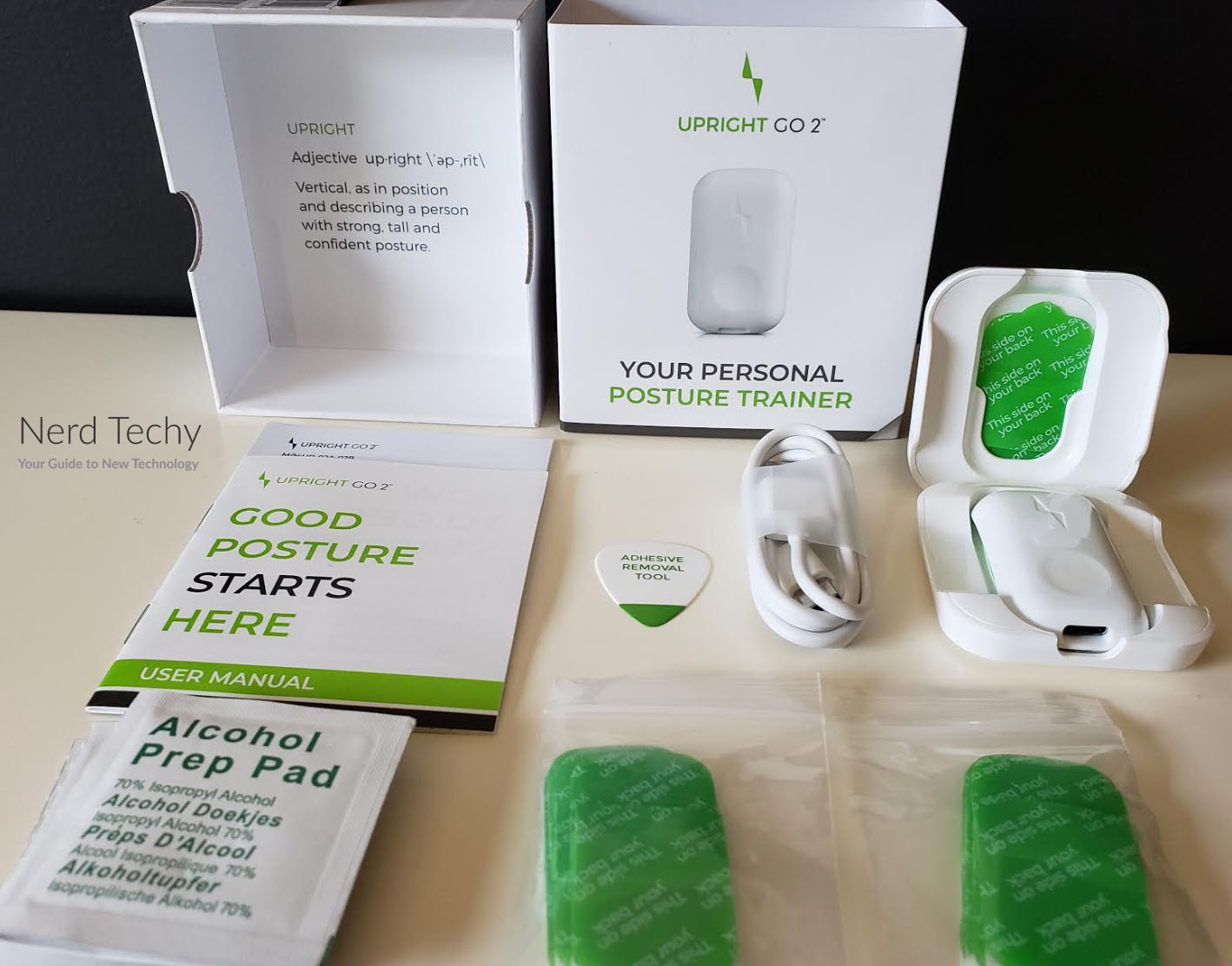
Compact Design
The Upright GO 2 is an upgraded version of an earlier product, the Upright GO. But the original Upright Go was fairly large, and many people found it impractical to wear with clothing. The GO 2 has been shortened to only 1.89 inches in length, and it’s only about half an inch thick. This is small enough to wear all day, even with office attire. The device itself is a small white plastic shell that looks like a tiny bar of hand soap. On the front surface, there’s a power button, along with an LED that indicates that it’s turned on. On the bottom, you’ll find the USB Type-C charging port.

The GO 2 ships inside a small carrying case, which holds the device, the adhesive strips, and alcohol cleaning wipes. It also includes a USB Type-C charging cable, which can be plugged into any standard USB port or charger. There’s no charging block included, but given the ubiquity of USB ports these days, that shouldn’t be a problem.
To attach the GO 2 to your back, first attach one of the double-sided adhesive strips to the back of the unit. Next, wipe down your back, and mount the GO 2. To get the best results, you’ll need to position it properly. Too high, too low, or off to one side, and you won’t get good results. The ideal location is directly on your spine, between the tops of your shoulder blades.

The adhesive strips are rated to be used up to 10 times each, so the 3 strips should last for a month. However, your mileage may vary. If you have oily skin, you may find that the adhesive strips need to be replaced more frequently. You may also have trouble if you’re working out, or just working in hot weather. Sweat can cause the adhesive to lose its grip. So you may want to bring a spare alcohol wipe in case you need to reapply it. That said, this isn’t really a big deal. You can order a 10-pack refill — about 2 ½ months’ worth — for a reasonable price.
If you’re already experiencing pain due to bad posture, you might want to consider a pain management patch. It won’t fix your underlying posture issues, but it can improve your comfort.

Easy Setup
To set up the GO 2, you’ll first need to charge it fully. This takes about 90 minutes, and allows for 30 hours of operation. In practice, it makes the most sense to simply recharge your device overnight. Once it’s charged, turn it on, and attach it to your back as we’ve described. Next, you’ll need to download the companion app, which is free in the Apple Store and Google Play. Open your phone’s Bluetooth menu and sync the GO 2. From there, open the app. It will ask you a few basic questions like your height and weight, and give you a brief tutorial.
Next, you’ll need to calibrate the GO 2. This is the most important step, since improper calibration can cause the device to read incorrectly. Stand with your back straight and your shoulders square when you’re setting your posture. From there on out, the GO 2 will vibrate when it detects that you’re slouching forwards or backwards. There are several vibration options, ranging from a powerful buzz to a gentle knocking. Experiment to see what works for you.
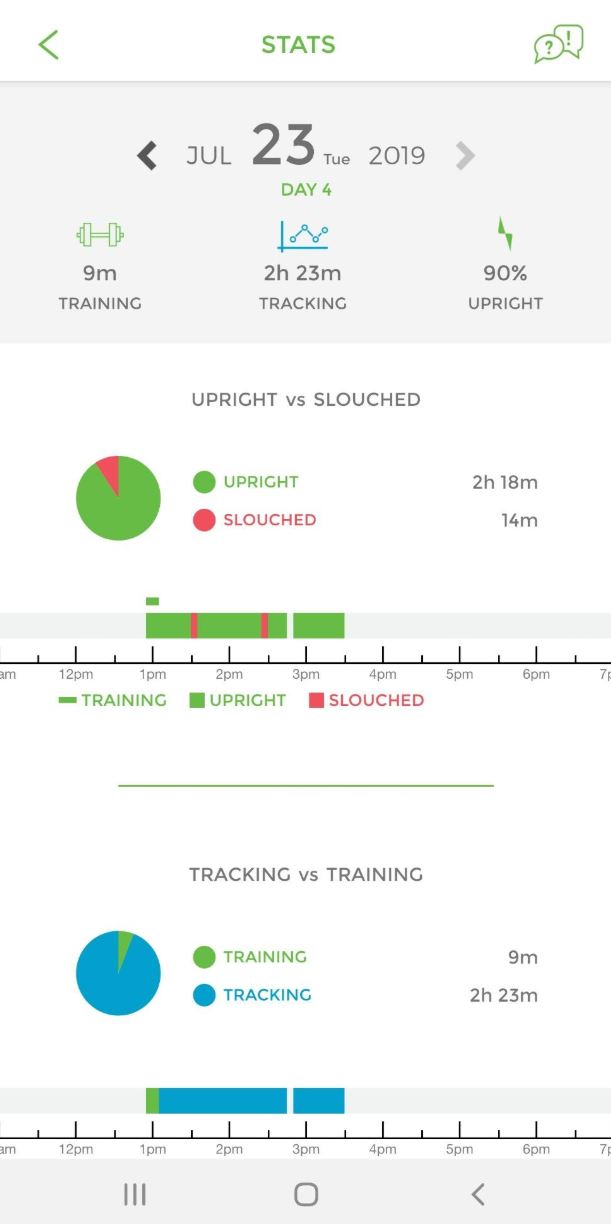
The app has a simple display, with a cartoon person who matches your posture. They stand inside a green circle, with a red dot that shows where the slouching threshold is. Slouch beyond this point, and the GO 2 will vibrate. The threshold is adjustable, so it can be more or less strict depending on your needs. You can also set a time limit, so the device will wait 10, 15, or 20 seconds before buzzing. This can be useful if you frequently have to bend over. For tasks that require you to lie on your back or chest, you can just turn the GO 2 off altogether.
Training and Tracking
The Upright GO 2 app operates in two different modes: training mode and tracking mode. The training mode is designed to be used every day for a few minutes. It requires you to maintain perfect posture for a set period of time. As you continue using the app, the GO 2 will slowly increase the amount of time spent in training mode. In training mode, the GO 2 runs at peak sensitivity, so even minimal slouching will cause it to vibrate. This is one reason it’s so important to get the initial calibration right.

Outside of your training sessions, it’s possible to switch into tracking mode. In this mode, the GO 2 will not vibrate, but will continue to track your posture. At the end of the day, you can view a report that shows you how often you’ve been slouching. The downside of this is that the GO 2 has no way of knowing whether you were actually slouching. Did you lie down for a 30-minute power nap? It will show that you spent 30 minutes slouching. That said, it will track how your posture has improved over time. You can go through your history and see how much better you’ve been doing.
One thing to be aware of is that the GO 2 app doesn’t always sync correctly. Sometimes, for whatever reason, you can set the device to tracking mode, but the app will stay in training mode. This can lose you an entire day of tracking. Your best bet is to double-check the app after a minute, just to make sure it’s in tracking mode.

That said, you may want to keep the GO 2 in training mode all day. This can get annoying if you frequently bend over. But it gives you instant feedback on when you’re slouching. It might be a good idea to do this for the first week or two. Once you’re used to keeping good posture, you can switch over to training mode as desired. This is a matter of personal preference. At the end of the day, you’ll need to figure out what works best for you and stick with it. Keep in mind that training mode uses slightly more battery than tracking mode. But considering the GO 2’s long battery life, this shouldn’t be a problem if you’re recharging every night.

Of course, if you’re already experiencing aches and pains from bad posture, improving your posture isn’t enough. You’ll also want to manage those aches and get your joints back into good health. The Saluko Percussion Massage Gun is a great tool for achieving this. Not only can it massage your back, but it’s great for sore knees and ankles. And since good posture starts from the ground up, you’ll also want your feet to stay healthy. This is especially true if your job keeps you on your feet all day. If that sounds like you, the Etekcity Smart Foot Massager is a solid choice. It’s a self-contained massage unit that helps your tendons and ligaments relax after a long day.

Final Verdict
The Upright GO 2 is an excellent choice if you have issues with bad posture. Whether you’re slouching forwards while sitting or standing, it will help you correct the problem. The tracking mode is only slightly useful — we think of it as more a “report card” than actual training. But the training mode is top notch. Use it for a couple of weeks, and you’ll notice significant improvements in your posture.

Obviously, this device isn’t for everybody. If you already have excellent posture, it’s not going to give you any benefit. But if you’re concerned that your posture is impacting your quality of life, it’s an effective, affordable solution.
Meet Ry, “TechGuru,” a 36-year-old technology enthusiast with a deep passion for tech innovations. With extensive experience, he specializes in gaming hardware and software, and has expertise in gadgets, custom PCs, and audio.
Besides writing about tech and reviewing new products, he enjoys traveling, hiking, and photography. Committed to keeping up with the latest industry trends, he aims to guide readers in making informed tech decisions.


