Ever since the 1980s, the so-called console wars have been raging. In one sense, this has been a battle between companies, to see who could sell the most hardware. From Nintendo vs Atari to Sony vs Microsoft, there’s always been competition. The console wars, of course, have also meant a lot of silly disagreements and trolling between gamers. Simply put, most people want to have the satisfaction of thinking they have the best hardware available. But in all of this, Nintendo has always pushed the limits of controller design. Whether it’s the N64, the GameCube, the Wii, or the Switch, each generation has come with a cutting-edge controller.
That’s all well and good, and we certainly wouldn’t talk down the Switch’s control scheme. But if there’s one thing the “console wars” have missed, it’s the role a mouse and keyboard have to play. A handheld controller is great for many types of games. It also frees you from having to play at a desk or a table. You can kick back on your couch, and still enjoy your game. That said, for some games like FPS and RTS games, there’s no substitute for a mouse and keyboard. In FPS games, you get faster and more precise aiming. In RTS games, you can take advantage of hotkeys – something a controller can’t replicate.
With a Nintendo Switch keyboard and mouse adapter, you can connect these controls directly to your Switch. We’re about to review four of the best available. We’ll begin with the JZW Keyboard & Mouse Converter. This is a great, all-around keyboard and mouse adapter that works better for the Switch than it does with other consoles. After that, we’ll look into the GameSir VX2 AimBox. This is a robust keyboard and mouse adapter with multiple customization options. We’ll follow up with the PXN K5 Pro. This is an attractive rectangular adapter with a removable USB cable. Finally, we’ll check out the ECHZOVE Keyboard and Mouse Adapter. This is a straightforward adapter that allows you to customize key mapping without an app. Which one is right for you? Let’s take a closer look at all three, and see what we learn!
Why Not Just Use the Switch Controls?
We’ve already established why you might prefer to use a mouse and keyboard – at least for some games. But why can’t you just plug your keyboard and mouse directly into the Switch? For the mouse, the answer is simple. The Switch doesn’t have any native mouse compatibility, so your mouse simply won’t work. For the keyboard, however, the answer is a little more complicated.
The Switch actually has some native keyboard support. If you connect a USB keyboard to the console, it can be used for entering text. This is convenient for entering passwords, as well as other in-game text. If you like to label your screenshots or you run a lot of searches, a keyboard can be useful for that alone. That said, it still can’t be used for in-game controls. The Switch doesn’t have any way to natively re-map controls for the keyboard. So when you start tapping keys during a game, nothing happens. If you want to use a keyboard in game, or use a mouse at all, you’re going to need an adapter.
A keyboard and mouse adapter bridges the gap between your peripherals and your game console. It takes their inputs, and converts them into the same signals your controller puts out. For example, the mouse and arrow keys can be mapped to the two thumb sticks. The left and right mouse buttons can be mapped to the left and right triggers, and so on.
One thing to keep in mind is that most Switch games don’t allow you to change the in-game control scheme. Depending on your preferences, this can get awkward when you switch from one game to another. To be fair, this is the same if you’re using the Switch’s Joy-Con or Pro controllers. And with an adapter, you can usually customize the mapping as you see fit. So if you want to change the “A” button’s location from game to game, it’s normally a simple process. That said, the mapping configuration can sometimes get mixed up when you’re playing certain games. In that case, you’d either need to reset the adapter or remap your controls.
The other thing to keep in mind is that a keyboard and mouse adapter is not the same as a Nintendo Switch keyboard. Some keyboards are indeed designed specifically for the Switch. But this doesn’t mean you can use them for games. It just means the keyboard has a pass-through port for you to plug in your Pro controller. Many keyboard and mouse adapters already have this feature. That way, you can use your mouse and keyboard in tandem with a Pro controller. As far as the actual keyboard goes, it can be wired or wireless. As long as it connects via USB and is compatible with your adapter, it works with the Switch.

JZW Keyboard & Mouse Converter
First up on our list is the JZW Keyboard & Mouse Converter. This adapter has universal compatibility with all last-gen consoles including the PS3, Xbox One, PS4 and Nintendo Switch. It has an interesting cross-like shape that provides three inputs and an output for a single cable to the console. The inputs can be used for a keyboard, mouse and controller simultaneously.
The JZW adapter is designed to have minimal input delay with connected devices. This makes it ideal for playing FPS games that require very precise timing and quick reaction speeds. The setup of the device is good too. The cross-shape keeps all cables separate from each other, which prevents them from getting tangled. It also makes it easier to trace specific cables to the end when you need to disconnect them.
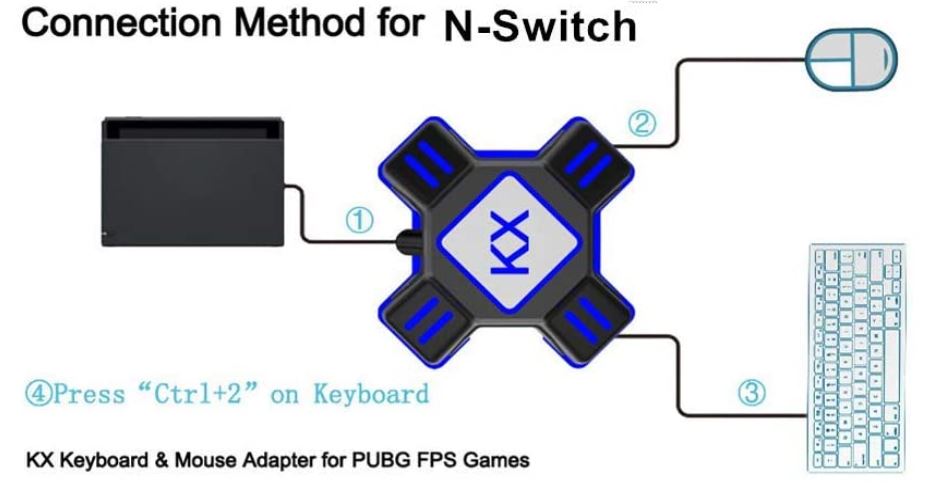
The JZW adapter doesn’t require any driver updates or software installation to use with the Switch. You simply plug it in, attach your keyboard, and you’re good to go. An LED indicator will light up green when it’s connected with the console. The LED indicators near each port will turn red when the peripheral is properly connected. You can even use it with the Switch while it’s in docked or handheld mode.
One problem with the JZW is that you can’t change keyboard button mapping. That means you’ll just have to play with whatever input is the default. Sometimes this can be frustrating as it won’t mimic the standard keyboard and mouse layout for games (example: WASD for movement). However, it does a good job with low response time and minimal delay. There’s not much difference between playing on an actual PC and using your keyboard and mouse on a console.

GameSir VX2 AimBox
GameSir is a well-known manufacturer of all kinds of game accessories. Not long ago, we reviewed the GameSir T4 Mini Game Controller. And as with many of GameSir’s other offerings, we were pleased with the experience.
The GameSir VX2 AimBox has a black plastic housing with an unusual shape. It’s roughly rectangular, but the front is angled, with a straight center that slopes off towards the sides. Where the slope begins, on either side, the top of the housing also slopes down to the sides. Along these two ridges on the side, there are a pair of LED light bars that light up when the adapter is active. It lights up orange by default when it’s plugged into the Nintendo Switch. That said, using the GameSir app, you can adjust the LED color, and make a number of other adjustments.
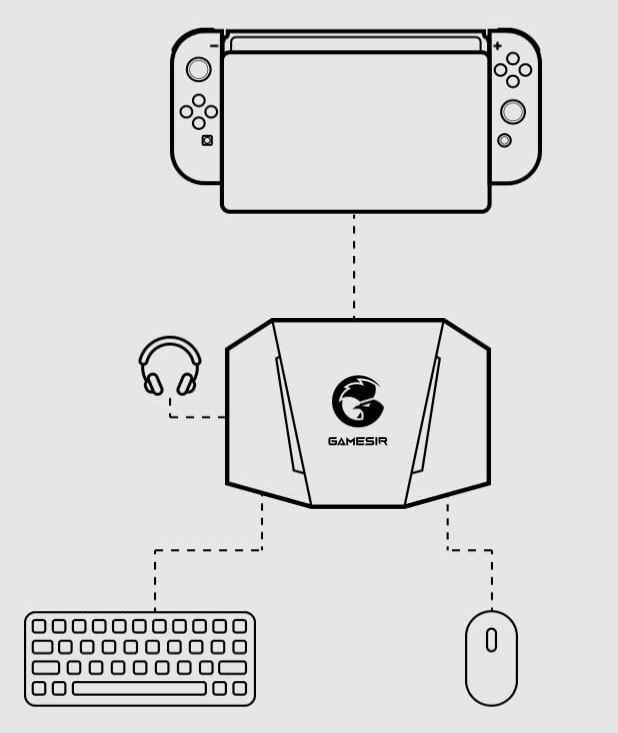
The AimBox connects to your Switch via a tough, braided USB pigtail. It’s reasonably durable, but if it gets damaged, it’s not replaceable, because it’s integral to the unit. The front panel sports a pair of three USB ports. To the left and right, where the front slopes to the sides, there are ports for your mouse and keyboard. You can plug either device into either port. The port in the center is designed for your wired controller. In addition, there’s a 3.5mm aux jack on the left side of the housing. This is designed for connecting a gaming headset, so you can connect everything via a single adapter.

We already mentioned that the GameSir app has other functions besides changing the lighting. First and foremost, you can remap your controls and set your keybinds however you like. You can also adjust the mouse and keyboard sensitivity, just as you could on a PC. And if you’re using a camera, you can interact with that as well. In general it works very well, and the interface is intuitive. But if something does go wrong, resetting the adapter is easy. The GameSir logo on the top of the housing functions as a reset button. Just press that, and your adapter should be fixed.
In addition to the Nintendo Switch, the VX2 AimBox also works with several other consoles. It works with the PS4 and PS5, as well as the Xbox One/One X and Series X/S. Unless you’re using a console that’s two generations old, you’ll be able to hook up your mouse and keyboard.

PXN K5 Pro
PXN is another accessory manufacturer, with a particular emphasis on non-traditional controllers. For example, we’ve reviewed the PXN V9 Steering Wheel. It performed very well, so we were intrigued to check out PXN’s adapter.

The PXN K5 Pro has a flat, rectangular housing. The bottom two thirds are a dark grey plastic, with an easy-to-clean matte finish. The top panel is a glossier black, with a decorative LED light in a fun geometric pattern. The lights cycle through a rainbow pattern, as well as providing a subtle breathing effect. The effect will even change speed and intensity depending on what’s happening in the game.
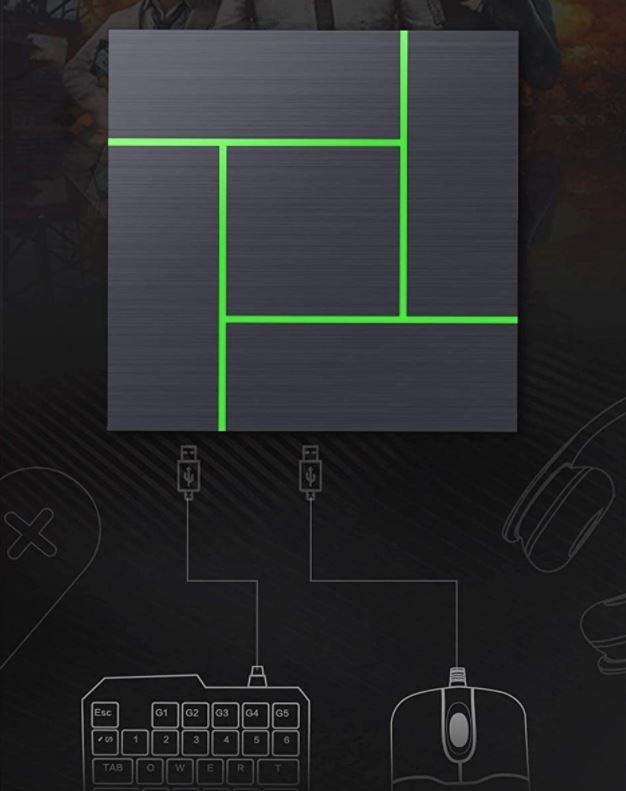
The ports are all located on the front. From left to right, the three USB ports are used for your keyboard, mouse, and Switch controller. There’s a 3.5mm aux port at the end of the row, for connecting your audio headset. The back of the housing sports a USB Type-C power port. You can connect to your Switch with the included Type-C to type-A cable, or use your own. That way, you won’t have to replace the whole adapter just because of a broken cable.
As with the GameSir adapter, you adjust the settings via a smartphone app. Download the PXN PLAY app, and connect to the adapter via Bluetooth. You’ll then be asked to select which console you’re using. Assuming you’re on Switch, select Nintendo Switch, and you’ll be able to do your keymapping. Sensitivity works a little bit differently, though. Instead of adjusting it through the app, you adjust it via the keyboard. Pressing F3 will lower the sensitivity, and pressing F4 will increase it.
The K5 Pro will work with other consoles as well as the Switch. While it won’t work with other current-gen consoles, it’s compatible with the Xbox 1, PlayStation 3, and PlayStation 4.

ECHZOVE Keyboard and Mouse Adapter
ECHZOVE produces a variety of gaming supplies. We recently reviewed their PS5 Game Organizer. This is a nifty stand can hold a number of game discs, as well as controllers, headsets, and other accessories. So it made sense for us to review their adapter.
The ECHZOVE Keyboard and Mouse Adapter has a quirky design. It’s roughly shaped like a teardrop, but it’s angular rather than rounded. It’s constructed from a matte black plastic, with the three main USB ports on the front three panels. The keyboard USB port is off to the left, and the mouse port is to the right, with the Switch controller port in the center. There’s a short USB pigtail on the back end, to plug into your Switch.
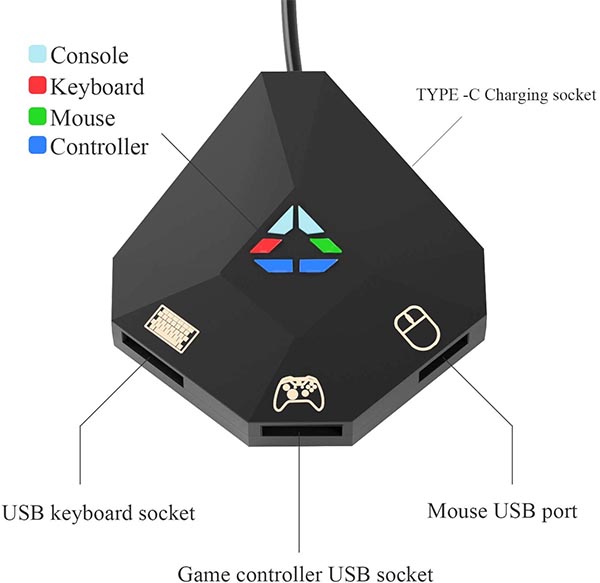
There’s no 3.5mm aux port on the ECHZOVE adapter. Unfortunately, you’ll have to come up with some other way of connecting your headset. On the other hand, there’s a USB Type-C power port on the back right. This allows you to plug into a separate power adapter to get more wattage. This can be essential if you’re using a gaming mouse and keyboard with LED lighting.

There’s no app required to perform your keybinding. You simply use a keyboard shortcut to activate keybinding mode. Then, you hold the controller button you want to map or move the joystick you want to move. While you’re still holding, press the corresponding keyboard or mouse button, or move your mouse. This will map a given controller function to a given keyboard or mouse function. Compatibility is not limited to the Switch. You can also use your mouse and keyboard with several older consoles. This adapter works with the PS3, PS4, Xbox 360, and Xbox One.
Final Verdict
So, which one of these Nintendo Switch keyboard and mouse adapters is going to be the right choice? Let’s recap what we’ve learned.
The JZW keyboard and mouse adapter is more on the hefty side with a large, cross-shaped design. It provides wide compatibility with many consoles and very little input delay. We also love how it arranges the cables so they’re easily distinguishable and don’t get tangled with each other. The main drawback is the size. It’s pretty bulky so it’s not quite as portable, even though it’s light and doesn’t require an external power source.
Next, we reviewed the GameSir VX2 AimBox. This is certainly the most robust of the bunch, with its braided cord and full set of app features. The easy-to-use reset button is also a nice touch.
After that, we looked at the PXN K5 Pro, with its attractive breathing LED lights. The app is easy to use, and the ability to change sensitivity via the keyboard is also very convenient. System compatibility isn’t as good as the GameSir, but that’s not a concern for Switch users. We also liked the replaceable USB cord, since that’s one less potential point of failure.
The ECHZOVE Keyboard and Mouse Adapter has the most unique appearance of the bunch. The teardrop-shaped profile is unusual, although there’s no headset port. On the plus side, you don’t have to install any companion app to set up the keybinds. Not only that, but you can use mice and keyboards that draw a little more wattage.
Meet Ry, “TechGuru,” a 36-year-old technology enthusiast with a deep passion for tech innovations. With extensive experience, he specializes in gaming hardware and software, and has expertise in gadgets, custom PCs, and audio.
Besides writing about tech and reviewing new products, he enjoys traveling, hiking, and photography. Committed to keeping up with the latest industry trends, he aims to guide readers in making informed tech decisions.

