Whether you’re someone who works all day at a computer or games all night on their gaming PC, there are many peripherals that you need to have a great setup. A good group of monitors, a quality mouse, an awesome keyboard, and great-sounding headphones all make the list. In addition, the mouse pad is something that is often overlooked but is crucial to a great setup.
When picking the best mouse pad, you can easily just go with a basic one. But you might want to consider alternative options instead. One great alternative is a mousepad that comes with wireless charging built right into it.
What is a wireless charging mouse pad?
A wireless charging mouse pad is pretty similar to a normal or glass mouse pad, except it has wireless charging capabilities built into it. They’re typically made from a fabric material with a non-slip bottom in order to function well as a mouse pad.
What sizes are wireless charging mouse pads?
The size of wireless charging mouse pads really varies. Some of them are designed to be full-sized desk pads, taking up lots of space on your desk. The advantage of these is that they usually look great and can hold your mouse, keyboard, and other devices that may need wireless charging all in one spot.
Others are designed to be the small square size of a regular mouse pad, only big enough for your mouse and some charging area for other devices. Pick the size that fits your desk and charging needs the best.
What can I charge with a wireless charging mouse pad?
You can charge all kinds of things with a wireless charging mouse pad. One common device is a wireless mouse. Many of these devices come with wireless charging compatibility, so these mouse pads can sometimes charge them even while in use. Other common devices are phones and headphones. Most smartphones on the market are wireless charging compatible, so a mousepad like this can keep it charging and in plain sight while you’re at your computer.
How do you power a wireless charging mouse pad?
You typically power a wireless charging mouse pad via USB. The most convenient place to plug them into is your computer, although you could also end up plugging them into a wall plug via a USB cord (this is going to be much less common).
Best Overall: GIM 15W Wireless Charging RGB Gaming Mouse Pad

Key Features:
- Extra large full-desk size.
- Qi enabled charging
- RGB lighting
For the best overall wireless charging mouse pad out there, our pick is the GIM 15W Wireless Charging RGB Gaming Mouse Pad. This is an extra large mouse pad, coming in at 31.5 x 11.8 x 1.6 inches. As for looks, this is going to look great in any gaming setup, as it has RGB lighting around the outside of it. This lighting can be set to one of 10 different preset modes, so you can customize it to fit your preferences.

As for charging ability, this is a 15W charger. The majority of the mouse pad is used for the actual mouse and keyboard functionality. On the left-hand side, there is an area dedicated to charging your devices. This area is equipped to charge Qi-enabled devices. It even has magnetic charging that is compatible with iPhones that use that feature. However, it will still charge your other smartphones and headphones with Qi wireless charging perfectly fine.
This mouse pad will still function great as a mouse pad, as the wireless charging feature isn’t designed in a way that takes away from its main functionality. The top of the pad is extremely smooth, allowing for an easy surface to move your mouse around on. The bottom of the pad is made from anti-slip material, so it won’t move around your desk easily, either.

Overall, this is the perfect mousepad when it comes to functioning as a mouse pad, charging your main wireless charging-enabled devices, and also looking great as a piece on your desk. With plenty of different lighting options, it will look great whether you’re a gamer or someone who just wants the best charging mouse pad for their desk.
Pros:
- Ten lighting modes
- Magnetic charging area for iPhones
- Extra large design
Cons:
- Only charges one device at a time
Best For Logitech Mice: Logitech G Powerplay Wireless Charging System

Key Features:
- Standard mouse pad size
- Charges wireless Logitech mice
- Minimalist design
If you’re a Logitech mouse user (which a lot of people are), then you’ll want to take a look at the Logitech G Powerplay Wireless Charging System. This mouse pad is only designed to hold your mouse while in use, coming in with dimensions of 11 x 13.4 x .2 inches. This is also a very minimalist-looking mouse pad. There is, however, an RGB-capable Logitech logo where power comes into the pad.

This mouse pad is really designed for one specific charging purpose. Rather than charging your phone while you’re at your computer, this device is made to charge your wireless Logitech mouse. It’s compatible with the G502 Lightspeed, G703, G903 Lightspeed, and G903 Pro. With the powercore module installed in your mouse, this pad will charge the mouse while in use, so it will never die on you during long sessions at your computer gaming or working.
Its functionality as a mouse pad is great as well. It comes with two different surfaces for the top for you to choose between. Those include a soft or hard surface. Each is perfectly capable of letting your mouse glide across it easily, and choosing between them will come down to whatever feels best for you while in use.

Overall, this mouse pad is only a realistic option if you’re a wireless Logitech mouse user. If you are, this pad can also act as the plugin to the computer for your mouse, so you won’t have to plug in additional dongles to get it all working together.
Pros:
- Wireless charging for your mouse across the entire top
- Two different surface choices
- Acts as the receiver to connect the mouse to your computer as well
Cons:
- Won’t charge other devices besides your Logitech mouse
- Quite a bit expensive than most options
Best Compact: ASUS ROG Balteus Wireless Qi Charging Gaming Mouse Pad

Key Features:
- Small sized mouse pad
- Qi charging capable
- RGB aesthetic
If you want the most compact option out there, then the ASUS ROG Balteus Wireless Qi Charging Gaming Mouse Pad is for you. This is a smaller mouse pad at 12.6 x 14.6 inches. This makes it great for setups that lack space. The device itself is primarily black. However, it also has an RGB log and RGB underlighting to make it stand out. The lighting can be controlled and customized with ASUS AURA RGB software.

As for charging ability, this mouse pad can charge any Qi-enabled device. This means that most modern smartphones, earbuds, and more can receive power through this mouse pad. Additionally, there is an extra USB passthrough port at the top of the pad. This can be used to plug in additional items to either receive power or connect to your computer.
As far as its functionality as a mouse pad goes, this is a good choice. It has a gaming-optimized portrait surface micro texturing. This allows for fast-tracking speeds on your mouse and makes it perfect for serious gamers. The bottom of the pad has a patterned nonslip base, which keeps it from sliding around on you during your gaming sessions.

Overall, this is a good compact choice. The charging is located at the top right of the pad, which should keep your devices away from your mouse. The pad is also slightly rectangular to help keep devices from interfering with your mouse space. That, combined with a great look, makes this a good addition to your setup.
Pros:
- Customizable RGB
- Gaming-optimized surface
- Qi device charging
Cons:
- Your devices could potentially get in the way of your mouse if you move it around a lot while gaming
Best Alternative: Firelison Leather Wireless Charging Mouse Pad

Key Features:
- Large desk sized mouse pad
- Capable of charging multiple device types
- Multiple leather colors available
A great alternative choice is the Firelison Leather Wireless Charging Mouse Pad. This is a desk-sized mouse pad, coming in at 32 x 16 inches. The pad itself is made from a leather material. There are also multiple color options, including black, brown, tan, and grey. Since there are no lighting features, the color options are a welcomed addition.
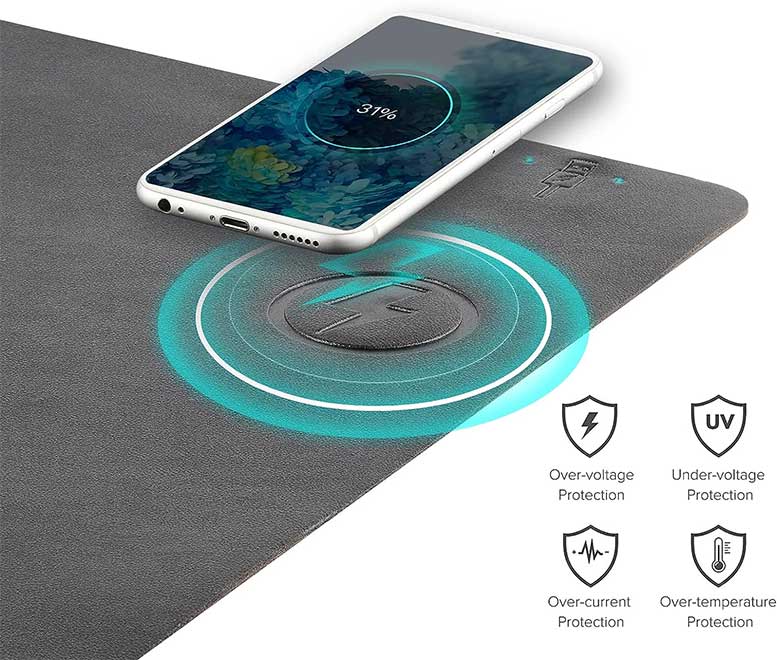
For charging capabilities, this is a very similar device compared to the option from GIM. There is an area on the side of the mouse pad where the wireless charger is located. This charger can power any Qi-enabled device with an output range of 2.5W – 15W. This makes it perfect for most smartphones and earbuds.
As a mouse pad, this is a great choice, too. The large size makes it perfect for your mouse, keyboard, or even a laptop. There are also options available that let you switch the side that the charger is on, so if you’re a left-handed mouse user, it won’t be getting in your way. In addition, the surface is waterproof, so it won’t get damaged from any spills.

With multiple color choices, waterproof construction, and a wide range of charging, this is a solid runner-up mouse pad. It’s compatible with all Qi devices and even has the quality of life feature of putting the charger on either side, so everyone should be able to use it comfortably.
Pros:
- Waterproof construction
- Charges all Qi-enabled device
- Compatible for right and left-handed mouse users
- Huge surface area
Cons:
- Some reviewers note the actual charge speed for your devices can be a bit slow
- Leather may seem a bit cheap to some
Best 2nd Alternative: POUT H3 PRO Qi Wireless Charging Mouse Pad Mat

Key Features:
- Large Desk Sized
- Qi Charging
- Three Color Choices
A solid 2nd alternative choice is the POUT H3 PRO Qi Wireless Charging Mouse Pad. This mouse pad is a bigger desk pad, coming in at 13.6 x 8.9 inches. This puts it in a good size range to hold your mouse and devices without taking up too much desk space. Additionally, there are three colors available for it. They include midnight blue, dust grey, and latte cream. These choices are good modern-looking colors that should help it blend into your setup.

As for charging, this mouse pad is able to work with any Qi charging device. The charging area is on the right-hand side of the pad. It can also charge your devices at a rate of 5W – 10W, which should give you plenty of speed for charging.
The surface of the mouse pad is made from PU leather, which gives it a great soft feel and creates a smooth mouse movement. This also makes it safe from water and other liquid spills, so you can have peace of mind with that as well. The bottom of the mouse pad is made from non-slip material, so it won’t slip and slide while in use.

This mouse pad is going to work best for those who want a minimalist design that still functions great for both computer usage and charging ability. With its fast charging capabilities, color options, and large size, this should be a great addition to any office or work-from-home desk setup.
Pros:
- Three minimalist-modern color options
- Qi charging enabled
- Waterproof surface
Cons:
- The devices being charged can get in the way of mouse usage at times
Meet Ry, “TechGuru,” a 36-year-old technology enthusiast with a deep passion for tech innovations. With extensive experience, he specializes in gaming hardware and software, and has expertise in gadgets, custom PCs, and audio.
Besides writing about tech and reviewing new products, he enjoys traveling, hiking, and photography. Committed to keeping up with the latest industry trends, he aims to guide readers in making informed tech decisions.

