VSDC Free Video Editor
Whether you’re a social media maven or just want to share vacation videos, editing is an essential part of the process. For example, let’s say you’re sharing skateboarding videos. A quick search will return literally millions of videos of people doing tricks. If you want yours to stand out, you’ll need to polish them a little bit. Make a few cuts, a few crops, and apply a few effects, and suddenly, you’ve got a killer video. The same principle applies to anything else. Yes, you could upload a dozen long clips of your vacation. But you might have more fun splicing a short “highlight reel” instead.
Regardless of what you’re doing, there are dozens of video editors available. But under most circumstances, you have to choose between “free” and “good.” Most free video editors don’t provide the power you need to produce top-tier content. And if you’ve priced Adobe Creative Suite lately, you know how much some of the best software can cost.
We’re about to review the VSDC Free Video Editor. This is a surprisingly powerful program with features that you’ll normally only find in paid apps. Among other things, it offers Picture-in-Picture, H.265 encoding, and green screen support. But how well does it actually work in practice? How easy is it to use, and what can you do with the finished videos? To find out, we’ll need to take a closer look at the software and how it works. After we’ve taken a thorough look, we’ll know enough to render our final verdict. Let’s see how it performs!
VSDC Basics
VSDC touts their “non-linear” editing system, but it’s actually linear, like all video editors. You import files and drag the clips into a timeline, where they can be arranged. What they mean by “non-linear” is that you can stack multiple files at the same point in the timeline. Different files occupy different tracks, and you can have as many tracks as you want. In other words, different video and audio clips can be combined infinitely. This gives you a lot more flexibility than you get with a single-track timeline.
At the same time, the interface can be a bit tricky to get used to. It looks nice, but it can be tough to find various tools and features. For example, you might have to right click a button, go to a submenu, and click a check box. It’s not terrible; use the software enough, and you’ll get used to where everything is. But it makes for a steep learning curve that can be challenging for new users to tackle. If you’re already familiar with Adobe or Corel, expect the control scheme to be noticeably less efficient.
Using the top menu, you can switch the toolbar ribbon between a variety of submenus. These include Activation, Edit, Editor, Export, Projects, Scenes, Tools, and View modes. Within each mode, there’s a different set of buttons and options. You can customize these as you gain familiarity with the program. For example, you can create shortcuts to the functions you personally use the most.
To create a new project, you can either import video or capture video, or by creating a blank project. You can also import pictures to create a slideshow, or to incorporate into a video clip. Everything you import will be displayed in a menu to the left. This is actually one of the less pleasing aspects of the software. The menu is locked so sprites and shapes are at the top; you have to scroll down to get to your videos. One thing you won’t be able to do is capture video from the web. To do that, you’ll need software like the 4K Video Downloader. It can capture videos from YouTube, Facebook, and other popular sites, and save them in a usable format.
As you’re editing, you’ll see a preview panel above the timeline. As you move the cursor along the timeline, this panel will show you whatever is on the screen. That said, there’s no full-screen preview. The small preview also tends to lag, because of the way VSDC processes your files. That said, it’s still perfectly serviceable for editing purposes. Other everyday functions are easy to access. Cutting, splicing, and dragging are all pretty intuitive.
VSDC Editing Capabilities
VSDC is capable of any of the functions you’d expect from an ordinary editing suite. Once you’ve added your videos to the timeline, you can crop them, apply color presets, and trim them. You can also apply transitions between clips, such as cross-fades and wipes. For what it’s worth, you can also do any of these things through VSDC’s File Sequence wizard. But veteran editors will find it easier to just use the timeline and menus. One thing that is definitely easier with the wizard is one-click rotation. If you’re dealing with sideways or upside-down smartphone videos, this is a clutch feature. Open the clip in the wizard click your mouse a few times, and it will be properly oriented.
One thing that’s finnicky about the timeline is the drag and drop function. Unless you’re trying to move a clip to the beginning or end, it won’t snap to other clips. It will only snap to the cursor, which also won’t snap to the clips. You have to manually line the cursor up exactly where you want to move the clip, then drag to there. You can also use the option to Set Block Order, which will re-order existing clips. This is another UI feature that technically works fine, but could use some cleaning up.
Two features we very much appreciated were the transparency and picture-in-picture functions. This allows you to create truly professional-looking videos, something you can’t do in many programs. For example, if you’re doing a slideshow, you can put the slides in a separate picture over your shoulder.
If that’s not enough, VSDC comes with a number of filters, a-la Instagram. You can also use the AI Art Generator to apply unique effects to your videos. With these advanced filters, you can make your entire video look like a moving Van Gogh painting, for example. This feature has been available in CyberLink PowerDirector for years, but it’s only recently become widely available. To use it, you’ll need to download free templates from elsewhere on the web.
If you want to access these features with an easier interface, consider Wondershare Filmora X. It has many similar functions, but a much shallower learning curve. On the downside, many of its features are paywalled.
VSDC Media Format Support
VSDC can output your videos in a wide variety of formats. It supports dozens of options, including .avi, H.264, .mov, .mp4, and many others. This means you won’t need to run separate conversion software after the fact. Not only that, but it supports output in 4K, along with the latest H.265 video codec. This codec is specially designed for 4K video, to provide the best possible quality at a small size.
If that’s not enough, you can tailor your videos to specific platforms and devices. You can output in standard YouTube, Facebook, and Twitch formats. You can also optimize for playback on iPhones, game consoles, Android, and DVD players. By optimizing your video, you’ll get the maximum quality playback on your device, without wasting time on higher-quality files.
Extra Features
In addition to its basic editing features, VDSC’s software also provides some impressive extras. To begin with, there’s a motion tracking tool (only available in the pro version). You select an object or person, and the camera will automatically track it. This is great when you’re cropping a larger video, and you want the focus to remain on the action.
Another useful feature is Chroma Key support. This means you can use a greenscreen to insert a custom background. Now, the border detection isn’t quite as refined as what you’ll get on paid software. Tiny details like hair can sometimes get cropped out or cause interference. Still, for free software, the function works surprisingly well.
Moreover, you can insert a text layover. This is great for inserting captions in a video, or for creating your own subtitles. There are several effects, such as warping, 3D text, and even animated text. This is another feature a lot of free editing packages don’t offer.
One thing the VSDC software doesn’t come with is any kind of stock footage or audio. For that, you’ll need something a little more full-featured, like the TunesKit AceMovi Video Editor. It includes tons of free video clips and music tracks, but it costs money – there’s no free version.
Finally, we should mention that there is a paid version of VSDC, called VSDC Pro. It’s cheap to license, and the license lasts for a year. Among other features, you get access to hardware acceleration and multicolor Chroma Key support. You’ll also unlock video stabilization and a visible audio waveform. If you’re just a casual user, you’ll never miss any of these features. And if social media is your business, the price is absurdly cheap.
Final Verdict
We chose to evaluate the VSDC Free Video Editor in four categories: ease of use, editing capabilities, compatibility, and value. So, how well does it perform? Let’s look at each category in order.
To begin with, the software’s biggest weakness is its ease of use. The interface isn’t as polished as it could be, and a lot of the features are hard to find. This makes for a steep learning curve for beginners. On the upside, you get the same editing capabilities you get with high-end software. You get multi-track editing with picture-in-picture, green screen support, and motion tracking (pro version). Even if you’re trying to make pro-grade videos, you can.
Compatibility is another excellent feature of the VSDC software. Because you can output for any platform, you can share your videos wherever you like. As for value, it’s tough to beat free, especially with this many features. But for what it’s worth, the paid version is also a great value for those who need it.
Meet Ry, “TechGuru,” a 36-year-old technology enthusiast with a deep passion for tech innovations. With extensive experience, he specializes in gaming hardware and software, and has expertise in gadgets, custom PCs, and audio.
Besides writing about tech and reviewing new products, he enjoys traveling, hiking, and photography. Committed to keeping up with the latest industry trends, he aims to guide readers in making informed tech decisions.



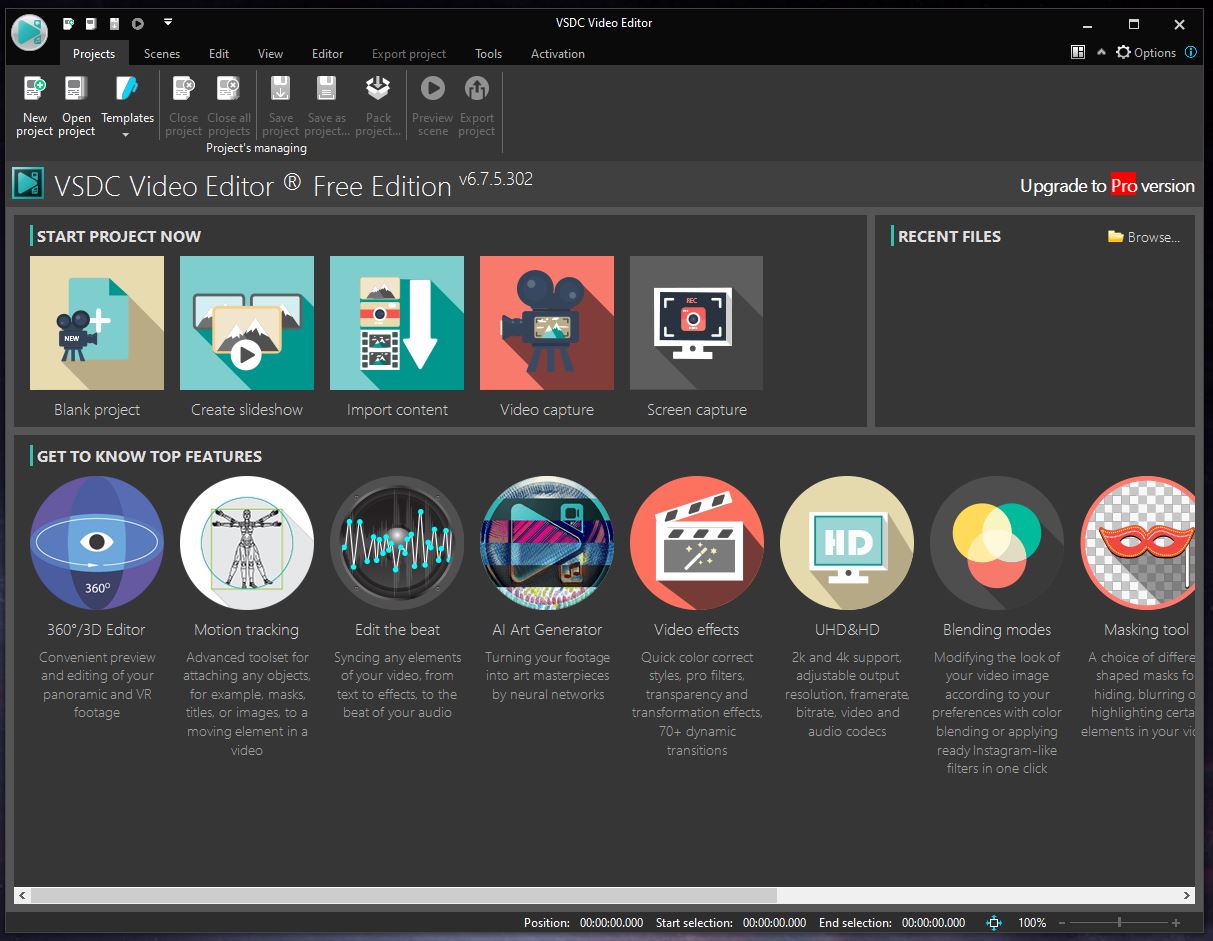
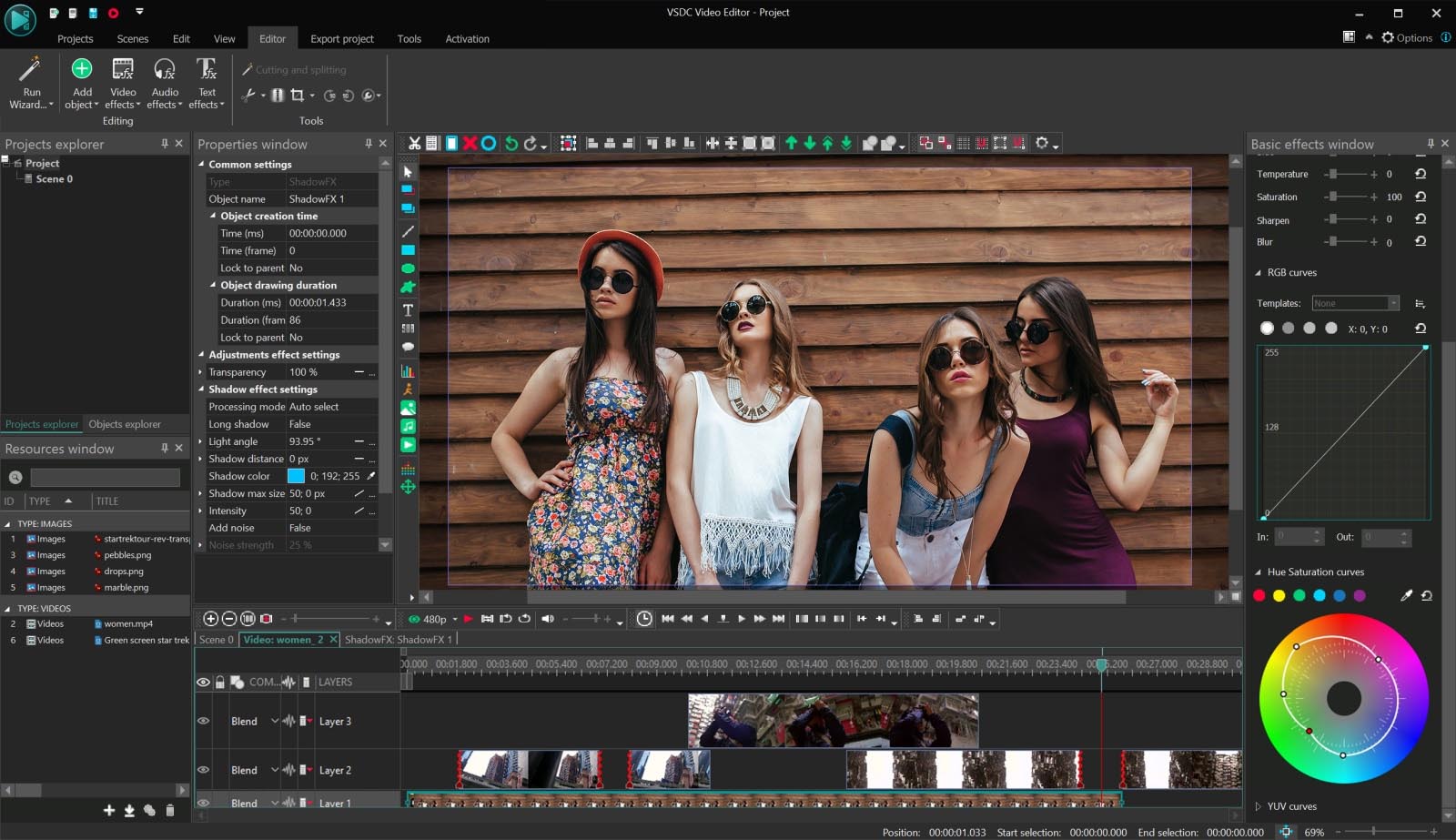
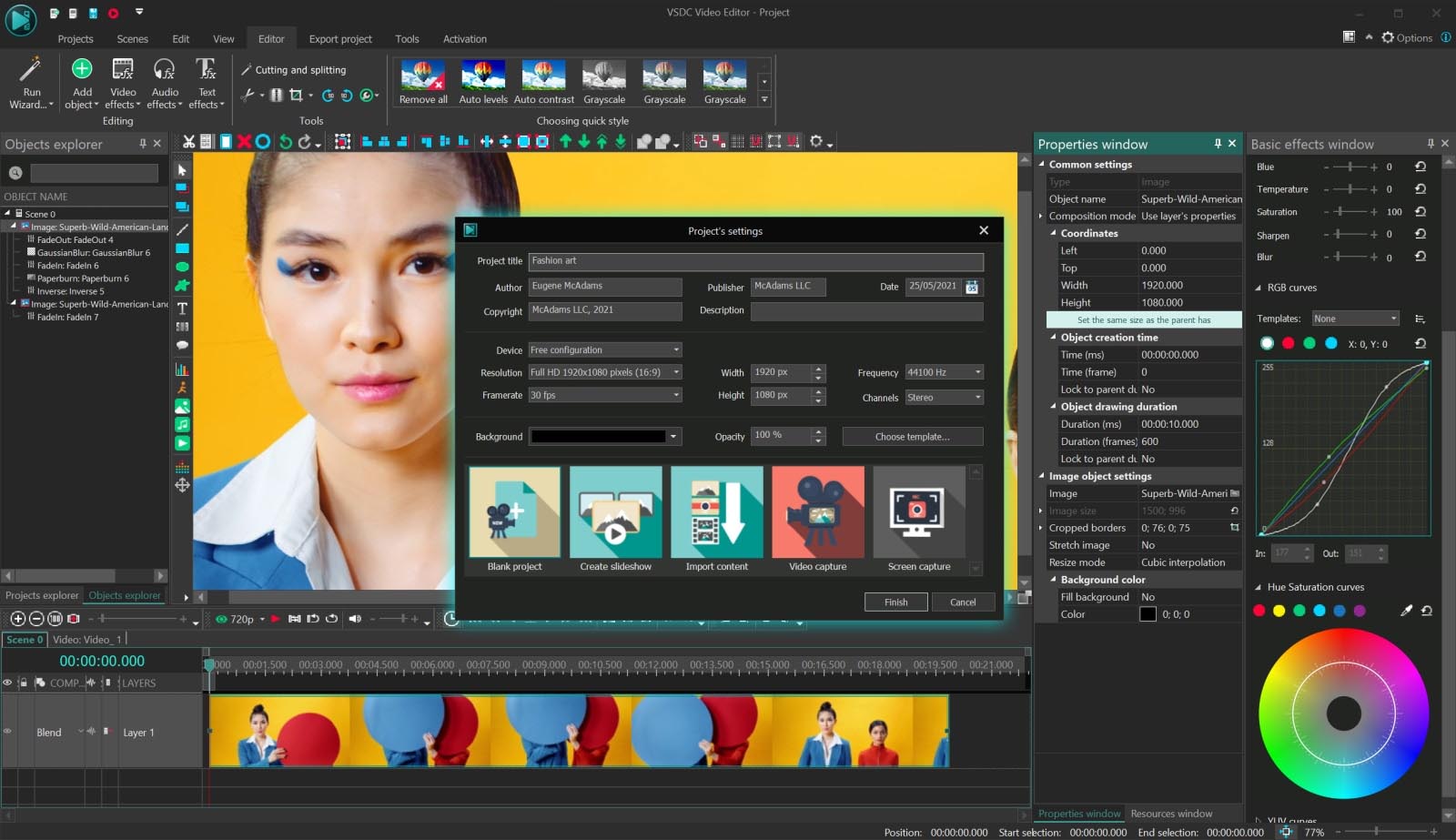
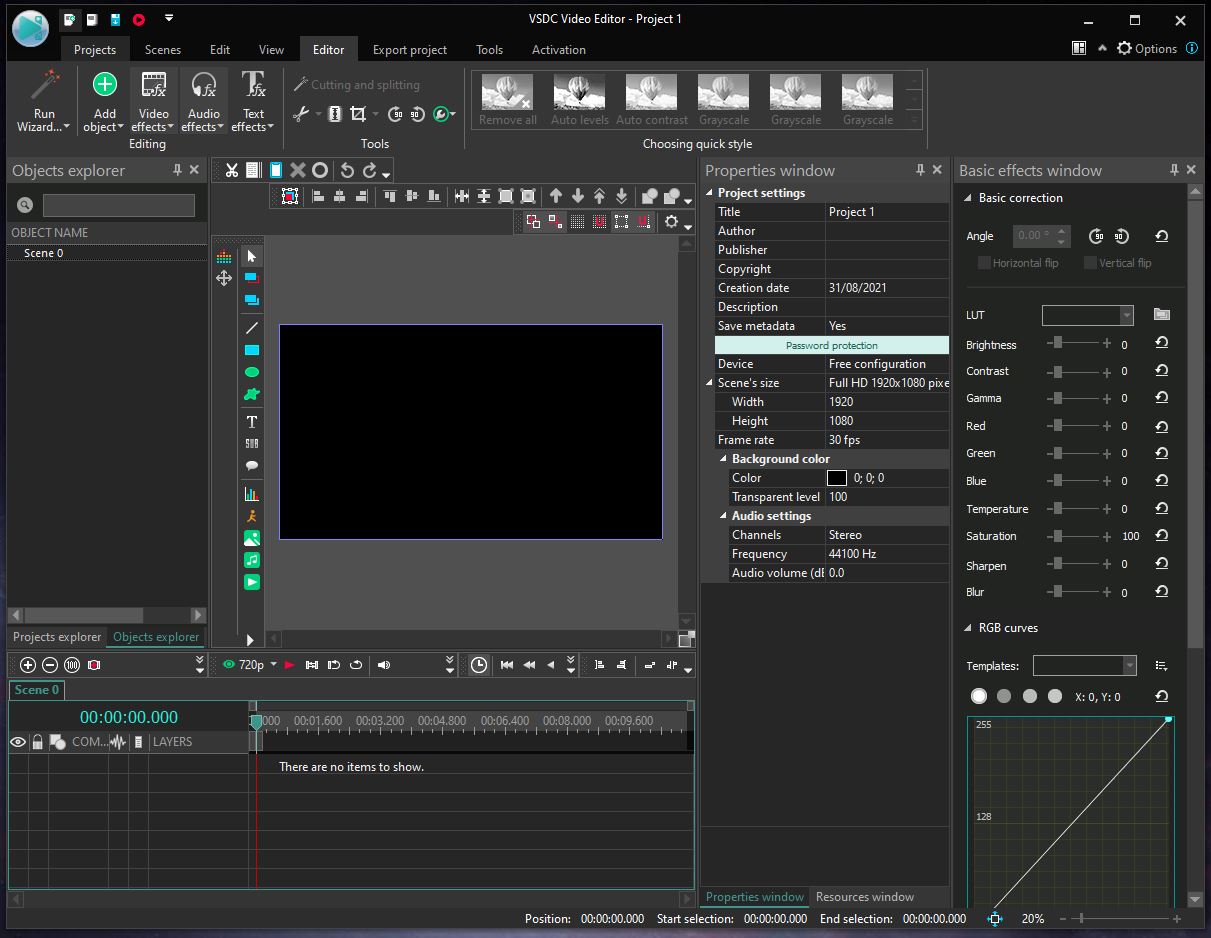
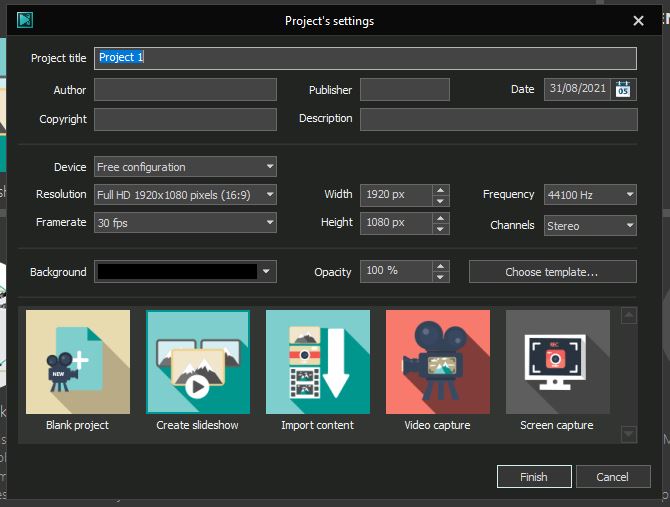
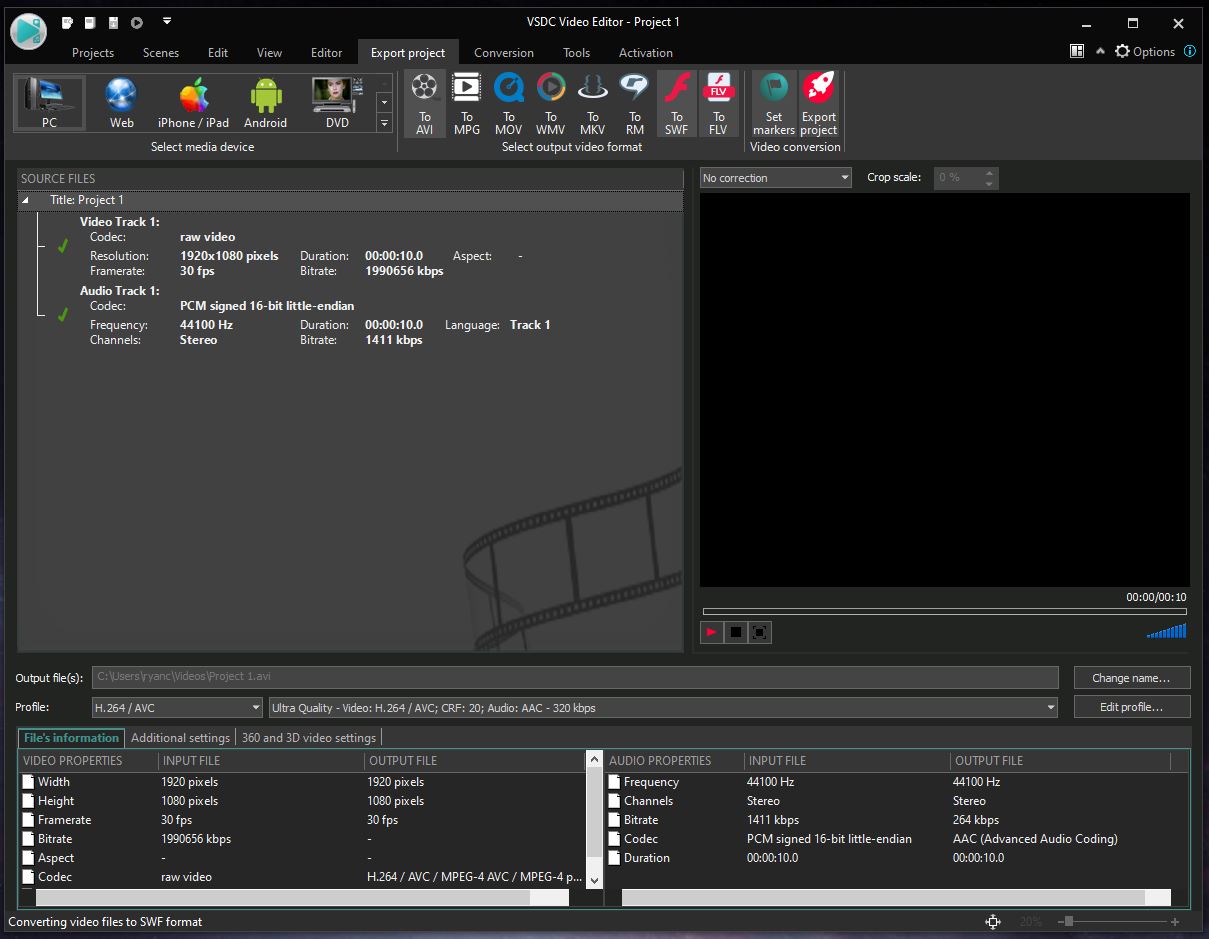
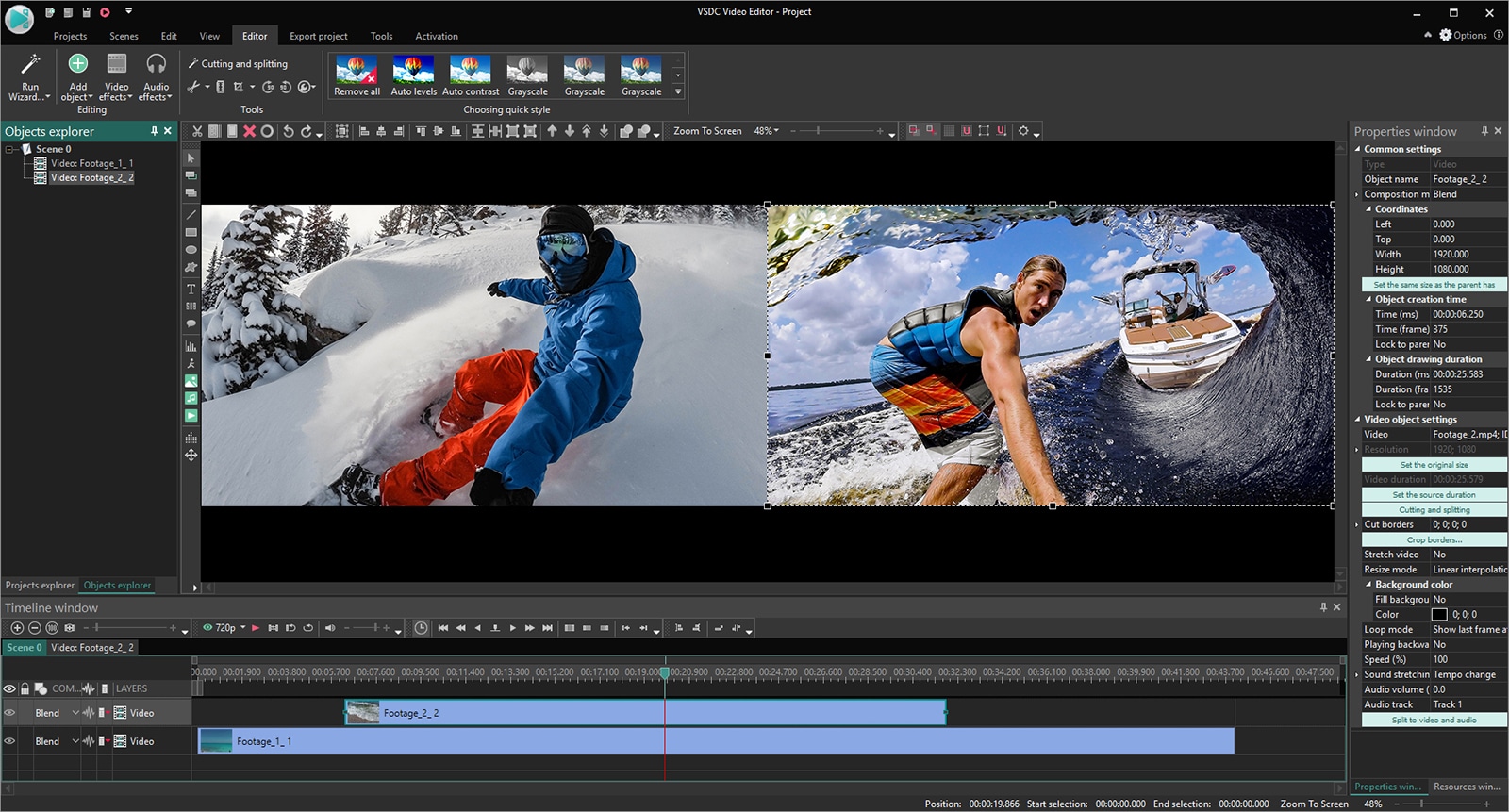
This software no longer includes the capability of downloading from the internet (as stated by their tech support).