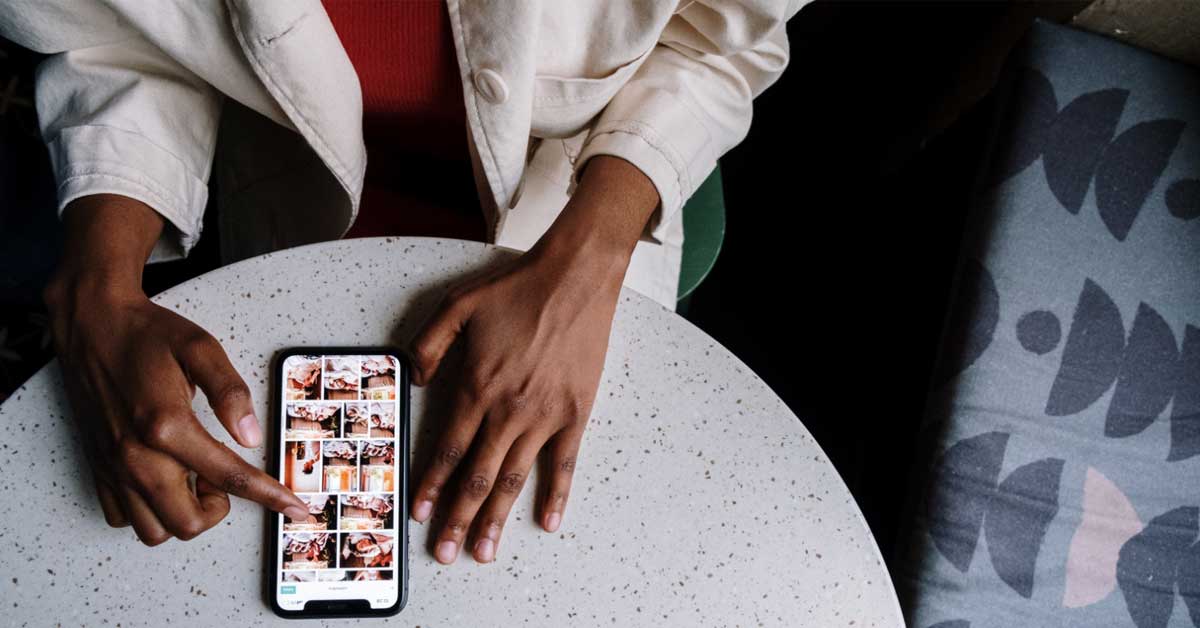In the vast and dynamic world of social media, taking a break might be necessary from time to time. For Instagram users, this might mean temporarily deactivating their accounts. This process doesn’t permanently delete your account, but it makes your profile invisible to other users until you decide to reactivate it.
However, it’s essential to know that you can only deactivate your Instagram account once a week. But don’t worry; if you’ve made up your mind about taking a breather, we’ve got you covered. This guide will take you through the steps to temporarily deactivate your Instagram account.
Understanding Instagram Deactivation
Before we delve into the “how,” it’s important to understand what deactivation means on Instagram. As stated, deactivating your account hides your profile, along with any photos, comments, and likes you’ve made. It’s as if your account never existed. But the catch is that it’s only temporary. The moment you log back in, everything is restored, and it’s like you never left. Pretty neat, right?
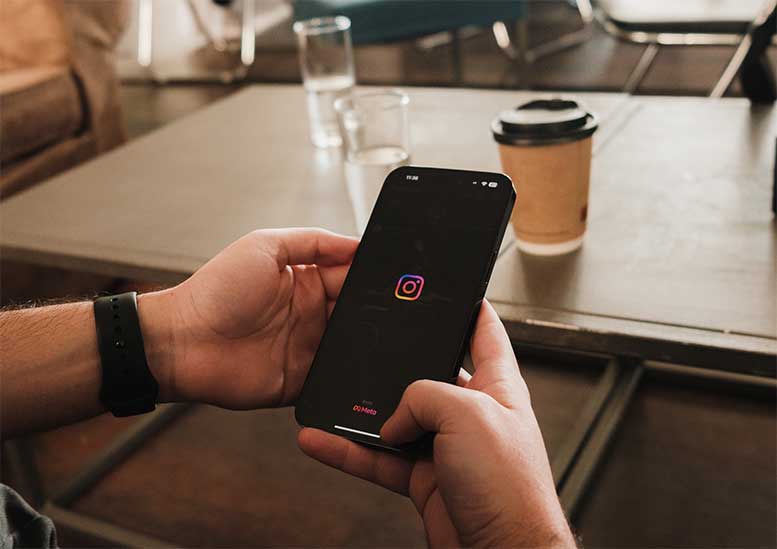
Why Deactivate Your Instagram Account?
In today’s rapidly-moving social media landscape, it’s effortless to become absorbed in the continuous flow of content, interactions, and online communication. Although social media platforms, such as Instagram, provide excellent opportunities to communicate and exchange ideas with others, it is crucial to realize when it’s necessary to take a break and deactivate your account, even if it’s only for a short while. There are several reasons to contemplate this decision, including:
Mental Health and Well-being
Frequent use of social media can affect your mental well-being. You might experience feelings of inadequacy, anxiety, or depression as a result of comparing yourself to others’ curated lives, experiencing cyberbullying, or simply being overwhelmed by the constant influx of information. Taking a break from your Instagram account can provide you with the necessary room to concentrate on your mental health and overall well-being.
Distraction and Productivity
With Instagram’s endless stream of photos, videos, and stories, it’s easy to lose track of time. You might find yourself mindlessly scrolling for hours, avoiding tasks, and procrastinating. Making the decision to deactivate your account may be the first step in eliminating a major source of distraction. And in turn, it may very well boost your productivity!
Privacy Concerns
In the digital age, privacy is a growing concern. You might feel uncomfortable knowing that your photos and personal information are accessible to anyone on the internet. Temporarily deactivating your Instagram account can offer an additional layer of privacy and peace of mind.
This rings especially true if you’re a recent victim of online harassment or stalking. Taking a break from the internet can be a great way to relieve stress and regain control over your online presence. By disconnecting for a while, you can decide what content is available to others and feel empowered in your online interactions.
Digital Detox
Sometimes, you might simply need a break from all things digital. A digital detox, such as deactivating your Instagram, can help you reconnect with the world around you, engage more fully in face-to-face interactions, and cultivate mindfulness.
It’s important to remember that temporarily deactivating your Instagram account is not a permanent solution for protecting your privacy. Once you reactivate, all of the data and content you have posted will be available again. However, taking a break can give you the space and time to decide what information you want made public and help put things in perspective.
Re-evaluating Your Social Media Presence
Perhaps you’re thinking about what kind of content you want to be associated with or re-evaluating the personal brand you’re portraying on social media. Deactivating your Instagram account gives you time and space to consider these aspects without the pressure of constant updates and interactions.
Regardless of your reasons, deactivating your Instagram account is a personal decision that can provide numerous benefits. Remember, your digital presence is just one facet of your life. It’s crucial to ensure that your engagement with platforms like Instagram enhances, rather than detracts from, your overall well-being.
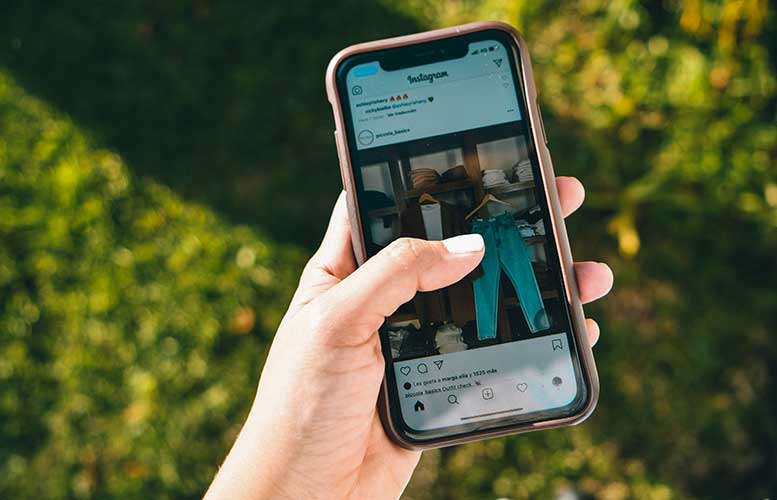
Deactivating Your Account: The Process
Here’s the thing: Instagram doesn’t want you to leave. So they’ve made the deactivation process a little tricky. You can’t just deactivate your account from any app on your phone. You’ll need to use a computer, a mobile browser, or the iPhone Instagram app to do it. Below, we’ve broken down the process for you, step by step.
Step 1: Log In
You’ll need to start by logging into your Instagram account from a computer. Open your preferred browser, visit the Instagram website, and enter your login credentials. Remember, you can’t deactivate your account without logging in. So make sure you remember your password and username. If you’re having trouble remembering them, don’t worry. Instagram has provided some tips for logging in, which you can access easily.
Step 2: Access Your Profile
Once logged in, locate your profile picture. This can be found at the top right of the Instagram home page. Click on the picture, then select “Profile” from the drop-down menu. This will direct you to your Instagram profile.
Step 3: Edit Profile
After accessing your profile, you’ll need to click on the “Edit Profile” button. This button is situated next to your username and profile picture, and it will direct you to a page where you can edit the details of your profile.
Step 4: Deactivate Account
Scroll down the “Edit Profile” page until you reach the bottom. Here, you will find the option “Temporarily deactivate my account.” Click on it to start the deactivation process.
Step 5: Give a Reason
Instagram will ask you why you’re deactivating your account. A drop-down menu will provide a list of options, so select the one that best fits your reason. Following this, you’ll need to re-enter your password. Note that the option to deactivate your account only appears after you’ve selected a reason from the menu and re-entered your password.
Step 6: Confirm Deactivation
The final step is to confirm the deactivation of your account. After clicking the temporary deactivation option, you will be prompted to confirm or cancel your action. Click “Yes” to confirm your deactivation. Once you’ve completed these steps, your Instagram account will be temporarily deactivated.
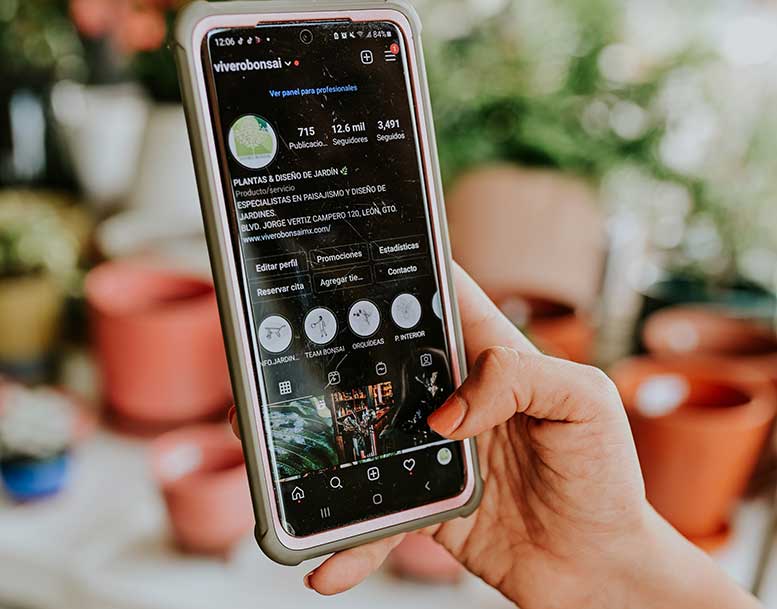
Account Privacy Alternatives
If you’re looking to protect your privacy and enhance your social media experience, there are alternative measures you can take before resorting to deactivating your Instagram account. Let’s take a look at some detailed alternatives for better control over your Instagram presence.
Blocking an Account
If a specific user on Instagram is causing you distress, blocking them might be the best solution. If you choose to block a user, they will lose access to viewing your profile, posts, and stories. They will also be unable to find you through the Instagram search feature.
To block or unblock someone on Instagram, you’ll need to click on “send” or “messenger” on the left of your screen. Then, click on the chat with the person you want to block or unblock, followed by “more information” at the top. Click on “Block/Unblock” and then click again to confirm. There’s a list of blocked accounts via the Instagram app that you can always see, so you can manage these settings over time.
If you choose to block someone on Instagram, it’s crucial to remember a few key points. You’ll be given the choice to either block their account or block all of their current and future accounts. If you opt to block a person’s account, it will not automatically extend to their other existing or newly created accounts. You must manually block each of those accounts separately, even if you already follow them.
Restricting an Account
Restricting an account is a less aggressive alternative to blocking. When an account is restricted, the user is still able to view your posts and leave comments. However, their comments will only be visible to them unless you grant approval. Also, the restricted user can no longer see whether you are active or read messages from them.
Deleting Comments
If you’re facing unwanted comments on your posts, Instagram lets you delete them. By deleting specific comments, you can maintain a positive atmosphere in your post interactions without having to block or restrict a user.
Blocking Multiple People from Commenting
Lastly, if you’re facing a barrage of negative comments, Instagram also lets you block multiple people from commenting on your posts. This way, you can maintain a more controlled and constructive comment section.
By utilizing any of these tools, you can exercise a certain degree of authority over your Instagram account, thereby shaping the types of interactions you wish to engage in. It’s important to keep in mind that your social media profiles are your personal domains, and as such, you have the prerogative to curate them in a manner that aligns with your preferences and satisfaction.
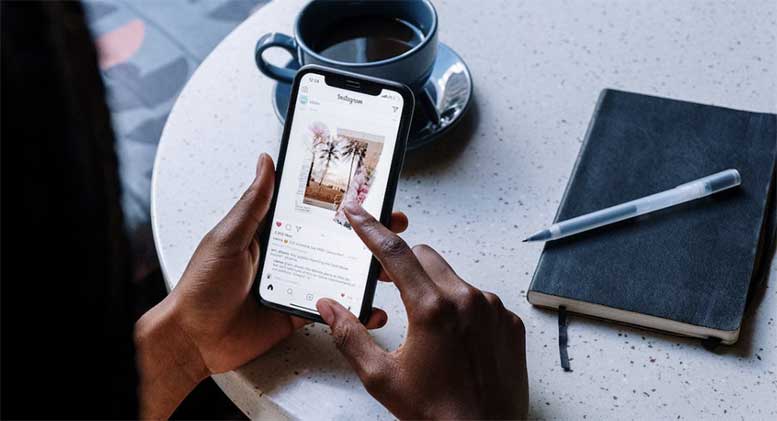
Temporarily Deactivating Your Account from Account Center
In some instances, you may have the option to deactivate your account from the Account Center. However, as of now, not everyone has this option. But if you are one of the lucky few, follow these steps:
- Click on “More.”
- Go to “Settings.”
- Click on “Accounts Center” and then “Personal details.”
- Select “Account ownership and control.”
- Choose “Deactivation or deletion.”
- Click on the account you’d like to deactivate.
- Select “Deactivate account.”
- Finally, select “Continue.”
And just like that, a few simple clicks will ensure that your account is temporarily deactivated. If the option to deactivate your account isn’t available from Account Center, refer back to the steps outlined in this guide.
Final Thoughts
Social media breaks are vital for maintaining our mental health in this digital age. Remember that it’s okay to step back and take some time for yourself. Instagram’s temporary deactivation feature allows you to do just that. With the steps laid out in this guide, you can confidently navigate the deactivation process, ensuring a seamless transition into your social media detox.
Meet Ry, “TechGuru,” a 36-year-old technology enthusiast with a deep passion for tech innovations. With extensive experience, he specializes in gaming hardware and software, and has expertise in gadgets, custom PCs, and audio.
Besides writing about tech and reviewing new products, he enjoys traveling, hiking, and photography. Committed to keeping up with the latest industry trends, he aims to guide readers in making informed tech decisions.