Many public thinkers have begun referring to our era as the “age of information.” That description is certainly apt! Nowadays, we have more access to information and communication than any generation in history.
This has been possible, in large part, due to our connected devices. The internet has allowed us to connect with old friends on smartphones and PCs. It also allows us to read the news, do research, shop, and many other things.
But to take advantage of any connected devices, they need to be – wait for it – connected. There are any number of ways to do this. In the early days of the internet, most devices connected with a wired connection.
Even today, we use wired connections for many devices. For instance, if you own a PC, you’re probably connected to your monitor with an HDMI cable. You don’t really think about it, since monitors have always been wired, but it’s true nonetheless. Devices can also connect wirelessly. Many use a WiFi signal to connect to a router or other access point.
But what if you need to create a local connection inside of your home or office? In that case, WiFi can be a pain to deal with. For example, you could set up a WiFi speakerphone, but it needs to connect via the router.
Unless you’re using your smartphone as an access point, the connection will be needlessly complex. On the other hand, a Bluetooth speakerphone can connect directly to your smartphone. There’s no need to run the entire connection over your local network.
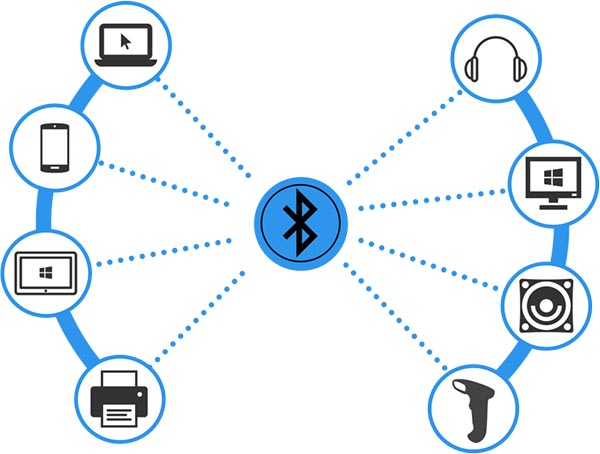
In theory, making a Bluetooth connection is easy. You open your Bluetooth menu, search for a device, and connect. But if your device isn’t discoverable, it’s not going to show up in any menus.
To make a connection, you’ll need to make your device discoverable. So, how does this work? Let’s start by understanding what Bluetooth is and how it works. After that, explaining how to make your device discoverable will be a snap. Let’s begin!
How Does Bluetooth Work?
With wireless technology so ubiquitous, it’s easy to take for granted. For instance, most of us have a home WiFi network. Walk into any coffee shop in the world, and there’s a hotspot. If you spend a few extra bucks on your phone plan, you can even use your phone as a hotspot. This makes it easy to connect to the web from anywhere.
Bluetooth is a little bit different. Instead of using high-energy WiFi waves, it uses low-power radio waves. This means that it’s a lot less demanding on your battery than other connection types.
As such, it’s very popular for small devices, such as wireless earbuds. If your earbuds connected via WiFi, they’d only last for a few minutes before the tiny batteries ran dead! With Bluetooth, your tiny batteries will last for many hours.
Bluetooth is what’s called a protocol, which means it’s a universally agreed-upon standard. The Bluetooth protocol is maintained and defined by the Bluetooth Special Interest Group (SIG). The SIG is a consortium of leading electronics manufacturers who agree on a single standard.
It uses the 2.4GHz-2.4835GHz, which is a fairly narrow band. However, this band has been specifically set aside by international agreement for industrial, medical, and other uses.
In fact, there are many other devices, such as garage-door openers and cordless landline phones, that use this band. This means that the Bluetooth protocol has to be flexible enough to frequency hop as needed. Otherwise, your earbuds would glitch out every time you hit your garage-door opener.
At the time of this writing, there are two main types of Bluetooth. The first is called Bluetooth Classic, sometimes known as Enhanced Data Rate, Bluetooth Basic Rate, or BR/EDR.
The second is called Bluetooth Low Energy (LE), and it’s a bit newer. Both Bluetooth versions work on the same brand. Moreover, they’re cross-compatible. They even operate on the same frequency band. But the connection methods are a bit different, and the advantages of each version are also different.

As its name implies, Bluetooth Low Energy requires less energy than BR/EDR. This makes it by far the more popular option, particularly for smaller devices. Not only that, but it can be used for mesh wireless networks in addition to simple point-to-point connections. When powered on, a Bluetooth LE device will broadcast a set of data packets, a process known as “advertising.”
This makes it visible to other devices on your network. So you turn on your Bluetooth speaker, and any smartphone or other Bluetooth transmitter can find it. In most cases, this requires a user to manually scan for the device. For instance, on a smartphone, you would open your phone’s Bluetooth menu, and start scanning. At that point, you would manually press a button to connect to your device of choice.
Bluetooth BR/EDR is a bit different. To begin with, it’s capable of 3Mbps data rates, faster than Bluetooth LE’s 1 or 2Mbps. On the other hand, it draws more power than Bluetooth LE.
This makes it better for larger devices with a bit more battery capacity. In addition, it’s only capable of single, point-to-point connections. It can’t be used for building a broader mesh network. Bluetooth BR/EDR devices usually pair automatically.
This makes it easy to form a connection when two compatible devices come in range. On the other hand, it also means that strangers can accidentally connect to your device. This makes Bluetooth BT/EDR somewhat less secure than Bluetooth LE.
When multiple Bluetooth peripherals are connected to the same device, they form what’s called a personal-area network (PAN).
Depending on how far apart the devices are, the PAN range can be as little as 30 feet. If there are multiple devices all on the same network, the PAN can even cover an entire house. Once a PAN has been created, all connected devices will share the same frequency.
Remember how we talked about frequency-hopping? When a PAN is created, all devices will hop frequencies in unison. This allows them all to stay connected, without interfering with other devices or PANs.
So, for instance, if your smartphone is connected to earbuds and a fitness tracker, they’ll all “talk” in unison. Not only that, but Bluetooth can learn intelligently over time which frequencies work best. So the longer you use the same Bluetooth device, the better it will work.
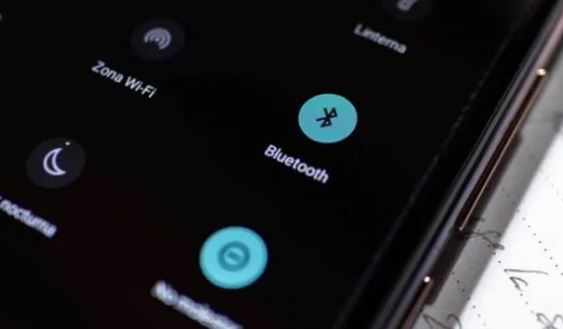
Why is it Called Bluetooth?
Not that it matters from a technical perspective, but the Bluetooth name has an interesting perspective. The name was originally proposed way back in 1997, by an Intel employee named Jim Kardach.
At the time, he was developing a system to allow phones and phones to communicate. He was a big history buff, and was reading a historical novel about Harald Bluetooth, the 10th-century Danish king. Harald Bluetooth was the first person to unify Denmark as a single kingdom. Similarly, Kardach thought, Bluetooth would unify a variety of communication protocols.
The Bluetooth logo takes its inspiration from this same king. His initials are the Danish runes Hagall (ᚼ), and Bjarkan (ᛒ). Lay those two symbols over each other, and you get the Bluetooth logo. Pretty cool!
How to Make a Bluetooth Device Discoverable
In order to make a Bluetooth connection, you need to first make your device “discoverable.” This means turning the Bluetooth card into discovery mode so other devices can find it. Otherwise, your other devices aren’t even going to be able to see this.
There is no one single way to set a Bluetooth device into discovery mode. Different operating systems, even different operating system versions, will have a slightly different interface. What we’re explaining here are broad, general guidelines.
If you want more information on your specific device, check your manual. It should have detailed instructions that are tailored to your device. That said, here’s a quick overview of the process.
The first step is to open your device’s Bluetooth menu. On a smartphone, this will typically be accessible from your main control panel. For example, on most Android versions, you would just drag the top menu down over the screen.
Click on the Bluetooth logo, and you’re ready to start. Similarly, on a PC, the Bluetooth controls will be in the Control Panel. On PC and Mac, Bluetooth is generally off by default, and needs to be turned on manually.
The next step is to make your device discoverable. Again, how exactly this is done will depend on your device. The option might say “Discoverable,” “Allow device to be discovered,” or something similar.
Just keep your eyes open. Keep in mind that when this button is pressed, it will typically only be discoverable for about a minute. Some devices allow you to go into discovery mode permanently, but this is far from universal.
On most computers, a password will be required to go into discovery mode. This will be the same as your computer’s main password. On a smartphone, “0000” and “1111” are the most common default codes. Otherwise, you’ll have to check your manual or call tech support to find the right password.
Meet Ry, “TechGuru,” a 36-year-old technology enthusiast with a deep passion for tech innovations. With extensive experience, he specializes in gaming hardware and software, and has expertise in gadgets, custom PCs, and audio.
Besides writing about tech and reviewing new products, he enjoys traveling, hiking, and photography. Committed to keeping up with the latest industry trends, he aims to guide readers in making informed tech decisions.

